While Facebook can be a great way to connect with people, sometimes it’s necessary to remove someone from your online network. And it is better to unfriend someone than to make a big deal by blocking them on Facebook.
Whether it’s due to a falling out, a change in interests, or simply a desire to clean up your online presence, unfriending someone on Facebook can be a useful tool.
Furthermore, Facebook doesn’t notify the other party when you remove them from your account. So you don’t need to worry about them finding it.
In this post, we will go through how to unfriend someone on Facebook so you can manage your friend list and have a positive and engaging online experience.
We will also discuss some alternatives you can take rather than unfriending someone directly. So, don’t skip in between. Additionally, let’s also learn to change your cover photo on Facebook while you’re at it.
What Happens when you Unfriend Someone on Facebook?
When you unfriend someone on Facebook, they will no longer be on your friend list, and you won’t be able to see each other’s posts or interact on Facebook unless your privacy settings allow it.
They will become like any other public users meaning they will only see your public posts. So, if you make your Facebook account private or hide your FB Profile, they will no longer see you on Facebook.
Additionally, the person you removed will not receive an unfriend notification, but they may notice that they can no longer access your Profile or see your posts.
However, if they search for your Profile, they may still be able to see some information about you, depending on your privacy settings.
Remember, once an unfriended user sees your FB Profile, they can determine that you unfriended them by looking at the friend request button.
Hence, we suggest you turn on Professional mode on your Facebook Profile so that when someone checks your Profile, they will see the “Follow” button instead of the friend request button.
This way, they may get confused, and you can also make some excuses if the situation demands it. Furthermore, you may even get yourself a follower.
Note: If you have any mutual Facebook friends with the unfriended user, they can find you if someone tags you in a post or comments on it.
How do you Unfriend Someone on Facebook without them Knowing?
If you want a short answer, then to remove any user on Facebook, go to their Profile, tap the “Friends” button, and select the “Unfriend” option. Since they will not receive any notification, you can delete them without their knowledge.
You can quickly unfriend any user on Facebook from your Smartphone and a PC. You can also remove multiple people from your friend list if you want to clean up your Facebook account.
Furthermore, not every case warrants unfriending someone. Sometimes, it may cause misunderstanding and can cause drift in relationships.
Then again, sometimes only unfriending may not be enough for some people. Hence, in the following sections, let’s discuss each situation step by step.
Unfriend Someone on Facebook Using a Smartphone
You can easily unfriend someone on Facebook individually or unfriend many users from your friend list. Use any one method below, depending on your requirement.
Method 1: Unfriend Someone from their FB Profile
This method is useful if you are looking to unfriend one or two people. Follow the steps below to delete a people from your friend list using your Mobile Phone.
1. To begin, open the Facebook or FB lite app on your Android or iOS (iPhone or iPad) devices and tap the search icon from the top right corner.
2. Next, type the username of the person you want to unfriend on your account and go to their Profile.
If you don’t know the username of that person, then you can find them through comments, posts, or your friend list. Tap their username to access their FB Profile.
3. In the Profile page, press the “Friends” button and select the “Unfriend” option to remove that user from your friend list.
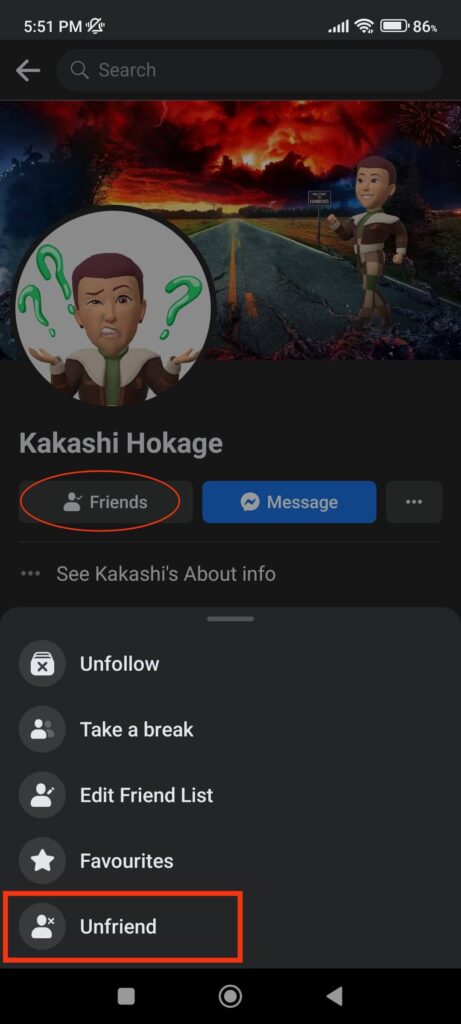
Do remember that if you can’t see the “Friends” option, then that user may have unfriended you on Facebook.
Additionally, if you cannot find someone’s Profile, they may have blocked you or deactivated or deleted their account.
Method 2: Unfriend Multiple People from your Friend List
This method is useful if you are trying to clear up your friend list from old and unused user accounts. So, follow the steps below to remove someone from your friend list using a Smartphone.
1. First, tap the friend icon from the top menu bar on your FB application.
2. Next, select “Your friends ” from the top to access your friend list.

3. You will now see all your friends on this page. You can scroll down and find old and unused user accounts from this list.
After finding any user you want to remove from your friend list, you can tap the three dots next to that username.
Now, select the “Unfriend …” option and tap the “Confirm” button on the prompt to remove him/her from the friend list.
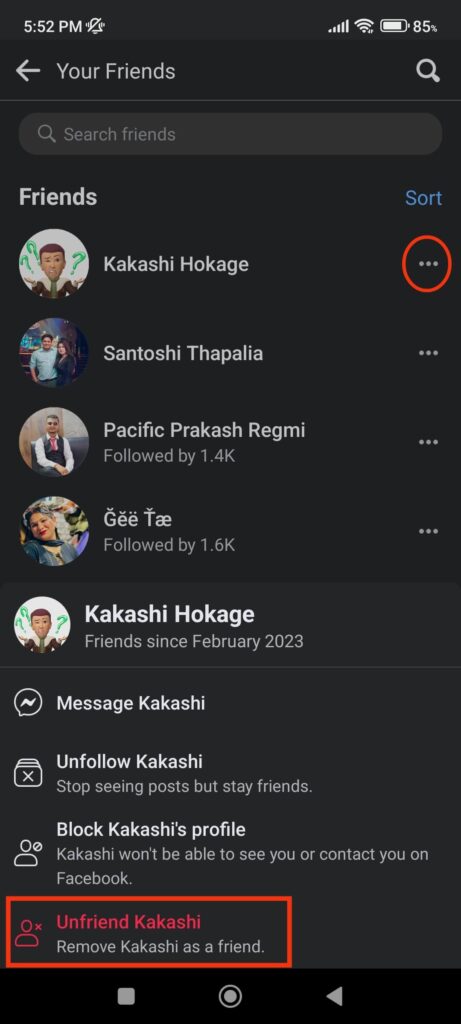
Do the same steps for each user you want to unfriend, and you will clear up your friend list in no time.
Unfriend Someone on Facebook using a PC
You can quickly unfriend someone on Facebook through Profile or unfollow multiple people from your friend list using a computer or laptop. Here are two methods to unfriend on Facebook from a PC.
Method 1: Unfriend a Person from FB Profile
This method allows you to unfriend a user from their FB Profile individually. Follow the steps below if you want to remove a person from your friends list from their Profile using a PC (Windows or Mac).
1. First, search for the username of the person you wish to unfriend after opening your FB account via your desktop web browser.
You can find the search bar at the top of your FB home page. You can select that person’s username to access his/her FB Profile.
2. On the Profile page, click the “Friends” button and choose the “Unfriend” option to remove him/her from your friend list.
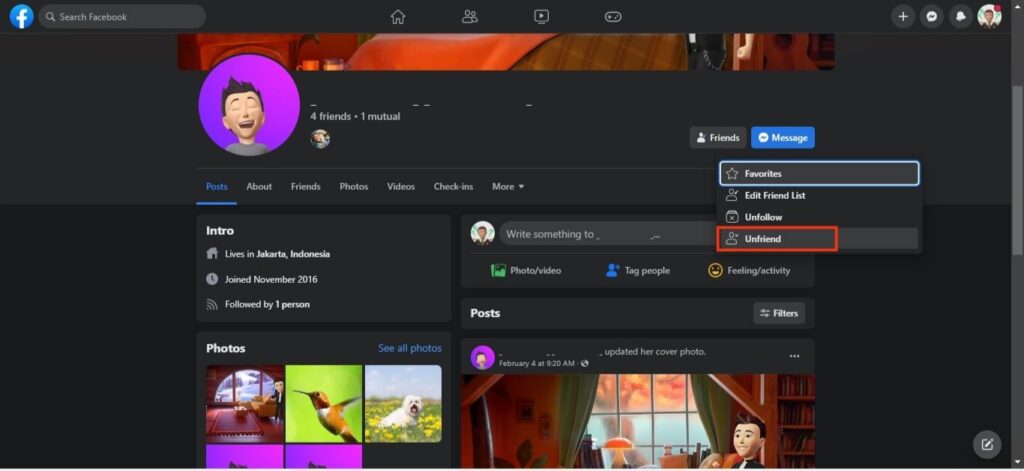
You can repeat this procedure for each Facebook member you want to unfriend. However, this method will be time-consuming if you don’t know that person’s username or wish to remove many friends. Therefore, you can use our next technique instead.
Method 2: Unfriend more than One Friend from the Friend List
If you wish to wipe out your Facebook friend list and remove several persons without going to their Profile on a PC, follow the steps below.
1. First, go to your Facebook homepage on your PC and click the “Find friends” option from the left panel.
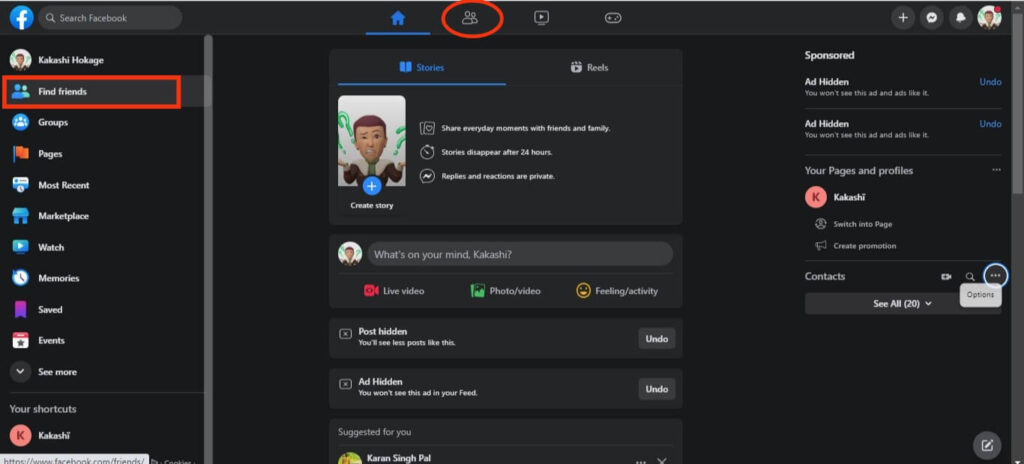
2. Next, select “All friends” from the left side to see your Facebook friend list.
3. In the left panel, you can now see your Facebook friends. Scroll down and look for any user that you want to remove.
Once you want to remove someone, click three dots next to that username and select the “Unfriend [Username]” option. That user will be removed from your friend list once you confirm in the confirmation box.
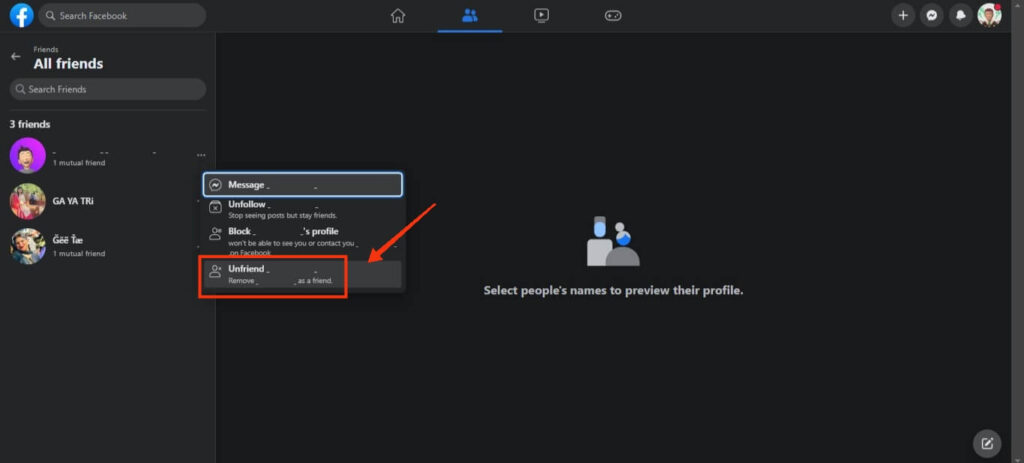
You can do this for every user you want to remove from your friend list on Facebook. This way, you are not required to go to their Profile or know their username.
Alternatives Better than Unfriending Someone on Facebook
Sometimes, unfriending someone on Facebook isn’t a good choice. Though Facebook won’t notify the other party if you unfriend them, it is still quite easy to find out if they visited your FB Profile.
Hence, if you do not want to see someone’s post in your FB feed but do not want to ruin your relationship, it is preferable to use another option.
Here are other solutions you can use rather than unfriending someone on Facebook.
1. Acquaintance
When you don’t want to see someone’s Facebook posts all the time but aren’t trying to unfollow them completely, you can make them an “Acquaintance.”
To do this, go to that person’s FB Profile and tap the “Friends” button. Now, select “Edit friend list” and check the “Acquaintance” option.
After you do this, you will see fewer posts from that user on your FB feed. However, you will still see some updates from that user from time to time.
2. Unfollow
Another alternative better than unfriending someone on Facebook is to unfollow them.
By unfollowing a user, you will completely cut off any future posts from that user. However, you will still be friends with them, and there is less chance of them finding out.
To unfollow a user, tap the “Friends” button on their Profile and select the “Unfollow” option.
3. Restrict
If your idea is to prevent a user from accessing your private posts, Profile, or information, then you can restrict them on Facebook.
Restricting someone on Facebook will block that user from seeing any private content on your account. However, they will still see all your Public information.
To restrict a user, tap the “Friends” button and select the “Edit Friend list” option on their Profile. Now, choose “Restricted” from the list to prevent them from accessing your private content.
4. Block
Sometimes, only unfriending may not be enough for some users. Some people find many ways to annoy you, even when unfriended.
Hence, it is better to directly block them completely in such cases to prevent future troubles.
To block a user on FB, go to their Profile and tap three dots next to their username. Now, select the “Block” option to block that user from your FB account.
FAQs
It is easy to find out if you suspect anyone has unfriended you on Facebook. To find out, go to the Profile of the person you suspect, and look at the friend request button. If you see the “Add Friend” or “Follow” button, that user has unfriended you.
Yes, a user who isn’t friends with you on Facebook can still view your Public Posts or post with a “Friends or friends” tag if they have a mutual friend. Hence, to prevent non-friends from seeing your posts, you can change privacy to “Friends only.”
Yes, you can easily add back a user after unfriending them on your Facebook account. To do this, press the “Add friend” button on their Facebook Profile. However, remember that once you send a request, the other party will know that you unfriended them. So, try clearing misunderstandings with that person.
If you unfriend someone in your account, Facebook will not notify them. However, they can still discover that they are not seeing your posts in their feed. And if they visit your Profile, they can easily see that you unfriended them by looking at the friend request button.
Final Thought
While it may appear to be a difficult task, it is important to remember that unfriending someone does not necessarily mean the end of a relationship.
It’s okay to prioritize your mental health and well-being, which sometimes means ending toxic or negative relationships.
Remember, it’s your Facebook account, and you ultimately have control over who you choose to share your digital space with.
Therefore, start clearing your friend list as you see fit. Meanwhile, let’s also learn to add music to your Facebook Profile.






