Facebook is nowadays our alternative way to personalize ourselves. That’s why we always want to make our Profile look cool on Facebook when someone visits it, and one method to show your hubby is to add your favorite music to your Profile.
Most people are unaware that they can add music to their Facebook profiles. They can even pin a song on their Profile so that every person visiting it can see and listen through their Smartphone.
Adding music to your FB Profile can unite people with like-minded tastes. You can also use this feature to listen to your favorite song.
Any song you pinned to your Profile is Public and can be viewed by anyone who visits you on Facebook. That’s why pinning a piece of music representing your personality and likes can be a significant component of a good FB Profile.
Anyway, this article will tell you everything you need to know about this topic, including step by step process of adding music. Also, to make your Facebook account more accessible to a larger audience, you can turn on the Professional mode on your Profile.
Why Add Music To Facebook Profile?
So, why do we need to add music or song to our Facebook Profile? Is it necessary for everyone to include music in their Profile?
Well, it is optional to add music to the FB Profile. Adding music can enhance the impression you give to anyone visiting you on Facebook.
Sometimes, small things on social media can make long-lasting friends due to their similar interests. Furthermore, it can even represent your brand if you are an influencer or business person.
Hence, adding music and pinning it on FB Profile is optional for everyone. But it does help you show other people your interest without needing to read a long boring bio.
And you can also enjoy those songs in your personal Facebook playlist. Therefore, adding music or not is entirely your choice, and we strongly recommend you do it.
When you add music in your Facebook bio, you are creatively sharing your interests with everyone. It will help you enhance your social presence.
Related: How to make your Facebook Account Private?
How do you Add Music to your Facebook Profile?
You can’t add or pin any music on your Facebook account from a PC (Windows or Mac). So, instead of using a computer or laptop, you must use your mobile phone to include music on your FB Profile.
Furthermore, even if you have pinned music to your Profile, people won’t see it if they use a desktop web browser to view your account.
Only the Facebook application (or Facebook lite) allows you to place music in your Profile and other people also need to be in the application to view them.
Hence, here is the step-by-step process of adding music to your Facebook Profile from a Smartphone (Android or iOS).
1. Launch the Facebook app on your Android or iOS (iPhone or iPad) device and go to your Facebook Profile.
To access your Profile, you can tap the menu button from the top (Android) or bottom (iOS) and press your username.
2. After coming to your FB Profile, scroll down and hit the “Music” option right below your new posts status section.
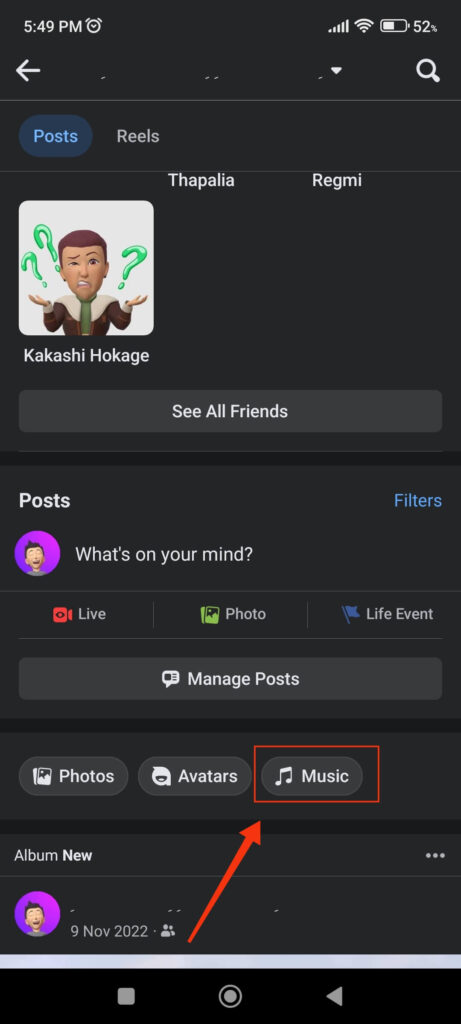
3. Next, you can tap the plus icon from the top right corner to access a long list of music available.
Now, browse through the list to find your favorite music. You can also search directly or choose music according to the genre displayed at the top.
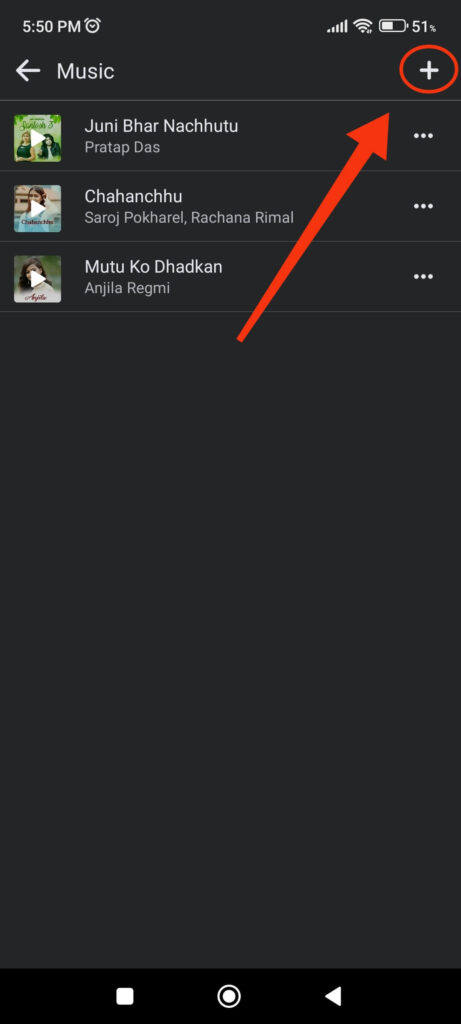
4. To put music in your playlist, tap on it, and it will automatically appear in your music list. You can add more than one piece of music to your Profile easily.
Now, go back, and you will see the list of music you choose before appearing in the music folder. However, doing only this won’t display music in your Facebook Profile.
Similar to how you must pin a Facebook post to have it appear at the top of your timeline, you must pin a song to display it on your Profile.
To pin music to your Facebook Profile, follow the steps below.
1. Like before, open your music folder by tapping “Music” on your Profile. You will see a list of music you have just selected in this folder.
2. Now, choose any one music that you want to place in your FB Profile. Tap three horizontal dots next to that song and select the “Pin to profile” option.
Your song will now appear in your FB profile below your username and cover photo. Anyone visiting your account can tap on the music to listen to it on their Facebook.
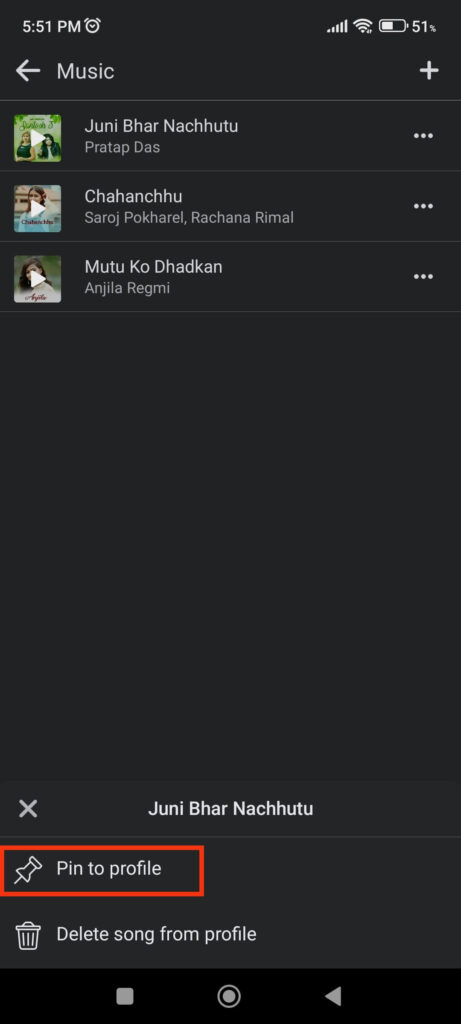
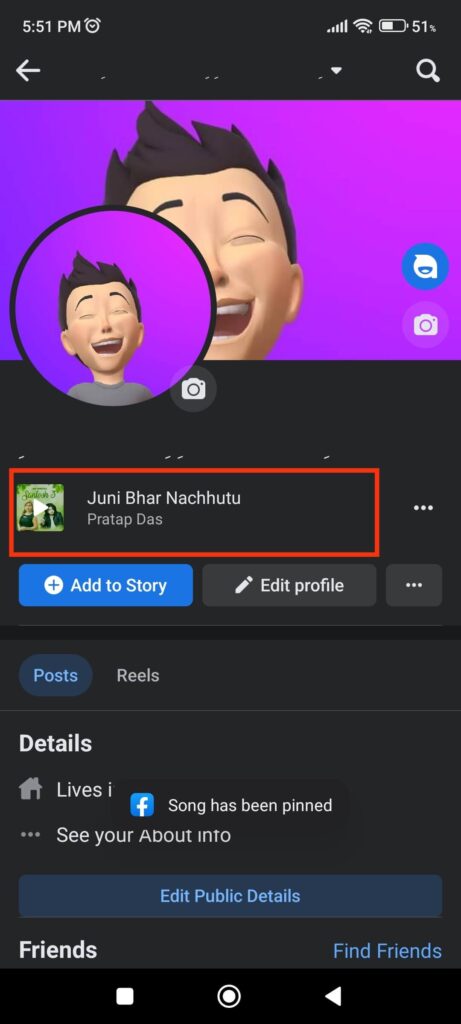
Once someone taps on the music name below your Profile photo, the song will play automatically. It will also display the song name along with the music artist in full view.
Furthermore, if people like your choice of song, they can tap the “Play Full Song” button from the top and listen to it on Spotify.
They can also add that song to their music folder by tapping the three dots right next to that music and selecting “Add song to music on your Profile.”
Please remember that you can only pin a single piece of music in your FB Profile. If you press three dots and select the “Pin to profile” option for another song, it will replace the previous one on your Profile.
Disclaimer: When you pin a song to your Facebook profile, you are not publishing it as a Facebook post on your account. Hence, only when people visit your Profile will they be able to see the song you’ve pinned.
How to Remove/Delete Music from Facebook Profile
Sometimes, you may be fed up or don’t want any music in your Facebook Profile. You can easily remove such music by following the steps below.
1. To begin, go to your Facebook Profile and tap “Music” right below the status section.
2. From the list of music, select the one you don’t want and tap three horizontal dots next to it.
You can now select the “Delete song from Profile” option to remove it from your list of music. Perform the same action for each song you don’t want to appear in your Facebook Profile.
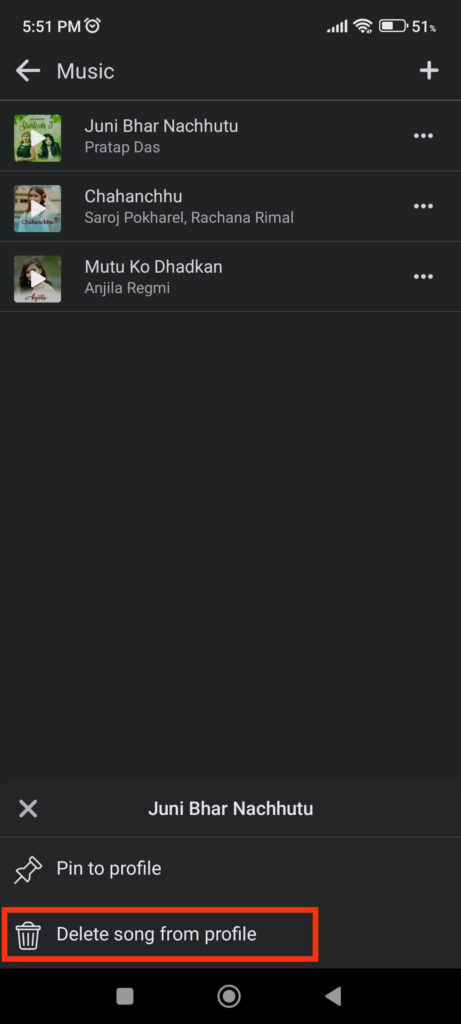
There isn’t an option on Facebook to bulk remove songs from the list of music. Hence, you must perform the same steps for each song if you want to delete multiple tunes.
3. Please remember that when you delete a song from the list of music on your Profile, it will also remove it from the pinned position.
Hence, if you are trying to remove only pinned songs, tap three dots next to that song on your Profile and select the “Delete song from Profile” option.
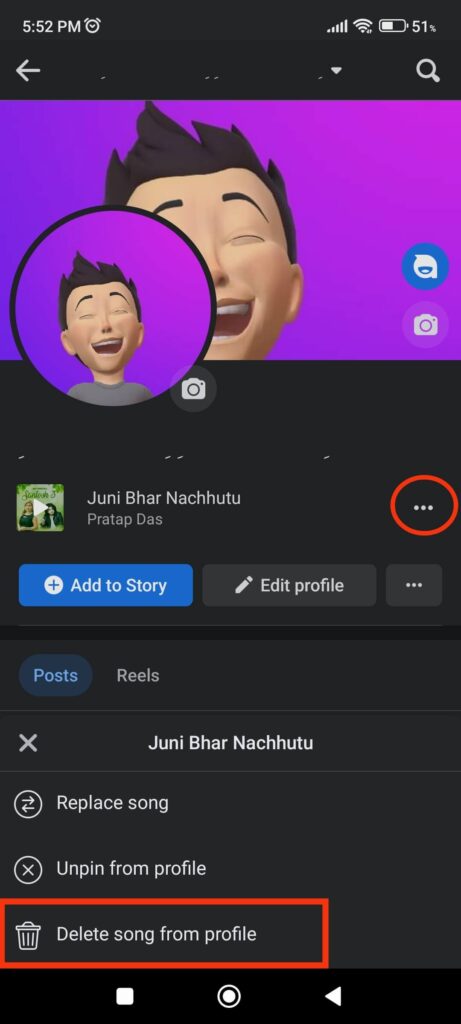
You can also choose to unpin that song or replace it with another one directly from this section.
Furthermore, you can add and remove as many pinned songs as you want in your Facebook profile. You can, however, only pin one song at a time to show on your Profile page.
FAQs
You can add any music that you like if you have the legal rights to use it on your FB Profile. So, there is no problem using copyrighted songs if you obtain the necessary permission from the creator.
Also, royalty-free or stock music doesn’t require permission to use on a Facebook account.
If you are having issues adding music to your Profile on FB, you can solve this by updating your application on Play Store (Android) or Apple Store (iOS).
If the problem persists, try logging out and logging in to your FB account again. Also, sometimes you won’t be able to add some music that you have no right to use on your FB Profile.
Unfortunately, no. Currently, adding a music feature only works on the Facebook application. You can neither add music from the Facebook web nor can view and play such music using it.
Final Thought
If you are bored or trying to make your social media presence as professional as possible, adding music that you like can be a great way to connect easily with friends and followers.
You can easily add multiple music or tracks to your Facebook account and pin a single song at the front of your Profile.
It is also the best way to share your favorite music playlist with the whole public on Facebook. Who knows when people with similar interests will surround you to enjoy these songs together?
In conclusion, we recommend everyone try this feature at least once. And, if you find someone with bad taste in music, you can directly unfollow that person on Facebook.






