While it is essential to keep your Facebook Profile up to date, it is also necessary to maintain your privacy. In line with this, most people attempt to make their Facebook Cover Photo Private.
The Cover Photo is the large Picture at the front of your Profile. It is visible to everyone who visits your Profile, including people who are not your friends on Facebook.
Many people may feel they have overexposed themselves as a result of this. Sadly, you cannot completely hide your Cover Photo on Facebook.
But don’t worry; there are some things you can do to make them less visible. Also, making the old Cover Photo Private on the FB account is no issue.
Anyway, this article will guide you through the steps to make your Cover Photo Private on Facebook and other helpful tips. In addition, you can also learn to view old Stories on Facebook if interested.
Table of Contents
Why should you Make your Facebook Cover Photo Private?
Before you try to hide your Cover Photo from everyone, it is necessary to know why. Hence, here are some common reasons to restrict the visibility of your Cover on Facebook.
1. Protecting your Privacy
When someone visits your Profile, the Cover Photo is often the first thing they see, and it can reveal a lot about you. You can keep your personal life Private by hiding and preventing strangers or acquaintances from seeing it.
2. Avoiding Unwelcome Gazes
If your Photo is especially attractive or interesting, it may draw unwanted attention from strangers or even people you know. You can avoid this by making it Private.
3. Controlling your Online image
You might not want certain people to see your Cover because it can reveal more about you. By making it Private, you can manage your online reputation and ensure that only the people you want can see it.
4. Avoiding Copyright Issues
You risk getting into legal trouble if you don’t have permission to use the copyrighted material in your Picture. Making it Private will help you to reduce this risk.
Overall, setting your Facebook Cover Picture to Private is an easy way to maintain your privacy, manage your online reputation, and stay out of trouble.
What Happens when you Make your Cover Photo Private?
When you make Facebook Photos Private, they are only noticeable to you and the people you’ve allowed to see them on your Profile. Other users, including your friends, cannot see it in their news feeds or on your account.
However, as we all know, Facebook does not allow you to make your current Cover Photo Private, just like your Profile Picture. However, you can make the older ones Private from their Album.
Remember that you can easily hide the likes, comments, and share buttons for your Profile Picture. However, you can only disable the comments section on Cover (Current).
Furthermore, making your Cover Private does not imply that your other photos or posts are also Private. To hide them from public view, you must still adjust the privacy settings for each post or photo or make the Albums Private individually.
How do you Make your Facebook Cover Photo Private?
You cannot make your current Profile Picture Private on Facebook; the same is true for your Cover image.
So the only thing you can do is make them as inaccessible as possible. One thing you can do with your current Cover Picture is turn off the comments.
It will help you prevent unrelated people from seeing your post’s comments. They can also no longer spam comments on your post.
This feature is only available on Facebook’s web version. So, you can follow the steps below to disable comments on Cover using a computer or laptop.
1. First, open Facebook.com on a desktop web browser and go to your Profile Page. Click your username from the left panel to access it.
2. Next, click on your Cover Photo to view it fully.
3. After that, press the three dots from the top right corner of your Cover post and select the “Who can comment on your post?” option.
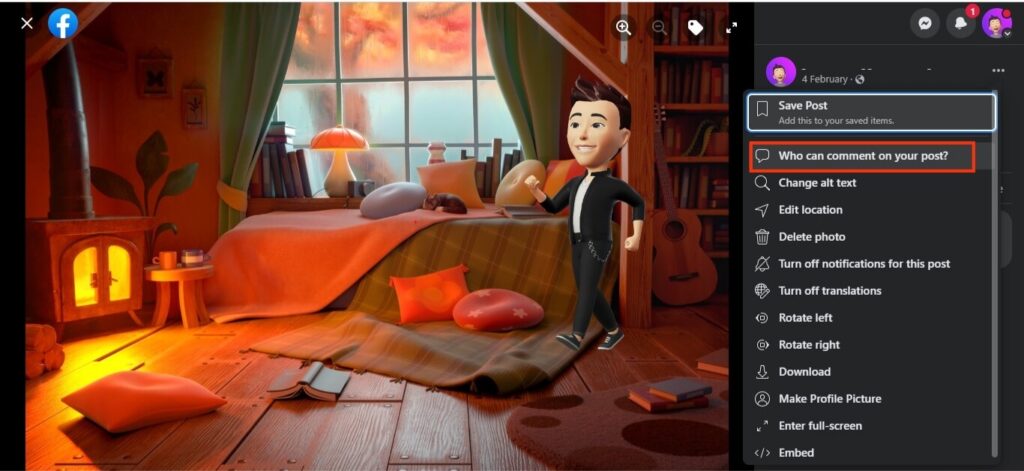
4. Now, change the option from “Public” to “Friends.” It will restrict the comments section to only your friend list.
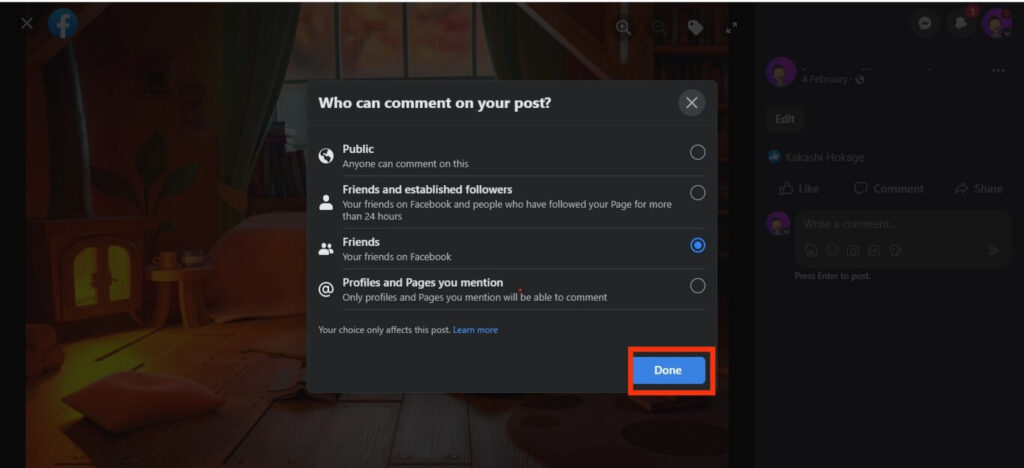
If you want to restrict comments further, select the “Profile and pages you mention” option.
Remember, by doing the process above, you will disable comments on your header image. But people can still like and share your Picture easily.
Facebook claims that the Cover and Profile images are necessary for your identification on the platform, and you cannot hide them.
We’ll review some tips for making your Profile less visible on the platform below. But first, let’s learn to make your old Facebook Cover Photo Private.
Make your Previous FB Cover Photo Private from Album
Although you cannot make your current Cover Photo on Facebook Private, there is no problem with older ones. You can put them to Private by going to your Image Album.
So, we will discuss this process for both a Mobile Phone and a PC (Windows or Mac).
Hide Old FB Cover Photos using a Smartphone
Follow the steps below to hide your older Cover Photos from an Android or iOS (iPhone or iPad) device.
1. First, open Facebook or FB Lite app from your device and go to your Profile Page.
2. Next, tap the “Photos” option below the status section and above your timeline.
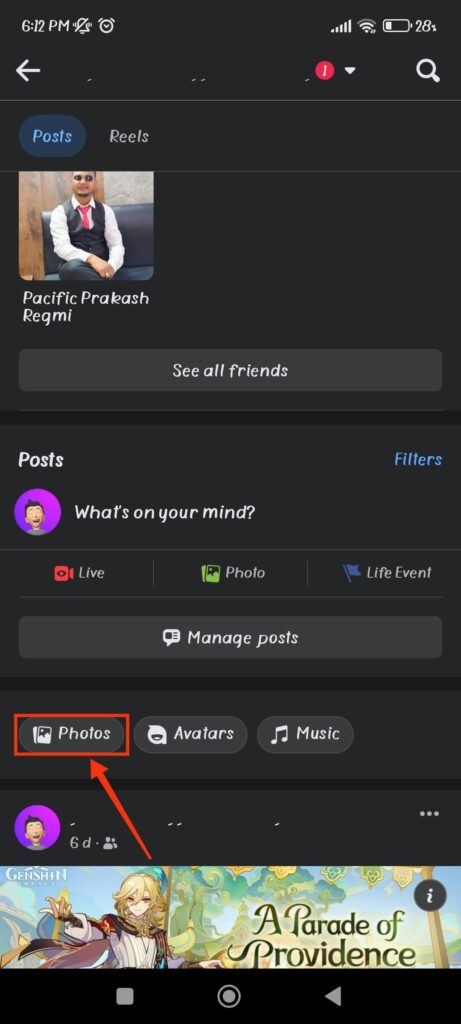
3. Tap the “Albums” tab from the top to access all the Albums available on your FB account.
4. Now, open your Cover Photos Album and select any Cover Photo (except the current one) to see it in full view.
After that, tap three dots from the top right and select the “Edit Privacy” option. You won’t see this option in your active image.

5. Press “Only me” on the privacy settings to make that Picture Private.
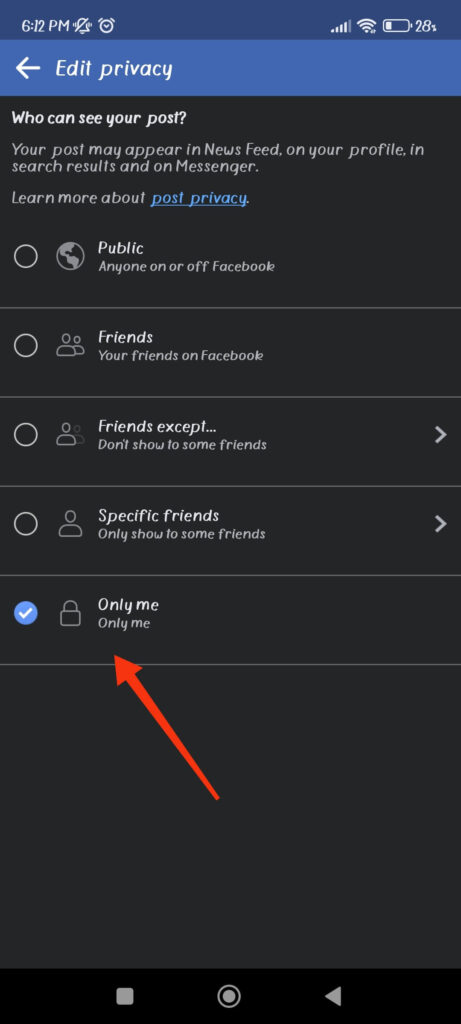
Now, repeat this process for each old image you want to make Private on Facebook. Remember that there is no option to make the entire Album Private, so you must do this individually for each photo.
Hide Old FB Cover Photos using a PC
The navigation style for a web version of Facebook is different from the application. So, follow the instructions below to privatize older Cover Photos using a computer or laptop.
1. First, go to your Facebook Profile on a desktop PC and click the “Photos” tab from the menu bar below the Profile image.
2. Next, go to “Albums” and open the “Cover Photos” by clicking.
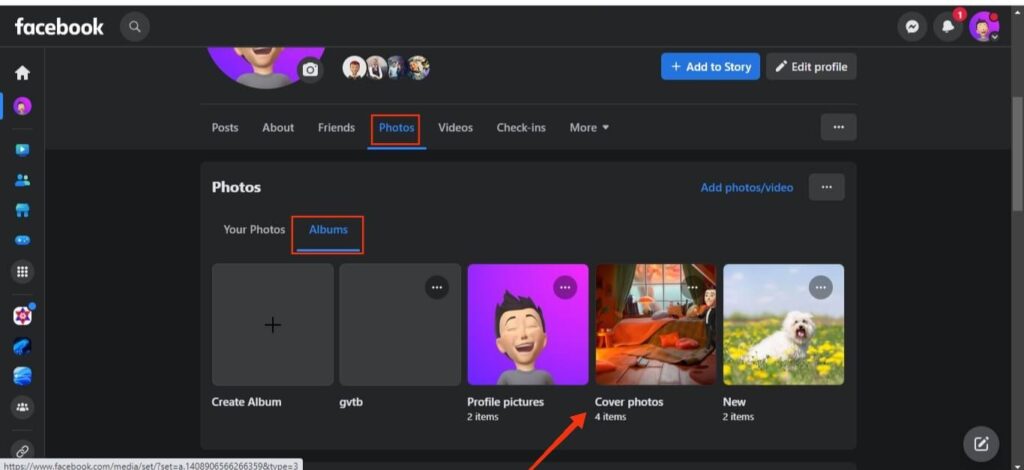
3. After that, open any Cover Photo (non-active) you want to make Private in full view.
4. Now, press the three dots from the upper right side and select the “Edit audience” option.
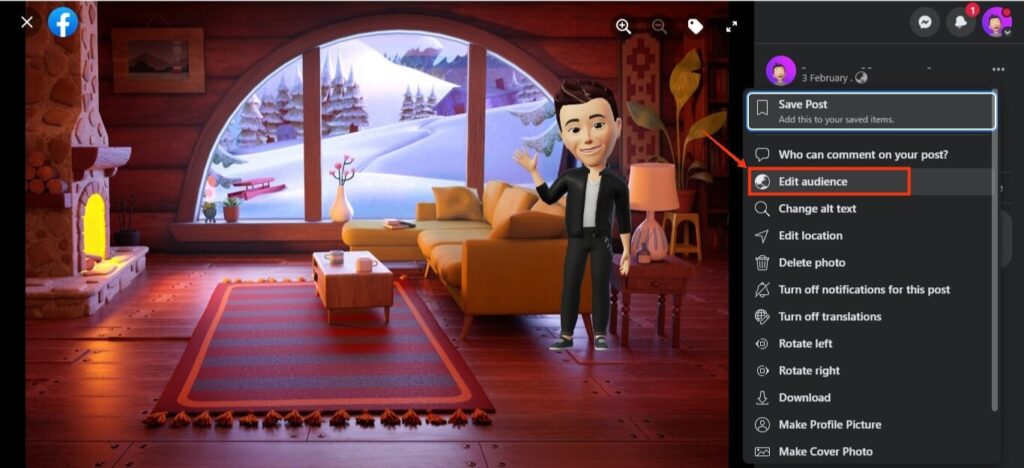
5. Finally, to make it Private, select the “Only me” option and confirm it by pressing the “Save” button.
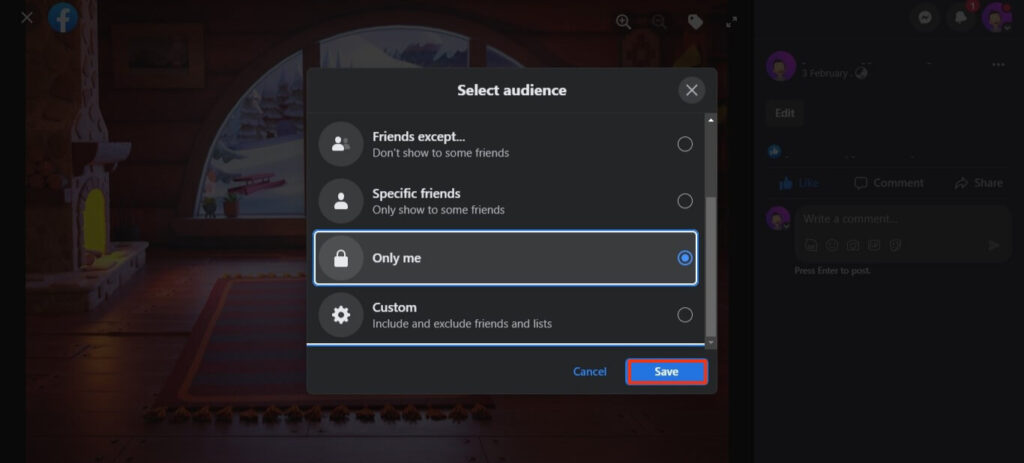
You can also choose “Friends,” “Friends excepts,” “Specific friends,” or “Custom,” depending on your privacy requirements.
Other Tips to Hide Your Current Cover Photo
Since you cannot hide the active Cover Picture, making your FB Profile less visible is better. There are many ways you can make this happen on your account.
If you want to protect your Photo from Public view only, it is better to make your Facebook Account Private. This way, people will find it hard to locate your account.
To further secure privacy, you can also hide your Profile or lock your Profile, depending on the situation.
If you only want to hide the Cover image from certain people, you can Block them completely. This will prevent that person from accessing your FB account.
If none of the above methods works, your only option is to change the Cover Photo to something non-personal. Never set something that jeopardizes your security online as your Cover Photo.
FAQs
Yes, you can use your Cover image even if you made it Private. However, no one else can see unless you change the image’s privacy settings except you.
You cannot hide your active Facebook Cover Photo from anyone. However, for older Pictures, you can easily make them visible only to specific people or groups by editing the privacy settings in your Albums.
By default, anyone who visits your Facebook Profile can see your Cover Photo.
Final Thought
To summarize, making your Facebook Cover Photo Private is a simple yet effective way to protect your privacy and control your online image.
Though it is not possible for the active Cover Picture, you can still privatize the previous images. Also, use our tips to make your Facebook account as invisible as possible.
Overall, that’s all for this blog, and we hope you found it useful. Meanwhile, if you want, you can learn to poke someone on Facebook.






