We all don’t like being tagged in an unnecessary post or Story since it wastes time and can irritate us if someone does it frequently. However, if the content is interesting and exciting enough, we can’t help but want to share a tagged Facebook Story with everyone.
Facebook likes to give its users as many customizable options as possible. Hence, it is not surprising that a user can control whether or not a tagged person can share h/her Story.
So, if you want to share such content, you can only do so if the other party has allowed even if you’re tagged. Hence, sharing Stories on Facebook is easy as long as the original person allows it.
However, there are still methods you can use in such cases to share tagged Stories from anyone on your account. But since they aren’t official, you should carefully consider the risk before anything.
Anyway, in this article, you will learn various methods to share the Facebook Story you’re tagged in and a few necessary tips. Meanwhile, let’s also learn to put GIFs on Facebook Story if you want.
Table of Contents
What are Tagged Stories on Facebook?
When someone shares a Story on their FB account, they can mention their friend to show their connection with that post. Hence, a tagged Story is your friend’s content in which that person has mentioned you.
When someone tags you on their Story, you will immediately get a notification and a direct message. Additionally, people can see and click on your Profile name while viewing it.
Furthermore, depending on the privacy, you can also share it as your Story if you want. Hence, it is a quick way to increase connection and views on Facebook.
Please remember that tagged posts and Stories are two different things.
When someone tags you in a post, it will also appear in your timeline. Now, your friends and followers can see it depending on your privacy settings.
However, people will see your username and can click on it to visit your Profile.
That’s why if you find good content from your friends where you are tagged, then sharing them on your Profile is necessary.
Also Read: How to Change Album Name on Facebook?
Why Share/Repost a Facebook Story you’ve been Tagged in?
Not all Stories are worth sharing, and not all people like to be tagged everywhere. It is necessary to know the reason and circumstances where you require to repost such content. Hence, here are some reasons worth considering:
1. To Share your Experience
You can repost a tagged Story on your FB account to share your events and memories with your friends and family. When someone mentions you with something that resonates with your life, reposting them to enjoy with your friends is a good option.
2. To Increase Visibility
If you think that content needs more views and is interesting and valuable enough for people to support it, you can share them on your Profile. By doing this, you are helping your friend to collect a large audience.
3. To Express Thanks
If someone has tagged you on their Story to congratulate you or to show your achievements, you can reciprocate them by reposting it on your account. Small things like this can help improve your image on social media.
Overall, whether to share the tagged Story on Facebook depends entirely on the situation. So, learning how to do it is a good skill if you ever need them.
How to know if Someone Tags you on a Facebook Story?
When someone tags you on a Facebook Story, you will immediately receive a notification on your account. Furthermore, you will also receive a direct message with a link telling you that someone has tagged you.
Remember, since a Story will expire after 24 hours, you will not be able to see it if you’re late. Hence, make sure you open that notification or message before expiry.
How to Share Facebook Story You’re Tagged in?
As we know, if someone has tagged you in a Story and enabled the sharing feature, you can easily share it as your own Story for another 24 hours.
However, if this feature is disabled, you cannot share it in your account. In this situation, you can either copy the link or take a screenshot to share it with your friends.
So, let’s discuss the three different methods to share FB Stories you’re tagged in.
Method 1: Share as your own Story
When you tag someone on a FB Story by tapping the “Tag People” icon from the left menu, you can enable or disable the sharing option from the bottom of the page.
If your friend has enabled this option and tagged you, it is very easy to share them in your account.
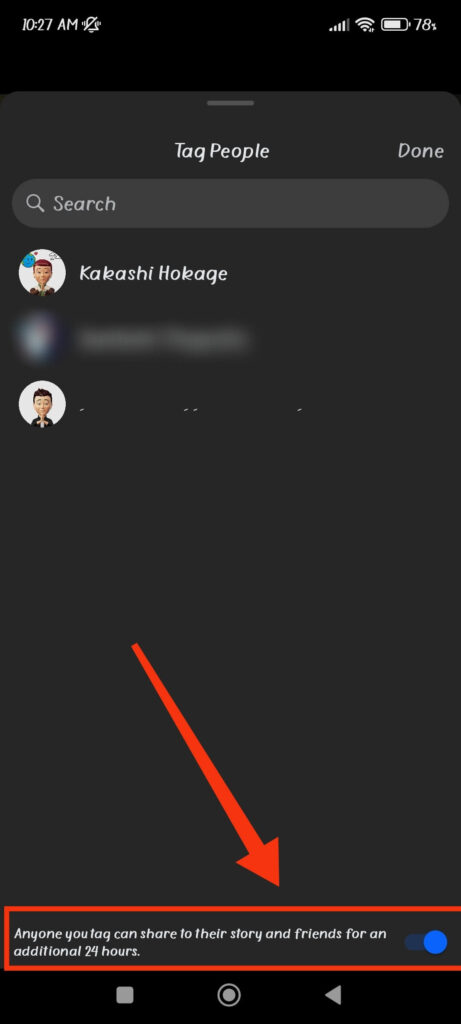
Hence, follow the steps below to share the tagged MY Day on Facebook as your own Story using a Smartphone.
1. First, open the Story you are tagged in your FB account from your Android or iOS (iPhone or iPad) device. You can do this from notification, direct message, or from your home page.
2. Once you open the Story, you will immediately see the option “Add this to your Story” at the bottom of your screen.
Remember, only if your friend has allowed sharing when tagging can you see this option. If you can’t see this option in your account, you should use our other method instead.
Note: You will not see this option if you are using the Facebook web in a desktop web browser. So, use the FB application instead.
3. Now, tap the “Add this to your Story” option and edit it according to your choice.
Remember, you cannot remove the username of your friend from the photo or video when sharing such content on your account.
4. After editing your My Day, press the “Share” button from the lower right corner, and it will immediately appear in your Story section.

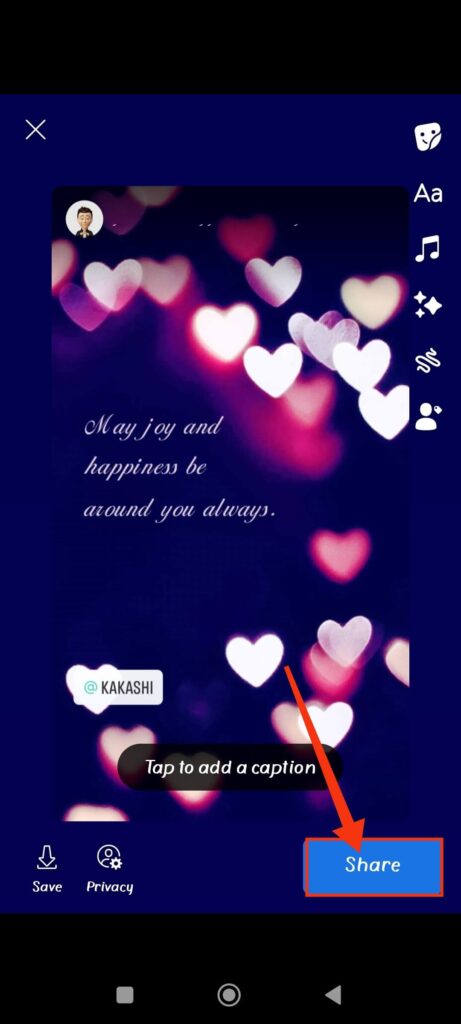
Now, your friends and followers can easily see and interact with it. Additionally, they will also see that you have shared a tagged Story.
Method 2: Share the tagged Story by copying the link
If your friend has disabled the sharing feature, you cannot repost such tagged Stories like before.
In such situations, you can use the link feature to share it among your friends on FB.
Hence, follow the steps below to share the tagged Story by copying the link.
1. First, open the Story you want to share with your friends on your FB account using your Mobile Phone or a PC (Windows or Mac).
2. Next, tap three dots from the top right corner next to the “Cross” icon and select “Copy link to share this Story” from the available options.
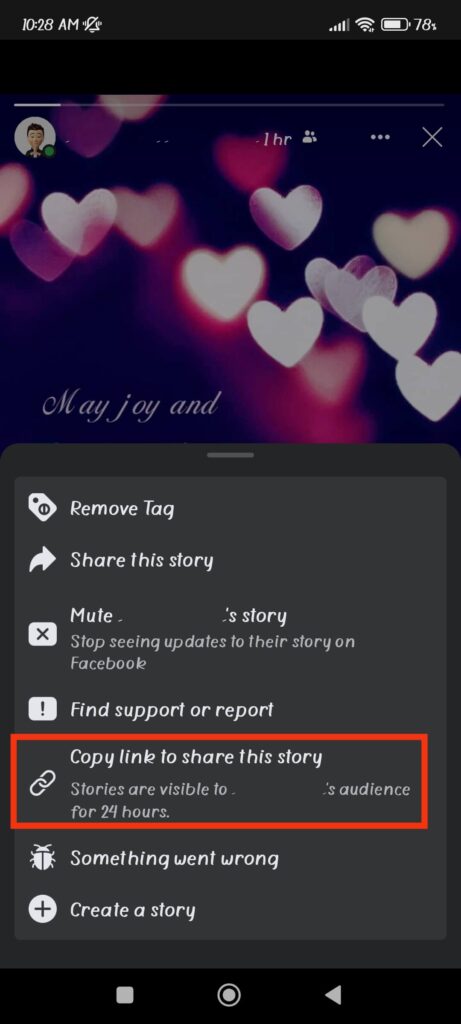
3. Once you copy the link, you can share them on any platform (Messenger, WhatsApp) you want. Just paste that link and send your friend a message.
You can also post it on your FB account or group.
Do remember that Story is only available for 24 hours. So, if someone clicks the link after that, then they will not be able to see that at all.
Method 3: Share the tagged Story by taking a Screenshot
If you find a very interesting Story and can’t help but want to post it on your account, then taking Screenshot is also a good option.
However, make sure you properly credit the owner when sharing such content on your account, and it is an even better choice to ask for permission before posting them.
So, follow the steps below on your Smartphone to share a tagged Story by taking a screenshot.
1. First, open the Story you want to share and take a Screenshot of each photo.
2. To take a Screenshot from an Android phone, press the power and volume down buttons simultaneously.
On the other hand, press the side and home buttons at the same time to take screenshots on an iOS device.
3. Once you take the Screenshot, go to your Gallery and edit it to your liking.
Now, post them as a new Story on your Facebook account. Also, don’t forget to give credit to the owner in the caption.
How to Customize the Tagged Story Before Sharing?
There are two options for you when you are sharing a tagged Story on Facebook. You can either share it directly or can customize it before that.
To customize it, first press the “Add this to your Story” option and open your editing page.
Now, you can edit that content like a new Story on your FB account. First, pinch in and out and drag the photo across the screen to make it more presentable.
Next, tap the “Aa” icon from the right sidebar to add text to your liking. You can also add captions, stickers, music, effects, and doodle using the options available in the sidebar menu.
Additionally, you can further mention/tag the repost to your friends. For this, press the tag icon and select the people from your friend list.
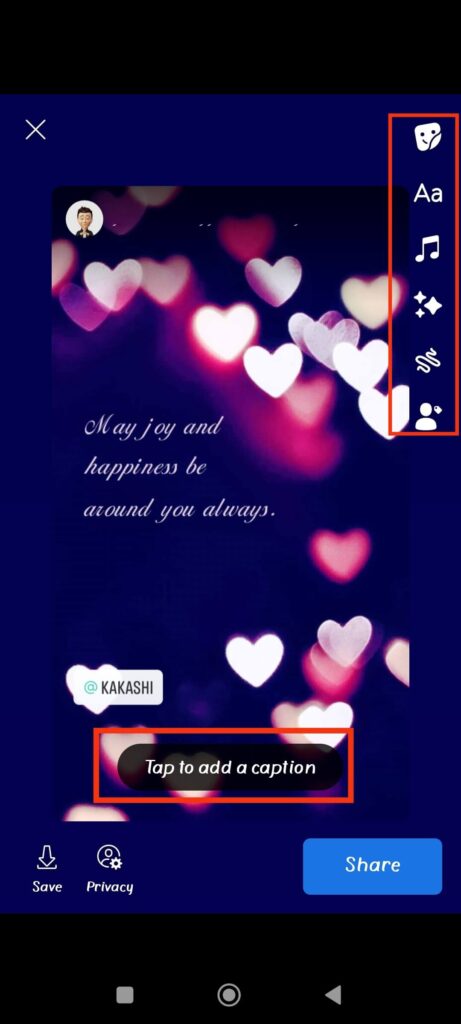
Furthermore, to make sure tagged friends can, in turn, reshare that Story, toggle on the option from below. Once everything is ok, press “Done” from the top right and share it on your account.
How to Share a Tagged Facebook Story to Instagram?
Nowadays, managing lots of social media accounts on different platforms has become a headache. That’s why Meta now allows users to link their Facebook to Instagram accounts.
Hence, if you want to share a tagged Facebook Story to Instagram, you can do so with just a few clicks on your FB account. There is no need to go to IG.
So, like before, press “Add this to your Story” on tagged content. Now, tap the “Privacy” option from the bottom left side next to the “Save” button.
After that, turn on the “Always share to Instagram” option and log in to your IG account. Finally, press the “Confirm Account” button for confirmation.
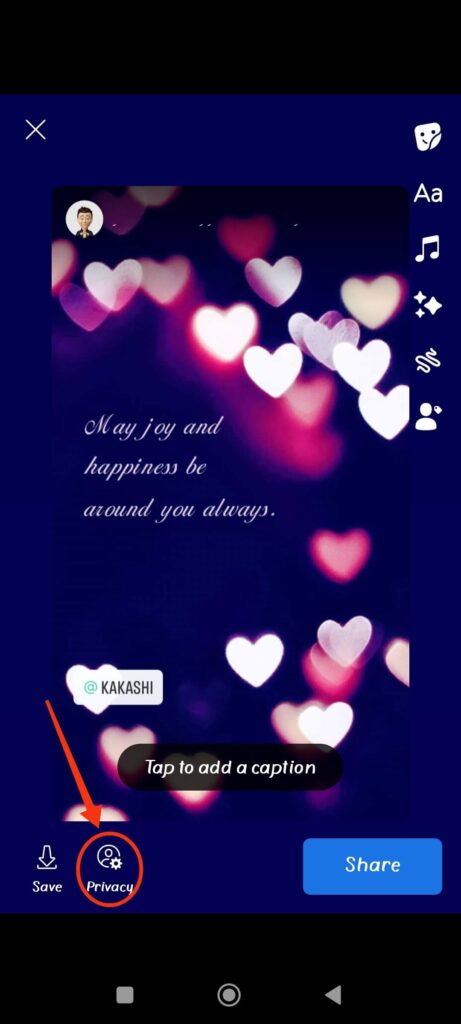
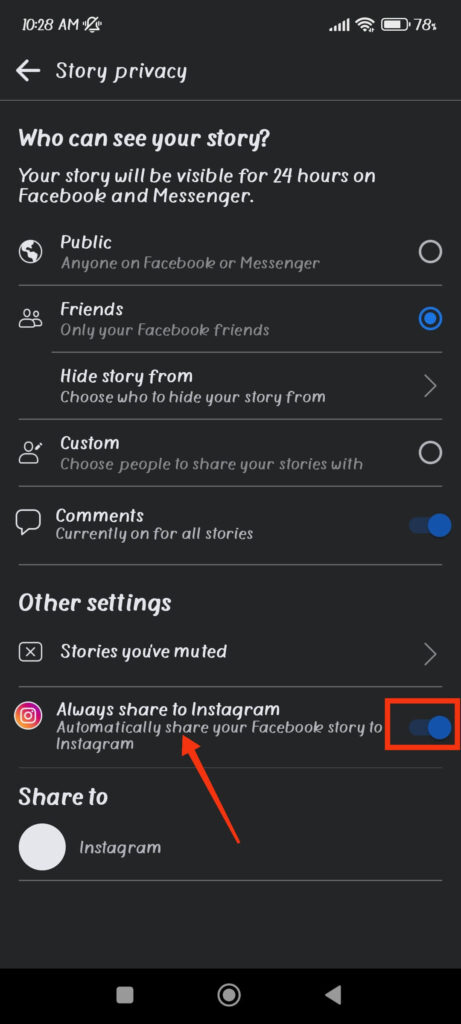
Now you can simultaneously upload your repost to your Facebook and Instagram accounts. When you don’t want to share on Instagram, open the menu above and turn off the option again.
FAQs
Yes, as long as your friend has allowed it on their privacy settings, you can share any mentioned Story on Facebook. If not, you can still use the link or screenshot method.
Yes, you can easily remove the tag from your friend’s Story if you want. For this, open that Story, tap three dots from the top right corner, and select the “Remove tag” option from the menu.
If you want to prevent that person from tagging you again, you can block them entirely on your account.
The visibility of the reposted Story depends on your Privacy Settings. To control this, tap “Privacy” from the bottom menu on your editing page and choose between “Public,” friends,” and “custom” options under the “Who can see your Story“ heading.
Wrapping Up
Though some people tagged us in unrelated and worthless content, we may sometimes find something worth sharing on Facebook.
So, the decision to share a tagged Story on Facebook depends on your preference and situation. Whatever the case, this can be a great way to increase engagement with your friends and followers if you use it right.
Overall, we hope you are now fully clear on this topic. And if you are interested, let’s also learn to add music to a photo on Facebook.






