Instagram and Facebook are two of the most popular social media platforms, and linking the two can be extremely beneficial for businesses and individuals. That’s why we will explain how you can link your Facebook to Instagram quickly.
By linking the two, you can easily share your Instagram content on Facebook and vice versa without manually posting the same content twice.
This will save time and ensure consistency in your brand messaging and image across all social media platforms. You will also be able to quickly cross-promote your content across multiple platforms and audiences.
In this article, we will guide you through linking Facebook to Instagram in just a few simple steps. We will also assist you in customizing link sharing and provide some additional tips.
So please stick with us and don’t skip any of it. Moreover, if you have a blurry Instagram story problem, you can also learn to fix it.
Advantages of Linking Facebook to Instagram
Before we discuss linking your FB account with Instagram, let’s first discuss its advantages. After knowing the benefits, you can decide whether to link two accounts.
The most obvious benefit of linking two accounts is that you don’t have to publish your post on both platforms separately, saving you time.
You can reach a larger audience and followers by cross-posting your content.
Additionally, your followers or friends on Facebook will know about your IG account and vice versa. You can quickly increase the followers count in this way.
Furthermore, you can share your Insta post or story on your FB Profile or Page. Instagram also allows you to choose whether or not to share your post on Facebook from the caption page.
You can enable the “Automatically share” option for both stories and posts so that you don’t have to enable it each time you share them.
Finally, you can easily connect multiple Insta and FB accounts. So, if you have a lot of accounts, linking them together will make it much easier to manage them.
Also Read: Add Link to Instagram Profile Bio
How do you Link Facebook to Instagram?
Now that you understand the advantages of linking Facebook and Instagram, let’s go over how to do it.
As we all know, Meta owns both platforms. Hence, you can link them using both of your accounts.
However, you must provide the correct username and password for the personal account you are trying to link. Here, we have shown you how to connect your two accounts with a Smartphone and a PC.
We’ve also covered how to customize link sharing and unlink an account if it calls for it. So stick around until the end of this blog.
Link Facebook to Instagram using Smartphone
You can follow the steps below to link your Facebook to Instagram using an Android or iOS (iPhone or iPad) device.
1. To begin, open the Instagram app and press the Profile icon from the lower right corner to go to your Insta Profile.
2. Next, tap the menu icon from the top right and choose “Setting” from the available options.
3. On your Settings page, select “Accounts Centre” under the heading “Meta” from the bottom of the page.
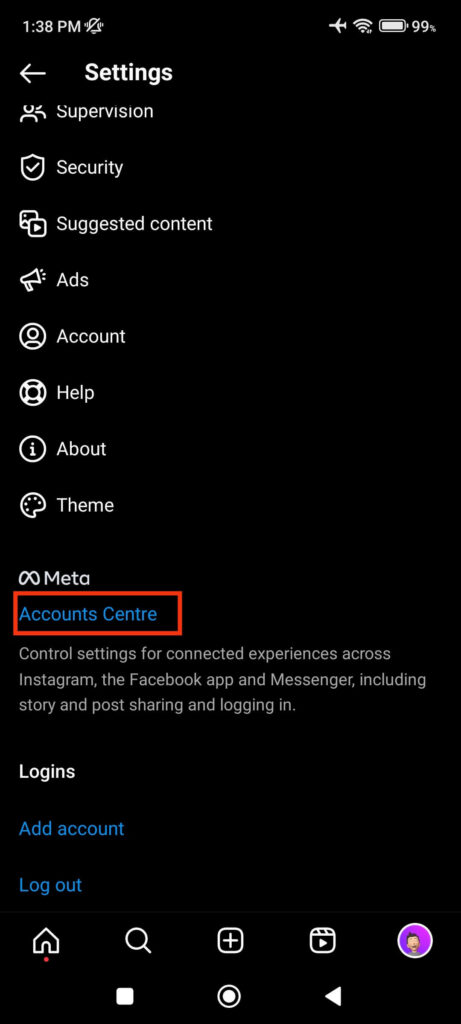
4. After that, tap “Set up Accounts Centre” and press “Continue” to give permission.
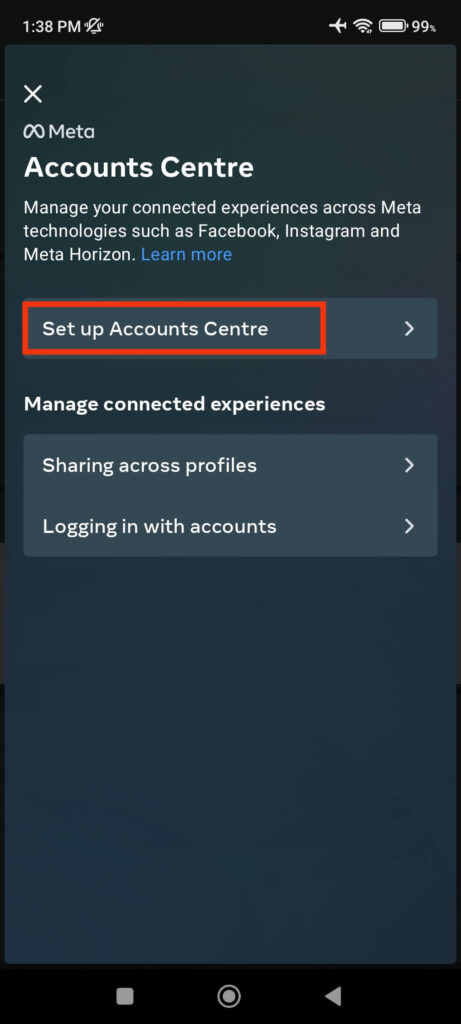
It will now automatically show your Facebook account. You can provide your password and select the “Add [your username]” button to link your FB to Instagram quickly.
Remember that it is not necessary to use the Insta application to link your Facebook to your Instagram. You can also link it easily from the FB or Facebook lite app.
To do this, go to Facebook on your Mobile Phone and tap the menu icon. Now, select “Settings” under “Settings and Privacy” and scroll down to the “Meta” section.
You can now tap the “Accounts center” option and follow the same process as above to link your account. The only difference is you need to provide your Insta account password instead of Facebook.
This is how you can easily connect your Facebook to Instagram from your Smartphone. You can link multiple accounts together by following the same process above.
You can also share your Instagram content to your FB Profile or Page and customize various link-sharing settings, which we will discuss in another section.
Link Facebook to Instagram using a PC
Follow the process below if you want to link your Facebook account to your Instagram using a PC (Windows or Mac).
1. To begin, go to Instagram web on your desktop web browser. Next, select “More” from the bottom left panel and press “Settings.”

2. Then, go to the bottom of that Settings page and click the “Accounts Center” option under the “Meta” section.
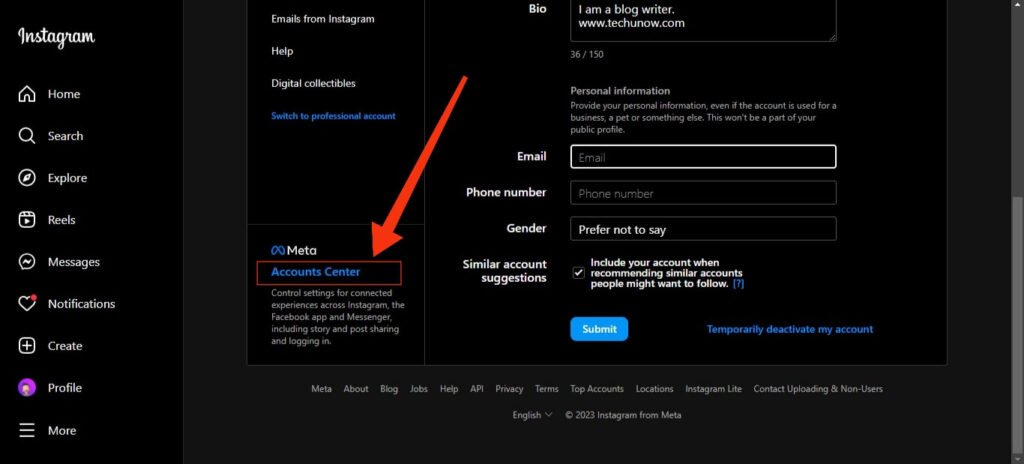
3. After that, select “Add accounts” from the right panel and sign in to the Facebook account you want to link.
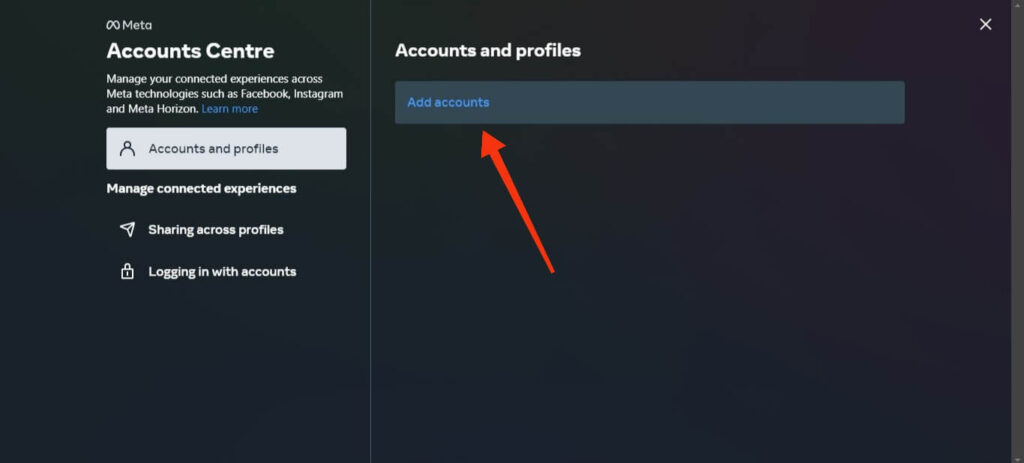
Tap “Continue” and confirm linking accounts on the next page to connect that Facebook to your Instagram quickly.
This is how you can easily link your two profiles using a computer or laptop. Also, you can link multiple FB or Insta accounts by following the same steps above.
Furthermore, you can also use Facebook web to connect two platforms. For this, open Facebook on your PC and select “Settings” after clicking the Profile icon from the top right corner.
Next, go to the bottom of that Settings page and click the “Accounts Center” option. You can now follow the same process above to link Instagram to Facebook easily.
How to Link Instagram to FB Page and Customize Link Sharing
Now that you know how to connect or sync both, you must also decide whether to share Instagram posts or stories to your Facebook Profile or Page.
Meta allows you to easily customize various settings when sharing content across multiple linked accounts for your convenience. You can customize link sharing for each account separately.
So, here’s the step-by-step process to access link-sharing Settings.
1. First, open your Insta account and go to your Profile by pressing its icon from the lower right corner.
2. On your Profile page, tap the menu from the upper right and select “Settings.”
3. Scroll down and choose “Accounts center” under the “Meta” heading.
4. Next, select the “Sharing across profiles” option below the “Manage connected experience” heading from the Accounts Center page.
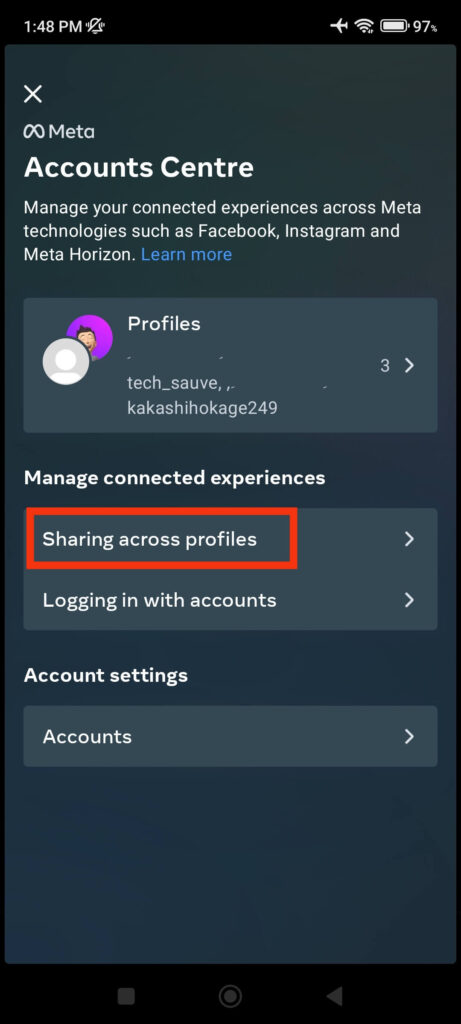
5. You will now see the list of connected accounts. Choose one account in which you want to customize the sharing settings.
On the next page, you can choose to share your Instagram content to your Facebook Profile or FB Business Page. Remember that you can only select one of them.
Additionally, if you like, you can toggle on the “Automatically share” option for Instagram stories, posts, and Reels. You can do the same for Facebook stories, posts, and Reels.
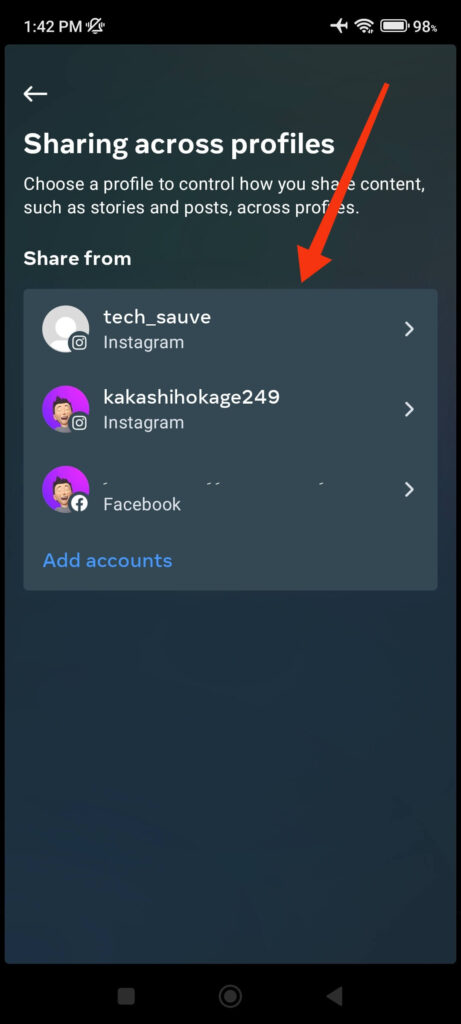
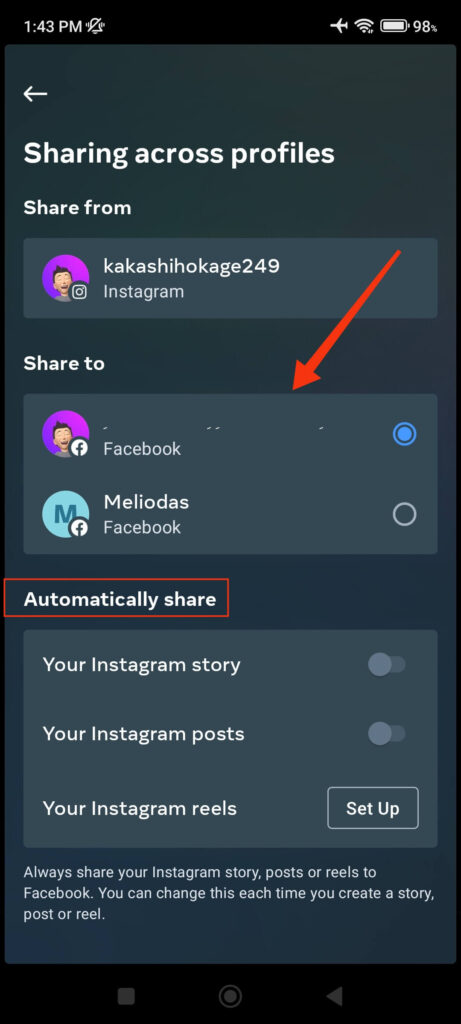
Remember that you don’t need to provide a password to edit another account’s settings once you link them. Therefore, you can customize your link-sharing settings for your FB account from Instagram and vice versa without restrictions.
Some Additional Tips
There are some precautions you should take after linking two accounts. We don’t want you to share private content from one account to another publicly.
Therefore, here are some helpful tips for sharing posts or stories on your Facebook or Instagram account.
Tip 1. If you enable the “Automatically share” option for Instagram Story in your account, any Story you post will be published simultaneously on both accounts.
However, you can still disable Facebook sharing for any individual Insta Story. To do so, tap and hold the “Your Story” option in the lower right corner of the new Story page.
Now, uncheck the “Your Facebook Story” option in the prompt to share the Story exclusively on your Instagram.

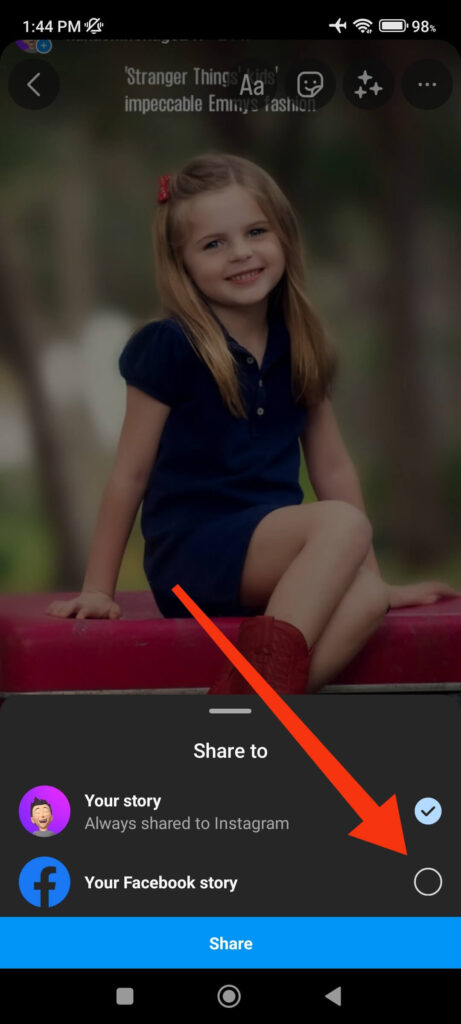
Tip 2. You can choose whether or not to share any Instagram post on your Facebook account.
For this, when creating a new post, go to the caption page. Now, toggle on or off the “Share to Facebook” option to your liking.
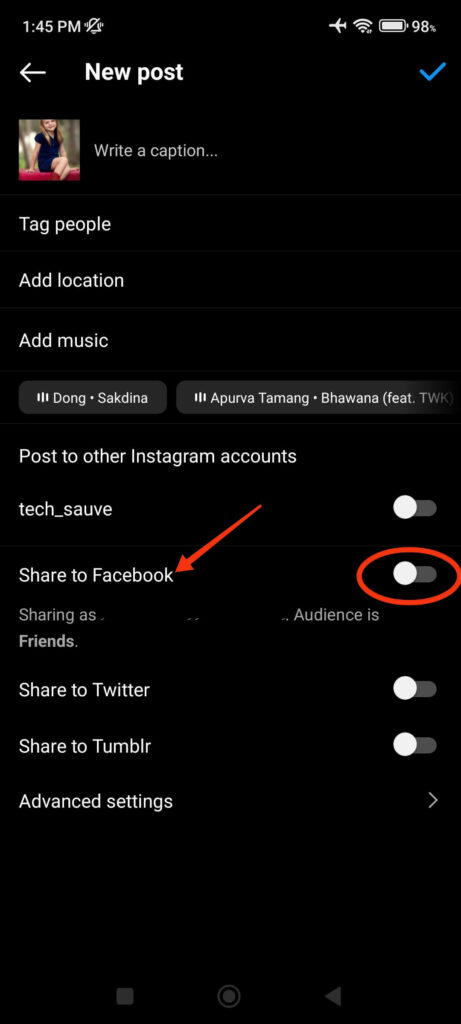
Tip 3. You can remove a Story from only Instagram on both of your accounts.
For this, open the Instagram Story you want to delete and tap the “More” option from the lower right corner.
Now, select “Delete” and choose between the “Delete from both” or “Delete from Instagram only” options.
Tip 4. You can manually select whether to share a Facebook post with Instagram.
For this, tap the Instagram icon at the top right corner of your Facebook account’s “Create post” page.
You can now turn on or off the sharing option depending on your situation. You won’t get this option until you turn on the “Automatically share” feature.
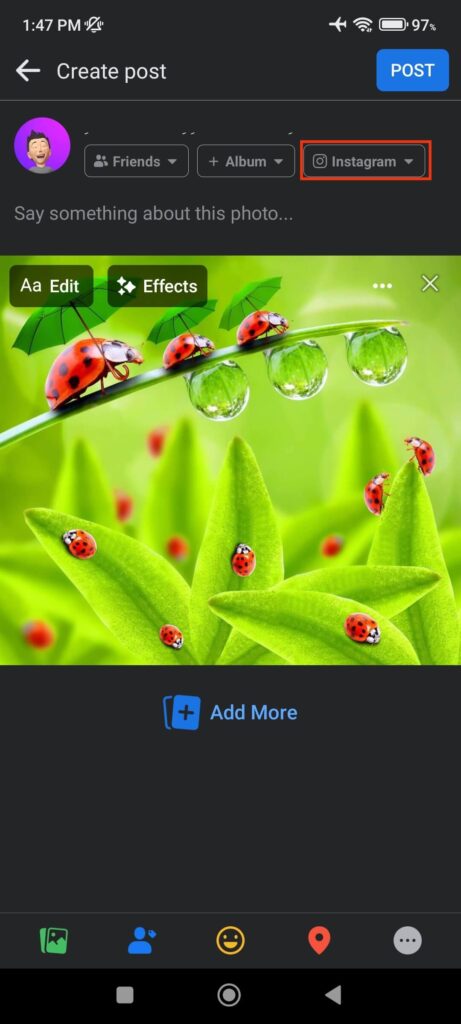
Do remember that; currently, Facebook doesn’t allow you to share any post with features only available on Facebook, such as Avatar, 3D effects, etc.
You can share a single video and up to 10 photos to Instagram in a FB post. However, photos may be resized to fit on Instagram, and videos or images with a large height and width are not permitted to be shared.
How to Disconnect Facebook from Instagram
If you don’t want to share or put content between different platforms, you can easily unlink it from Settings.
So, follow the steps below in case you want to unlink Facebook from Instagram.
1. First, just like before, go to the “Accounts center” settings on your Instagram or Facebook account.
2. Next, select the “Accounts” option under the heading “Accounts center.”
3. On the next page, you will see a list of all the linked Instagram and Facebook accounts. You can tap the “Remove” button next to the account you want to remove.
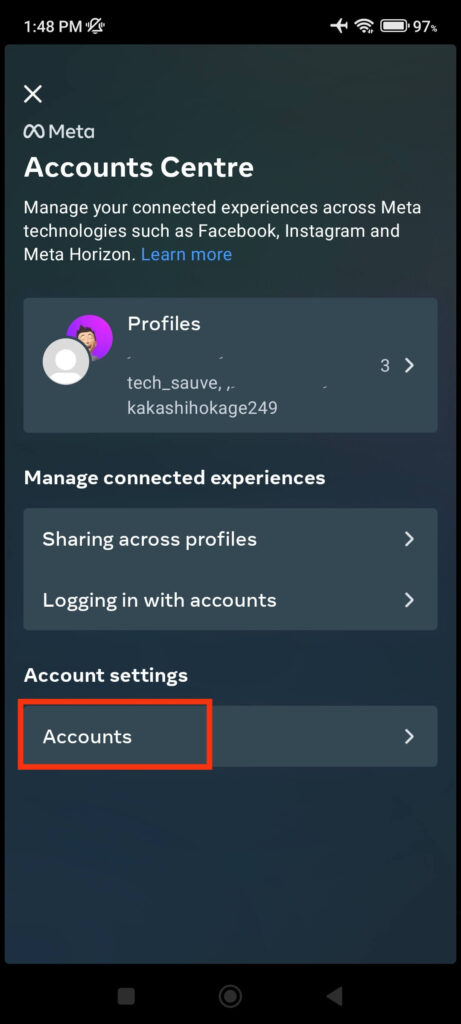
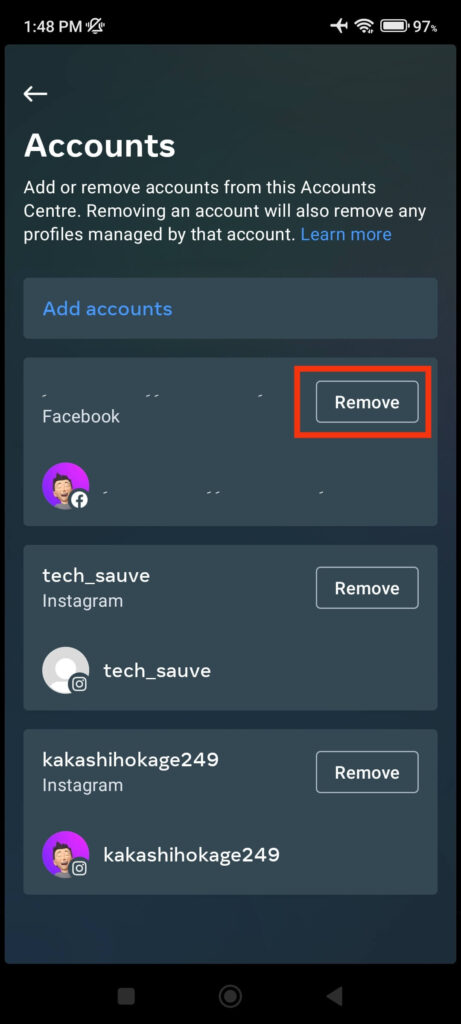
Now, on the next page, select “Remove account” and confirm your action on the following pages. Your selected account has been removed from the linked account.
FAQs
If you enable the “Automatically share” option on your Instagram account, all posts you publish on Instagram will be shared immediately on Facebook. However, you can still choose whether or not to share your posts on Facebook on the Caption page.
When you link or connect your Facebook account to your Instagram, you can now easily cross-post between the two platforms. You can either turn on “Automatically share” to quickly share the post on two platforms or manually handle each post.
If you are unable to connect Facebook to Instagram through the Insta app, try using the Facebook app instead. You can also update your apps to the most recent version to resolve this issue. If you continue to encounter this problem, please notify Facebook or Instagram.
Conclusion
Linking Facebook to Instagram is a simple process that can be completed in just a few minutes. You can save time and ensure consistency in your brand messaging and image across all social media platforms by linking the two.
Whether you’re a business or an individual, linking Facebook to Instagram is worth considering. Give it a try and see the results for yourself!
Overall, we hope you like our tutorial. And if interested, you can also learn to download all photos from a Facebook page.






