Video calls in the Messenger app are popular as they allow you to connect with your friends and family without cost and interruption. Likewise, you may also want to record the Messenger video calls at a time for various reasons.
Whether it is for memory, personal recording, documentation, sharing, or collaboration, recording a real-time video call is important.
Furthermore, it is quite easy to record such live media with a Smartphone. Most of the newer Mobile phone comes with a decent built-in recording system. So, there is no need to worry.
Likewise, if you are trying to do this on your PC (Windows or Mac), you have a large range of recording software to choose from.
Anyway, this article will teach you to record Messenger video calls, along with a few helpful suggestions. Meanwhile, let’s also learn to send long videos on FB Messenger if interested.
Table Of Contents
What are the Benefits of Recording a Messenger Video Call?
Recording a Messenger Video call has many benefits, some of which can save you from difficult situations. So, let’s learn some important ones below so that you can decide whether to record your video calls.
1. For Memory & Personal Recording
Memory is very precious. If you have friends or family who live abroad or far away and you rarely see them, you should consider recording all of your video calls. You can look at them together in your old age to reminisce about your life.
2. For Documentation
Documentation is the crucial proof of any discussion or agreement. This is very necessary as evidence or for reference. So, recording a video call is important on such an occasion.
3. To Learn Afterwards
Nowadays, online classes are very popular. So, recording the video call on Messenger from your tutor can help you review and learn those subjects in the future. Unlike before, you can pause and play such content freely afterward.
Besides these, there are many benefits of doing this that you can search for yourself. Since all you need to sacrifice for these is your storage space, it is worth a try.
Also Read: How To Create PIN In Messenger?
How To Record A Messenger Video Call?
When it comes to recording the video call, it depends on whether you have the necessary software installed on your Mobile phone. Fortunately, all the latest Android and iOS devices come with a built-in screen recorder.
So, you don’t need to worry about searching the suitable software before trying this. Of course, if you don’t like the built-in software or don’t have one, you can always download one when necessary.
Record Messenger Video Call on Android Phone
To record the Messenger video call on the Android Phone, you must use the screen recorder software (built-in or external). Such software can easily capture the video plus audio coming during the call without worry. Of course, don’t forget to check the screen recording limit and storage space before trying to record your call.
Anyway, follow the steps below on your Android device to record the Messenger video call.
1. First, open or join the video call on your Messenger app using your Android phone.
Note: You can start the recording before or during the call as per your preference.
2. Next, swipe down the notification panel from the top. You may need to do it twice to get a full panel in some situations.
3. After that, locate the “Screen Recorder” text or icon from your notification panel and tap on it.
4. Now, you can press the “Start” button on the recorder. You may find it on your notification or the screen outside.
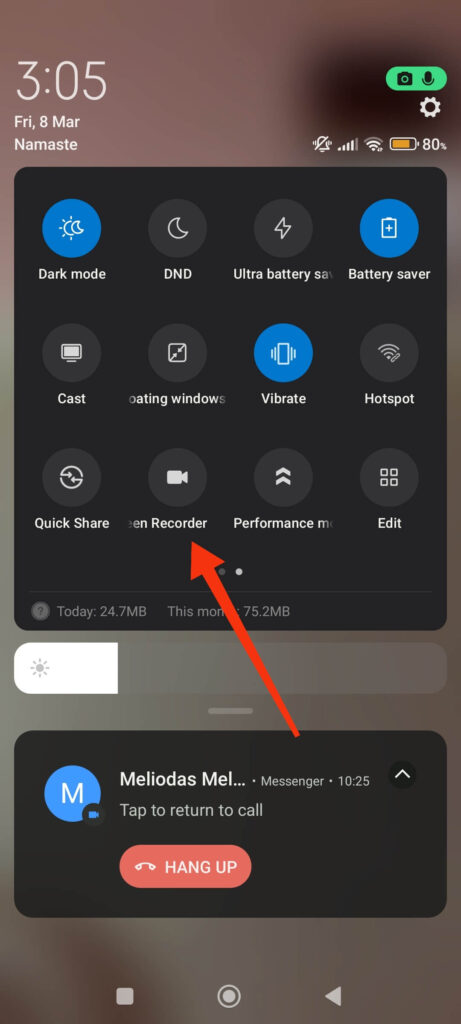
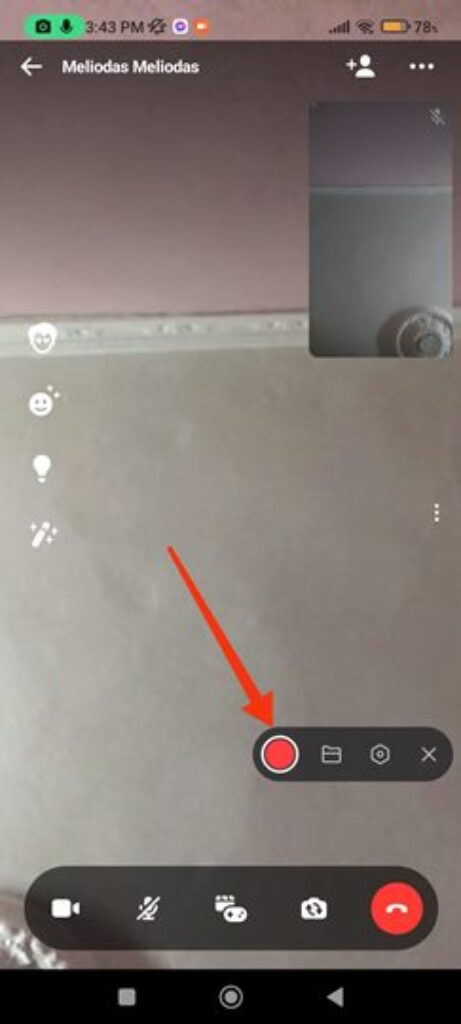
5. Once the recording starts, you can leave it alone until the end. Remember, you cannot record forever with this method. So, be careful of the record limit.
Also, check the recording time to ensure everything is going correctly.
6. Finally, press the “Stop” button on the recorder once your call is finished.
You can now go to your Gallery or Media files and check your recording. You can also edit or share them when necessary.
Record Messenger Video Calls on iPhone
Like Android, you can also use the built-in screen recording feature on iOS devices. However, you may need to enable it first if it is your first time using it.
Hence, follow the steps below on your iOS (iPhone or iPad) device to record the Messenger video calls.
1. First, go to your Settings and then press the “Control Centre” option.
2. Next, tap the “plus button” next to the “Screen Recording” feature.
You can ignore this if it is already on the list.
3. After that, start or join your video call as usual.
4. Now, swipe down your notification panel and press the “record” icon below. It appears in grey.
You will start recording your video call in 3 seconds. So, remember to exit from the panel beforehand.
5. Finally, open the notification panel and press the “stop” button after the recording is finished.
Note: There are also many external software on the Play Store or Apple Store that allow you to record video calls. So, you can also use them if necessary in the same method as above. If you are using a PC, then using software like EaseUS may be a good choice.
Does Messenger Notify When You Screen Record Video Call?
No, Messenger doesn’t notify someone when you screen-record the video call. It means, your friend on the other side won’t get any notification if you record such calls.
Of course, while you can enjoy your freedom privately, you shouldn’t publicly publish such private calls without authorization. It is always recommended to obtain permission on such occasions.
Are Facebook Messenger Video Calls Recorded Automatically?
No, Facebook Messenger video calls aren’t recorded automatically. You must manually use external software (in-built or downloaded) to do so.
However, if you find that your calls are getting recorded without you knowing, you should consult the technician since there may be an issue with your device and privacy.
FAQs
Yes, you can easily record on Messenger using your Smartphone or a PC (Windows or Mac). You can either use the built-in recording software or download a good one externally.
Yes, it is possible to record Messenger video calls on a desktop or laptop. You can use software like Movavi to easily perform such recordings.
Yes, you can easily edit and share the recorded Messenger video calls on your device. For this, locate the content on your Gallery or FIles and edit it like any other clips. However, don’t share such calls recklessly to prevent privacy breaches.
Wrapping Up
In conclusion, there are many benefits to recording video calls on Messenger. You can easily do this using the built-in software on your Android or iOS device.
Furthermore, if you are often using this feature, set the settings to your preference before starting. Many devices allow you to edit the quality of your recordings as a perk.
Overall, hope this article was helpful for your issue. You can also learn to auto-translate Messenger messages if you want.






