If you have been using the Facebook Messenger app for years then you probably have seen many changes over a period of time. Messenger has introduced an end-to-end encrypted feature among its users to secure messages by default. But what if you logged into another device and want to restore all the previous messages? In that case, the pin that you create in Messenger will help you out.
You can create a PIN in Messenger to give your messages the strongest security. Even if someone accesses the device where your account is logged in, they won’t be able to find out the E2EE chats. This is because they need a correct PIN to find out all the private messages.
It is mandatory to have a PIN when you switch your account to a new device or want to reload all the end-to-end encrypted conversations.
You can also clear your Facebook Messenger cache if you are searching for a way to free up space and troubleshoot the problems.
In this article, I will show you how you can create a PIN code in Messenger. So, stay till the end of this content so as not to miss any major or minor information regarding security PIN in Messenger.
Table of Contents
Why Create PIN in Messenger?
Since Meta has introduced end-to-end encryption among its users, they get to experience extra security for their messages. End-to-end encryption is enabled in each and every account by default but creating a PIN is optional.
Here are some reasons why you should create a PIN in Messenger:
If you want to add an extra layer of security to your messages then it is necessary to create a PIN on Messenger.
To access all the conversation to a new device. When you log out of your account from Facebook Messenger and log in to another device and wish to recover end-to-end encrypted chats then you need a PIN to restore them either on smartphones or desktops.
Even if the third person logs in to your account, then they won’t be able to get all messages without a PIN you created on Messenger.
These are the reasons why you need to set up a PIN on Messenger.
Although there are so many pros of creating PIN, there exist some cons also. The disadvantage of creating a PIN in Messenger is that, if you forget the PIN then there is no chance to restore all the E2EE chats on another device.
And if you don’t want to have even a single message with a particular person then you can easily delete all messages on Messenger with that friend.
How To Create a PIN Password in Messenger
It is pretty easy to create a PIN in Messenger. However, some of the users find it hard to set up a PIN in Messenger. If you are one of them then this easy and quick process is for you.
Video Tutorial
Go with the given step-to-step guidelines that will help you walk through an easier way to complete the procedure to create a PIN in Messenger.
1. First, open the Facebook Messenger application on your mobile phone. There you will see the list of chats you did before.
2. After this, touch on the three horizontal lines from the top left corner of the screen. Immediately, you will see your profile name, profile picture, and setting icon on the top of the screen.
3. Tap on the setting icon. Instantly after tapping, you will enter to Messenger setting page. The screen will be full of various sections.
4. From there, touch on “Privacy & safety” which is located under the section of preferences. Once again, you will see several sections regarding privacy and safety including safety, security, who can reach you, and what people see.
5. From the section of security, go to end-to-end encrypted chats. Further, you will be able to see two sections i.e. Message storage and Security alerts.
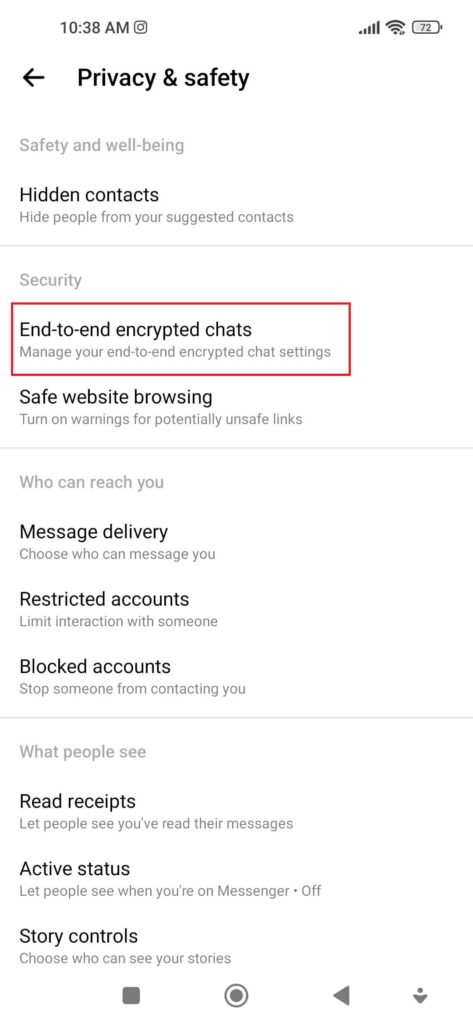
6. Touch on “Message storage” to continue the process.
7. After this, touch on “Create PIN or Reset PIN” which is situated under the section of security methods. You have entered a page from where you can create your PIN.
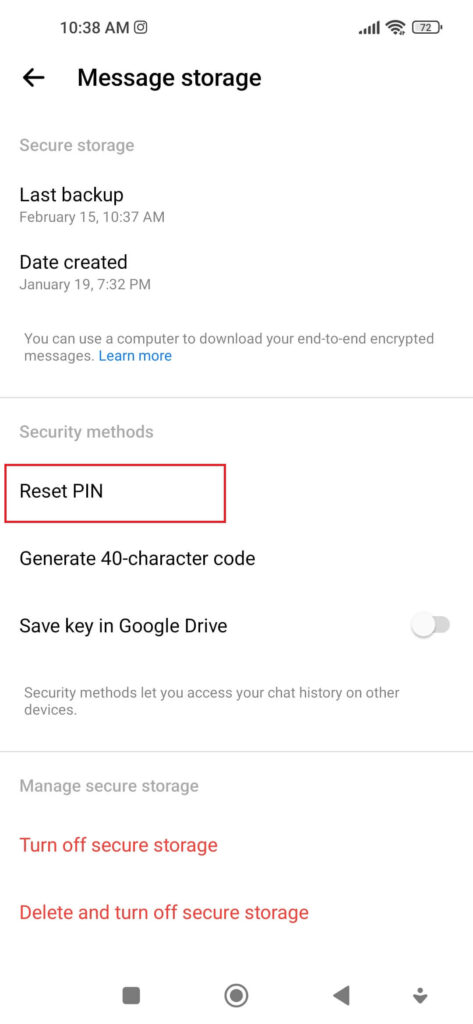
8. Now, type a PIN. The PIN should be memorable because you need to remember when you will switch the app to a new device.
9. Re-type the PIN to confirm it or to complete the process.
The PIN is created instantly after confirming it. The process is all done. From now on, you can restore all your e2ee chats even after changing a device.
What is the 40-character code on Messenger?
Messenger offers different security methods among which a 40-character code is the one. The code is generated by the Messenger itself. You don’t need to create it, but you just have to keep it somewhere safe.
The code is needed during restoring your chats to another device. If you lose it then the Messenger cannot help you to access the conversations.
The 40-character code is the arrangement of 40 different letters and words. You can copy the code and keep it somewhere safe so that you can access it later if needed.
It could be hard for others to guess your code because it is too long to guess. That’s the reason behind considering it as the strongest security to prevent your private messages from being viewed.
What Happens if you Forget your Messenger PIN?
The major objective to set a pin is to give extra security to your Messenger messages. The pin is 6 digits long. You need the PIN to access the chat history after logging in to another device.
There is no guarantee that you remember the pin whenever you need it. In any case, if you forget your Messenger PIN after logging into another device, you won’t be able to approach e2ee chats.
However, if you have the device on which you created a PIN for the very first time then you can reset a PIN. When you reset the pin from the main device, all your messages including voice records, photos, and videos will be saved. You can also see all photos and files in Messenger in a single place like on the previous device.
How to Reset the Password When You Forget it?
What if you forget a PIN? If you are struggling to know the answer to this question, here it is. It is possible to reset the password when you forget it. You can reset your password from the main device or from the changed device on which you logged in to your account.
But, the different thing is that resetting your PIN from a main device doesn’t affect your previous chats. On the other hand, it is not the same if you reset the PIN from another device. Resetting PIN from another device fails to load the encrypted conversations and media.
Here are the steps to reset the PIN in Messenger using smartphones:
1. Open the Facebook Messenger application on your smartphone.
2. Tap on three horizontal lines from the top left corner of the screen.
3. Now, touch on the settings icon.
4. After this, tap on “Privacy & safety” from the section of preferences.
5. And then, touch on “end-to-end encrypted chats” from the section on security.
6. Now, tap on “Message storage”.
7. After this, touch on “Reset PIN” which is located under the section of security methods.
8. Now, create a PIN that is memorable to you.
9. Confirm your PIN to complete the process.
This is exactly how you can reset a PIN when you forget it.
Keep in mind that, do not share screen on Messenger during creating a PIN. This is because sharing a screen while creating a PIN helps other people to know your code.
FAQs
A: To add an extra layer of security to your private messages you should create a PIN in Messenger. Not only this, you can also create a PIN to access all the conversations between you and your friend even after switching to a new device.
A: No. Your PIN is not the same as your Facebook password. A Facebook password is needed to login to your account and the PIN is needed to re-approach the e2ee conversations.
It is mandatory to have a Facebook password, but, creating a PIN depends upon your choice and needs.
A: Yes. You can change your Messenger PIN whenever you want. And you can do this using any of the devices that have your account logged in. But, keep in mind that, if you want to restore all the e2ee chats you have to change the PIN from the main device.
Wrapping Up
Adding a PIN is a great feature to adopt if you want additional security for the messages between you and your friends. You can create a PIN on Messenger to re-load all the end-to-end encrypted messages to the new device.
It is a great way to save your personal messages if they really mean to you. To maximize the effectiveness of the security feature you can set up PIN. Don’t forget that, you can restore all e2ee chats but not the deleted messages of Messenger.
To create a PIN on Messenger, follow the above given simple and easy steps.






