Do you want to know how to log out of Facebook Messenger? As unimportant as it may seem, Facebook’s dedicated messaging software, Facebook Messenger, has been intentionally made tricky to check out. Well, don’t worry! Because our goal is to assist you in resolving this vexing issue!
Unlike many other applications with a clear button or option to sign out of your account, Facebook Messenger does not feature a log-out button.
If you frequently use Facebook, you likely utilize Facebook Messenger to communicate with your contacts. Even though it’s a useful function, there may be instances when you want to stop.
Why do you need to log out?
Whether you simply want some quiet time to surf social media or need to step away from instant messaging to finish some work.
You may use a different account with the messenger, or you may not want people to be able to see your conversations in the messenger app.
But, it can be difficult and not always simple to log out of the Facebook Messenger app on your smartphone when you no longer want to be online.
The Facebook Messenger app for Android and iOS does not offer a straight log-out option. Still, this article explains how to log out of your account without manually removing the app from your device.
How to Log Out of Facebook Messenger on a Smartphone
Although it would seem sensible to assume that the log-out option would be available in the Messenger app on your smartphone, that isn’t the case. Instead, you must use alternatives.
Method 1: Log Out of Messenger Using the Facebook App
You are likely to have Facebook installed on your smartphone if you have Messenger installed. Follow the instructions below to log out of Messenger using the Facebook App.
In addition to iPhones and Android smartphones, this method can also be used on iPads.
1. Open the Facebook app and log in with the account you want to log out of Messenger.
2. Tap the menu option [ three horizontal lines stacked on top of each other ], located at the screen’s right end.
3. Scroll down and tap Settings & Privacy. Then a bunch of other options get dropped down. Tap on Settings.
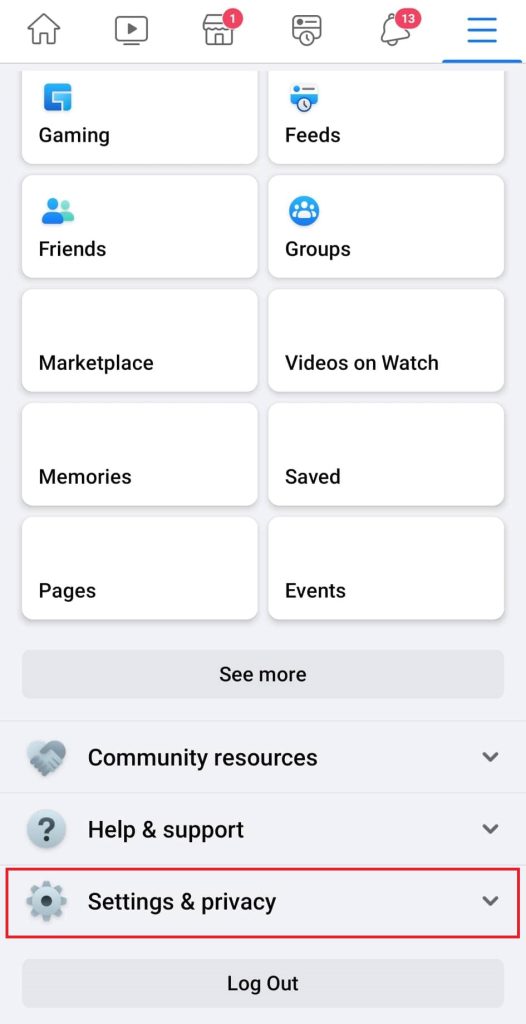
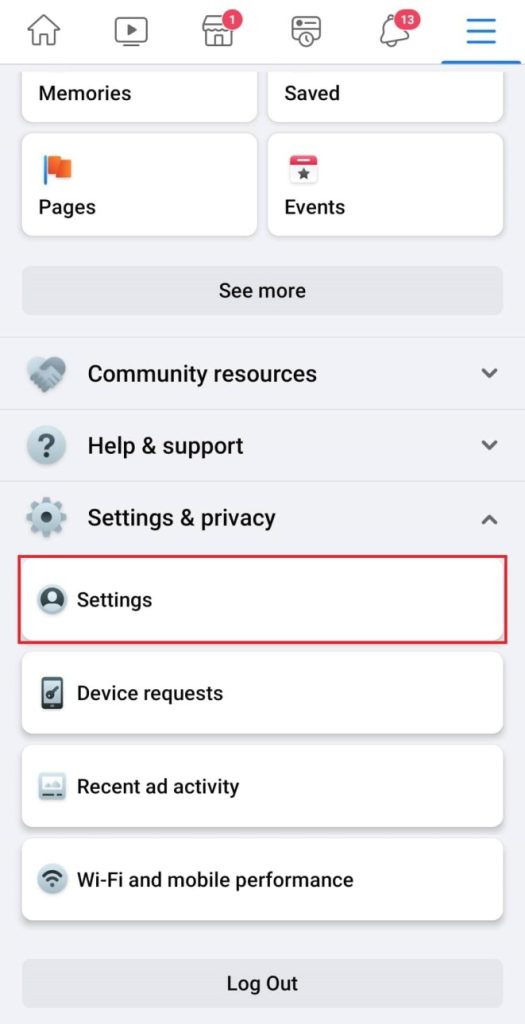
4. Tap Password and Security.
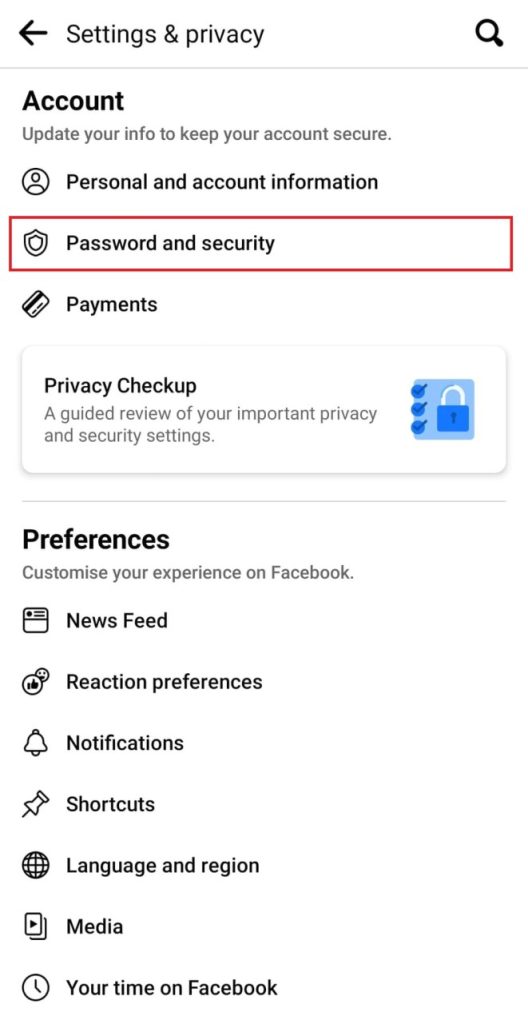
5. List of all the devices and locations where Facebook saves your login information is under “Where You’re Logged In.”
The messenger platform will be displayed alongside the name of your device.
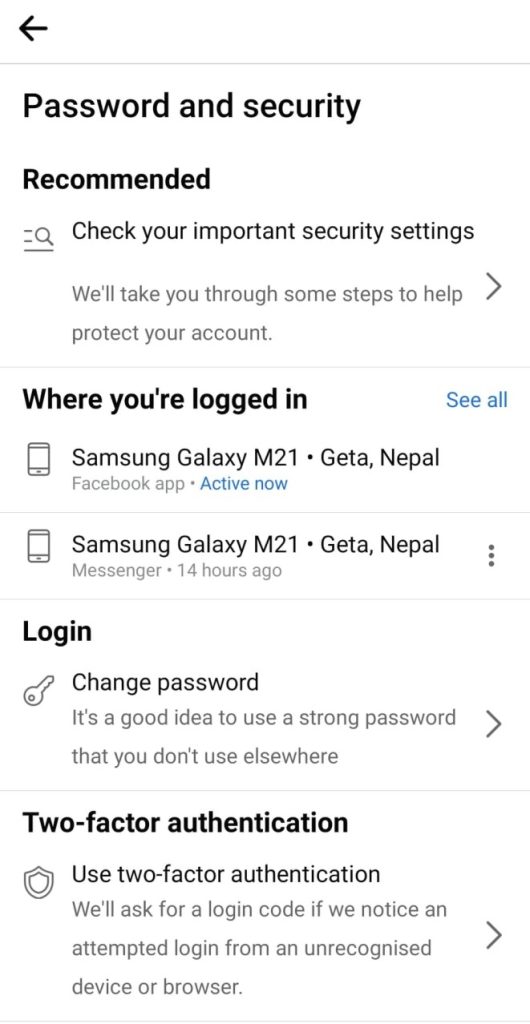
6. On the device you wish to log out of Messenger, tap the three dots. Select Log Out.
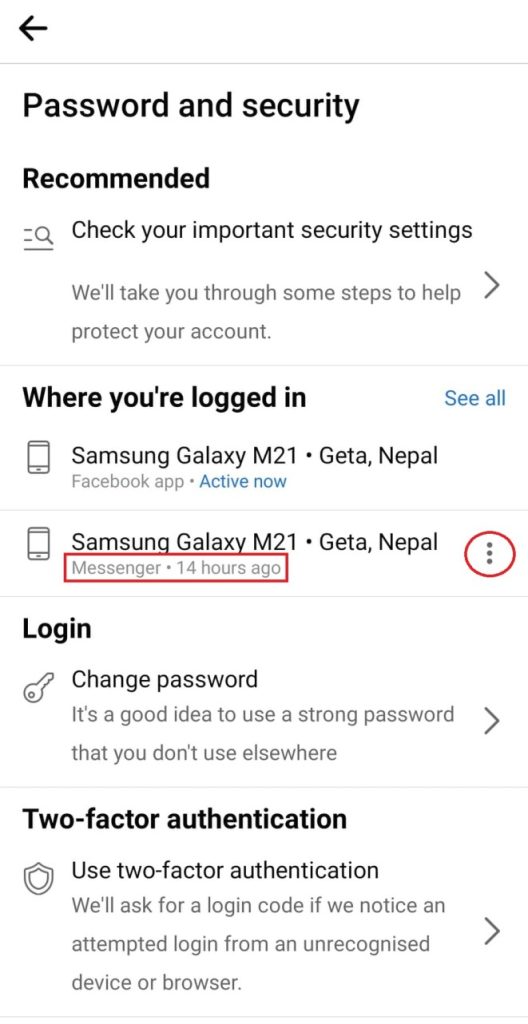
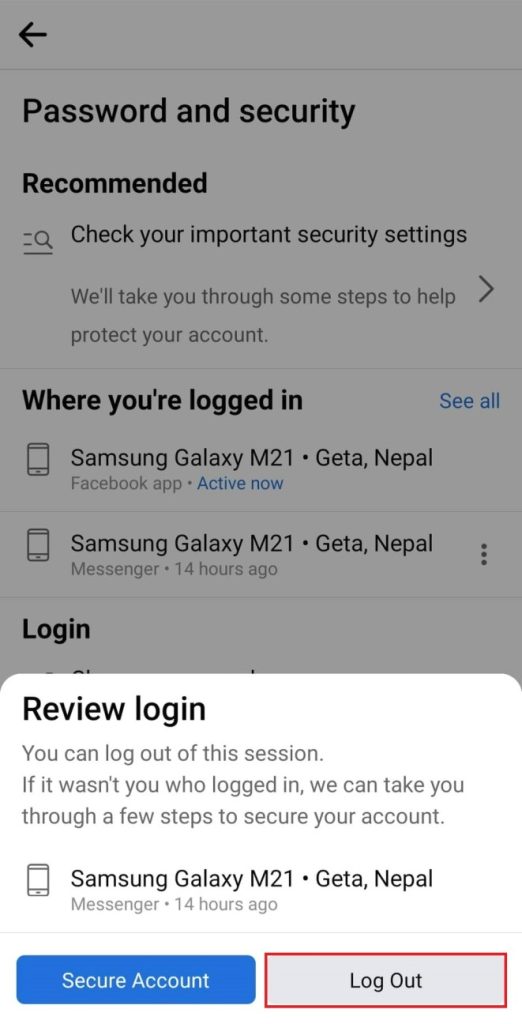
Pro tip: you should tap See all or See More to view all active logins if you don’t immediately see your device name with the Messenger label beneath it.
You can then launch the Messenger app to verify that you have logged out once it vanishes from the list.
Method 2: Log Out of Messenger Using Data Clear
In contrast to iOS, Android lets you fiddle with the data your installed programs store. As a result, you can quickly log out of Facebook Messenger by deleting its app data.
Any conversations you’ve sent or received in the app won’t be impacted by this or deleted. Here’s how to log out using your Settings:
1. Open the Settings app on your mobile phone.
2. Scroll down until you find Apps. Now click on it. The App section gets opened.
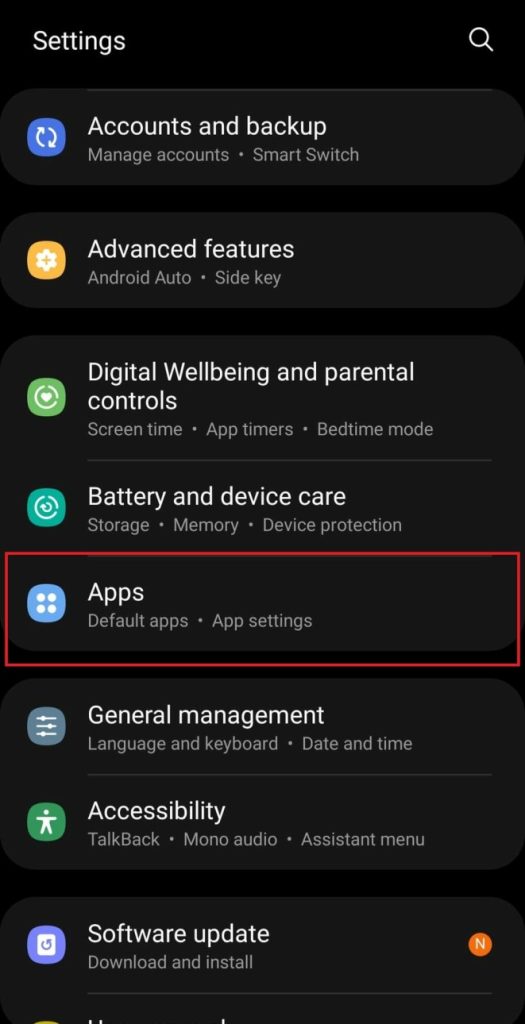
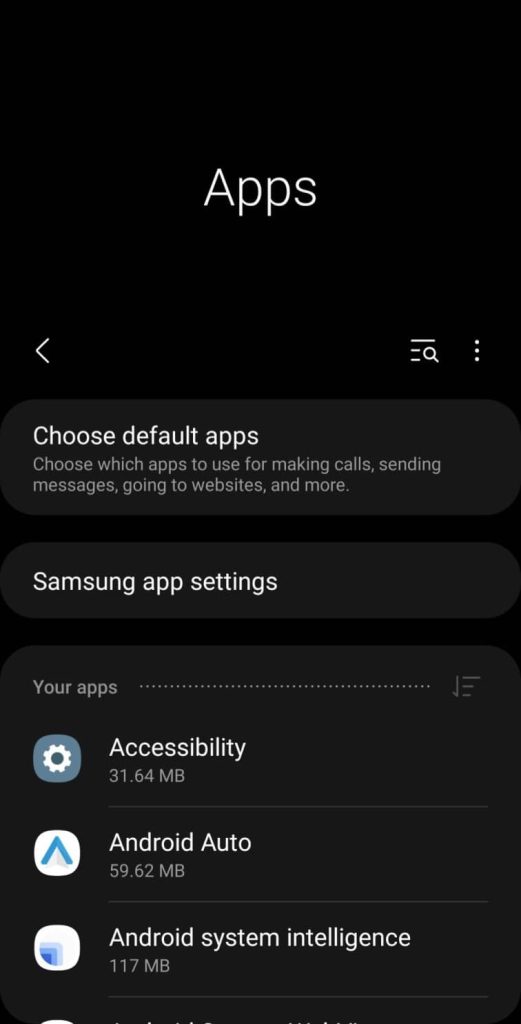
3. Every app you’ve installed on your phone is found here. Scroll down and find Messenger. Click on it.
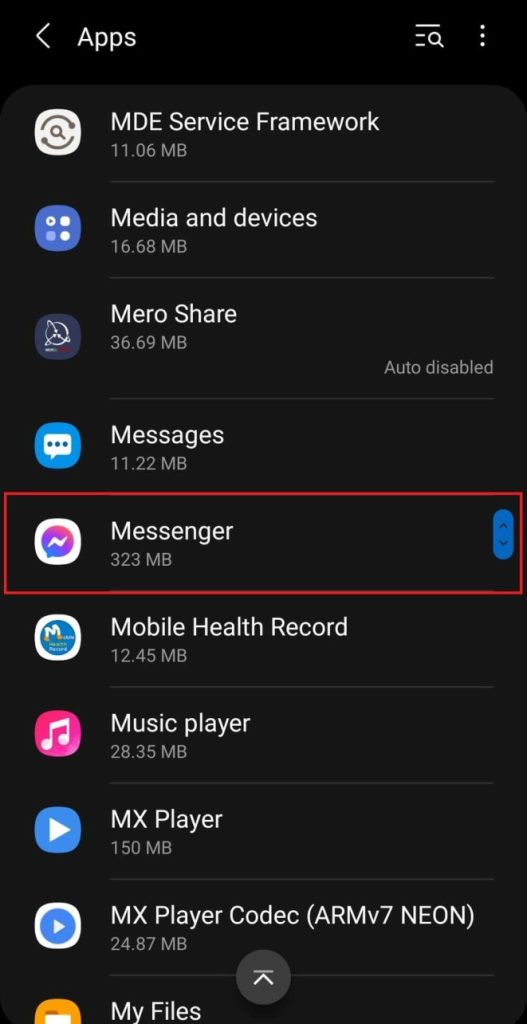
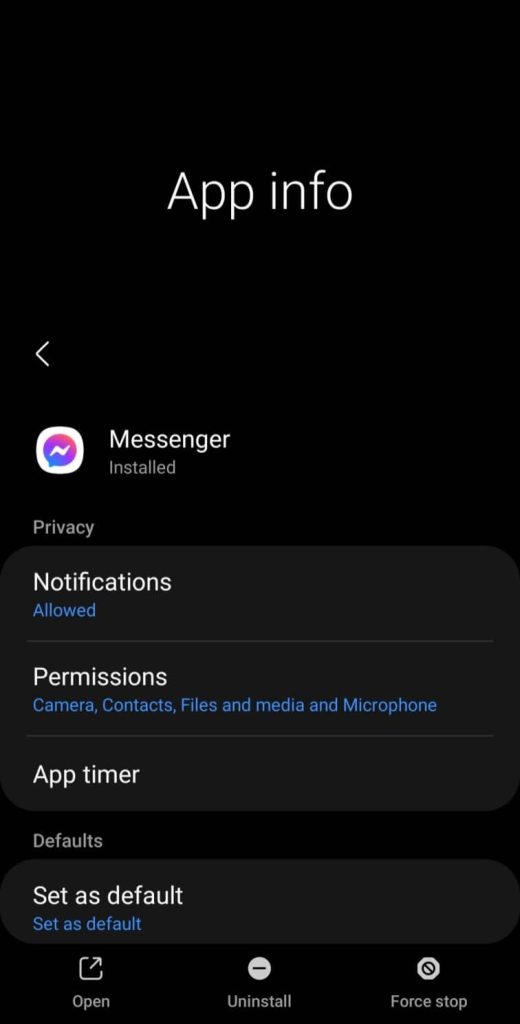
4. Now, scroll down to find storage. After clicking it, you’ll see two options at the bottom of the screen: Clear data and Clearcache. Click on Clear data.
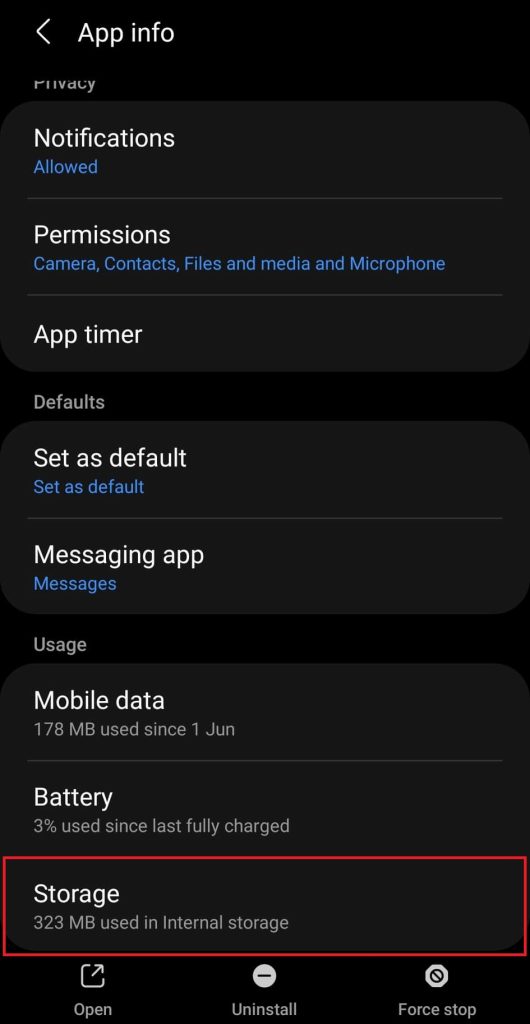
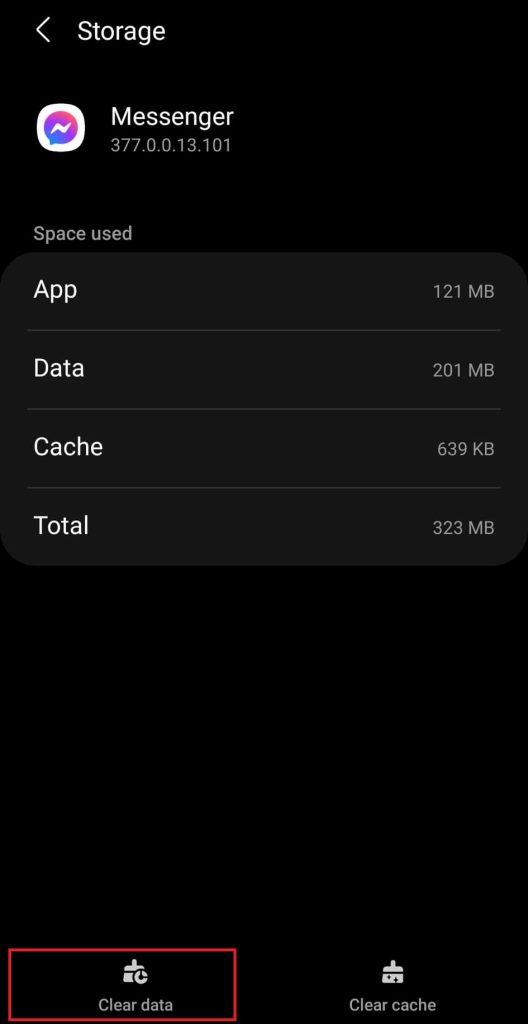
5. Confirm with OK. Close the Settings app now, then open the Messenger app again to make sure it works.
As the concept is the same on any operating system, you can tweak the above procedures and apply them on an iPhone or an iPad.
So, this is how you use the Settings app to log out of a Facebook Messenger account.
How to Log Out of Facebook Messenger on a PC
If you wish to log out of your Messenger account but don’t have a smartphone nearby, you can still do it with the help of a laptop or a computer.
Here is how to log out of your messenger account on Windows or Mac.
Method 1: Log Out From Messenger Facebook Web App
You can log out of Facebook Messenger on your desktop computer if you don’t have your phone. Since the stages are comparable, it is fairly simple.
1. Visit the Facebook website and log in using the account you want to log out of Messenger.
2. Click on the tiny circle with your profile photo inside it at the top-right corner of the page.
3. Click on Settings & Privacy.
4. Then, choose Settings from the next drop-down menu.
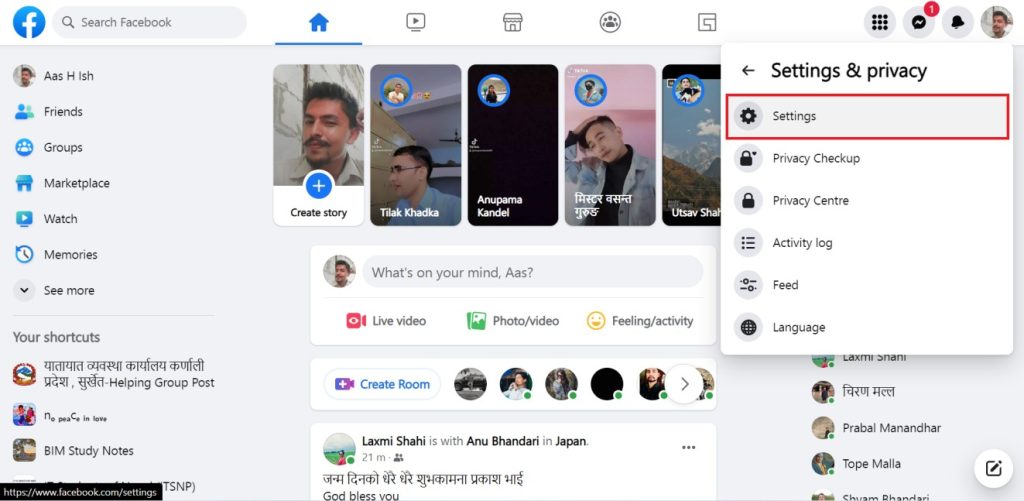
5. From the sidebar menu, select Security and Login.
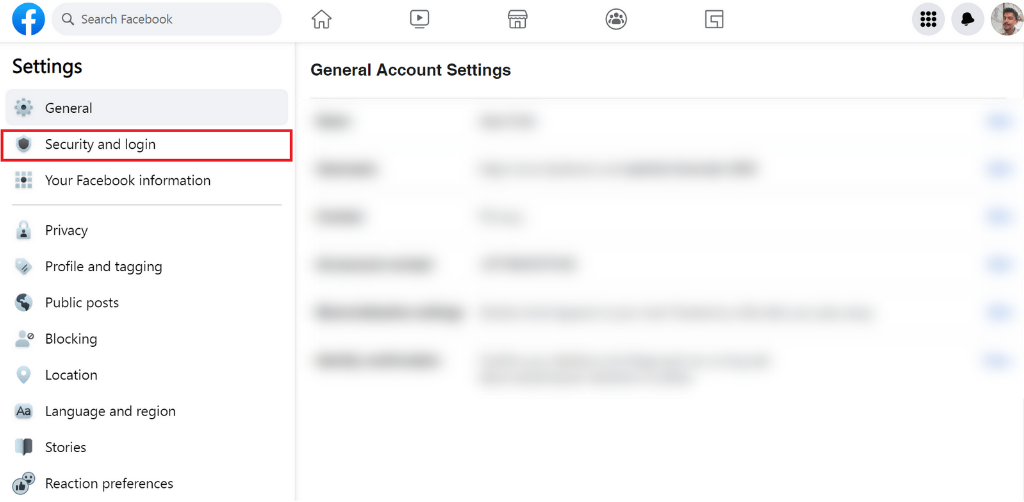
6. Look for the name of your device (iPhone, iPad, Android, or other) and the Messenger label beneath it in the Where You’re Logged in section.
Tap on the three dots on the screen’s rightmost side.
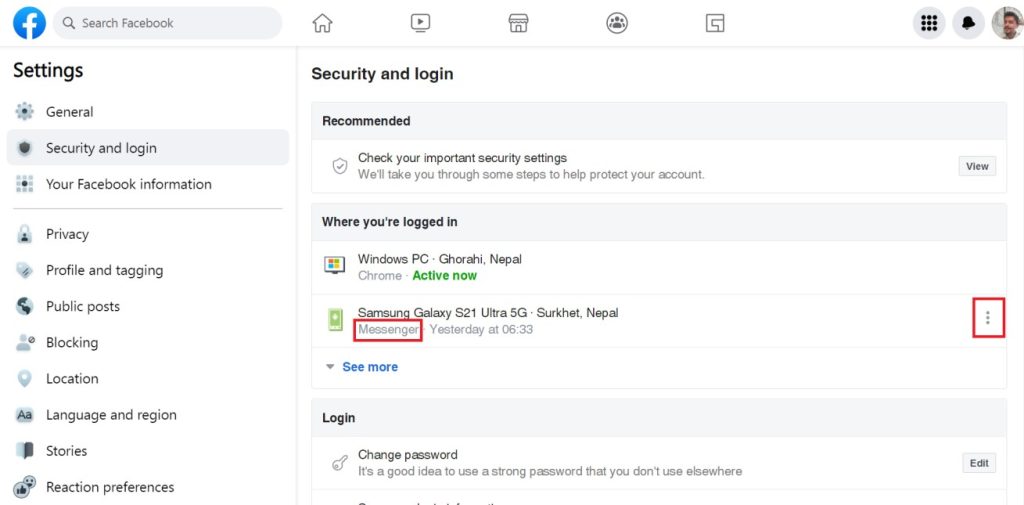
7. A dropdown appears. Choose to Log Out.
Your listing will vanish, just like on the Facebook app, and you can go back to your smartphone to make sure you’ve been unplugged or logged out of the Messenger app.

You may log out of numerous devices with only a few clicks by following these instructions.
Double-check that you’ve been logged out by opening the Messenger app. You should be prompted to check in using your Facebook credentials after you’ve logged out.
In case you’re not logged out, repeat the steps.
Method 2: Log Out Using Messenger Web App
By going to the FB Messenger website on your web browser, you can log out of your Messenger account from your iOS and Android smartphones.
You can remotely log out without having to touch your phone. Check out the steps below:
1. Visit the Official website of Messenger and log in using your credentials. Your conversation history will then appear on the screen.
2. Click on your profile photo inside the tiny circle on the left side of the screen.
2. Scroll down to the Log out option and select it from the drop-down menu.
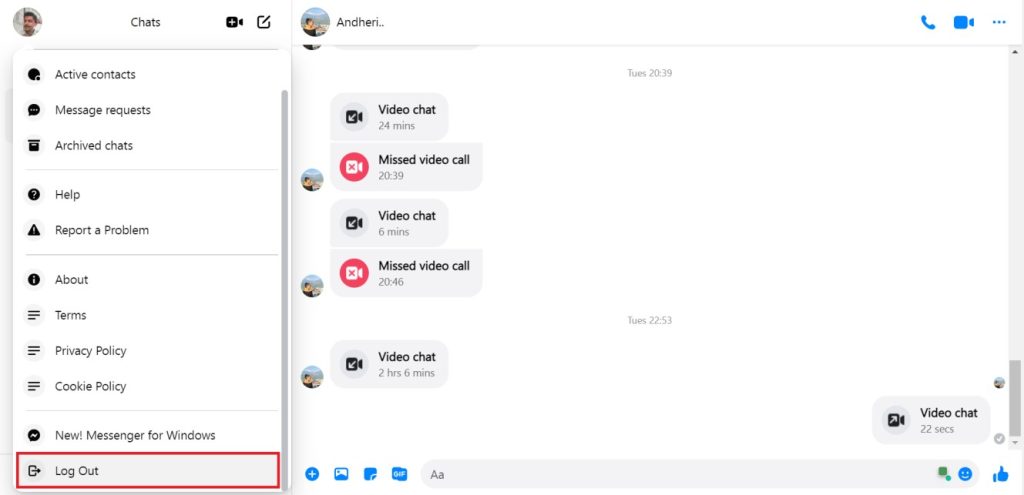
Pro tip: Open the Messenger app to ensure you’ve logged out of Messenger. You should see a popup requesting your Facebook login information instead of your most recent messages.
Everything we’ve taught above is purely foolproof and tested personally by us.
As the interface and settings are the same, the above-mentioned steps can be carried out on the lighter version of FB Messenger, i.e. Messenger Lite.
FAQ
You may easily log out of Facebook if you need a break from it. But remember that even after signing out from your Facebook account, your Facebook Messenger account will still be active. So Yes, you can use Messenger even after logging out of Facebook.
No. It is necessary to sign up for a Facebook account to use Messenger. After doing so, you can deactivate your Facebook account and sign into Messenger with your Facebook credentials.
Conclusion
You must have realized by now that the Facebook Messenger app does not feature a logout option. It appears that Facebook does not want you to use other apps in place of the Messenger app.
Nevertheless, we did teach you how to accomplish it. This article demonstrated how to sign out of FB Messenger on several devices.
Visit our How-To Guides section for more tips like this.






