If you are a regular user of Instagram, then you know that Instagram doesn’t allow you to add a link to any of your posts. However, do you know that you can still add a clickable link to your Instagram on your bio?
This is one suitable method to drive traffic from your IG to your website. Also, if you are a social media influencer or running a business through Instagram, adding a link to your bio is essential.
While there are various methods you can use to add a link to your Insta post or your Insta Story, having the personal link on your bio is necessary for your account.
This article will show you how to add a link to your Instagram Profile Bio and how to get the most out of it.
So, what does “link in bio” means, and why do we need it?
The term “link in bio” on Instagram refers to a clickable URL that you can place in your IG bio. You can use this to direct your social media traffic to your website.
Since Instagram doesn’t allow you to put hyperlinks to your post to prevent spam, a link in your bio is more important than ever.
With this, you can quickly sell your products (physical or digital) to your followers on your website, which you cannot do properly on Instagram.
Please remember that Instagram allows users to share a link from Stories. However, many Insta stories won’t be sufficient to draw users’ attention.
So, adding a single link to your Bio and telling your followers about it can help you immensely on Instagram.
Another thing to keep in mind is that even though Instagram only allows one link in your bio, you can still use it smartly to accommodate multiple links on it.
For example, let’s say you have tons of content in your product reviews that your followers want to see and buy.
So, instead of using a single link for one specific product, you can make a landing page where all of your recent products are located.
Next, you can add the link to your main landing page on your Instagram bio. Now, your followers can go to your main page and browse and choose whichever product they want to buy.
Another thing you can do to make better use of this feature is to rotate the link based on your most recent post or story.
You can just ask your followers to find the link in your bio to access that product. You can also specify the available date so that people will not be confused when you replace your link with another one.
This idea is more suitable for a small business or entrepreneur.
These are just some simple uses of “link in bio” on Instagram. Now that you know why it is necessary let’s learn how to add it to your Instagram account.
How to add a link to your Instagram Profile Bio
You can easily put a clickable link in your Instagram bio from your Smartphone (Android or iOS).
However, you are no longer able to add a clickable link from your PC (Windows or Mac). But you can still add a non-clickable one on your bio.
In such a case, your followers must copy/paste the link on their browser to access your website.
Anyway, here we’ll show you how to add a clickable link to your IG Profile from your Smartphone. We will also discuss adding a non-clickable link from your PC to your IG profile.
Add a link to your Instagram Profile Bio through Smartphone (Clickable Link)
If you have an Instagram application on your Android or iOS (iPhone or iPad), you can easily add a link to your Instagram profile through the steps below.
Note: Don’t forget to update your Instagram app on Play Store or Apple Store before you start.
1. First of all, open your Insta app and log into your account using your information (username and password).
2. Next, tap your Profile icon from the lower right corner to access your profile page.
3. After that, select the “Edit Profile” option directly beneath your profile photo. Then, click the “Add Link” option in the profile settings.
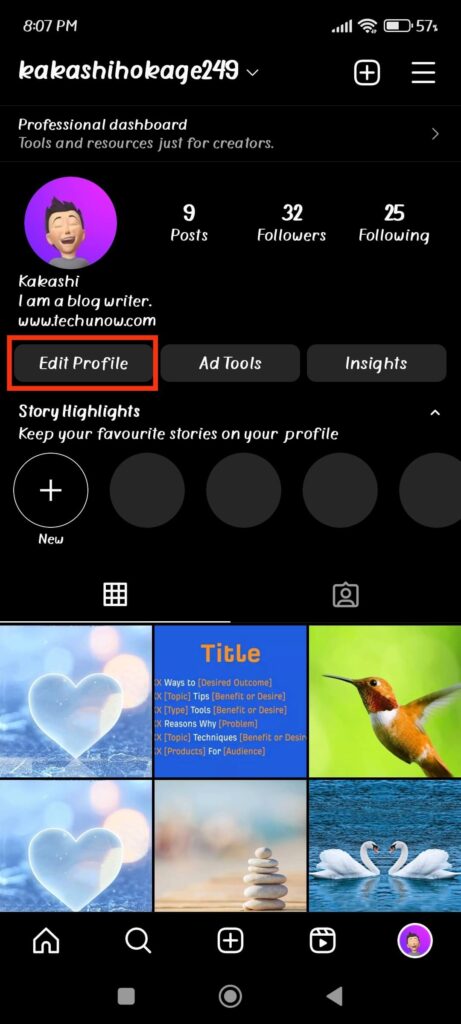
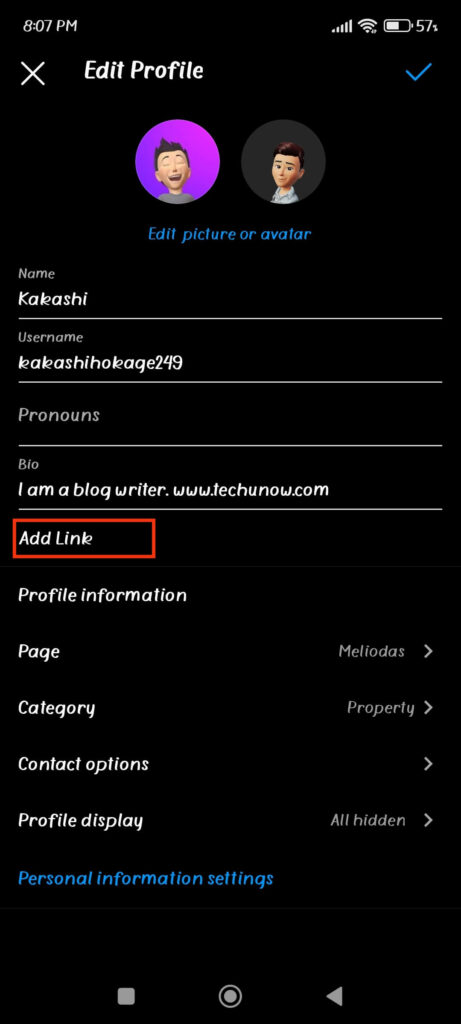
4. Now, tap the “Add external link” on the next page and type in your link in the URL section. Also, remember to give an excellent Title to your link.
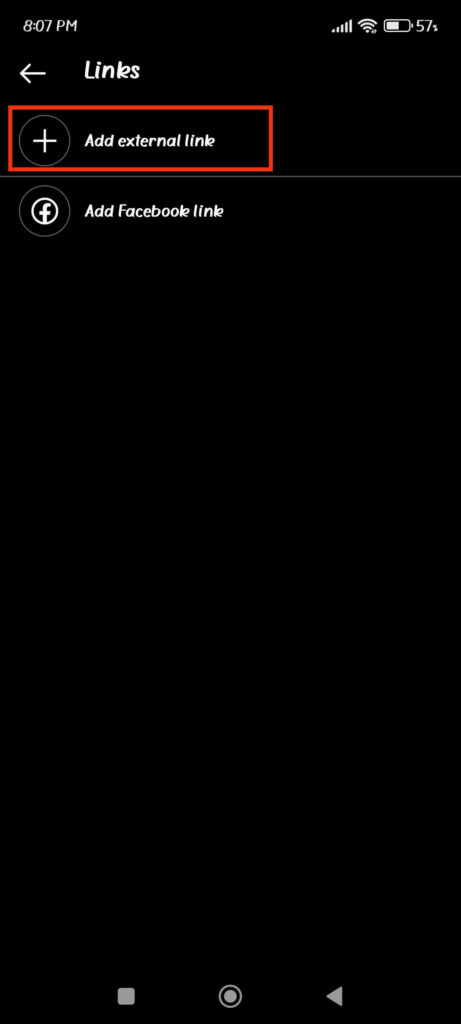
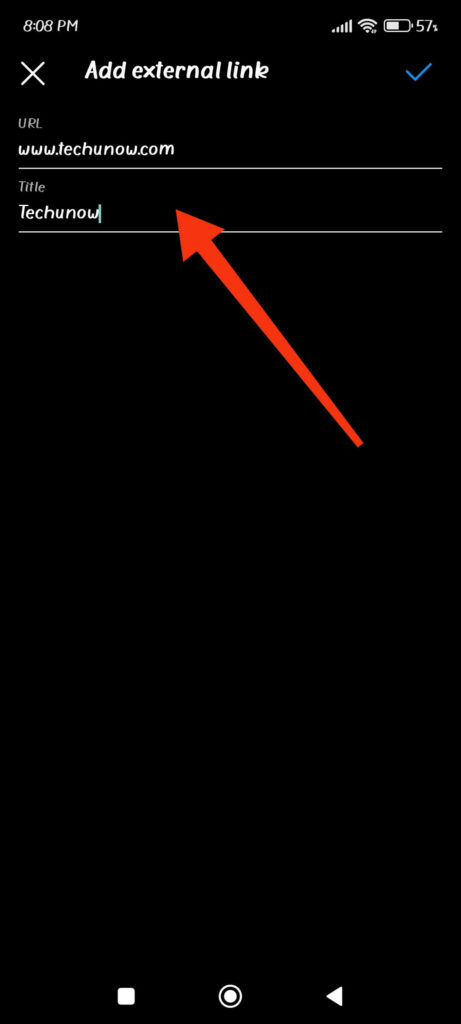
Note: You can also select the “Add Facebook Link” option to connect your Insta account with your Facebook.
After you are done, you just need to select the Checkmark icon or “Done” button (for iOS) from the top right to add that link to your Bio.
You can now return to your Instagram Profile and check if the link is in your bio. Click the link to see if it is working or not.
Note: If your Instagram account is private, only your followers can see and click on the link. So, if you want everyone to see and access your link, make your Instagram Profile public.
Add a link to your Instagram Profile Bio through PC (Non-clickable Link)
If you are using your computer or laptop to access the Instagram website, you can follow the instructions to add a link to your Instagram bio.
Disclaimer: The instruction below is for adding a non-clickable link to your Instagram bio. So, if you only want a clickable URL on your Insta Profile, you must use your mobile phone.
1. First, open the Instagram web on your desktop browser and sign into your account.
2. Click the “Profile” option from the left panel on your Instagram home page.
3. After that, select “Edit Profile” next to your Username from the Profile page.
4. Now, locate the “Bio” section on your Profile settings page. After you’ve finished writing your bio, enter the URL of your website right below it.
Take reference from the picture below if you’re confused.
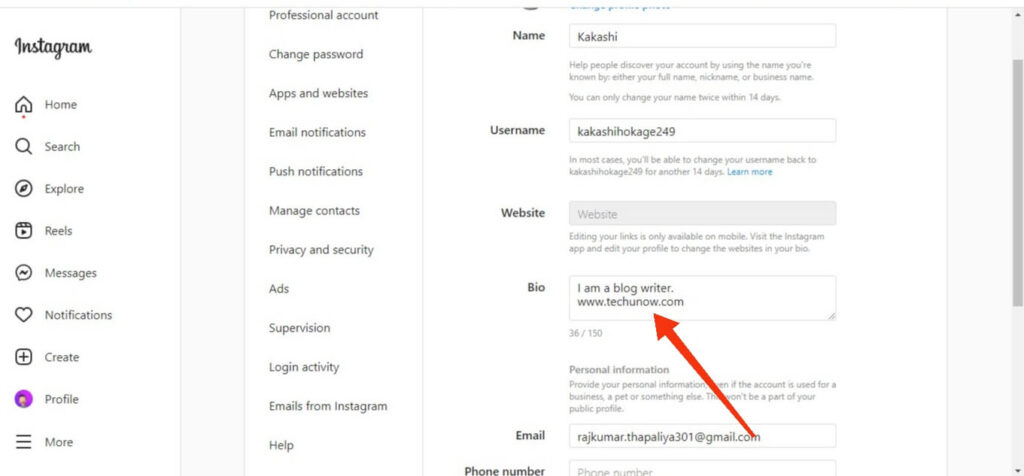
Note: You will notice that the section “Website” right above “Bio” is greyed out. This means you can only edit the clickable link from your Smartphone.
5. After that, click the “Submit” button below to save your edit.
Now, you can go to your Profile page and see the link you have written on your Bio right below your Profile image.
For someone to use this, they must copy the link and paste it on their browser. Though this may not be as useful as a clickable URL, it allows you to add more than one link to your Bio.
Some pointers about Instagram Bio Links
Instagram lets you edit and update your link any number of times. So you don’t have to be concerned about not being able to remove and replace a link on time.
Also, it is not necessary to add HTTP:// or HTTPS:// before your link. IG can recognize your link even without it.
Additionally, you can use software tools like Bitly to shorten your long link. Instagram often considers long URLs in the bio as spam.
You can also use third-party tools like “Linktree” to make yourself a landing page with all your clickable links.
You can utilize the main URL offered by such tools in your bio to help your followers find all related content more quickly. However, such software may charge you a fee.
If you want to know more about this, you can refer to our guide to add a link to an Instagram post.
FAQs
To copy the link on someone’s Insta profile, go to their Profile page by clicking their username. Next, tap the three dots from the top right corner of your screen. You can now select the “Copy Profile URL” option from the list to copy the link to your clipboard.
After that, paste it into a browser and hit enter to access the corresponding youtube link, LinkedIn link, etc.
If your link in the bio is blocked or considered spam by Instagram, then you must remove it from your account to lift the ban.
We suggest you remove such links from your Profile as soon as possible and leave this section empty for a while.
Also, don’t try to add a long URL as your link on Instagram. It is better to add a short and correct web address to avoid such problems in the future.
If you find out that the link you have added to your Instagram bio is not working, then it must be because you placed it in your “Bio” section instead of the “Website” or “Add link” section.
This situation mainly happens when you add a link to your bio via your PC. You can only add a clickable link through your mobile phone.
Other reasons behind this issue may be an outdated version of the Instagram app, no internet connection, wrong URL, blocked by Instagram, etc.
To solve this, you can update your app, check your internet connection, type the correct URL and follow the guidelines from Instagram correctly.
Final Thoughts
This is how you can add a clickable and a non-clickable link to your Instagram bio. As of now, you can only add a single clickable URL to your Profile.
However, adding multiple links to your bio is still possible by using some tricks through third-party tools. It is advisable to try different methods on your own until you find something that works for you.
Anyway, now that you can add a link to your bio, we hope you can easily direct your followers to your products or shop.
Remember us if you make some nice profit out of it. Just kidding, let’s look at how to send a private message on Instagram instead.






