Privacy on the internet in the present time is paramount and always up to scrutiny. Locking your Facebook profile from unnecessary prying eyes is the first step to maintaining privacy in one of the major social media platforms. We should all know how to lock our Facebook profiles so that we unveil our private and personal life to only those who actually matter.
What does Facebook Profile Lock do?
Locking your Facebook profile is a feature brought on by Facebook relatively recently. Enabling this safety feature will restrict your Facebook account to only those people who are on your friend list.
Once you lock your profile, others who are not your friend will not be able to see your profile except for your profile and cover picture. In addition to this, they will only be able to view a miniature version of your profile and cover picture without the ability to download them.
Also, the public post you shared in the past will have its visibility changed to friends. Your stories will also only be visible to your friends.
This feature ameliorates the number of fake accounts as well as people or stalkers who download your images, videos, and other assets without your prior knowledge and use it for unpleasant purposes.
You can lock your Facebook profile very easily. Just follow the steps below according to the device you are on and soon you will only be exposing your feeds to your friends.
Method 1: Locking your Facebook Profile using the Android/iPhone app
Follow the quick step-by-step guide to lock your Facebook profile from either an Android or iOS Facebook app.
1. Open your Facebook app on your Android/iOS device.
2. Now there are two ways to reach the lock profile screen. Go to settings and search for “Profile locking”, click on the option that appears, and jump to step 6. Or click on your profile picture which opens your profile page and then follow the steps below.
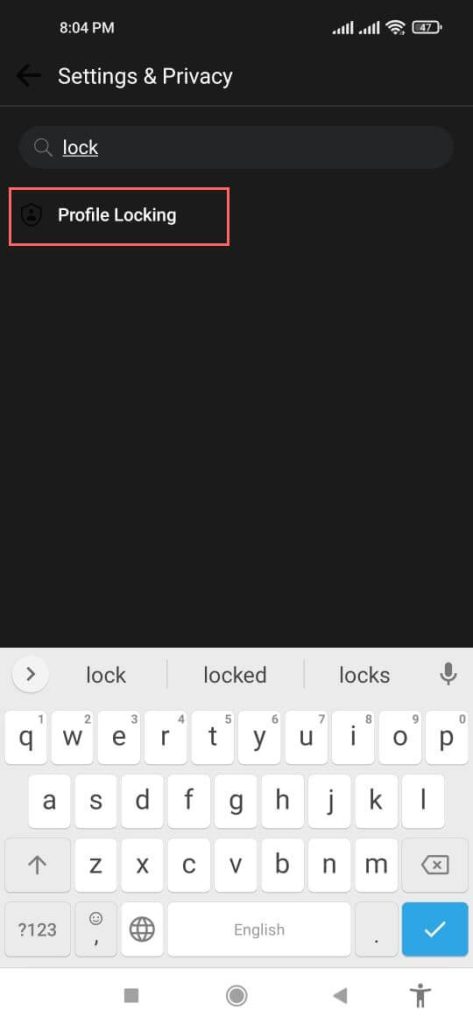
3. Next just beside the “Edit profile” button below your profile picture you should see a three-dot menu. Click on that and it should give you a bunch of choices.
4. In that list search for an option called “Lock Profile”.
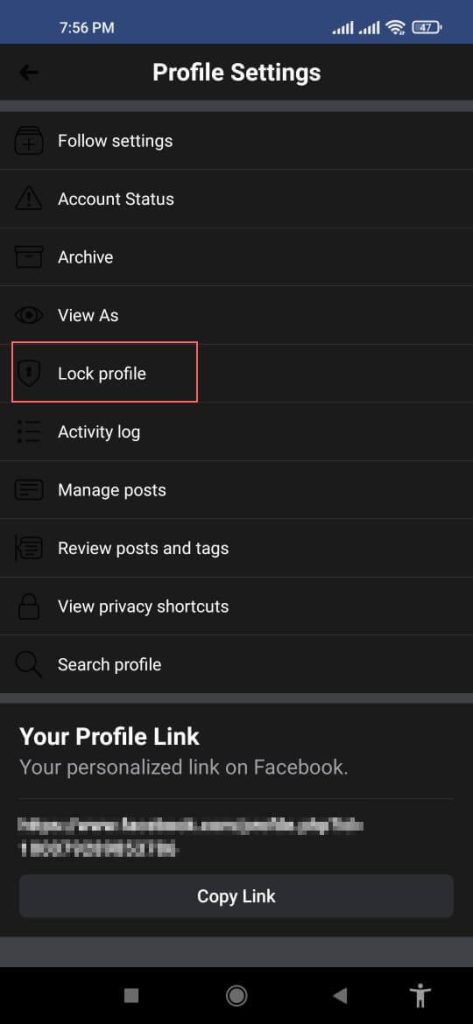
5. Click on the “Lock Profile” option.
6. A pop-up appears that explains how the profile lock works. You should find a lock profile button at the very bottom of that pop-up. Click on it.
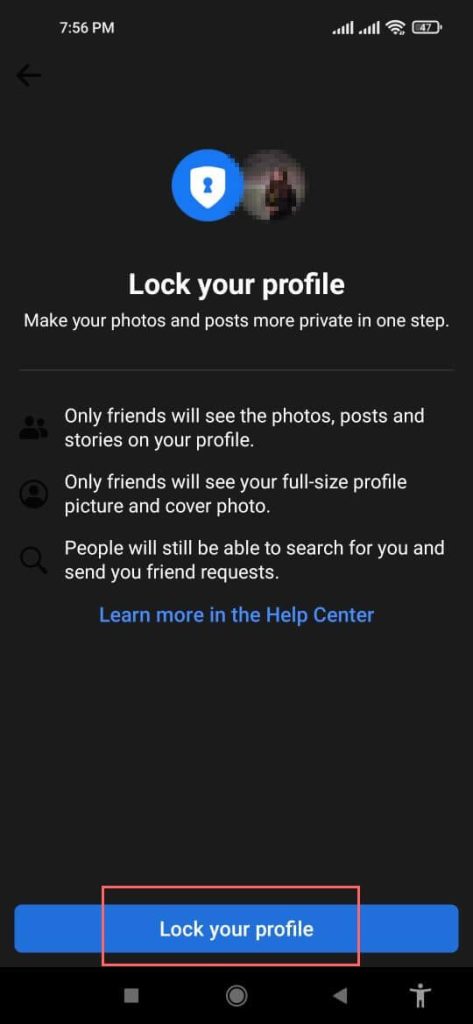
7. You are done, your profile is now locked.
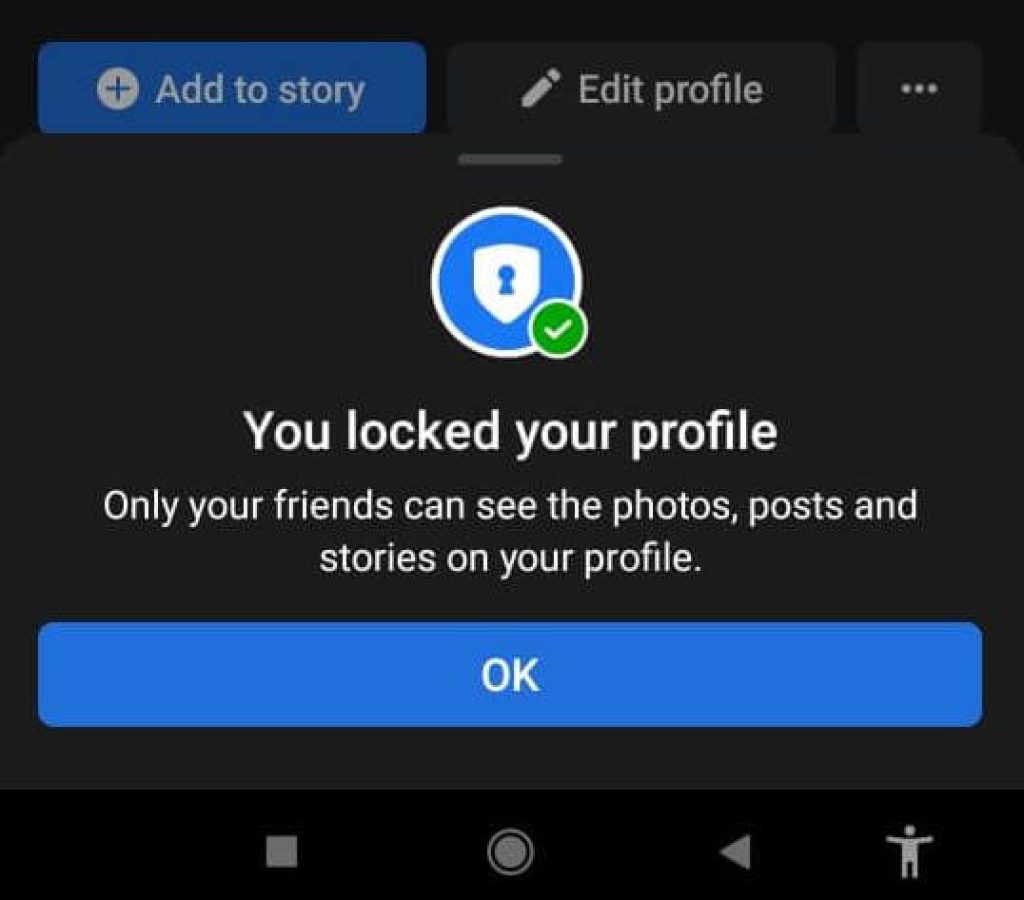
For the Facebook lite app, the process is the same as above.
Method 2: Locking your FB Profile using a Desktop PC Browser
Follow the quick step-by-step guide to lock your Facebook profile from a desktop browser.
1. Open “facebook.com” on your browser and log in to your Facebook account.
2. Next, click on your profile and go to your profile page.
3. Now just below your profile picture, you should see a three-dot menu. Click on that and it will give you a bunch of choices.
4. In that list search for the “Lock Profile” option which should be at the very bottom.
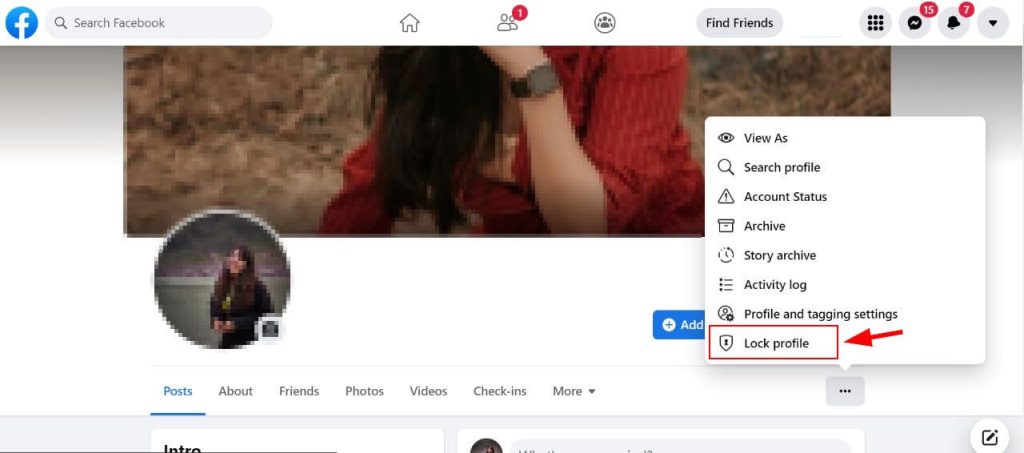
5. Click on the “Lock Profile” option and a pop-up appears which explains how to profile lock works. You will find a “Lock Your Profile” button at the very bottom of that pop-up. Click on it.
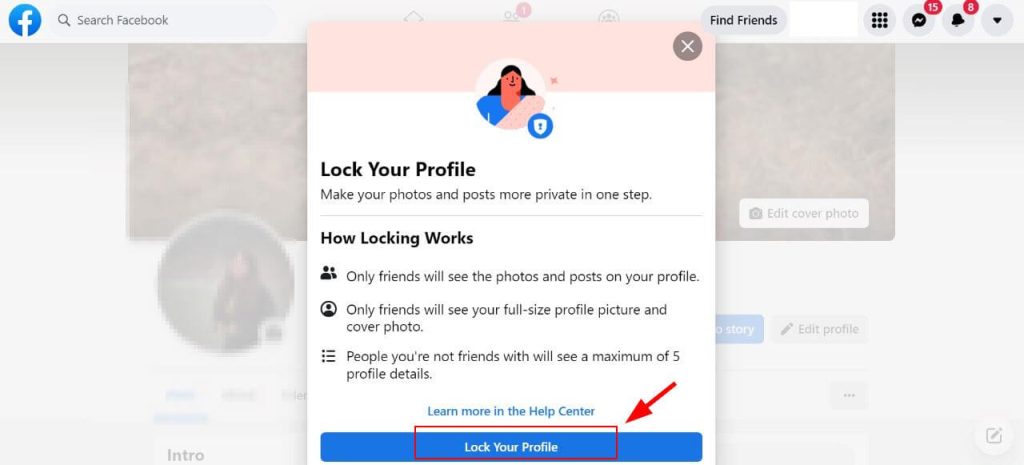
6. You are done. You will get a dialogue box stating that your profile is now locked.
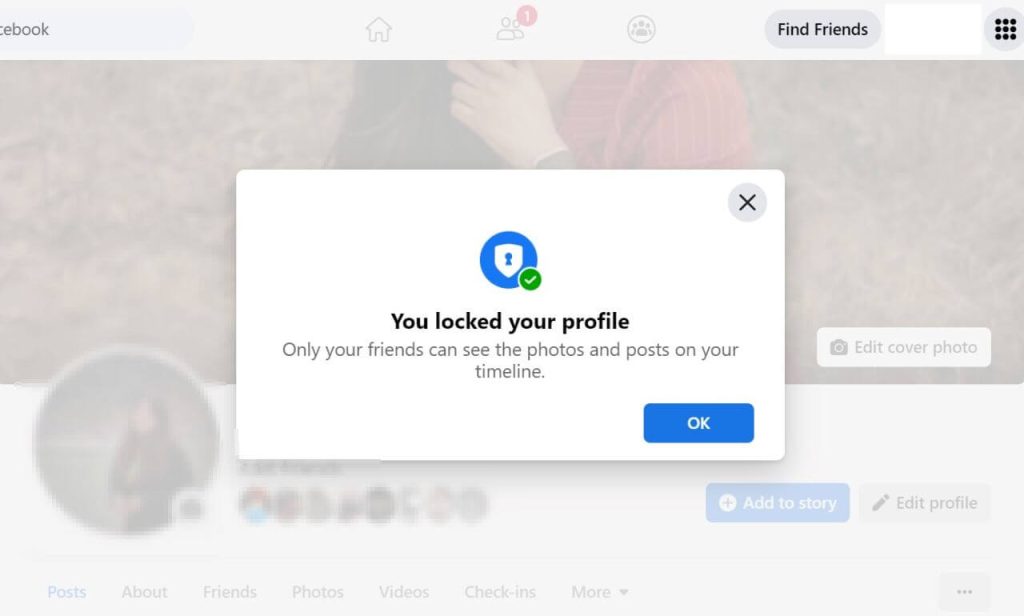
Now that you know how to lock your profile on Facebook, how will you unlock your profile again? Unlocking is as easy as locking your profile, check out the following step-by-step guide to unlock your profile.
How to Unlock your Locked Profile in Android/iOS App
1. Open the Facebook app and go to your profile.
2. Right beside the “Edit profile” button, there will be a three-dot menu where you had found the “lock profile” option earlier.
3. Once you click on those three dots, a menu pops up. Search for the “Unlock Profile” option there.
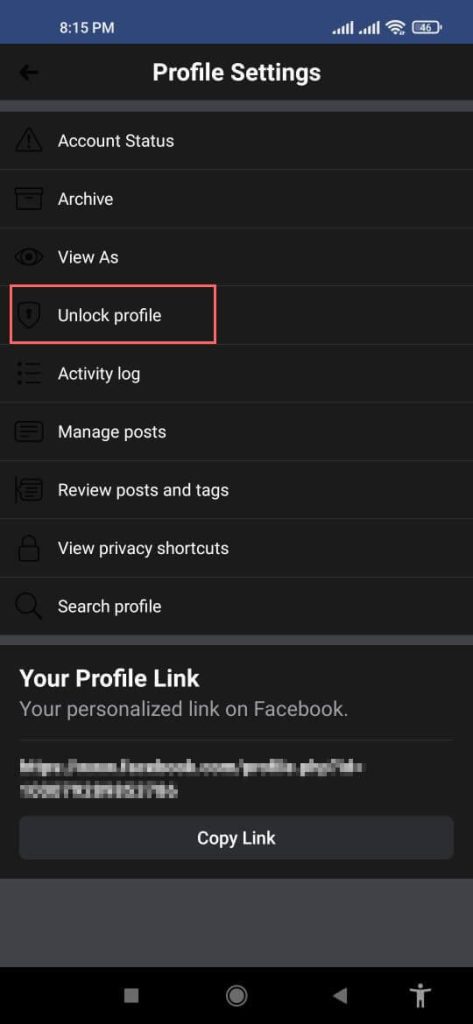
4. After you click the “Unlock Profile” option, a pop-up appears informing you that your profile is currently locked.
5. Click on the unlock button.
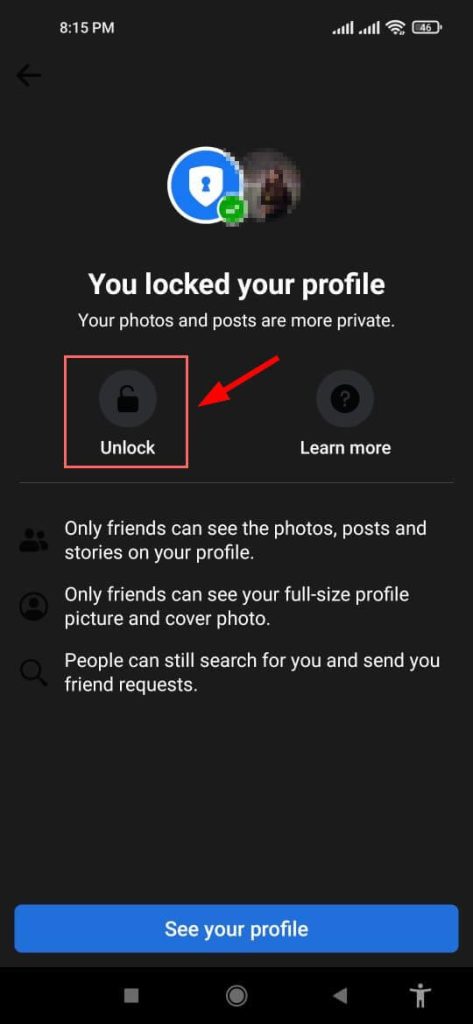
6. Done!
The process is the same as above for the Facebook Lite app to unlock your Facebook profile.
How to Unlock your FB Profile in a Desktop Browser?
1. Open “facebook.com” and log in to your Facebook account.
2. Next, go to your profile page by clicking your name/profile picture.
3. On your profile page, right beside the “Edit profile” button there will be a three-dot menu where you had found the lock profile option earlier.
4. Once you click on those three dots, a menu pops up. Search for the “Unlock Profile” option.
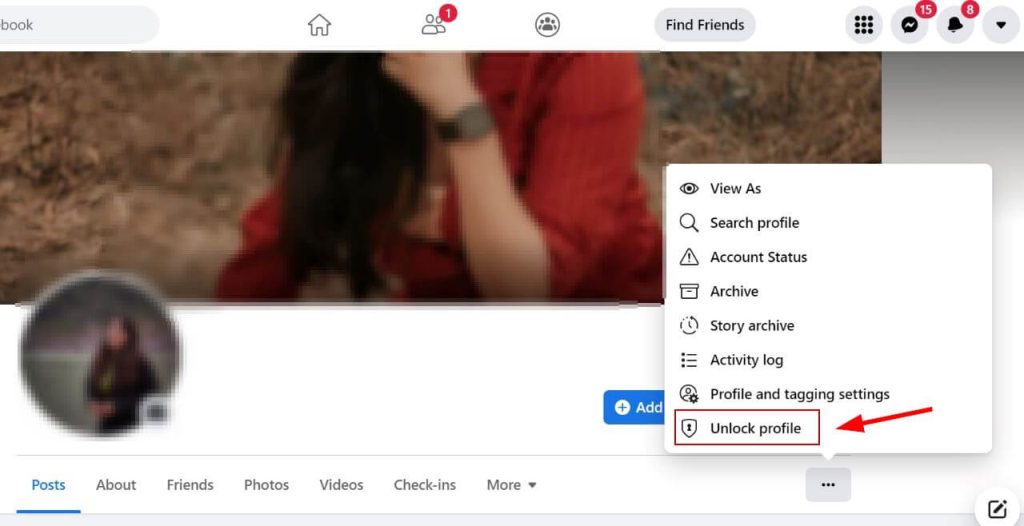
5. Then a pop-up will appear informing you that your profile is locked. Click on the unlock button.
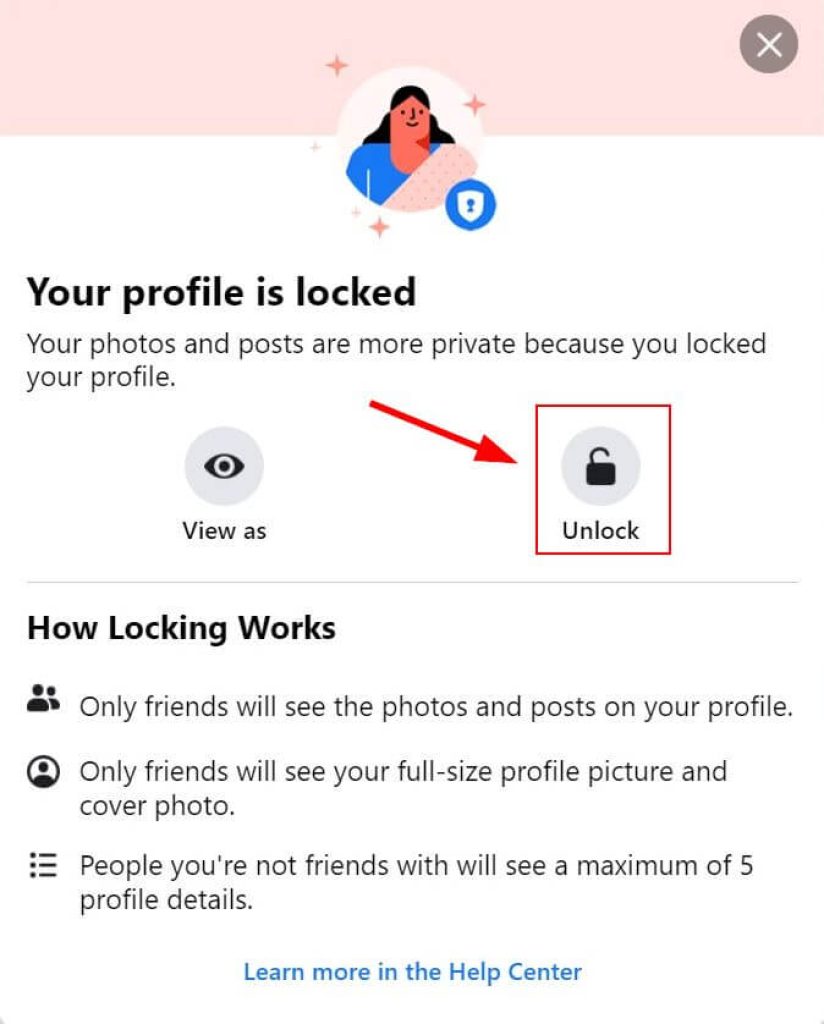
6. Now you will get a pop-up stating what unlocking your profile does. Click on the “Unlock Your Profile” button at the very end.
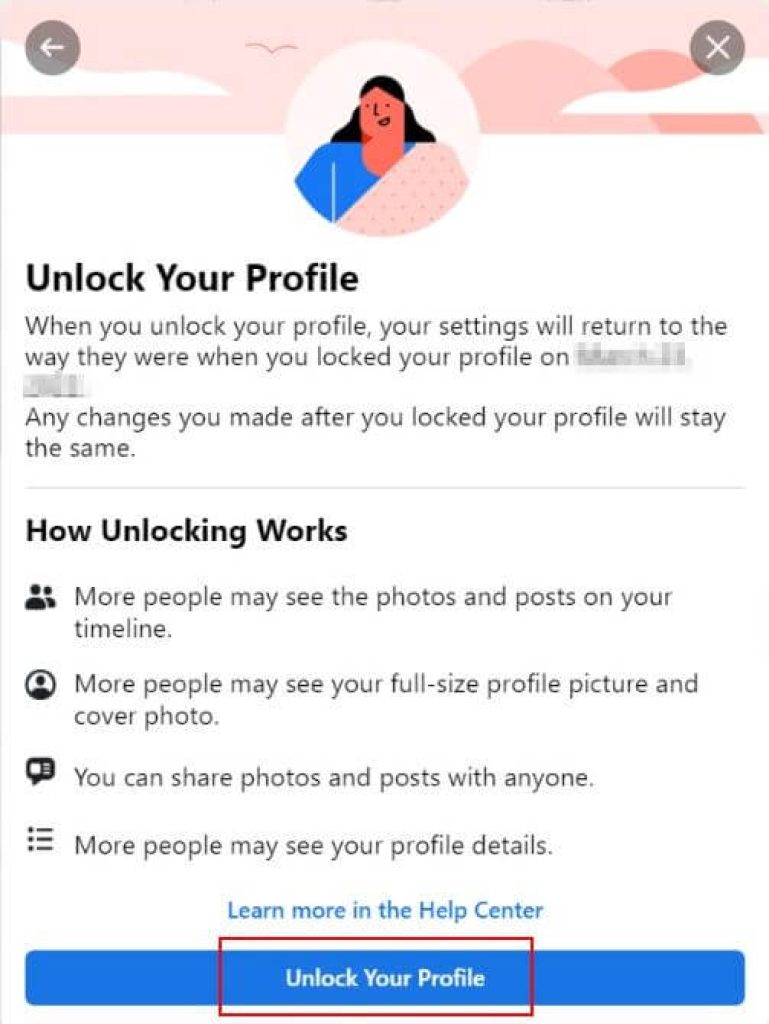
7. Done! You will get a dialogue box stating that you unlocked your profile.
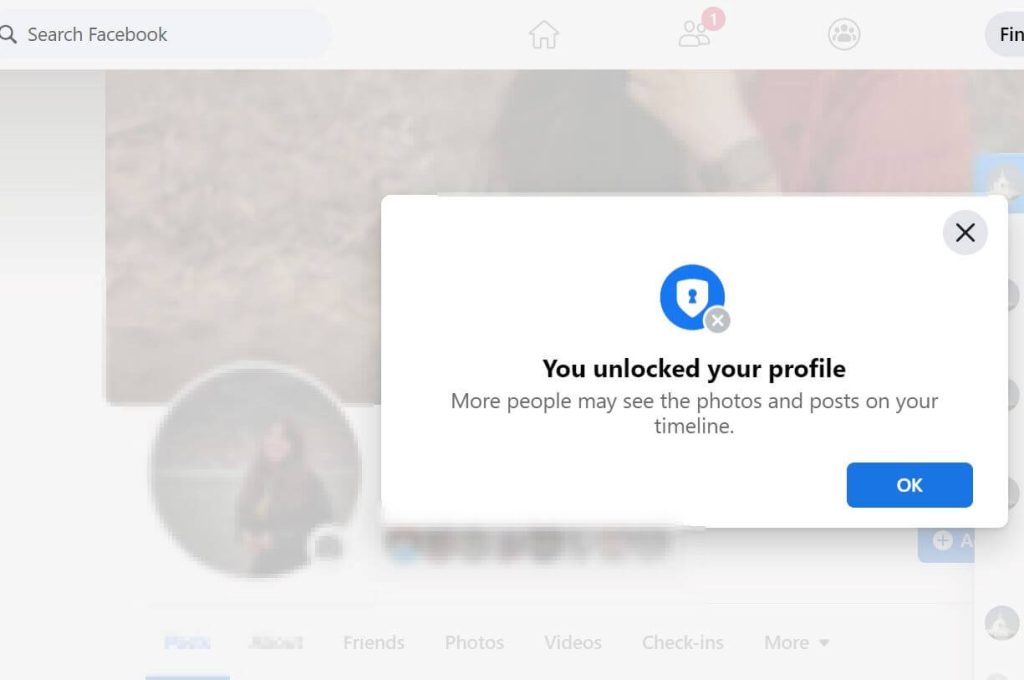
Following the steps above you can now easily lock or unlock your Facebook profile on any platform.






