One of the first things people notice when visiting your Facebook Profile is your Cover Photo. Hence, it is very important to change your Cover Photo on Facebook into something that shows your interest, hobbies, or personality.
The Cover Photo is a large banner image displayed at the top of your Profile behind your Profile image. Since it covers most of your Profile, having a good one can leave a good impression on your friends and followers.
People tend to judge you based on your Social Media Profile in this digital age. Therefore, something that represents you or your brand is necessary for you to display on your Cover Photo, especially if you are a business person or influencer.
Changing your Cover Image is a quick and easy process that can be completed in a few simple steps.
In this guide, we will show you how to change your Facebook Cover Photo so that your Profile looks fresh and up to date. You can also learn to restrict someone on Facebook if you have time.
Before We Begin
Before changing your Cover Photo, let’s first learn a little about it. This way, you won’t make a mistake when changing them.
First, changing it is just like posting a new image on your timeline. Everyone will know you change your Cover Photo from their FB feed.
However, unlike other posts that disappear on your timeline, Cover Picture remains at the top of your Profile until you remove it.
Since a Cover Picture is just like any other post, you can tag anyone and share it individually. People can also like and comment on your picture after you publish it.
Therefore, if you don’t want others to know you changed your Cover Photo, you need to turn off the “Share your update to news feed” option.
Another thing you need to consider is that a Cover Image is horizontal. That’s why you can’t use any normal verticle picture like in your Profile.
You may also jeopardize the quality of your Cover Photo if you crop and publish such photos. We will tell you more about this in our “important tips” section, so read this article until the end.
How do you Change your Cover Photo on Facebook?
Changing a Cover Photo can completely change the look of your Facebook Profile. You can easily and quickly change it from a PC and a Smartphone.
The process for changing a Cover Image is mainly similar to updating a Facebook Profile picture. You can do it from the app and Facebook web.
Since the Cover Image is much larger and takes up more space than the Profile Photo, it is best to check it from both the app and the website after changing it.
Change the Cover Photo on Facebook from a Smartphone
If you are using a Mobile Phone, you can follow the steps below to update your Cover Photo quickly. You can apply the same process for Facebook lite too.
1. To begin, open the FB application on your Android or iOS (iPhone or iPad) device and go to your Facebook Profile.
You can tap the menu icon from the top right (Android) or bottom right (iOS) and select your username to access your Facebook Profile.
Quick Tip: To go to your FB Profile, tap the small Profile icon next to the new Status section.
2. After coming to your Profile, you can now tap the Camera icon at the bottom right corner of your Cover Photo.
Recently, Facebook has also allowed you to add your Avatar as a Cover. If you want to add an Avatar as a Cover picture, then you can tap its icon right above the Camera icon.
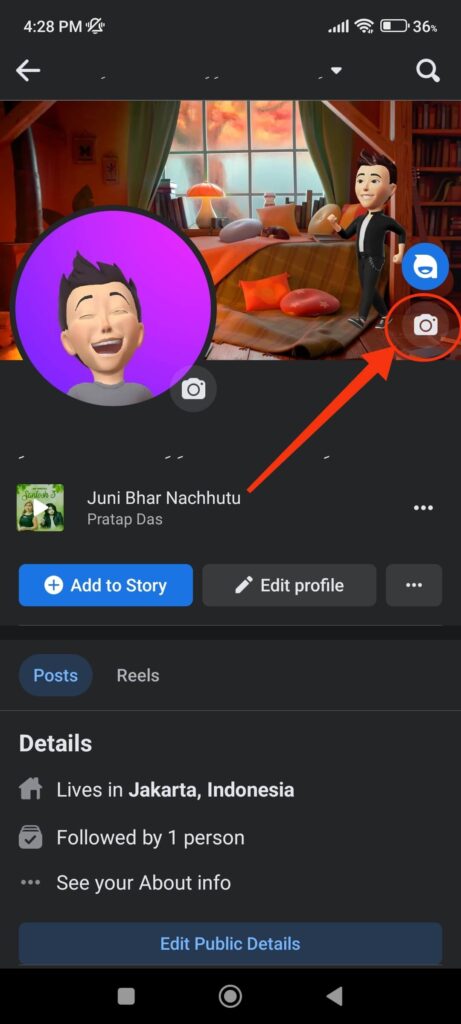
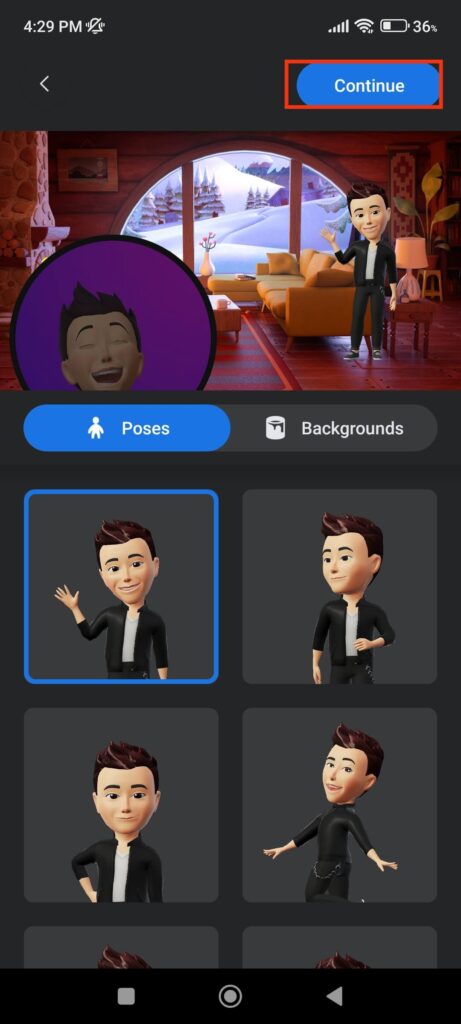
You can now choose different poses and backgrounds for your Cover Photo. If you don’t want Avatar as a Cover image, follow our next steps.
3. After tapping the Camera icon, you can now select “Upload Photo” from the available options.
You can also choose “Select Photo in Facebook” in case you want to use the old uploaded picture as a Cover.
“Create Cover Collage” allows you to create a collage as a Cover Image with up to 6 photos. Choose this option if you want to display two or more photos.
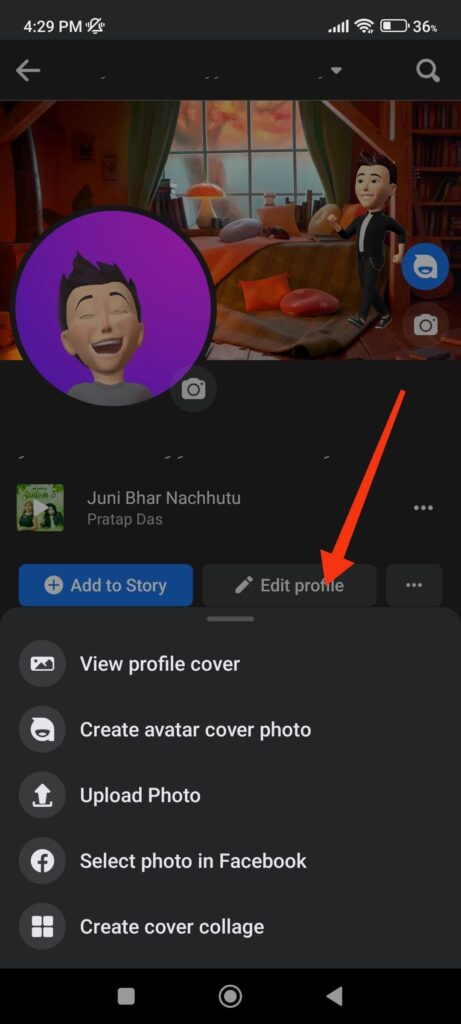
4. You will now be able to choose your photo from Gallery. Don’t forget to give Facebook permission to access your files and media.
After you select an image as your Cover Photo, FB will show you a preview of how it will look like. You can adjust the picture by sliding your finger on it.
5. Once satisfied with your Cover, you can tap the “Save” button from the top right to upload it to your account.
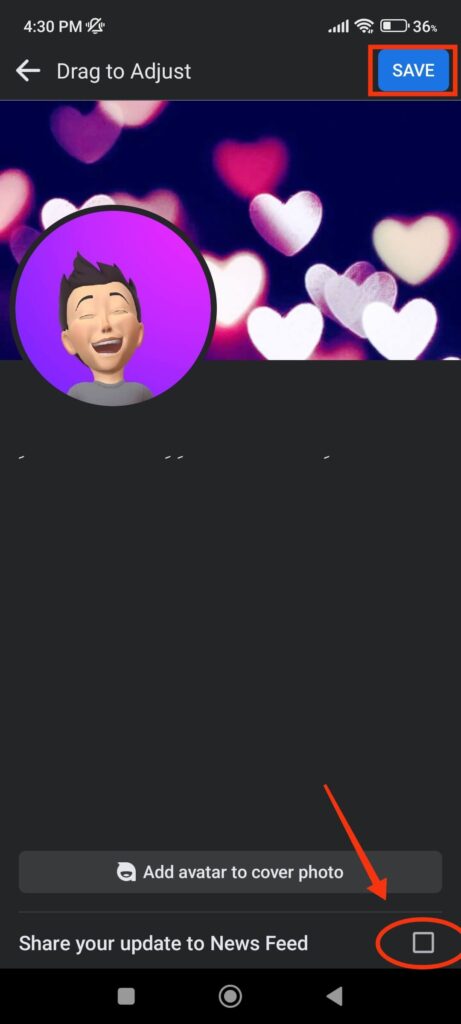
Remember, if you don’t want your image to appear on the timeline, then uncheck the “Share your update to News Feed” option from the bottom.
Congratulations, your new Cover Photo has been successfully uploaded. You can view it on your FB Profile to see if it looks good.
Change the Cover Photo on Facebook from a PC
To change your Cover Photo using a PC (Windows or Mac), follow the steps below.
1. To begin, open Facebook using a desktop web browser and go to your Profile. To do this, click your username at the left panel of the FB homepage.
2. After arriving at the Profile, you can click the “Edit Cover Photo” button at the lower right side of your Cover picture.
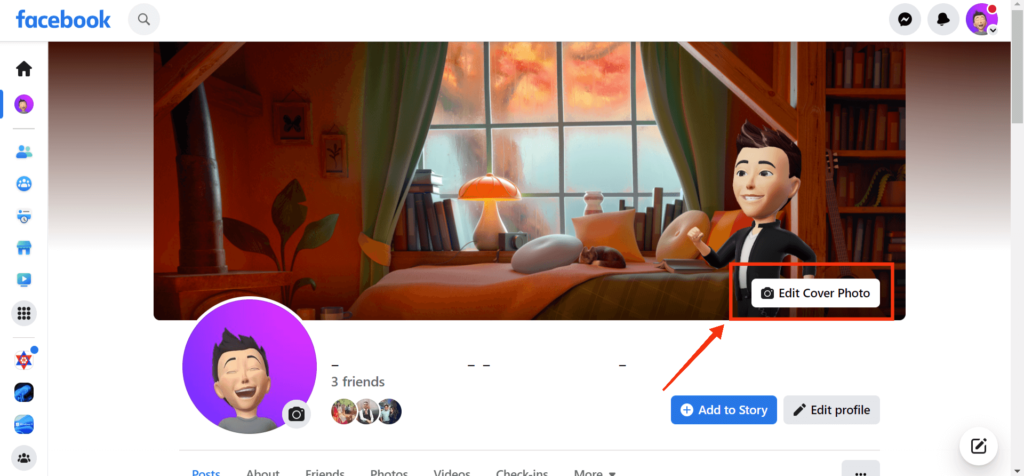
You will see the “Edit” option in case you are changing Cover Image on a Facebook page.
3. You will now see four options.
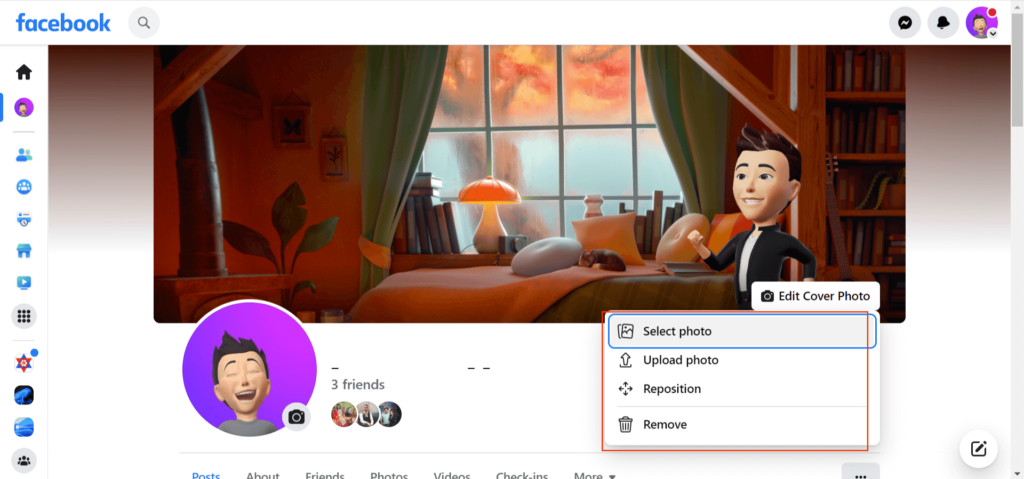
Choose the “Select Photo” option to add an existing picture on your Facebook as a Cover.
If you want to add a Cover picture from your computer, select the “Upload Photo” option.
If you find out that your Cover Photo isn’t aligned perfectly, select “Reposition.” You can now drag the image to your liking.
Finally, the “Remove” option lets you delete the Cover completely from your FB account.
4. Finally, select any photo from your computer/laptop or Facebook album as a Cover picture and drag it across your screen to make it look good.
After finishing all this, you can hit the “Save Changes” button, and your Cover Photo will be successfully updated.
Some Important Tips to Follow
Changing a Cover Photo on Facebook from a Smartphone or a PC is relatively easy. However, choosing a perfect photo for it is comparatively complex.
Since the dimensions for a Cover Image is different than any other picture, it is essential to edit accordingly to make it appear perfect.
Remember that simply cropping and uploading any type of photo can make your Facebook Profile look shabby.
Here are some tips you can follow while making a Cover Photo for your FB account.
- According to Facebook, a Cover picture must be at least (minimum) 400 pixels wide and 150 pixels tall. It will also load faster if it is less than 100 kilobytes in size. So, resize your photo according to the requirements.
- If you’re adding a logo or brand on a Cover Image, you can add them in PNG format. Other authentic images can be in JPG for the best quality.
- If you don’t want to show your old Cover Photo to your friends, you can change their privacy easily from your timeline. However, you can’t change the privacy of your current picture.
- If you take your privacy seriously, then you can hide your Facebook Profile or lock your Facebook Profile. You can also make your FB account private so that only your friends can see your Profile.
- Don’t add a copyrighted image as your Cover Image. It is best to include an original image to avoid future problems.
- If you have enabled the Professional mode and need to change your Cover Photo frequently for your followers, we suggest you use third-party software such as Canva to make your image.
Remember these tips the next time you change your Facebook Cover Photo. Following these instructions will give you a high-quality image for your Cover.
FAQs
When you change, you cannot tag anyone. However, once your Cover Photo is uploaded, you can easily tag your friends.
To tag someone, first, tap your Cover Photo from the timeline or feed. Next, hit the “tag” icon next to the “Location” icon from the top. You can now tag anyone from your Facebook friends list in your Cover picture.
If you cannot upload your Facebook Cover Photo, then it may be due to internet or server issues. Check your internet connection before uploading any images. You can also check if other people are facing the same issue to determine if it is Facebook glitches. Uninstalling and reinstalling the Facebook app is also a solution to this problem.
As per Facebook, a Cover Photo need to be at least 400 pixels wide and 150 pixels tall. It will load faster if the size is less than 100 KB. For the best view, the image should be 820 pixels wide and 312 pixels tall for a PC and 640 x 360 for a Smartphone.
Final Thought
Changing your Facebook Cover Photo is a simple process. You can select an existing photo from one of your albums, upload a new one from your device, or select one from your Facebook photos as your Cover.
You can personalize your Facebook Profile and showcase your favorite moments with just a few clicks on a PC or a Smartphone.
It is also not necessary to change frequently. To improve your impression, use a good picture that represents you and your brand as a Cover Photo.
In any case, we hope our guide and tips are helpful in changing your Cover Photo. By the way, you can also learn to add music to your Facebook Profile here.






