Facebook is a great platform for connecting with people, but there are times when we need to restrict our interactions with particular individuals. Whether an ex, a former colleague, or a persistent stranger, the ability to restrict someone on Facebook helps us take control of our online experience.
Restricting someone on Facebook means they will no longer be able to view your private posts or profile information, even if they are friends.
Furthermore, you will not need to unfriend or block someone to prevent them from seeing your posts. They won’t even be aware of it because Facebook does not notify them when you restrict someone.
This is a valuable tool if you can’t unfriend or block someone but don’t want them to see everything related to you.
In this guide, we will show you how to effectively restrict someone on Facebook, allowing you to have a secure and more pleasant experience.
Additionally, if you are being harassed or someone is posting offensive content, you can report them to Facebook at any time.
What Happens when you Restrict Someone on Facebook?
A restricted list on Facebook is a feature that allows you to restrict interactions with a particular individual.
Just as you can make your account private if you don’t want everyone to see your posts and information, restricting someone allows you to privatize your account from that specific person.
It means other than public posts, that person won’t be able to view any other posts and profile information on Facebook.
Note: If you want to take drastic measures to make your account as inaccessible to others as possible, we recommend hiding your FB account or locking your FB Profile.
The main advantage of restricting someone on Facebook is that you don’t need to unfriend or block someone. You also won’t send any notifications when restricting them.
Furthermore, because the restricted friend can still access your public posts and information, they are less likely to find out about it. You can also post some public posts from time to time to avoid suspicion.
Therefore, unfriending or blocking is the way to go if you want to completely sever ties with someone. However, restricting is the best option if you want to limit your interactions with someone while still allowing them to see your public posts.
How do you Restrict Someone on Facebook?
If you decide to restrict someone on Facebook, you can do so easily with a Smartphone and a PC. You can even manage your restricted list quickly from a PC.
There is no limit to the number of friends you can restrict on Facebook. You can also remove them from the list at any time without notifying them.
So, depending on your device, follow any of the instructions below to restrict your Facebook friend.
Restrict Someone on Facebook using a Smartphone
You can follow the step-by-step instructions below to restrict people on Facebook using an Android or iOS (iPhone or iPad) device.
Note: You can use the same methods below to restrict someone using the Facebook lite app.
1. First, open the Facebook application on your mobile phone and log in to your account by entering your information in the appropriate fields on the login page.
2. Next, tap the “Search” icon next to the “Message” icon. Then, insert the username of the person whose account you want to restrict. After finding them, hit on it to access their FB Profile.
3. On the Profile page, press the “Friends” button and choose “Edit Friend List” from the prompt menu.
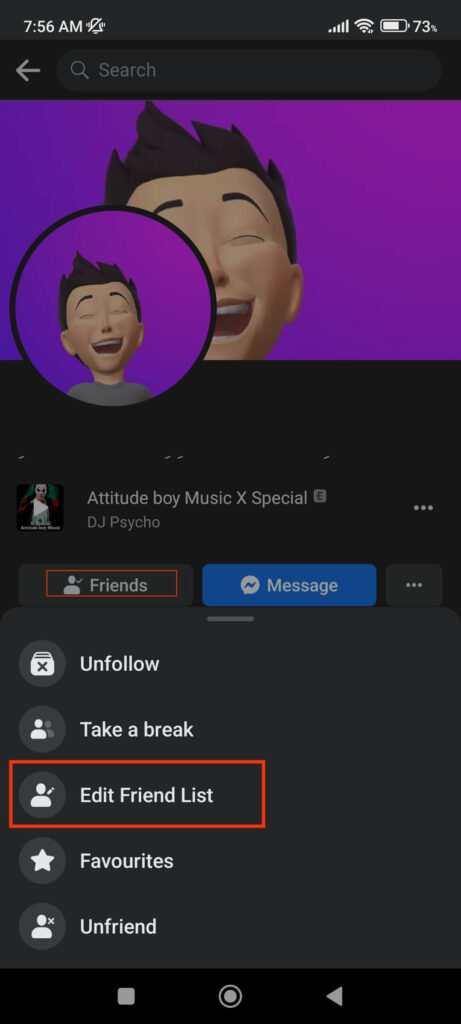
Note: In some situations, the “Following” button may appear instead of “Friends” in their FB profile. This occurs when the other party turns on the Professional mode on Facebook Profile.
4. You can select “Restricted” until a checkmark appears right next to it. This is how you can restrict anyone on your Facebook account.
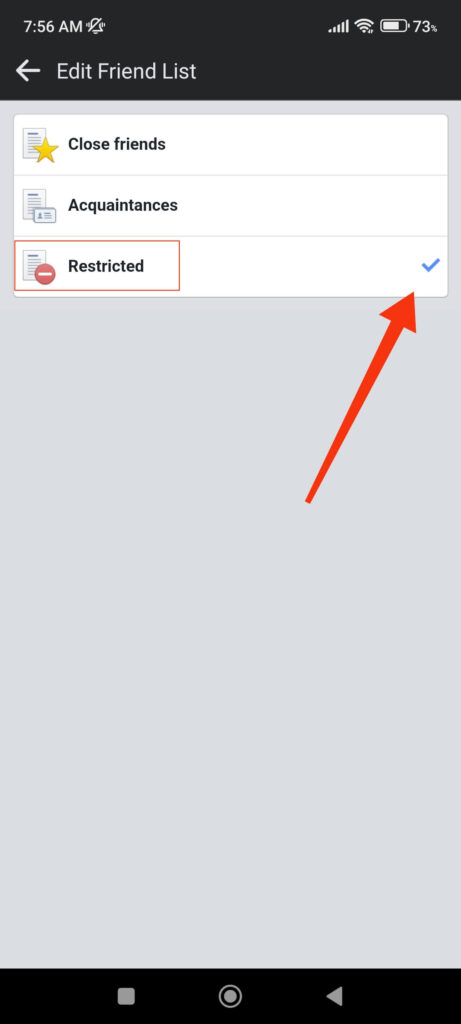
If you want to remove them from the restricted list at any time, follow the steps until the end. Then, tap on the “Restricted” option to delete the checkmark icon at the final step.
If you see the “Following” button on their profile, you won’t be able to restrict that person. In such cases, you will not need to restrict them because you are not yet friends with that person on Facebook.
Note: There is currently no option on the Facebook app that allows you to restrict multiple people simultaneously. You can, however, restrict any number of people by following the same steps above for each individual on your account.
Restrict Someone on Facebook using a PC (Windows or Mac)
If you are using a computer or laptop, you can easily restrict your friend to Facebook by following the process described below.
1. To begin, click the search bar from the top right corner of your FB home page after logging in to your account.
2. Next, you need to go to the Profile of the person to whom you are trying to restrict. Search for their username in the search bar and click on it to access their Profile.
3. After that, hit the “Friends” button below their cover photo and select the “Edit Friend list” option from the small menu.
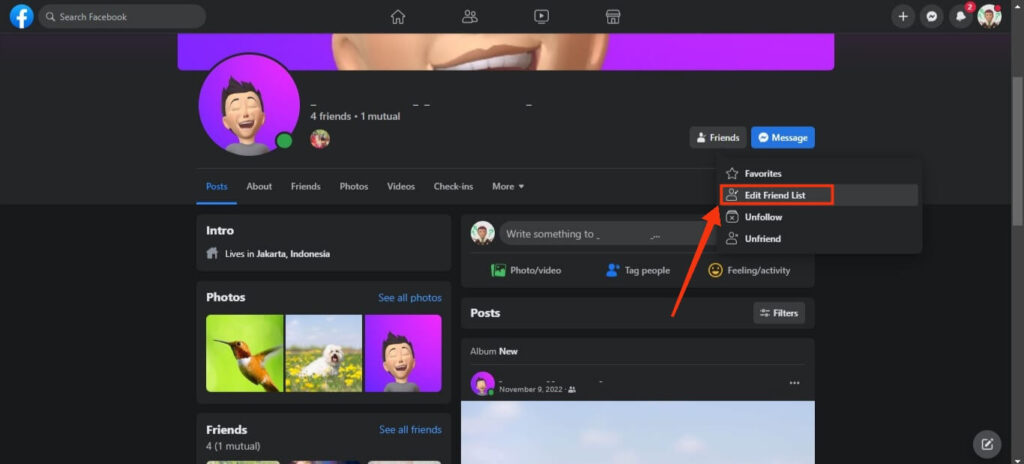
4. Now, check the box for the option “Restricted” from the prompt to add that person to the Restricted list.
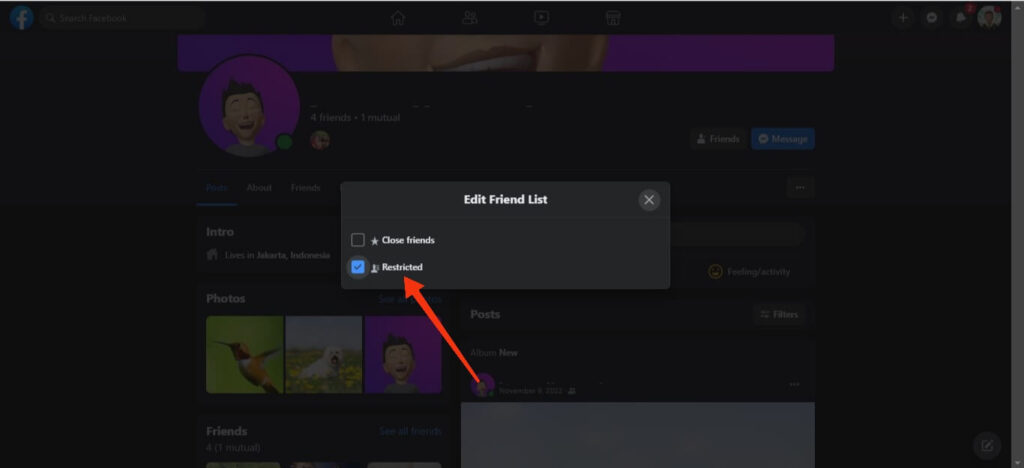
Your friends will no longer be able to see your private posts. If you want to unrestrict the person from the restricted list, uncheck the “Restricted” box at the end.
In addition, if you want multiple people on the list, you must restrict each person individually. There isn’t an option to add multiple people to the restricted list with a click on Facebook.
Note: If you see an “Unfollowing” button in the Profile instead of “Friends,” you do not need to restrict that person. Because it means that you are the only one who is following that person, and they will not see anything you post.
How to Add/Remove Someone from the Restricted List
If you want to manage the restricted list on your Facebook account, you can do so easily from a PC. However, using the Facebook app, you cannot currently find and manage your restricted list on Smartphones.
Hence, follow the instructions below to manage your restricted list on your account using a PC.
1. First, go to Facebook on your desktop web browser and open your FB account.
2. After that, click the “Find friends” option and “Custom lists” from the left panel of your home screen.
3. Next, you will see the “Restricted” option on the left side. Click on it to access all the restricted people in your account.
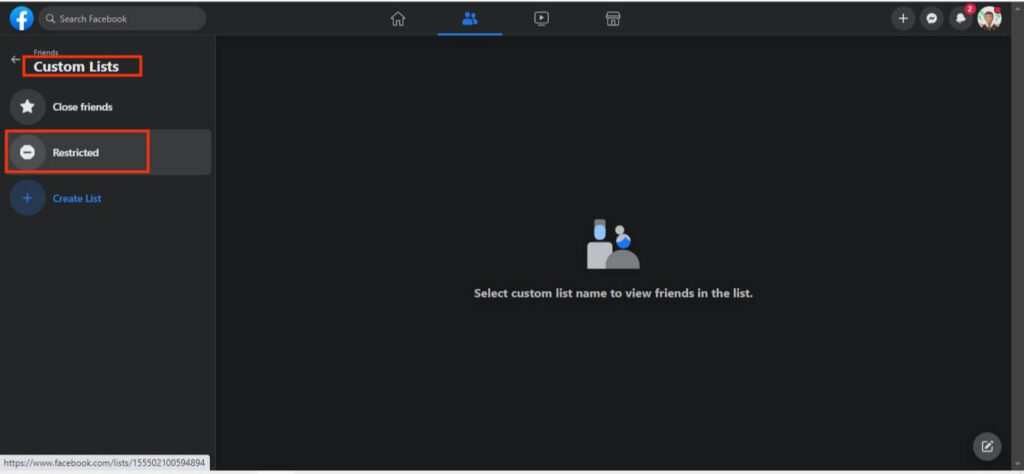
Remember that the “Restricted” option will only appear if you have restricted at least one person on your account. Therefore, restrict someone by using the above method to access this option on your PC.
4. On the next page, you will see all the users that you restricted on your Facebook account. You can easily view and manage your restricted list (add/remove) here.
If you want to remove someone from the restricted list, click the “Cross” icon next to their Facebook username. Be careful because when you click the cross icon on Facebook, no prompt will appear.
You can also add people to the restricted list from this section. To do this, hit the “Add/Remove” button from the top right corner.
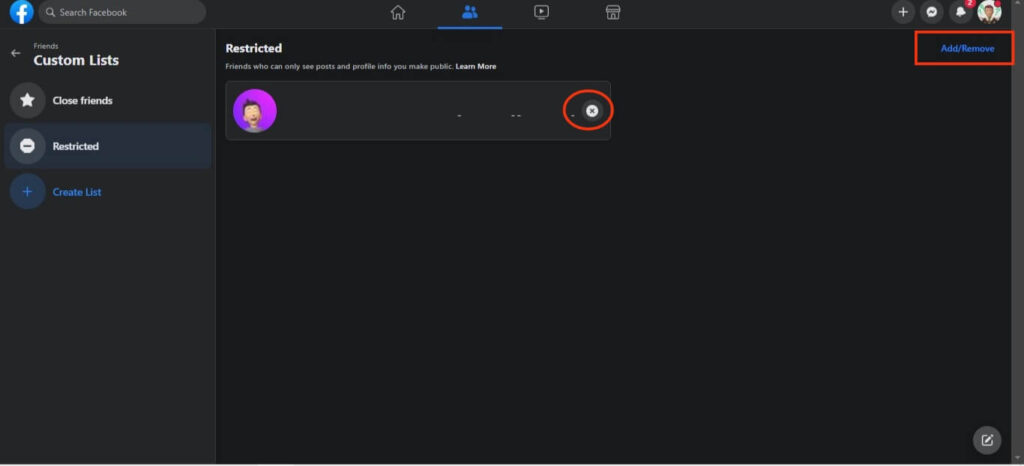
Now, just like before, search or select the username of the person you want to restrict. After that, tap “Save” from the lower right corner of the box to confirm your action.
Note: You can also use this feature to add friends to the restricted list. However, because you need at least one friend on the restricted list to have this feature, we recommend using both methods from above in tandem.
FAQs
Yes, you can. When you restrict someone on your FB account, you prevent them from seeing your posts and information which are not public. However, you can still see the posts from another party unless they have also restricted you on their account.
Yes, you can easily tag anyone you’ve restricted on Facebook. People who are on the restricted list are only not able to see your posts and info, which are private. They can still interact with you as any other friends and won’t know that you have restricted them in your account.
No, restricting is safer than unfriending or blocking someone on Facebook. When you unfriend or block someone, they can no longer interact with you and can easily know from signs that they are blocked by someone.
However, when you restrict someone on Facebook, they can still be friends with you and can see all the public posts. Therefore, they will only notice that you are posting less frequently than you used to.
To give them the impression that you are still in contact with them, you can publish some posts with the “Public” setting.
Final Thoughts
In summary, restricting someone on Facebook is a helpful tool for controlling your online interactions and preserving a positive social media experience.
You can add or remove any person on your account from the restricted list. You can also easily manage your list from a PC.
Furthermore, since blocking or unfriending can damage your relationship, using this feature carries less risk. There is also less chance of the other party knowing that you have restricted them.
Overall, we hope this tutorial helps you with what you are seeking. Additionally, check out this article to make your Facebook name invisible.






