The digital age has made us inseparable from social media. Social Media has become a part of our lifestyle. But everyone now and then, we need to put down our phones/laptops and blend with nature. Facebook with 1 Billion active monthly users, is one of the leading social media platforms. Many people using Facebook can be chaotic in the comments, which could sprinkle negativity into your emotional well-being.
Using Facebook might not give online privacy as we expect and with the recently leaked data scandal and ad bombardment, using Facebook is even more disheartening. So For any reason, you want to take a break from Facebook. Then Deactivate feature of Facebook would be a better idea.
Deactivate your Facebook account will freeze your profile which means your profile will be inaccessible, Facebook-connected third-party apps will not get your data, also you can maintain your online privacy for as long as you wish.
What happens After I Deactivate My Profile?
Deactivating will reduce your chance of being hacked or misused. Deactivating your Facebook profile is easy and a good thing to do if you are not planning to use Facebook for a while. But Before deactivating your account, there are some things you need to know:
- You can re-activate your profile by simply logging in and access your photos, videos, message again.
- After deactivation, no one can see your profile. Your profile will be inaccessible to others, even to your friends.
- All the previous messages will still be visible to your friends.
- If your friends search for your name on their friend’s list. Then you will be still visible, but your photos, videos, and timeline will be hidden.
- Your previous posts and comments that you have posted in other timelines will still be visible.
- Pages that you control will be deactivated. So, make sure you give someone full access to your page before deactivating.
- You can deactivate your Facebook profile but still chat in messenger.
Also Read: How to lock your profile on Facebook
How to Deactivate Your Facebook Account with Easy 5 Steps
Here I am going to show you to deactivate your FB account using a desktop browser and mobile app.
Method 1: Deactivate Your FB Using Desktop Browser
- From the home page, click the top right dropdown button.
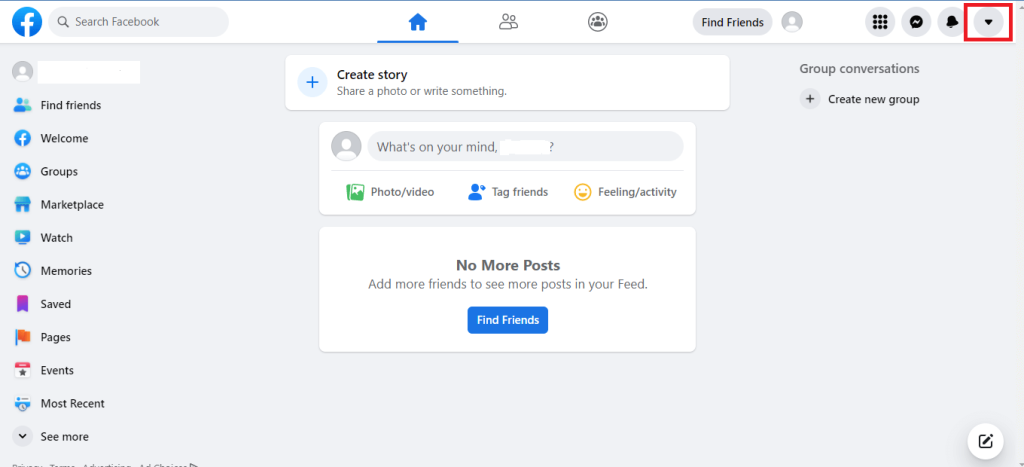
2. Click on Settings & privacy, then select Settings.
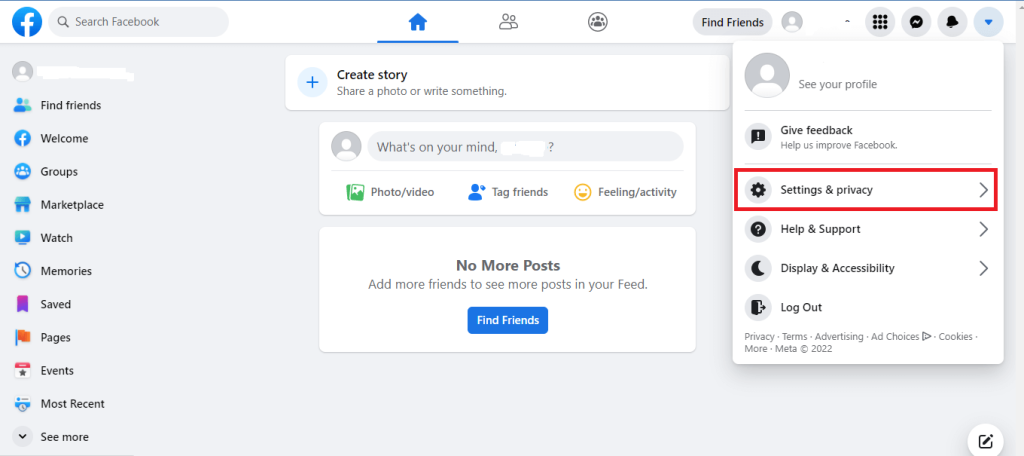
3. Now click on Your Facebook Information from the left side. Scroll down until you find Deactivation and deletion, click the view button.
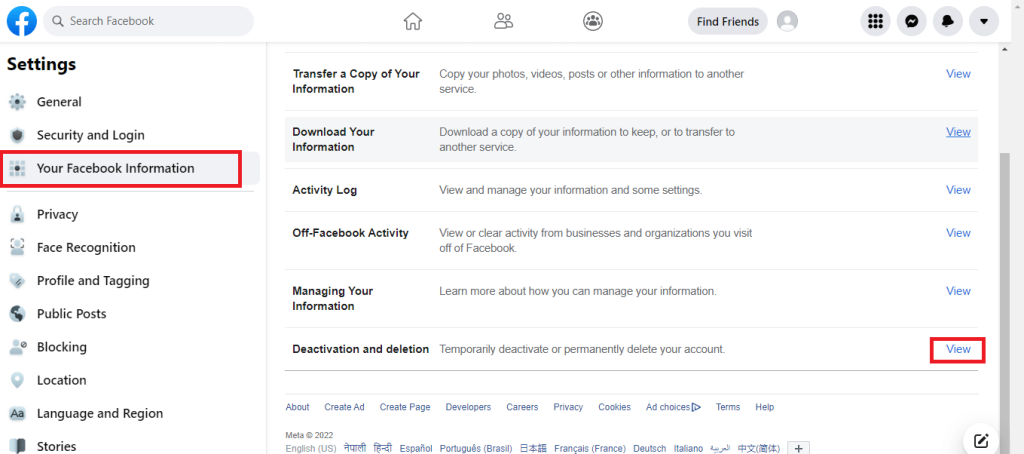
4. Select Deactivate account and click Continue to account Deactivation.
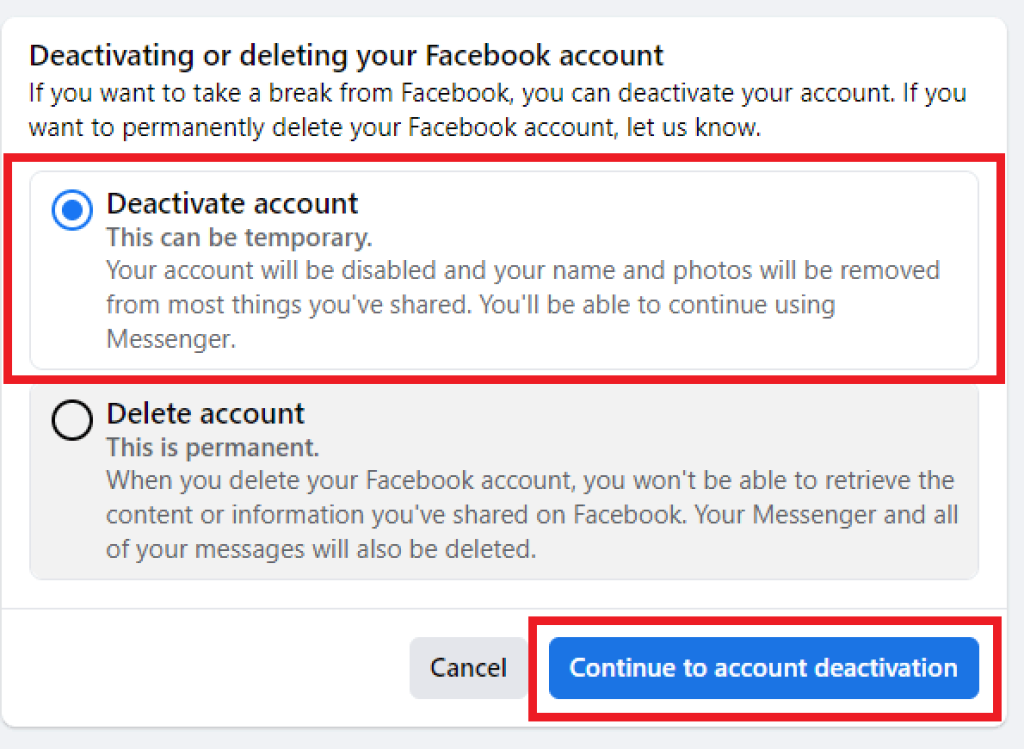
Method 2: Deactivate Your FB Account Using Mobile App
1. From the home page, click the top right dropdown button.
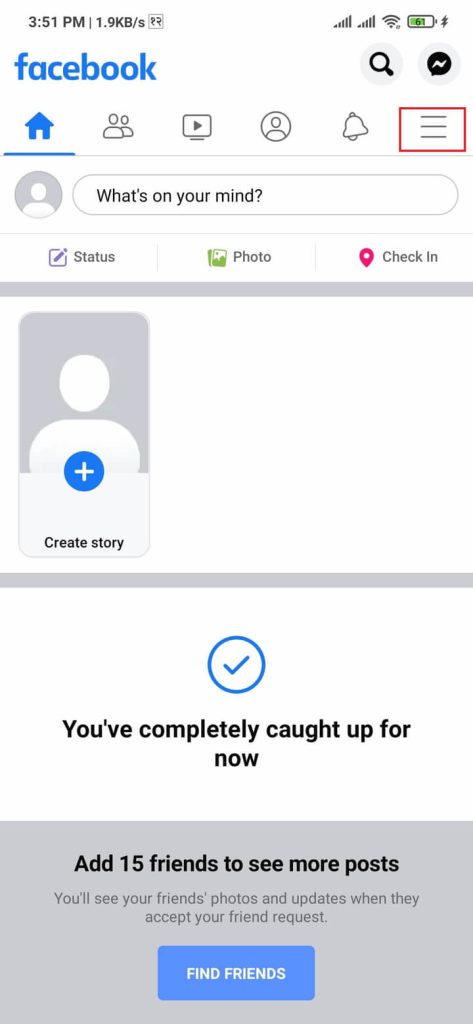
2. Scroll down to Settings & Privacy, then select Settings.

3. Select Personal and account information from the Account section.
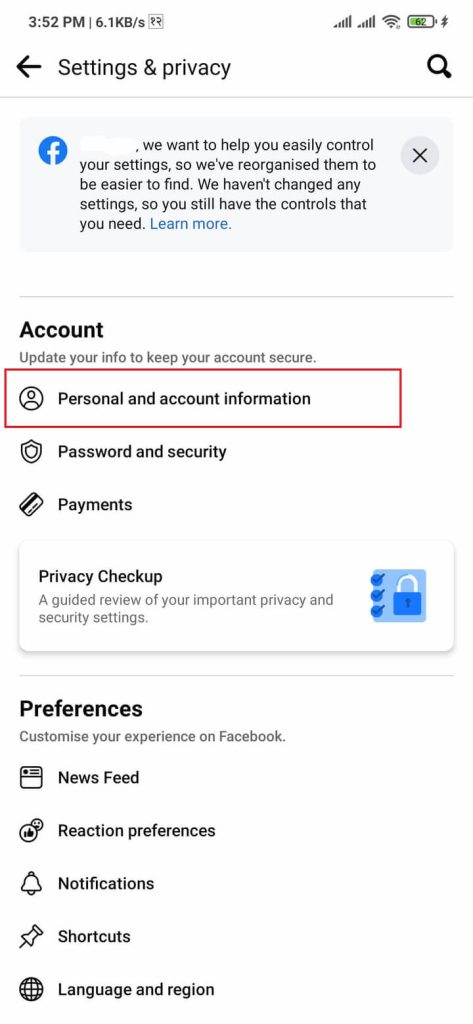
4. Click Account ownership and control and Select Deactivation and deletion.
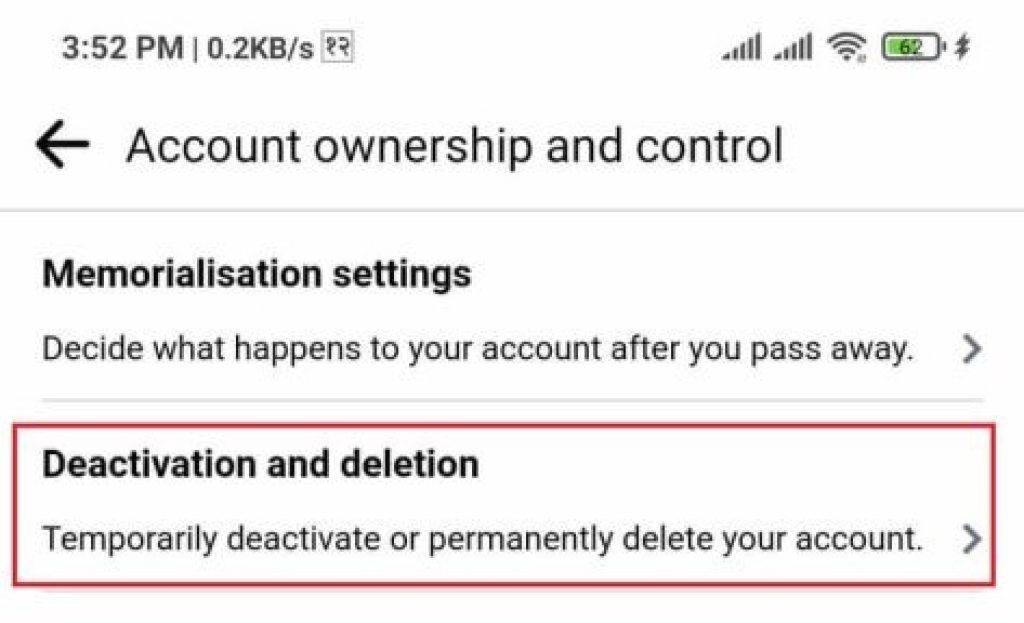
5. Select Deactivate account and click Continue to account Deactivation.
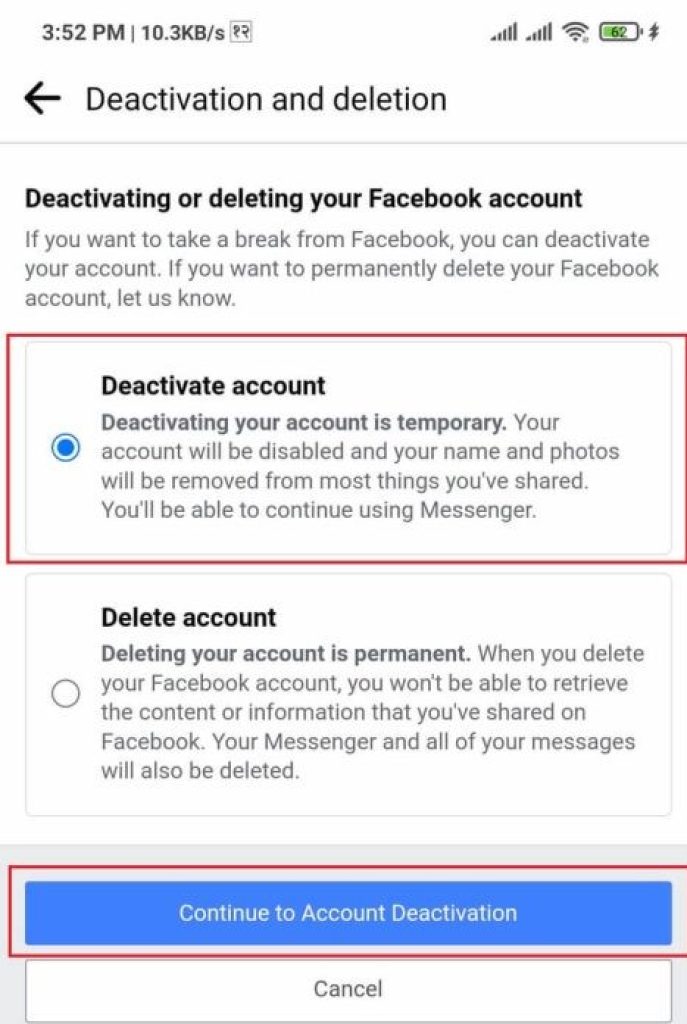
How can I re-activate My Facebook Account?
If you’re in this part of the blog, you probably know how to deactivate the Facebook account. Re-activating your Facebook account is pretty simple. Just log in to your Facebook account using the same credentials as before. While re-activating, Facebook sends OTP to either your verified Email or Phone number. So, choose your desired method then there you go. You’ve re-activated your account.






