WhatsApp allows users to send texts, make audio and video calls, share files and photos, and much more. Given the importance of the messages and data stored on the app, many users prefer to backup their WhatsApp chats on iCloud (iOS) or Google Drive (Android) regularly.
This is a convenient and secure method of keeping a backup of all WhatsApp data, as it allows users to easily restore chats on a new device or after a factory reset. This way, they can avoid losing important information in device loss, theft, or damage.
However, some users may be curious about where the WhatsApp backup is stored in their Google Drive account.
People who want to access their files or delete old duplicate copy to make room in their Drive accounts may find this information useful.
So, this article will outline where to find the WhatsApp backup in Google Drive and provide some helpful advice. If interested, you can also learn to use two WhatsApp in one Android Phone.
Table of Contents
Why Backing Up in Google Drive is Important for WhatsApp?
Backing up WhatsApp is essential for protecting your data and recovering deleted WhatsApp accounts, whether you deleted them intentionally or unintentionally.
So, for an Android device, Google Drive is the best choice to keep that backup file. There are several reasons why backing up Drive is important for WhatsApp users, some of which we will discuss briefly below.
1. Device Loss or Damage
If you lose or damage your Android device, you will also lose all your WhatsApp conversations and media files. However, restoring such chats and media files in a new Mobile Phone is very simple by backing up the data to Google Drive.
2. Switching to a New Device
Backup is necessary to switch or change your WhatsApp Phone without losing your chats. With it, you can easily restore all your data from Google Drive to a new Phone, even for an iOS device (Cross Platform).
3. Factory Reset
If a user performs a factory reset on their device, they can easily restore their data from their Google Drive account.
4. Storage Capacity
WhatsApp chats and media files can consume significant storage space on a device. Backup frees up valuable storage space since you can delete photos and media that you don’t need currently.
5. Security
Backing up to Google Drive adds an extra layer of security because it is inside the user’s Google account, which has a password and other safeguards.
In summary, backing up WhatsApp data to Google Drive ensures that users can easily restore them if they lose, damage, or reset their device. It also assists users in managing their device storage and adds an extra layer of security.
So, whenever you are cleaning your Phone or deactivating WhatsApp, keep a backup just in case. However, remember that deleting WhatsApp permanently also deletes the duplicate copy in Google Drive. So be cautious.
How does WhatsApp Backup Work with Google Drive?
Backup with Google Drive is a straightforward process that users can do from within the application.
When a user enables backup to Drive on an Android, WhatsApp backs up all their chats and media files to their Google account.
In general, backing up involves three processes which we will explain briefly below.
1. Enable Backup
To backup WhatsApp chats, the user must go to Settings >> Chats >> Chat backup. They can then select the frequency (daily, weekly, monthly), choose whether to include videos and select the Google account.
2. Upload to Google Drive Cloud Storage
When you enable it, WhatsApp automatically uploads the file to your Google Drive account. The backup file will be encrypted, ensuring the security of the user’s chats and media files.
3. Restore from Google Drive
If users wish to restore their data, they must first install WhatsApp on a new device and verify their phone number. WhatsApp will then prompt users to restore their chats and media files from their Drive backup.
It’s noteworthy that backup with Google Drive only works for Android Phones. For iOS (iPhone or iPad) users, they can use iCloud to back up their WhatsApp data.
Where is the WhatsApp Backup Folder Stored in Google Drive?
When you back up your chats and media files to Google Drive, a file is created in a specific folder on your Google Drive account.
Remember that you do not need to manually extract your backup to restore it on your WP account. WhatsApp can automatically detect them in your Drive and prompt you for recovery when you need them.
However, you may become curious about the location of that backup in Drive. If you find yourself in this situation, follow these steps to locate the WhatsApp duplicate copy folder in Google Drive using a Smartphone and a PC.
Find WhatsApp Backup Folder using Smartphone on Google Drive
Follow the steps below to find the WhatsApp backup folder stored in Google Drive using a Mobile Phone.
1. To begin, download and install the Google Drive application on your Android Phone from Play Store.
2. Next, open it and log in with your Google account, in which you keep your WhatsApp file.
3. After that, tap the hamburger menu from the top left corner and select the “Backups” option.
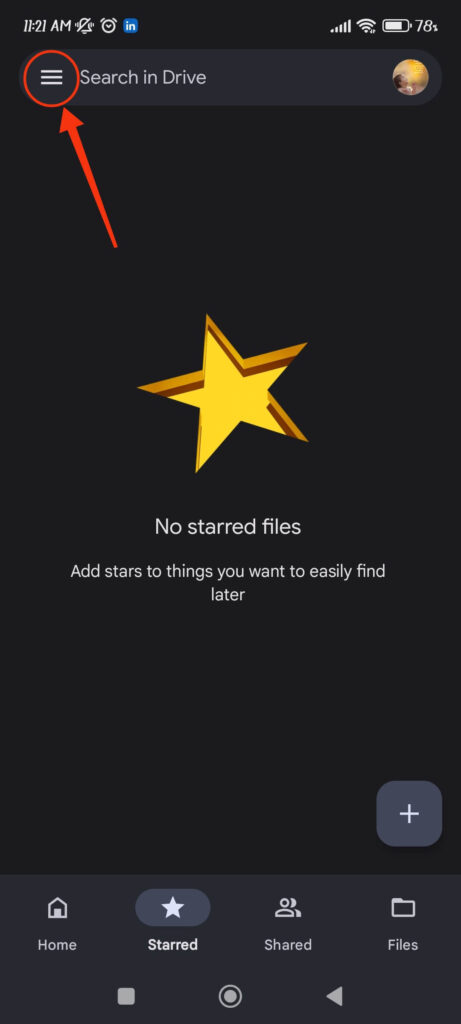
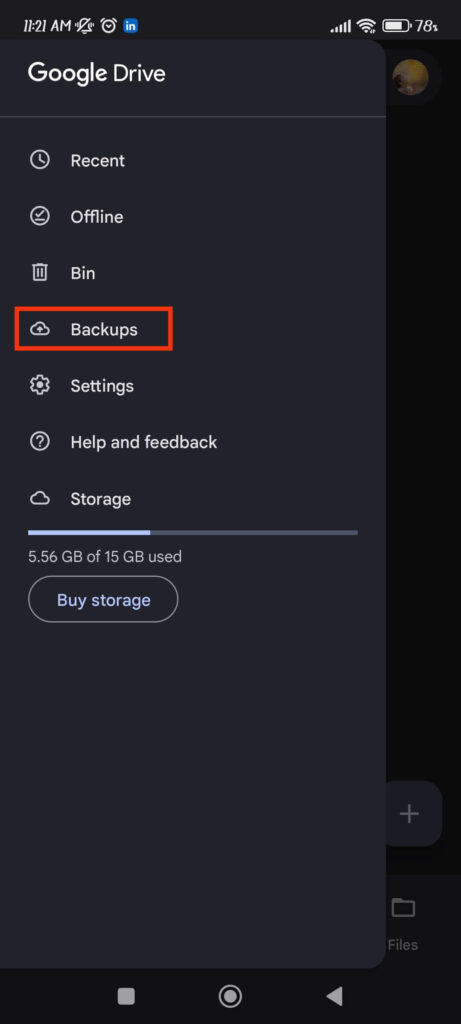
4. You will now see your WhatsApp backup in the list of other backups.
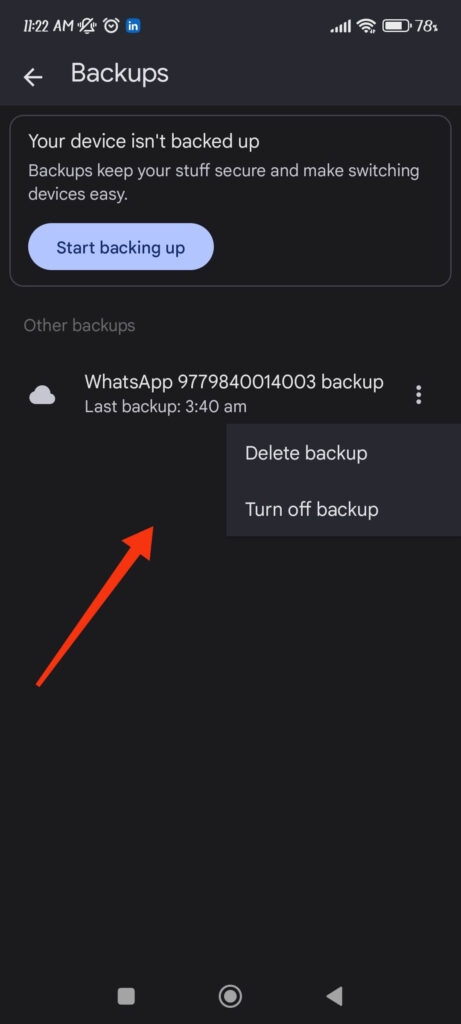
For security reasons, this file is encrypted. As a result, you cannot share or use it manually to view your image, message, and media files. You must use WhatsApp and the phone number associated with the backup to use this.
However, you can still remove and disable this feature for WhatsApp from Google Drive. For this, tap three dots next to your backup and choose from “Delete backup” and “Turn off backup” options.
Find WhatsApp Backup Folder using a PC on Google Drive
Follow the steps below to find and check the backup file in Google Drive using a PC (Windows or Mac).
1. First, go to drive.google.com on your desktop web browser and log in with your Gmail account.
You can also download Google Drive on your computer or laptop directly.
2. Once you log in, click the Settings icon from the top right and select the “Settings” option from the menu.
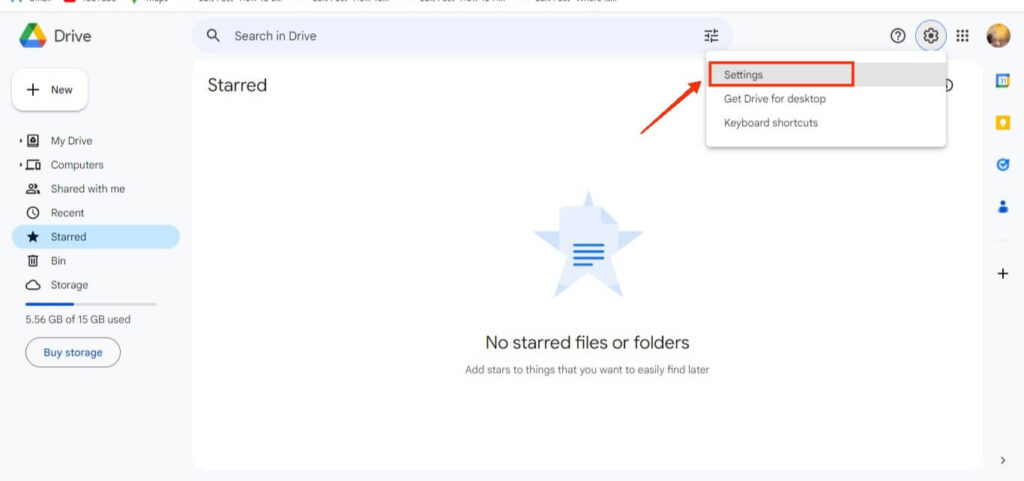
3. After that, open Manage Apps by selecting it from the left panel and locate WhatsApp on the right side.
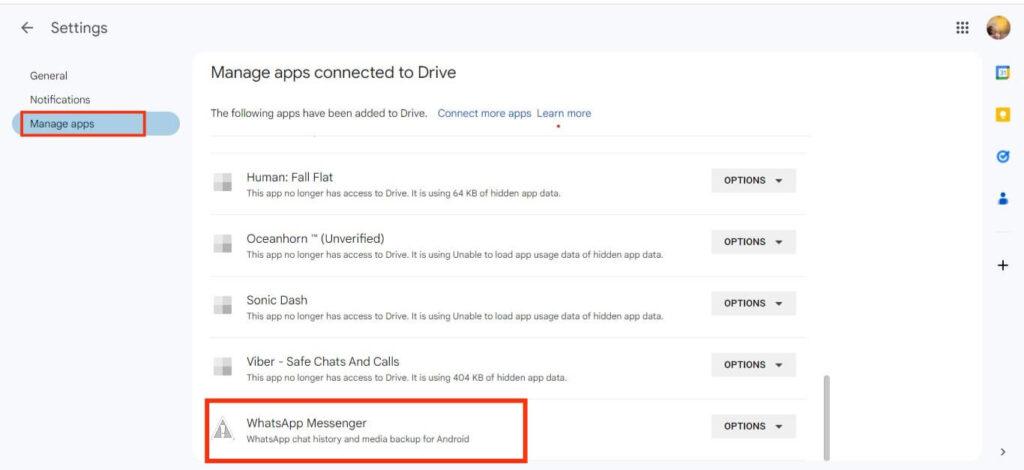
You can now see and disconnect WhatsApp from your Drive account, but you can’t interact with your backup in any other way. Such files are encrypted and do not allow you to handle them carelessly for security reasons.
It’s worth noting that the WhatsApp backup folder in Google Drive is only accessible to the user who made the backups. Furthermore, because the files are encrypted, they can only be restored using the app on the same phone number that created the backup.
How often does WhatsApp Back Up to Google Drive?
WhatsApp backup to Google Drive can be scheduled to happen daily, weekly, or monthly. You can also disable this feature and back up manually occasionally.
To change the backup frequency, navigate to WhatsApp Settings >> Chats >> Chat backup and choose the desired frequency from the “Back up to Google Drive” option.
Remember, users can still perform manually anytime by tapping the “Back Up Now” button in the Chat backup menu.
The frequency only applies to automatic backups. Furthermore, the file’s size can vary depending on the amount of data. It can also impact how long it takes to finish a backup.
For stability and to save mobile data, keep your devices connected to a Wi-Fi network while performing a backup. It’s also best to keep the device plugged in or fully charged.
FAQs
Yes, you can recover your backup if you have previously backed up your chats and media files to your Drive account. To do so, install WhatsApp on a new device or reset your existing app. Now, verify your phone number, and select the option to restore your chats and media from Google Drive.
WhatsApp backup files stored on Google Drive have a “.db.crypt12” extension. Only the app can read and restore the file on an Android device.
The “.crypt12” extension indicates that the backup file is encrypted, which adds an extra layer of protection to the user’s chats and media files. Remember that directly opening or editing the file will not work and may even corrupt them.
Final Thought
In conclusion, Google Drive stores WhatsApp backup files in a specific folder separately. You can easily disable backup from your Drive account but cannot share or otherwise modify such files.
Users can schedule backups on a daily, weekly, or monthly basis. They can also restore by installing WhatsApp on a new device, verifying their phone number, and selecting the option to restore.
So, hurry up and enable backup for your WhatsApp account. In the meantime, let’s also learn about WhatsApp Communities.






