Using the same WhatsApp account for business and personal communication can be inconvenient. Thankfully, using two WhatsApp accounts on a single Android Phone allows you to separate your messaging and boost productivity.
You can use two accounts on your device to separate your personal and professional messaging. Additionally, you can also create two personal accounts with features like second space, dual apps, etc.
In this article, we’ll show you how to use two WhatsApp profiles on one Android Phone, including business and personal accounts.
So, whether you need to keep your personal and professional lives separate or want to manage double accounts, this guide will show you how to use double accounts on one device with ease. Additionally, you can also learn to mute someone on WhatsApp if interested.
Table of Contents
Why use Two WhatsApp in One Android Mobile Phone?
There are many benefits to using multiple accounts in one Android Phone. Let’s look at a few of the most important ones.
1. Different Accounts for Personal and Professional Communication
Switching between two accounts can be a hassle if you use WhatsApp for personal and professional chats. You can keep your messaging separate and avoid confusion by running dual accounts simultaneously on a single Phone.
2. No Need to Use Two Devices
If you use two Phones to create WhatsApp, dual accounts on one Phone can eliminate the need to carry multiple devices.
3. Manage Multiple Accounts on One Device
WhatsApp itself has two different apps for personal and business needs. You can also use two personal accounts using some Android features. So, managing multiple accounts (not just two) on one device is very easy.
4. For Privacy
You can better protect your privacy using two profiles on the same Phone. Since you are not using any shady software or third-party apps for this purpose, there is no need to be concerned about privacy being violated.
Overall, by keeping your messaging separate and arranged, using two WhatsApp accounts on a single Android Phone can help you be more productive and simplify your life.
Also Read: Pin Someone’s Chat on WhatsApp
How do you use Two WhatsApp in One Android Phone?
There are many ways to use multiple accounts in one Dual SIM Android Phone. WhatsApp itself allows you to have multiple accounts with its business app.
However, for other methods, we will need to use unique features on your Android Phone. These features may not be available in older versions of Android.
Anyway, let’s go over how to use two WhatsApp accounts on one Android Phone. You can test each method to see which one works best for you.
1. Download and Install WhatsApp Business App
If you want to separate your personal and business lives on a single Phone, you can do so easily with the help of its Business App.
Since WhatsApp itself develops this application, there will be no issue using it on your Mobile Phone. Also, the business app is available for iPhone. Hence, you can apply this method to both Android and iOS devices.
Anyway, with the help of the Business app, here’s how to create multiple profiles on a single Phone.
1. To begin, download the WhatsApp Business app from the Google Play Store or Apple App Store on your Android or iOS device, respectively.
2. Next, open it and press the “Use a different number” option during setup. If you want to migrate your current personal account to a business account, select the first option.
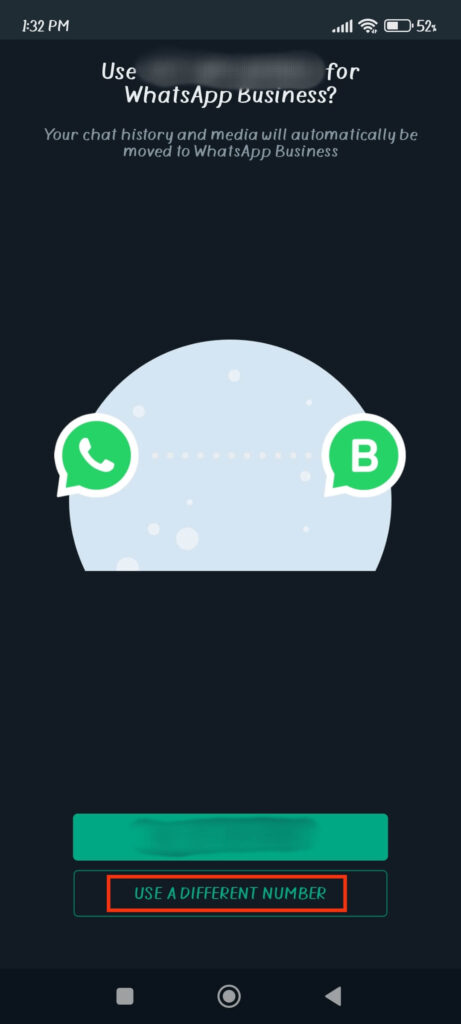
3. After that, type a new number not registered on WhatsApp and enter OTP to verify it.
4. You can now choose a name, Profile picture, and backup option during setup, just like in your other account.
After all this, you will have double accounts on a single Phone. Connect to your coworkers’ Groups, WhatsApp Communities, and so on with your new business account and chat about your work on different accounts.
2. Using Dual Apps Feature
You can enable the Dual apps settings if you don’t want like WhatsApp Business but still want to use two personal accounts.
This feature is available on the majority of recent Android Phone models. So, let’s look at how to use this feature to have two WhatsApp accounts on one Android Phone.
1. First, open the Settings application on your Android device.
2. Next, tap the search bar from the top and type “Dual apps” if you have a Xiaomi device.
Depending on the Android model, the same feature may go by a different name. Here are some names for this feature based on their model:
- Oppo: Clone Apps
- Vivo: App Clone
- Asus: Twin Apps
- Huawei: App Twin
- Honor: App Twin
- Samsung: Dual Messenger
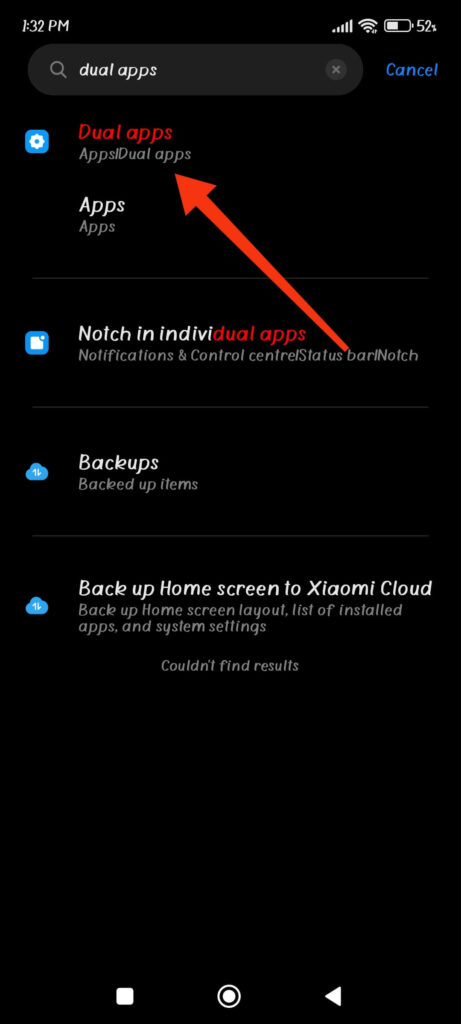
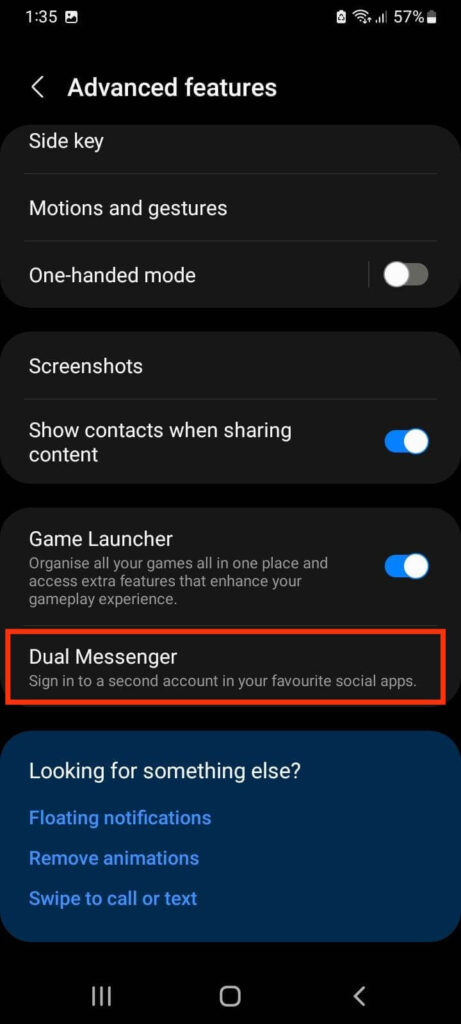
3. After you find the dual apps feature on your Android device, open it and select the “WhatsApp” application from the list.
Next, enable the dual app feature for WhatsApp to have an extra copy of the WP app appearing on your Android home screen.
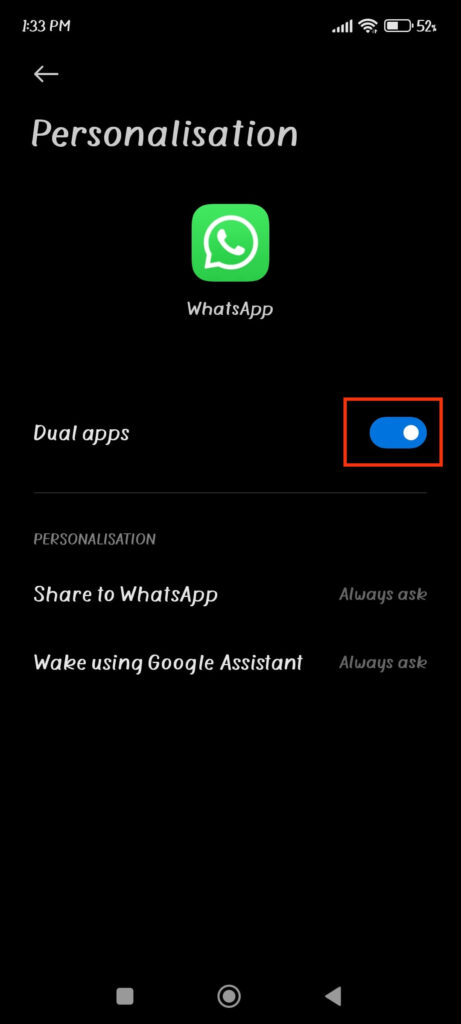
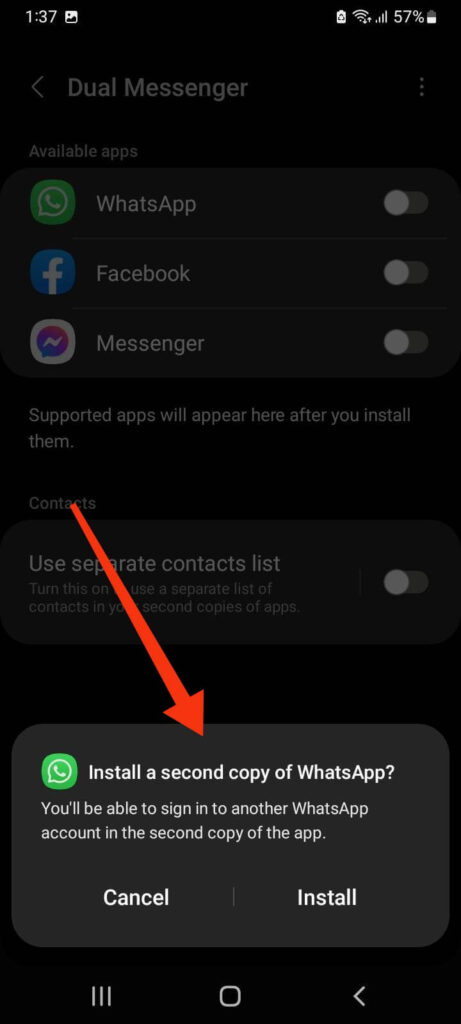
Now, like creating a new account, log in with a new number and finish the setup process. After that, you can easily use two WhatsApp accounts on the same Android Phone.
If you have a Samsung device, you can also use a secured folder to create two accounts. Since you can set up a password for the secured folder, this is more useful than the dual messenger feature.
To use this feature, open the Settings app and select the “Biometrics and security” option. Now, press “Secured folder” and sign in with your Samsung account.
You can now install a second WhatsApp application on your secured folder by tapping the plus icon from the top and selecting the app from the list.
If you can’t see WhatsApp, download it from Play Store in your secured folder. Now, sign in with a new Phone number and set it up as your second account on your Samsung device.
3. Using Second Space to use Two WhatsApp on One Android Phone
Another feature that many Android Smartphone offers is second space. So, if your device doesn’t have a dual apps feature or isn’t working, you can use a second space instead.
The second space feature is available on certain Android devices, such as Xiaomi Phones. It enables you to create a separate user account on your device, similar to having a second device with its own set of apps, settings, and data.
So, here’s how you can create a second space to use two WhatsApp accounts in one Android Phone.
1. Start by opening Settings and finding the Second space feature using the search box above. You can also choose “Second space” under Additional Settings >> Special features.
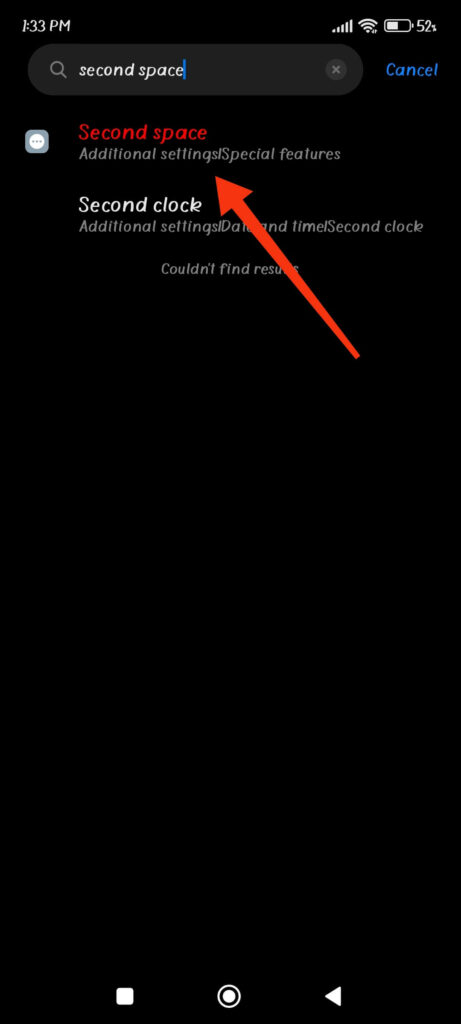
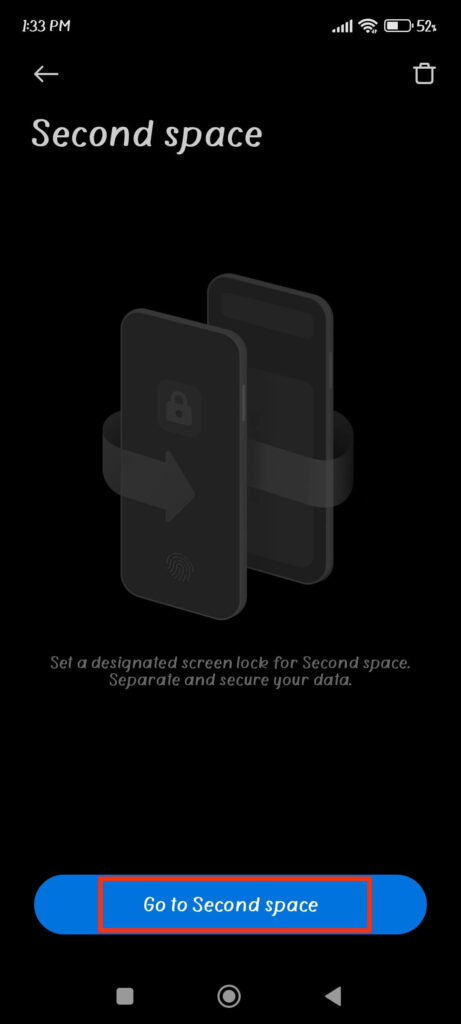
2. Next, create a second space with a new fingerprint lock and password. After you have completed all of the steps, you will be directed to the new app drawer, which is identical to the one you saw when you purchased your Phone.
3. Remember that the second space in your device acts as another Phone. So, if you want to use it, you must log in to your account like Gmail again.
Therefore, go to the Play Store and download WhatsApp once more. You can now sign in to this app using a new Phone number. Now, add new people to this WhatsApp account and use it separately.
This is how you can download and install a second WhatsApp on the same Android Phone. To switch to your main account, unlock your Phone with your main account password or tap the Switch icon on the home screen.
4. Using Third-Party Applications
Since the dual app and second space features aren’t available on all Android devices, you can download a third-party app to add two accounts on your mobile.
Applications like Parallel space, GBWhatsApp, etc., can help you use two WP accounts on one Android Phone.
However, using a third-party app to clone WhatsApp may pose a security risk because it may not be as secure as the official app. As a result, it’s best to use this method only if you trust the third-party app provider.
So, here’s how you can use the Parallel Space app to create two WhatsApp accounts on one Android Phone.
1. First, download and install the Parallel Space app from Google Play Store.
2. Next, open it and grant the necessary permissions, such as location, contact, and files on your Phone.
3. After that, select WhatsApp on the clone apps menu and press the “Add to Parallel Space” button below.
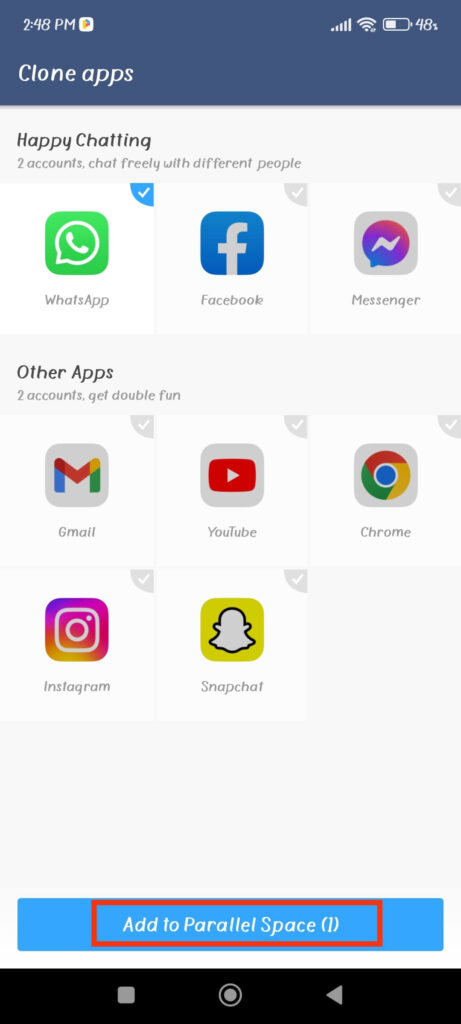
You can now open WhatsApp from the Parallel Space app and enter a new number for another account. Do this step only if you trust this application.
This is how third-party software allows you to use dual accounts on your Android Phone. You can follow the same steps if you’re using another app, such as GBWhatsApp.
FAQs
Yes, you can use two WhatsApp accounts without installing any third-party apps by using the official Business app. It is a separate app that allows businesses to create a business profile and manage customer interactions.
No, using GBWhatsApp to run two accounts simultaneously is not safe. The use of modded versions violates its terms of service. They can detect the use of these third-party apps and may temporarily or permanently ban your account.
Using two WhatsApp accounts on the same Phone may reduce performance, but the impact depends on several factors, including device specifications and the method you use.
The performance of your device may be impacted if you use a third-party app like Parallel space to run the second account since it may use more RAM, battery, and storage space than necessary.
However, it shouldn’t significantly impact the performance of your device if you use the official Business app for your second account. This app uses fewer resources than third-party apps because it is designed for business use.
No, you cannot use the same Phone number for both accounts. They allow only one account per Phone number, and you must have a unique Phone number to create a new account.
Final Thought
In conclusion, having two WhatsApp accounts on a single Android Phone can make it simple to separate personal and professional communications or to use two different Phone numbers.
There are several ways to operate multiple accounts on the same Phone, including using the official Business app, dual app features, or third-party apps like Parallel Space and Dual space.
However, make sure your chosen method is secure and reliable and does not compromise your data or violate WhatsApp’s terms of service.
Overall, we hope this guide helps you use two accounts on your Android Phone. Additionally, let’s also learn to hide online status on WhatsApp so that you can appear offline.






