When you need to hide your online status or simply don’t want anyone to see your “last seen status” on Whatsapp, your option is to go offline. This will prevent you from giving the idea to others that you are available each time you use the Whatsapp application. Hence, here you will learn to hide your online status on Whatsapp.
Even though being online when you need it is convenient, it might become frustrating if you use the app often for other needs and other users mistakenly believe you are available. So, these guides will be helpful if you ever wish to hide your Whatsapp online status.
Additionally, keep in mind that you can still communicate offline with the Whatsapp app even if you hide your status. You won’t be visible online, that’s all.
In this article, we’ll walk you through the process of hiding your Whatsapp online status step by step so that you can better keep your privacy. Regardless of whether you use Whatsapp on a PC, Android, or iOS device, we will cover it here.
Also Read: WhatsApp Keyboard Shortcuts For Windows & Mac
When to show up offline on WhatsApp?
Before we get started, let’s discuss when it becomes important to appear offline on WhatsApp. Being offline can give your contacts the impression that you are not available when you are online, which is not a good idea.
We advise using this option when you have some free time and wish to play a game or communicate with someone special without being interrupted. Additionally, if you are not showing up online on WhatsApp, you won’t feel compelled to reply to messages right away.
While in most cases switching off your internet may give the same result, you may still need to use it. Hence, getting offline can quickly solve this problem for you. You can show offline on WhatsApp when you are online.
We’ll do our best to fill you in on all the details you need to know about turning off online status on WhatsApp. Whether you use Whatsapp on iOS, Android, or PC, you can choose the best method below.
Note: The “Last seen” status at the top of a person’s message box is their WhatsApp online status. It will inform you of the person’s availability or the time and date of their most recent online activity.
How To Appear Offline On WhatsApp On iPhone
Since different devices have different ways of operating Whatsapp, we will cover each separately here. Some people may find “last seen” features handy, while others may find them annoying.
If you are using iPhone or iPad to access your WhatsApp, then you can follow the steps below to hide your “Last seen” in WhatsApp from others.
Quick Tip: Remember that if you choose to keep your contacts from seeing your online status, you won’t be able to see “last seen” on WhatsApp on their status either.
1. First of all, run WhatsApp on your iOS device. Depending on which you’ve saved as a security measure, you might be asked for your passwords or fingerprints.
Note: We strongly advise using security measures for WhatsApp because they will protect your data.
2. After you have opened Whatsapp, tap on the setting option in the bottom right corner of the home screen.
3. Now, search for “Accounts” from the available options. Tap on it after you find it.
4. Next, from your Account settings, tap on the first option of “Privacy.”
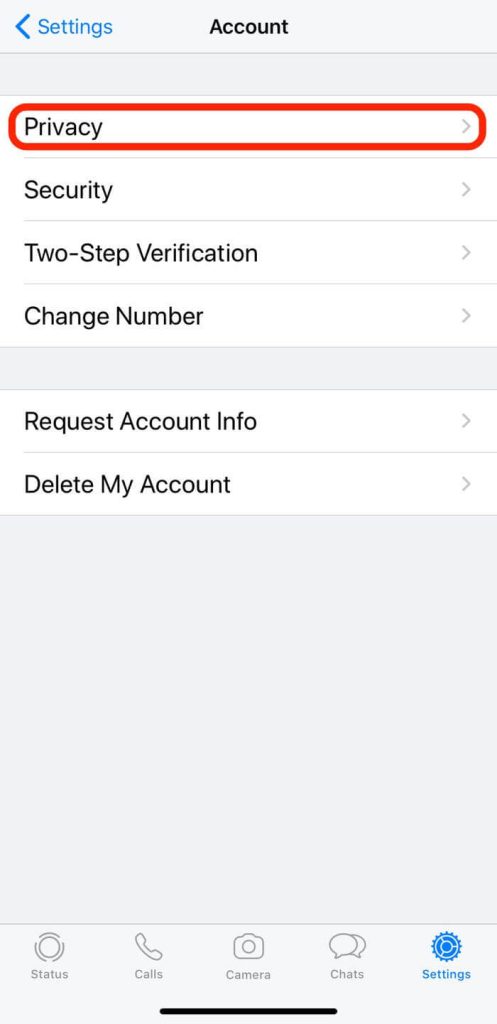
5. You will now come across the Privacy setting page. Now choose the “Last seen” option from the list of choices.
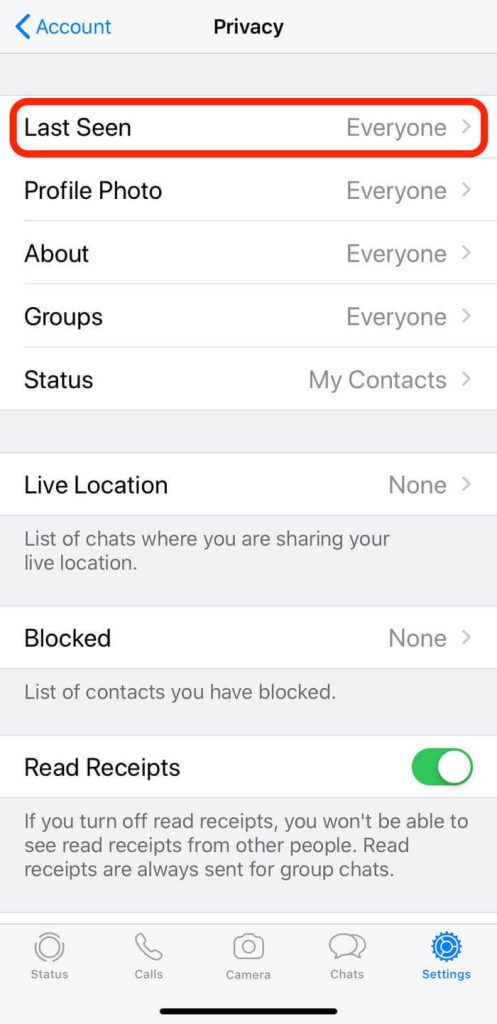
Finally, there will be four options available for you to select, Everyone, my contacts, My contact except, and Nobody.
You can hide your status from your contacts by selecting “Nobody.”
If you want only your contacts to know about your status, you can select “My contacts.”
An additional option, “My contacts except,” lets you exclude the specific person you choose from your hidden status.
You can try it yourself if you know how to conceal your online status on an iOS device.
By the way, don’t forget to appear online again when you need it. You must follow the above steps and select “Everyone” on the last step to appear online again.
How To Hide Online Status On WhatsApp On Android
Now that you know how to turn off your “Last seen” status on an iOS device, let’s discuss how to do the same thing on an Android device.
So, follow the steps below to go incognito on WhatsApp.
1. First of all, run WhatsApp on your Android device. Depending on which you’ve saved as a security measure, you might be asked for your passwords or fingerprints.
2. Secondly, tap on the three verticle dots on your WhatsApp home page from the top right corner.
3. Now, select “Settings” from the available options.
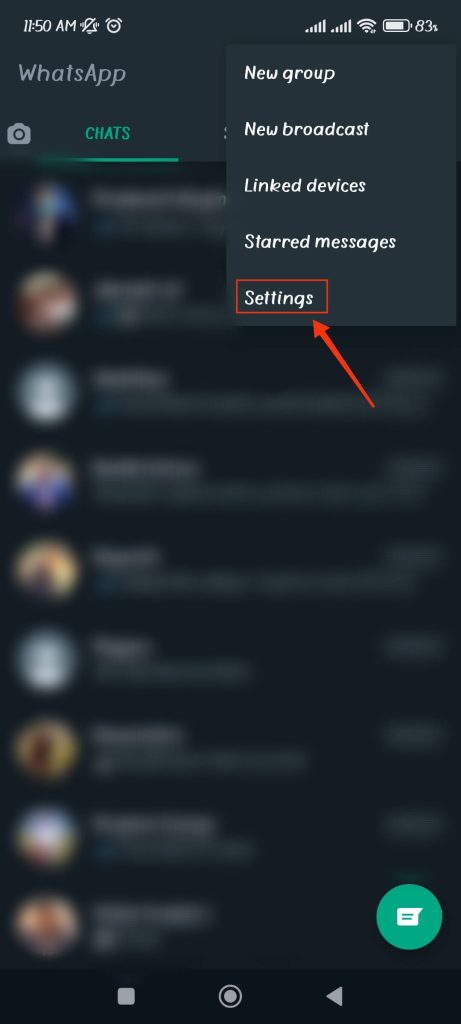
4. After that, tap on the “Account” option to open your account settings.
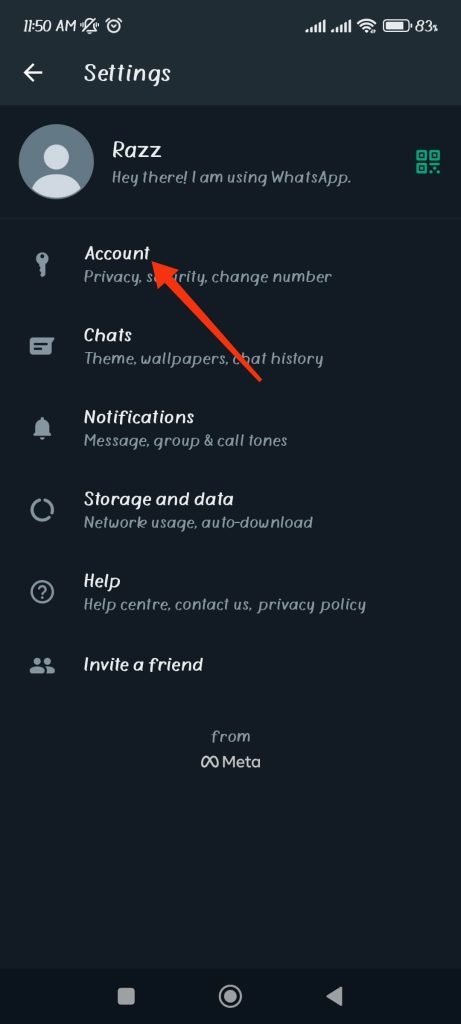
5. From the Account settings, select “Privacy” at the top of the list.
6. You will now come across the Privacy setting page. Now, select the “Last seen” option from the available list.
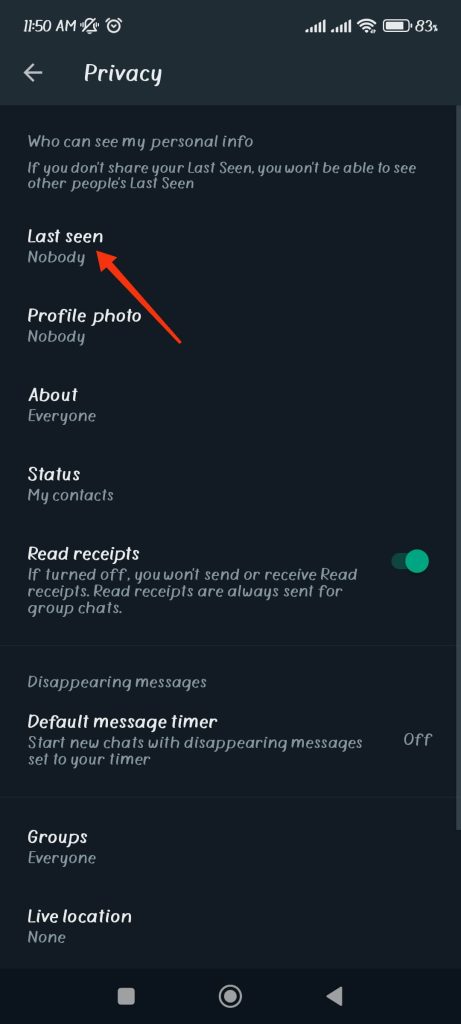
7. Finally, you will select four options: Everyone, my contacts, My contact except, and Nobody.
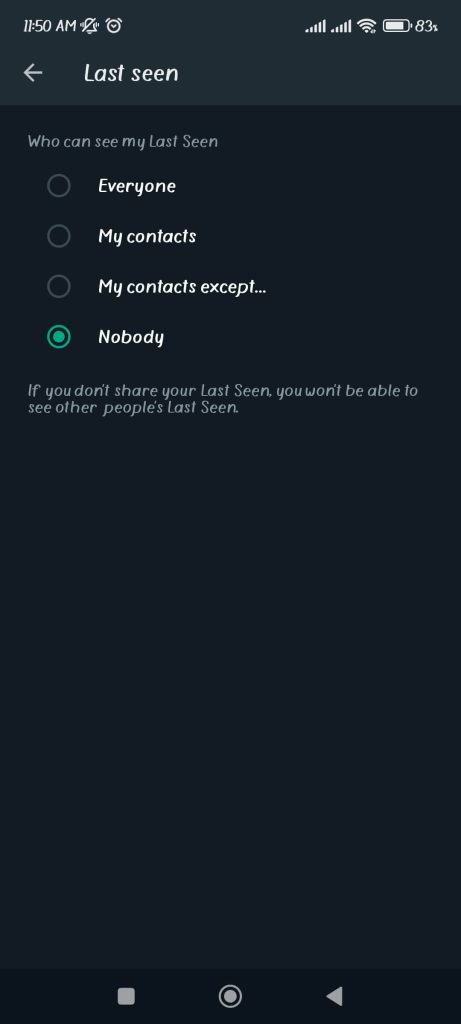
You can hide your status from your contacts by selecting “Nobody.”
If you want only your contacts to know about your status, you can select “My contacts.”
An additional option, “My contacts except,” lets you exclude the specific person you choose from your hidden status. You can hide online on Whatsapp from one person using this option.
You can try it for yourself now that you know how to hide your online status on an Android device. Reappear online whenever you need to by simply following the above steps and selecting “Everyone” on the final step.
How To Hide Online Status In WhatsApp On a PC
The procedure differs slightly from the Android and iOS apps if you use the Whatsapp web version on your computer (Windows or Mac).
If you read in another post that the desktop browser version of WhatsApp doesn’t allow for privacy adjustments, then such information is out of date.
You may now edit “Last seen,” Profile Photos, About Info, and Read Receipts directly from the web browser thanks to WhatsApp, which has already included the needed features.
Hence, we advise against using any extension/plug-in on your browser to hide your online status since you can easily do so with your WhatsApp web.
So, follow the steps below to quickly hide your online status on your PC or laptop on WhatsApp web.
1. First, go to the WhatsApp web app from the browser.
If you haven’t already logged in to WhatsApp, you should scan the QR code on your PC with your mobile phone.
If you have trouble logging in, follow the instructions on your screen.
2. You will automatically log in to your WhatsApp web after using your smartphone to scan the QR code from WhatsApp.
3. Next, tap on the three vertical dots at the top right side of the left panel of your WhatsApp page.
4. Now, from the four available options, select “Settings” to go to your setting page.
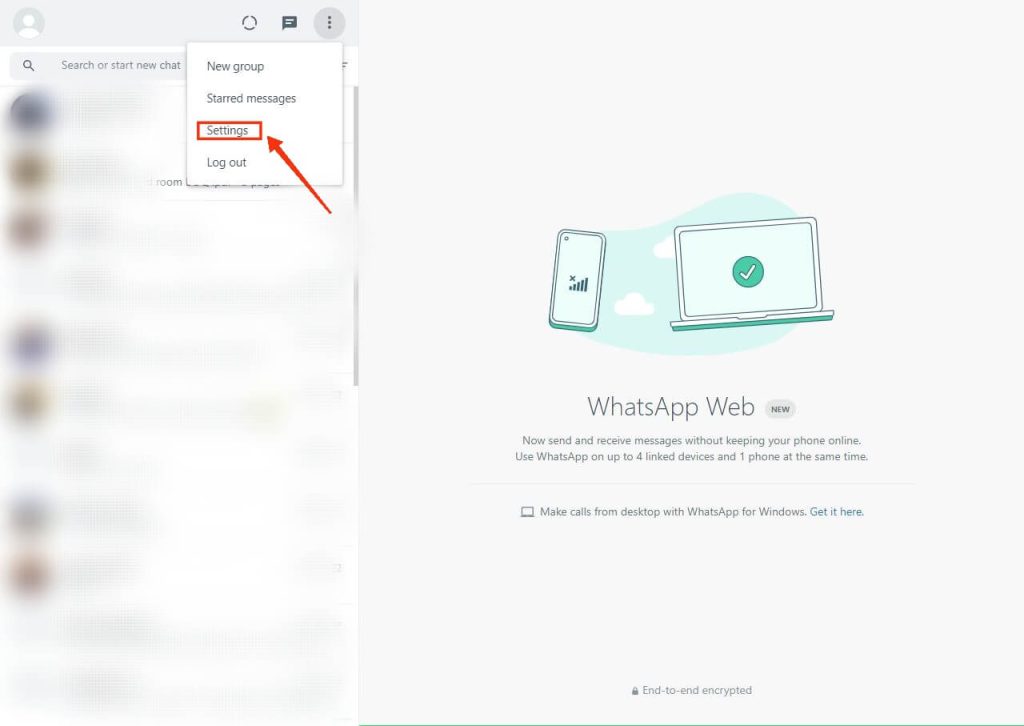
5. After that, select the “Privacy” option from your WhatsApp setting page from the available list.
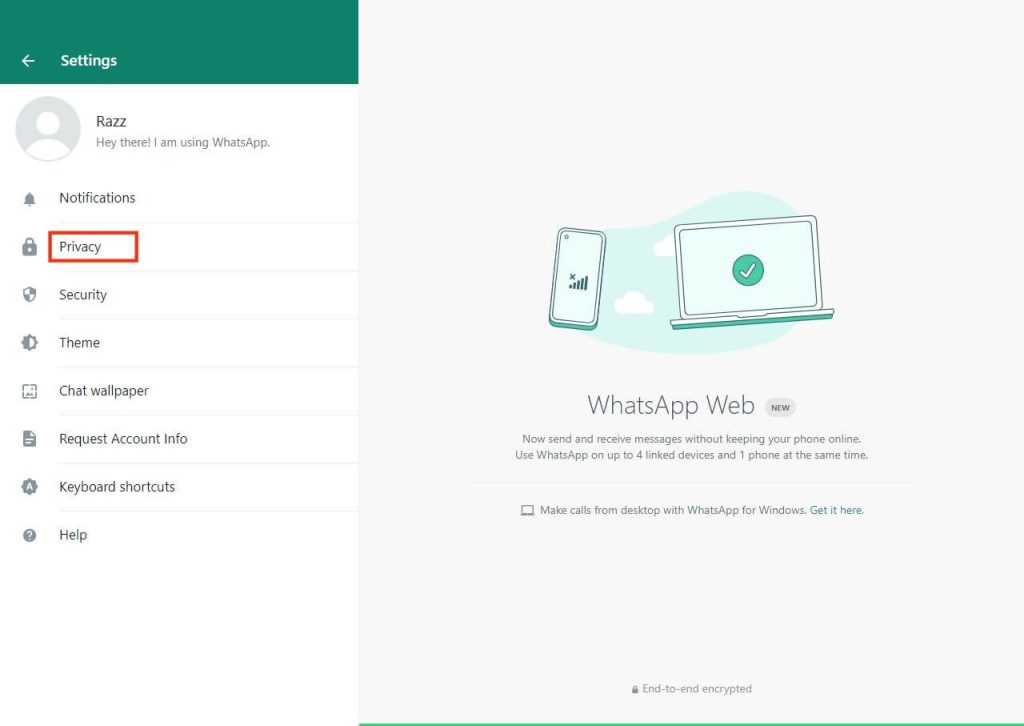
6. You will now come across the Privacy setting page. Now choose the “Last seen” option from the list of choices.
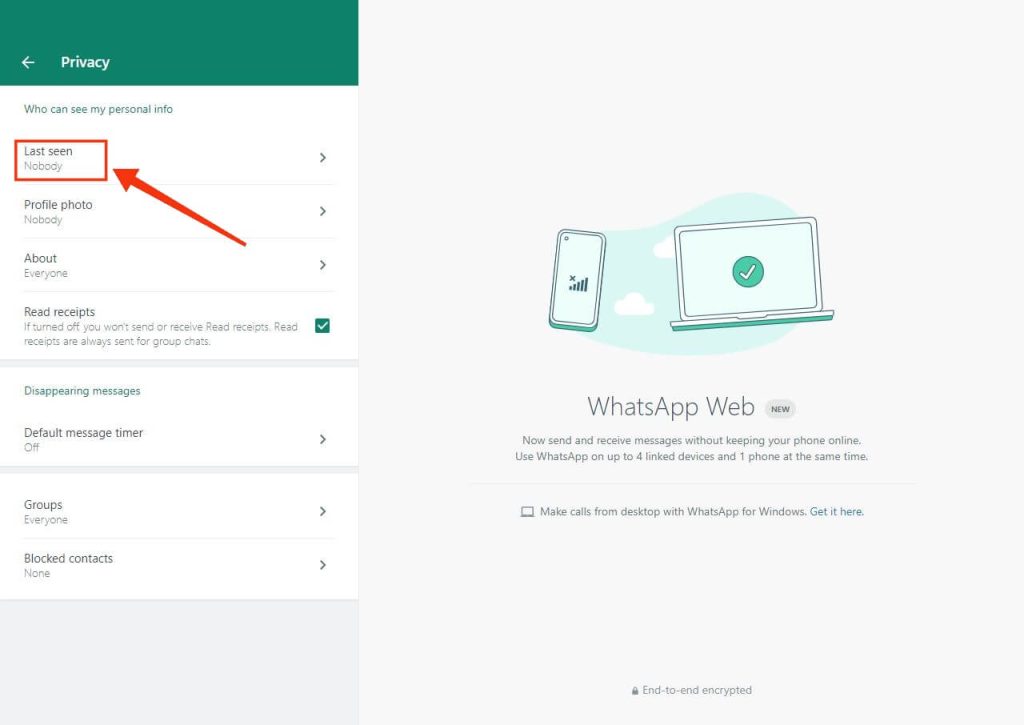
7. Finally, you can choose from the four options: Everyone, My Contacts, My Contacts Except, and Nobody.

By choosing “Nobody,” you can keep your status hidden from your contacts.
Select “My contacts” if you only want your contacts to be aware of your WhatsApp status.
You can exclude a certain individual from your hidden status by selecting “My contacts except” as an additional option.
Now that you know how to hide your online status on your PC, you can try it yourself. Follow the above instructions and choose “Everyone” on the last step to reappear online anytime you need to.
Note: Using the methods we covered above, you can only hide your online status, which is the time of your most recent login. Keep in mind that when using WhatsApp, your contacts will see that you are “Online.”
FAQ
Yes, you can appear offline while chatting on WhatsApp, but only if you use a few tricks. Disable your online status with the methods below.
You can reply to your friend’s messages from the notification panel for the first trick. You can chat while offline if you respond immediately to the message notification without launching WhatsApp.
Another trick that you can use is through Airplane mode. Turn on Airplane mode on your device first, then open WhatsApp and respond to your message. Now, close WhatsApp and turn off your Airplane mode. Your message will be sent to your friend in the background without you appearing online.
If you’ve used any of the methods listed above to hide your WhatsApp online status, you won’t be able to see theirs too. Hence, consider this point before you hide your status.
WhatsApp has recently added another option for your “Last seen” status.
To appear online for only your chosen people, go to your “Last seen” setting page by following the above methods and select the “My Contacts Except” option. You can now choose which contacts you want to appear online.
Final Thoughts
Hiding your WhatsApp online presence gives you privacy protection. This allows you to be free and not be perturbed by pop-up messages or phone calls when you need to concentrate.
We have covered how to hide your online status on WhatsApp for every type of device here. So, pick the method that is best for you from above. We will do our best to inform you of any new methods that will emerge soon.
That’s all we have got for you now. Now that you know how to hide your “Last seen” status, why not give it a shot? While at it, please read our guide on changing your WhatsApp Phone without losing chats.






