WhatsApp is one of the reliable messaging services. It’s secure and, most importantly, easy to set up and use. If you wish to change your WhatsApp Phone without Losing Chats, the automatic backup feature with WhatsApp makes things easier for its users.
You might get into the situation when you change to a new device but have the same phone number or SIM. Likewise, when switching to a new device, you don’t want to lose your WhatsApp chats, photos, videos, and all other old chats.
Therefore, this tutorial will be a complete guide on ways to migrate your WhatsApp account from your old to your new phone without losing chats.
How to Change WhatsApp Phone without Losing Chats on Android
You can use this method to wirelessly transfer chat from an old device to a new smartphone. This method includes the use of Google Drive and a fast wireless connection.
Before starting the transfer process, you must back up essential data on your old phone.
How to Backup WhatsApp Data on Android?
The first thing we do is backup WhatsApp pictures and messages on your old mobile. Next, must ensure that your WiFi is stable and fast. You can follow the steps given below:
Step 1: Firstly, open WhatsApp on your old device.
Step 2: Secondly, click on the three-dot menu on the right side of the screen.
Step 3: Now, click on the “Chats” option.
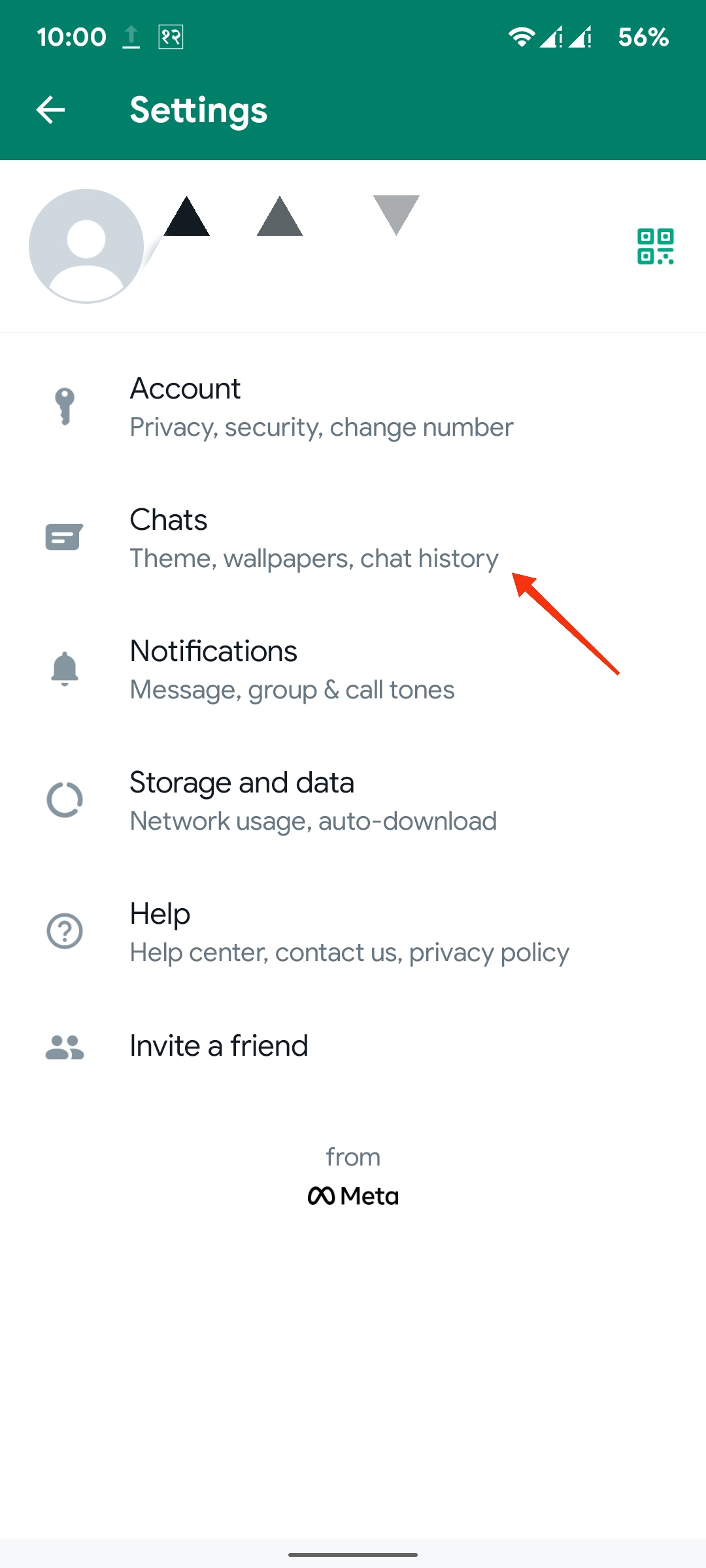
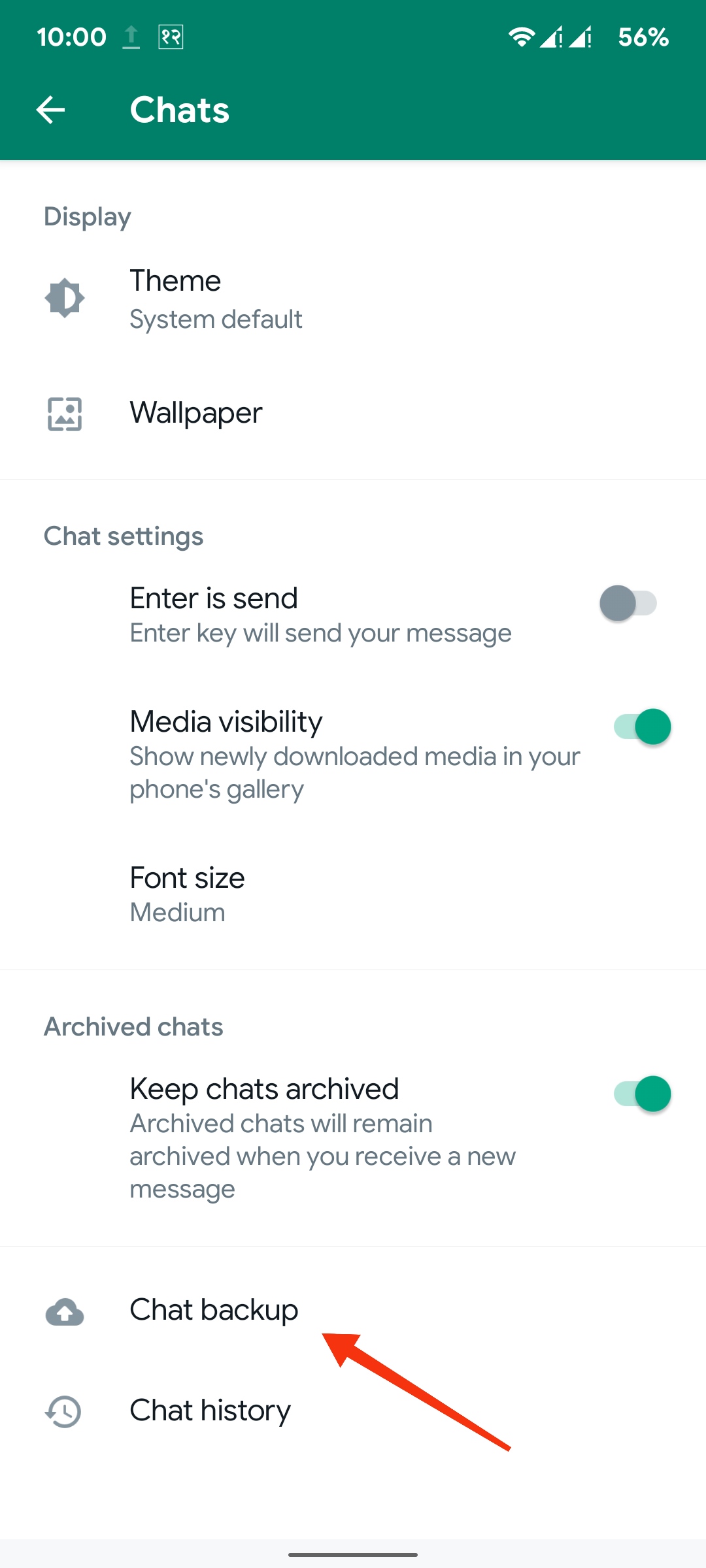
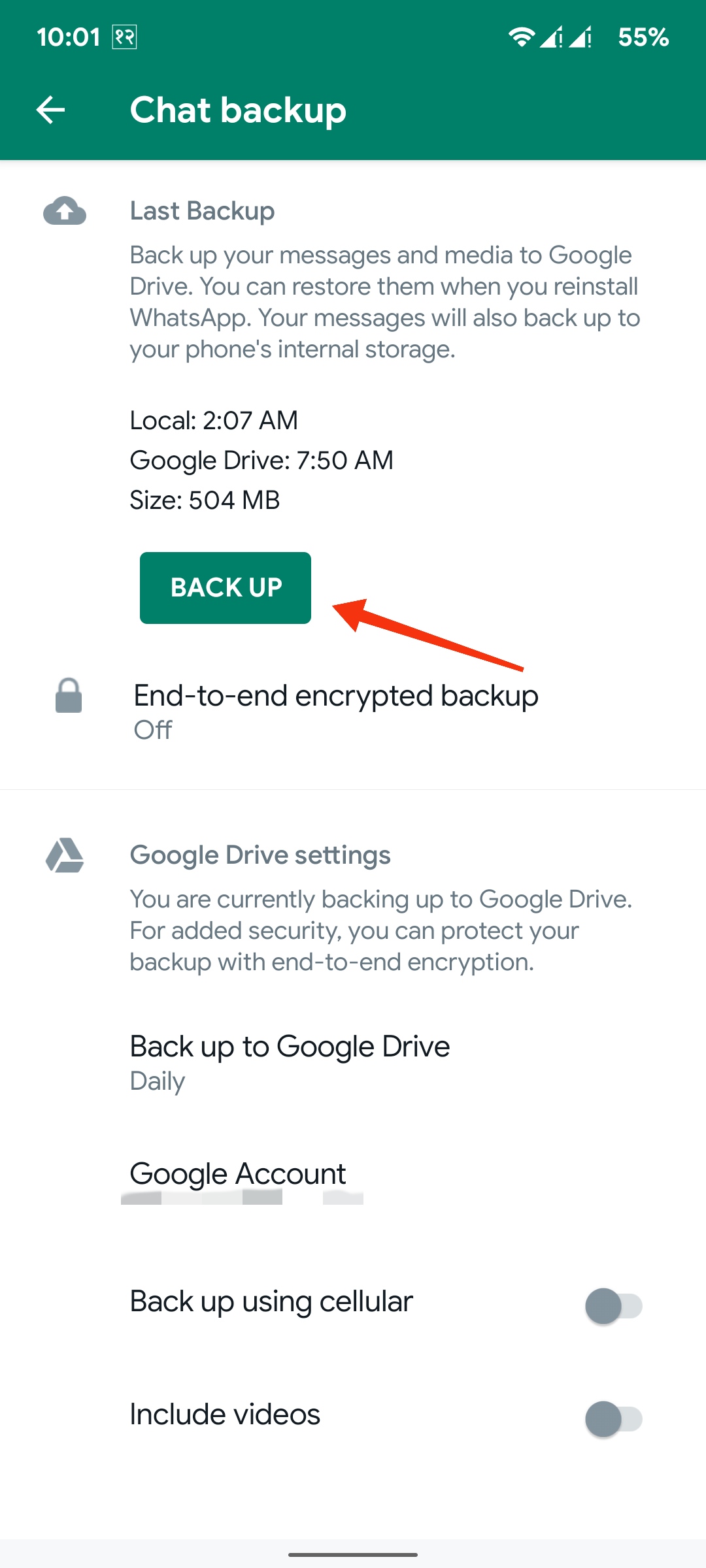
Step 4: After this, select the “Chat Backup” option.
Step 5: On the next screen, set up a Google Account where you wish to backup your WhatsApp data.
Step 6: Finally, you can now click the “Back up” option.
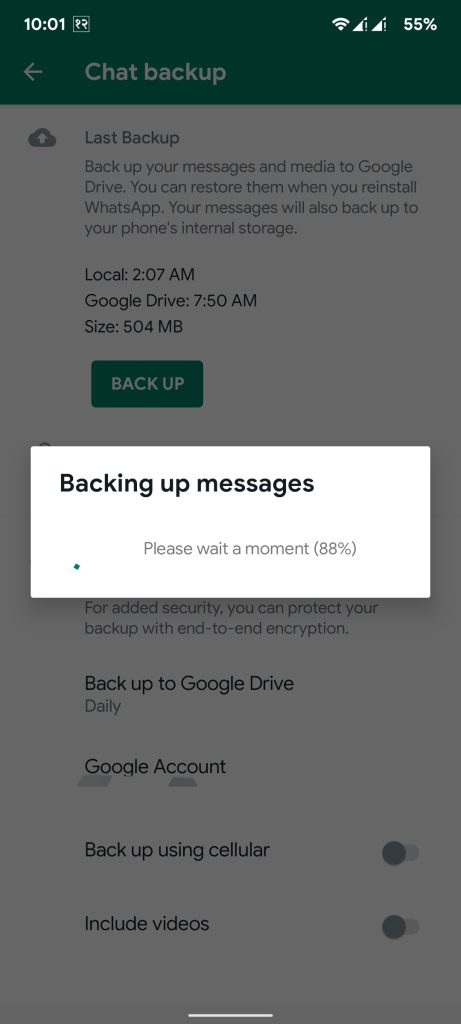
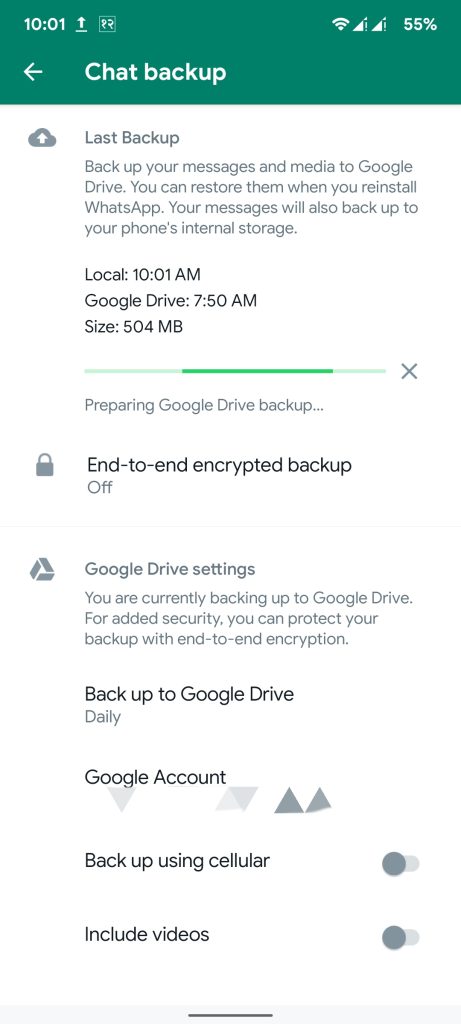
You have successfully backed up your old message. Likewise, You can easily change WhatsApp from one phone to another and still have the same number.
Meanwhile, let’s learn how to restore your chat WhatsApp backups on your new mobile.
How to Restore WhatsApp Chat on Your New Android Phone?
This section will guide you through restoring the backup we created in the previous method. You can now quickly transfer data from your old to your new phone.
Step 1: First, Download WhatsApp on your new phone.
Step 2: Secondly, you get a screen with the option “AGREE AND CONTINUE” you just need to click on it.
Step 3: Now, enter the same phone number which was on your old phone.

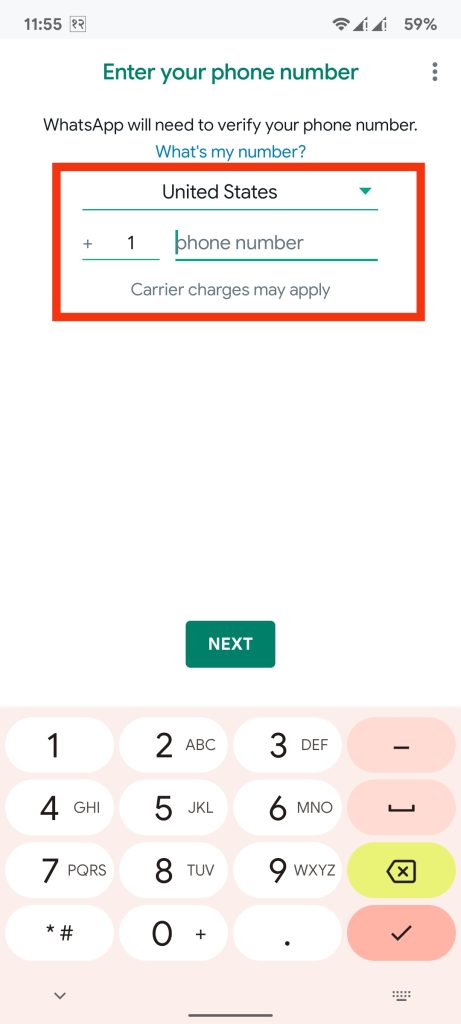
Step 4: Next, you will get a confirmation screen. You can click OK or “EDIT” to change the phone number.
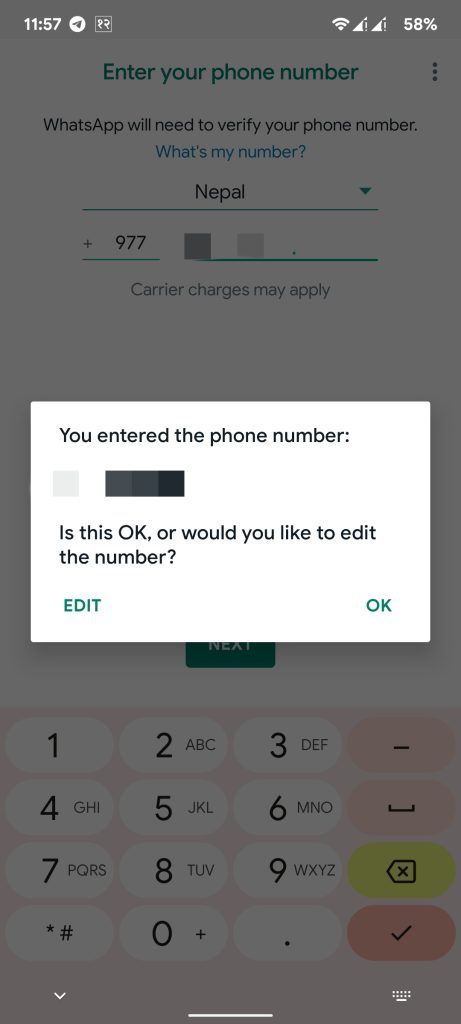
Step 5: You will get a six-digit One Time Password (OTP) on your mobile number; enter it.
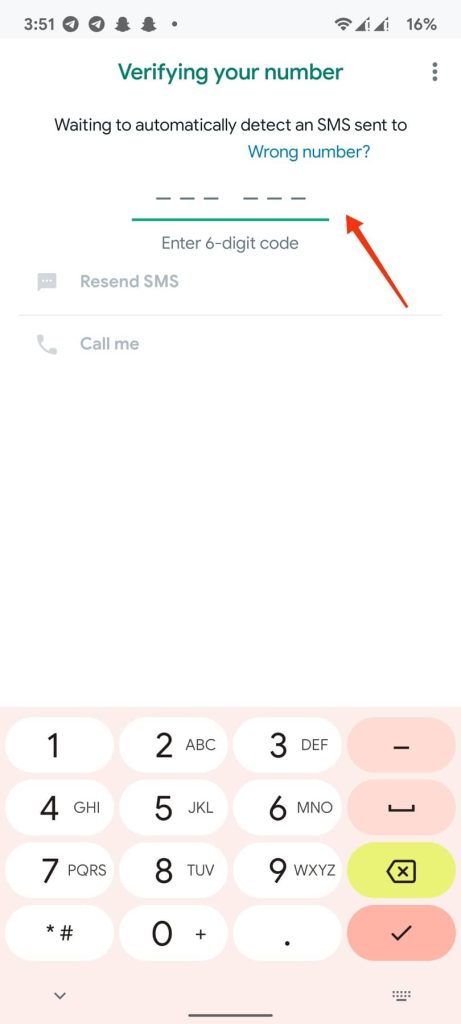
Step 6: After this, WhatsApp will ask if you want to access your contacts. Click on “CONTINUE.”
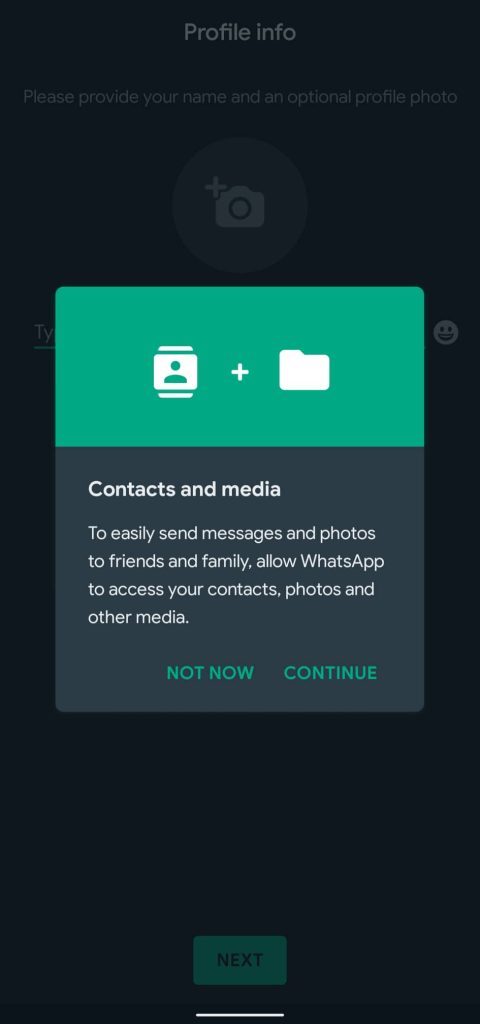
Step 7: Now, you should allow all the permissions.
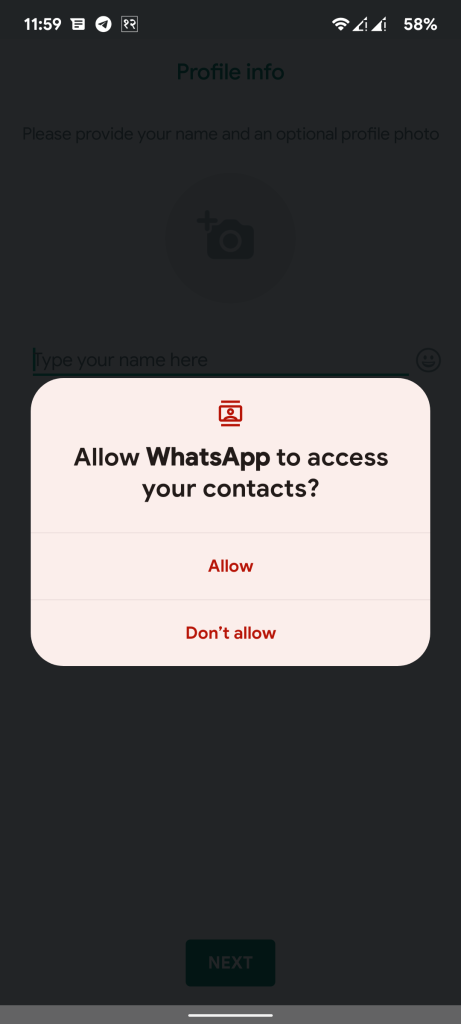
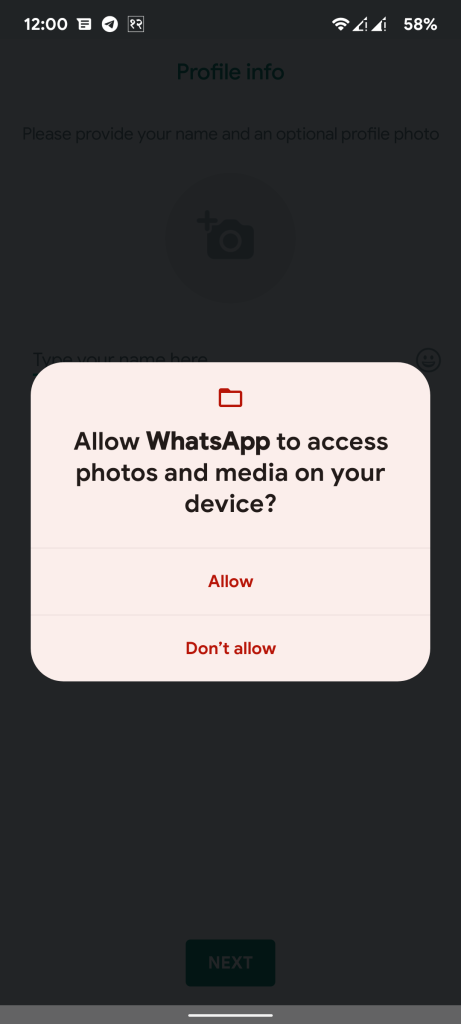
Step 8: If you have logged in using the same Google account we used for backing up, it will give you the option to restore the backup.
If you don’t get an option, go back to “Accounts” on your phone and log in using the same Gmail.
Step 9: Finally, Click on “Restore.” This may take some minutes to restore your backup.
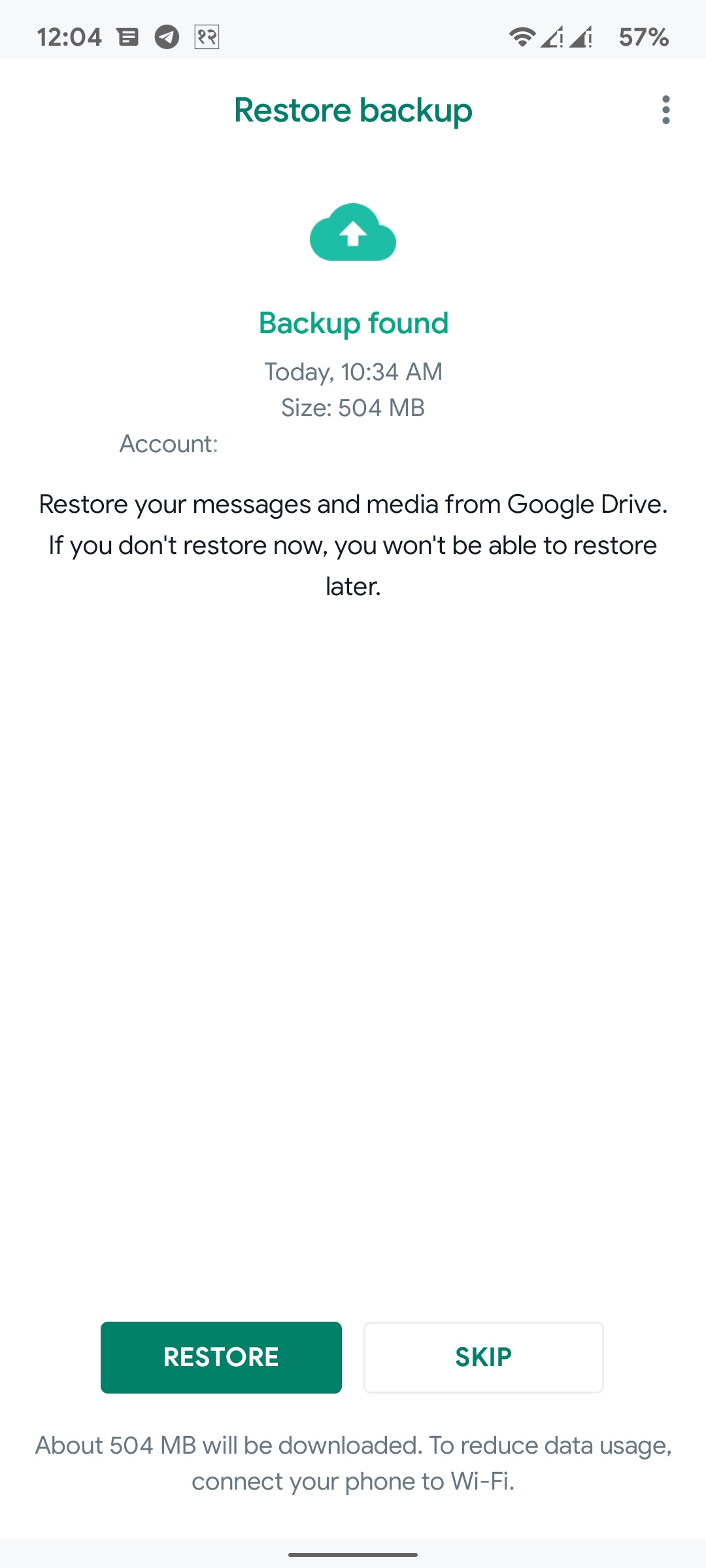
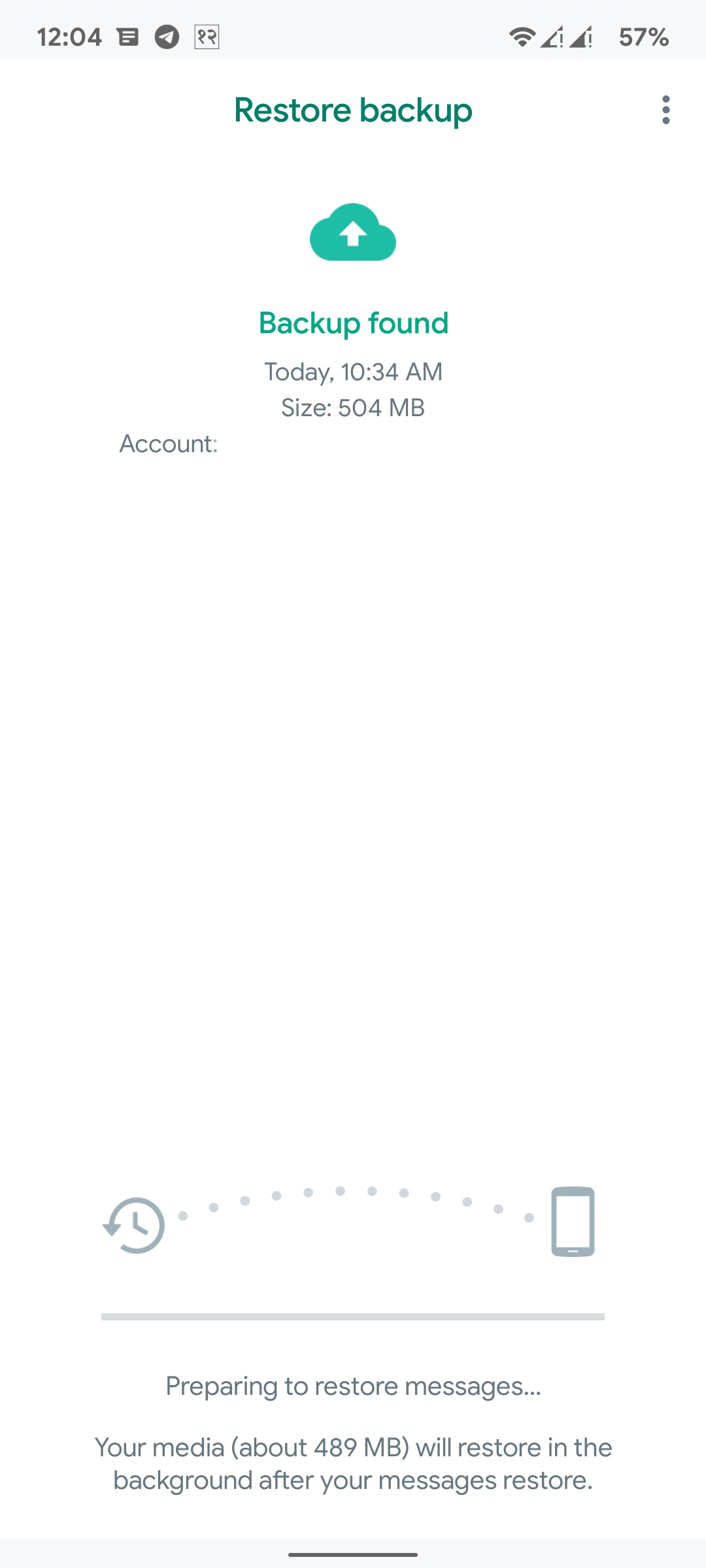
We hope you followed the above steps as instructed. These measures will help you Change WhatsApp phones easily without losing data.
That is to say, there are situations when you want to change the number on the primary phone without losing data. We have a dedicated article on it, do check it out.
Change WhatsApp Phone without Losing Chats in iPhone.
If you are using an iPhone, the method varies slightly because iPhone doesn’t allow Google backup by default.
The iOS on iPhone provides you with the iCloud backup feature for applications. We will be using the following measures:
Step 1: Firstly, open your WhatsApp application on your old smartphone.
Step 2: Secondly, navigate to Settings >> Chats.
Step 3: Now, click “Chat Backup.”
Step 4: In the next step, you can click on “Back Up Now.” This will backup your data to your iCloud account.
Step 5: Open WhatsApp on your new iPhone. You must make sure that you log in using the same iCloud account used on your old iPhone.
Step 6: Enter your number. After you have done this, you need to enter your phone number.
Step 7: Once you have entered your verification key, click “Restore Chat History.”
In conclusion, it’s easy to transfer WhatsApp data from an old iPhone to a new iPhone without Losing Chats. Moreover, you can use the same phone number with all the chat backups.
FAQ
Yes, you can quickly transfer WhatsApp from one device to another; most importantly, it’s free.
Google provides unlimited backup size for WhatsApp data in Google Drive. However, there is a rumor that soon, unlimited backups will be limited.
No, Smart Switch can’t be used to transfer WhatsApp chat because WhatsApp is an end-to-end encrypted application that blocks Smart Switch from doing so.
Final Thoughts
Hence, you have learned how to change your WhatsApp phone without losing chats on Android and iOS devices. It would be best to remember that your phone number should be active while you execute the steps. It’s because you need to enter OTP on your phone.
WhatsApp is a reliable application from Meta Company with almost 2 billion users. This application is widely popular on mobile devices, but there is a way you can use the WhatsApp application on your pc or laptop. It will help if you try using it on your computer.






