Meta has recently published its new WhatsApp feature update called “Communities.” With this feature, you can easily bring several groups under one roof and manage the members more efficiently.
You can find the Communities tab in place of the Camera tab by swiping right on your screen. On its latest version, Whatsapp has moved the camera right next to the search icon at the top.
With the new feature, admins no longer need to make announcements in each group; instead, they can now make announcements to the entire community. Members of such a community can also decide to remain in the group that best suits them.
Messy groups and a lack of proper management are the most common issues that any organization or business individual can encounter with WhatsApp.
While you can always create new groups to remedy this problem, using WhatsApp communities allows you to organize similar groups into one location conveniently.
You only need to create separate communities for different types of groups, and there will be no need to jumble things up again.
Anyway, in this guide, we will let you know everything about this feature, along with examples. Also, check out our new article on adding someone to a WhatsApp Group.
What is WhatsApp Communities?
Basically, WhatsApp Communities is a new feature update from Meta which is mainly targeted at businesses or organizations which require proper management of different groups at different levels.
With this feature, every community member will benefit from end-to-end encryption, just like regular messages, ensuring that even WhatsApp is unaware of such conversations.
As we know, you can only add up to 512 members to a WhatsApp group. However, this new feature can add thousands of people to a single place.
Simply add several groups to a single community and allow all group members to connect easily with one another.
You can also send notices to many people who share common interests with a single click. Additionally, members can form smaller discussion groups on topics that are important to them.
For example, you can set up a WhatsApp community called “School” and include groups of teachers, parents, and students all in one spot.
Now, teachers can discuss their matters in their separate groups while easily being able to contact any students or parents through community chat.
Additionally, the admin (preferably the principal) can easily send announcements to teachers and students with just one message.
This new feature allows you to perform much more than the example above. So, try to see if this feature helps manage your messy WhatsApp.
WP has also promised to add soon new features like reactions, file sharing, larger voice calls, admin controls, etc.
Note: The WhatsApp Communities function has only recently been introduced in a few countries. Because of this, you may need to wait a little longer if you do not see this option on your app.
How do WhatsApp Communities Works?
WhatsApp communities feature similar groups. Any person interested can open a new community and add or invite groups.
While you can easily add your groups to the community, you must give an invitation if you are not an admin. Such groups will only be added if the administrator accepts the invitation.
Additionally, the community admin can add participants other than the group as a member. Those members can request to join any group in the community at any time.
Admin can also remove any groups or individual members and any remarks or media that are unsuitable or harmful.
Another cool perk of this feature is that you can leave any group while remaining a community member. Your action will also be announced in the main announcement group on WhatsApp.
The administrator can add up to 32 people to calls by using shareable call links. Additionally, WhatsApp now allows the sharing of files up to 2 GB.
This is how the WhatsApp community features work. Now, we will show you how to create a new WhatsApp community from different devices.
Create WhatsApp Communities (Step-by-step process)
If you are interested in creating a community on WhatsApp for your organization or other purposes, you can easily do so from your Smartphone or PC.
Here we will show you how to create a community with both devices on WhatsApp.
Create using a Smartphone (Android or iOS)
You can follow the instructions below to create a community group on WhatsApp through a mobile phone.
Note: WhatsApp is currently officially unavailable for iPad and iPod. Therefore, on those devices, you may not see this app when searching for it in the Apple store.
1. First, launch the WhatsApp application on your Android or iPhone.
2. After that, swipe on your screen to access the community tab and select the “Start Your Community” button.
If you already have a community group on your WhatsApp account, just hit the “New Community” option instead.
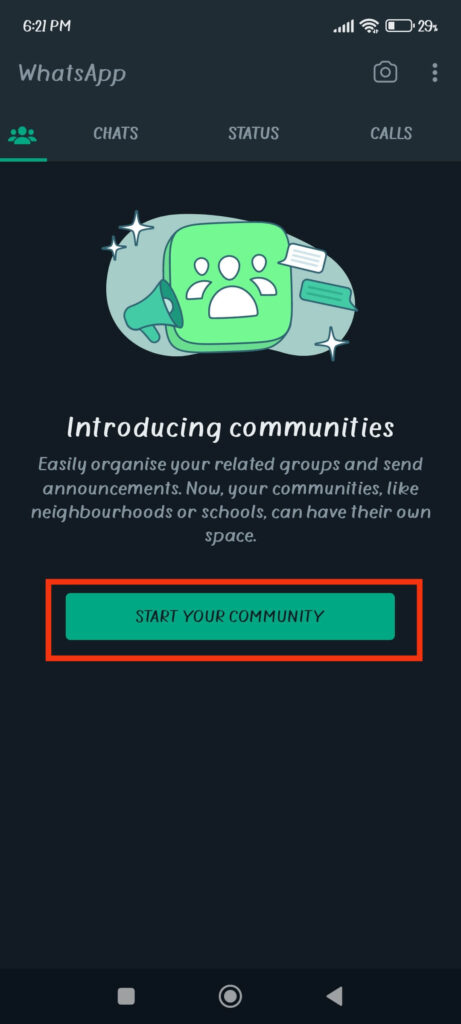
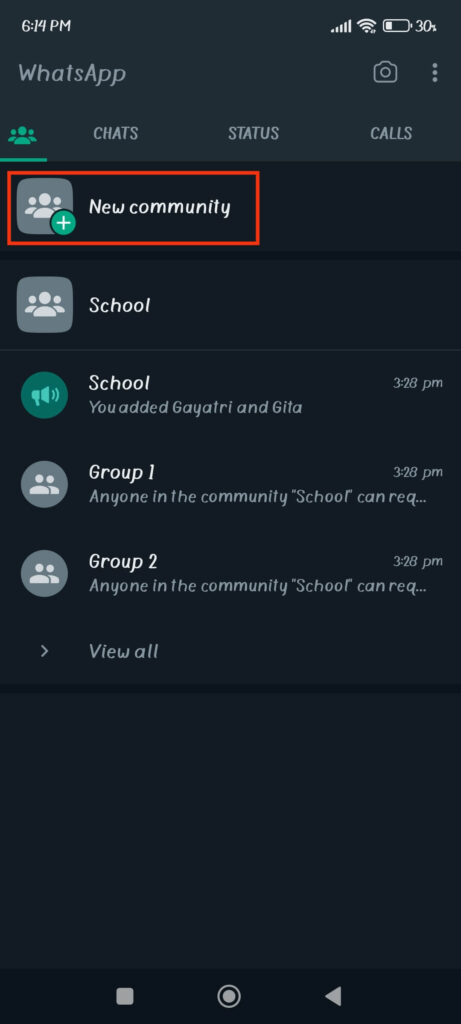
3. On the next screen, type the community name and description according to your preference; you can tap the arrow icon from the lower right corner after you are done.
4. Now, you can add different groups to your community.
Tap “Create new group” if you want to add a new one, and select “Add existing groups” if you want to add already formed groups in your community.
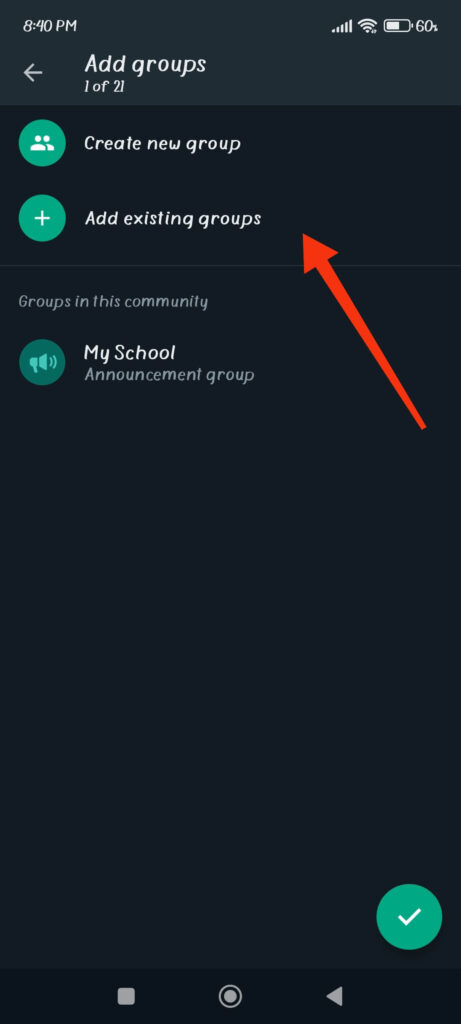
Remember that you need at least one group in your Whatsapp community to complete this task.
After adding groups, you can finally click the checkmark button in the lower right corner to create your community.
Create using a PC (Windows or Mac)
If you are using a laptop or computer, follow the steps below to create a WhatsApp community.
1. First, open Whatsapp on your desktop web browser and log in to your account by scanning the QR code through your mobile.
2. After you are logged in, click the three verticle dots at the top right corner of the left panel and select the “New Community” option.
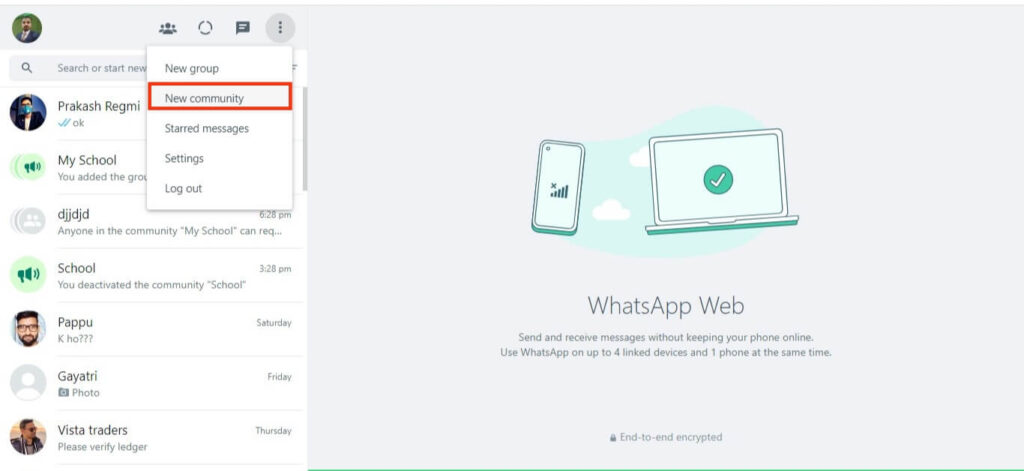
3. Next, enter the name and description on the respective boxes and hit the arrow icon below.
Now, you can add or create a new group for this community and select the checkmark icon from below to complete this process.
Note: You can always add and edit groups on your community anytime. Select the name of your community from the home screen and go to “group info” by tapping three dots at the top right to perform any editing.
FAQs
You can always add an individual as a member of a WhatsApp community. To add a new member, select the name of your community from the home screen and tap the name from the top of the chat box. The next step is to scroll down and choose “Add participants.”
Now, choose any person from the list to add him/her as a member of your WP Community. Remember that you need to be an admin to add a member to the group.
If you want to add groups to the WP community, go to the main announcement group and tap the name from the top. Next, select your community name and choose the “Add Group” option under the heading “Other group“. You can now create a new group or add existing groups in your community.
You cannot leave a WhatsApp Community group that you have created yourself. However, you can still deactivate the group if you want. To access more options, open the main community chat box and hit the name from the top.
Next, tap the name of your community again and choose the “Exit community” option from below. Now, you can easily select the “Deactivate instead” option from the prompt and deactivate your community group.
Final Thoughts
The WhatsApp communities greatly help individuals who manage several groups and have a larger organization.
If you are sick of creating and deleting groups on WhatsApp now and then, we suggest you try this feature.
This feature works like an organization where you can delegate different roles to group admins. With this, you may be able to save your precious time for better work instead.
Anyway, that’s all for this guide. We hope that this article helps to address your query. If you’re interested, you may also read our guide on how to delete a WhatsApp account.






