The WhatsApp group feature is a fantastic way to communicate with friends, relatives, coworkers, and other people to share information and discuss a subject. As a result, it is crucial to understand how to quickly and easily add someone to your WhatsApp group without a complicated procedure.
If you use the standard method, the group admins must first save the new member’s contact information on their mobile phones before adding them to the WhatsApp group.
While adding someone to a Whatsapp group chat from this method is a simple and quick process, it can be time-consuming when there are many people to add. It is not practical for the admin to save each member’s contact information before adding them to the group.
Therefore, we will cover how to quickly and easily add friends and relatives to a WhatsApp group for any situation in this article. Also, if you want to know how to hide online status on WhatsApp, we have discussed it here.
Before We Begin
Before we start our guide, let’s talk about what you should be aware of while adding someone to a WhatsApp group. Also, update WhatsApp on the Play store (Android) or the Apple store (iOS) to the most recent version.
First, ensure the Internet is available on your PC (Windows or Mac), Android, or iOS device.
Also, to add someone to the WhatsApp group, you must first have their phone number (except for the Invite link).
Additionally, if the contact number you want to add to your group is not registered on WhatsApp, you won’t be able to discover them in the search results. Make sure to use a registered contact number.
Now that you know what to do before you add someone to your group let us start with our guide.
Note: Only the group admin can add someone to the WhatsApp group. There can be more than one administrator in a group. If you are not an admin, you should speak with your admin first to have them make you an admin before you begin.
How To Add Someone To A WhatsApp Group
Depending on your situation, we offer several methods for adding someone to a Whatsapp group.
If you only wish to add one or two members to your group, you can do it using the standard way.
However, if you wish to add many members to your WhatsApp group, the standard procedure may take too long.
As a result, we recommend that you select the method that is best suited to your situation.
Method 1: Add Someone To A WhatsApp Group Individually (Standard Way)
This method allows you to add anyone to your group, but it is inappropriate if you need to add a huge number of members.
We have two sets of instructions here, one for Android and one for iOS (iPhone or iPad). You can select the one that is appropriate for your device.
You can also use your PC or laptop to add a member to your group. Since there is not much difference in the steps between a PC and a smartphone, you can follow the same instruction for your PC too.
Add Someone To WhatsApp Group From Your Android Device
The WhatsApp app works slightly differently on Android and iOS. So, if you wish to add someone to your group using Android, follow these steps.
1. First, open your WhatsApp application on your Android phone. You may need to use your fingerprint or password to access your Whatsapp.
If you haven’t already, we strongly advise you to set up security precautions for your Whatsapp application.
2. Now, on your WhatsApp homepage, tap on the new chat icon from the bottom right corner of your screen.
3. Select “New Group” from the available option to create a new group.
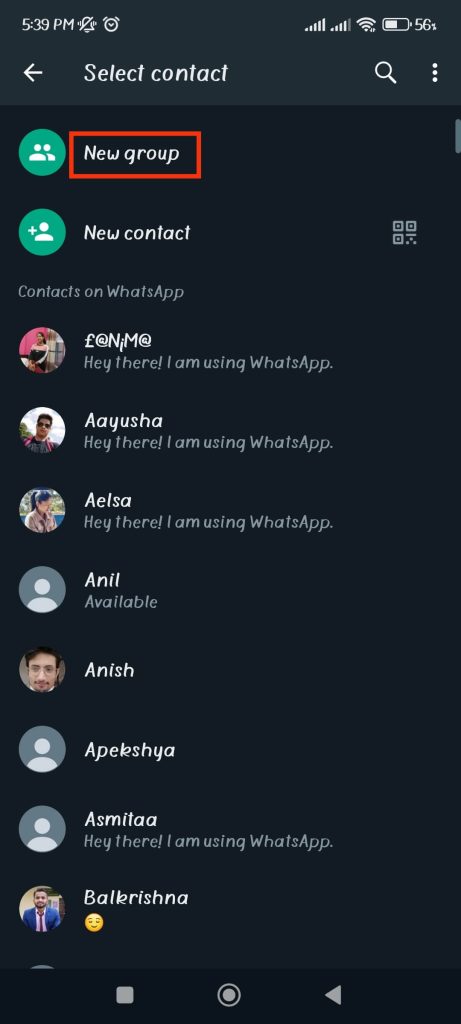
You can now select all the contacts you want to add to your group. Tap on the Next green arrow from the bottom right corner after selecting.
If you already have a group, then you can skip these steps.
4. After that, you can complete all the procedures for creating a new group. Your group name can have a maximum of 25 characters. Next, click the checkmark icon to finish the process.
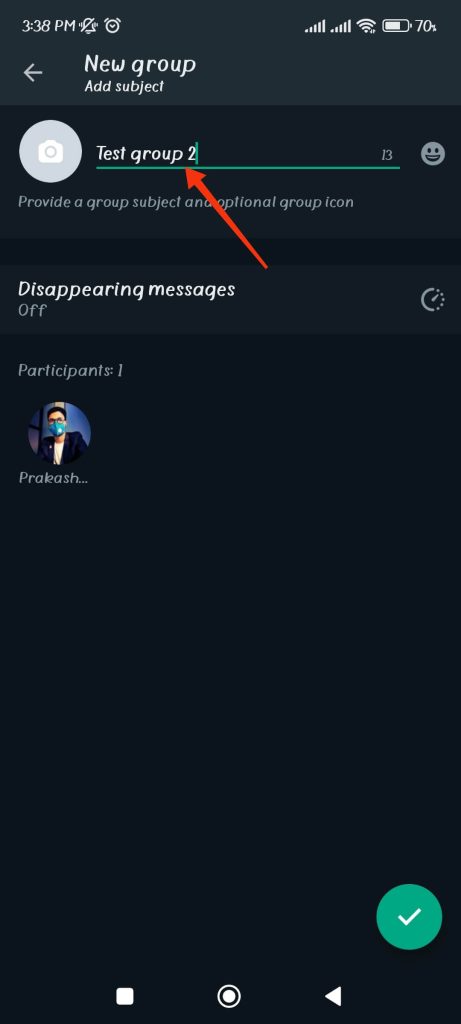
If you already have a group on WhatsApp, you first need to open your group chat. Now, tap on the name of your group from the top to access group settings.
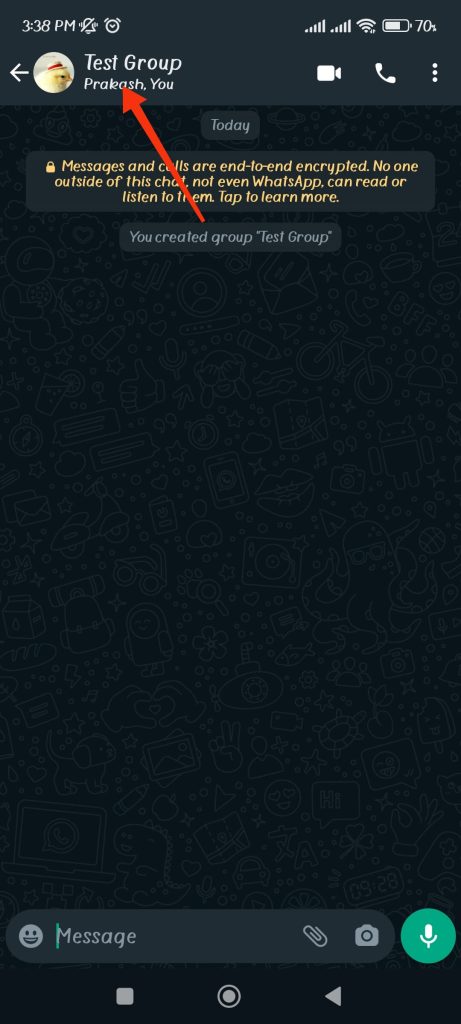
6. Next, look for the option “Add participants” and hit it to open your contact list.
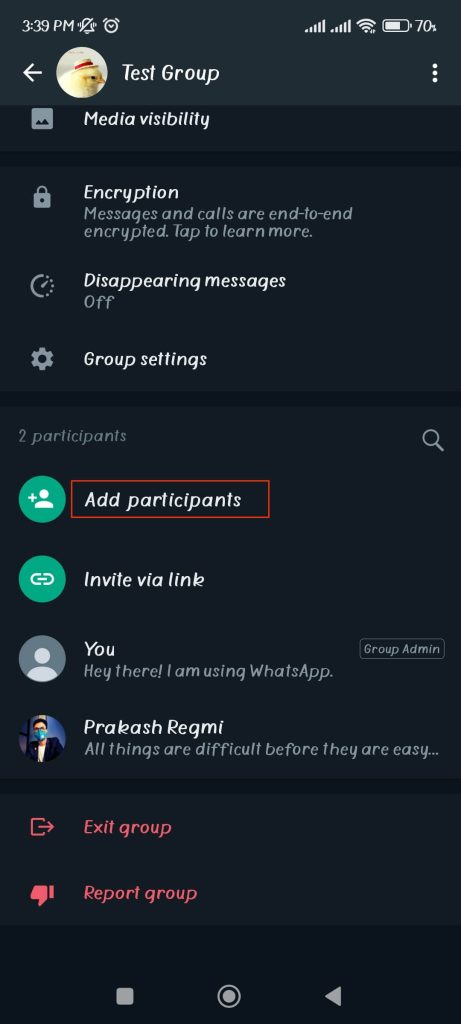
You can now add anyone to your group. You can also use the same procedure to get rid of someone.
Add Someone To WhatsApp Group From Your iOS Device
If you have iPhone or iPad, then follow the instruction below to add people to your WhatsApp group.
1. First, launch the WhatsApp application on your iOS device. Now, tap on the “Chats” option from the bottom of your screen.
2. Next, select the “New Group” option just below the right side of the search bar.
3. After that, you can add a group name, photo, etc., to customize your group. Hit “Next” from the top right corner after you are done.
You don’t need to follow these steps if you already have a group.
4. Now, you can add participants to your group. You can use the search bar to search for contact if you want.
Tap on the “Create” button from the top right corner of the screen after you are done.
If you already have a WhatsApp group on your iOS, you first need to open your group chat. Now, tap on the name of your group from the top and select “Add Participants” from the available options.
You can now add anyone to your group. The same process can be used to get rid of someone too.
Method 2: Add Someone To A Group From the Invitation Link
If you need to add many members to your Whatsapp group, doing it individually is not a solution. In such a case, you can send an invitation link to all the people you want to add as members.
You can add someone to the WhatsApp group without saving contact information or phone number.
You can follow the instructions below whether you’re using a mobile device (Android or iOS) or a web browser on the desktop because there aren’t many differences in how this process is carried out.
1. First of all, open your WhatsApp application on your device (smartphone or computer). Next, go to your group chat.
2. Now, tap on the group name from the top to open your settings menu.
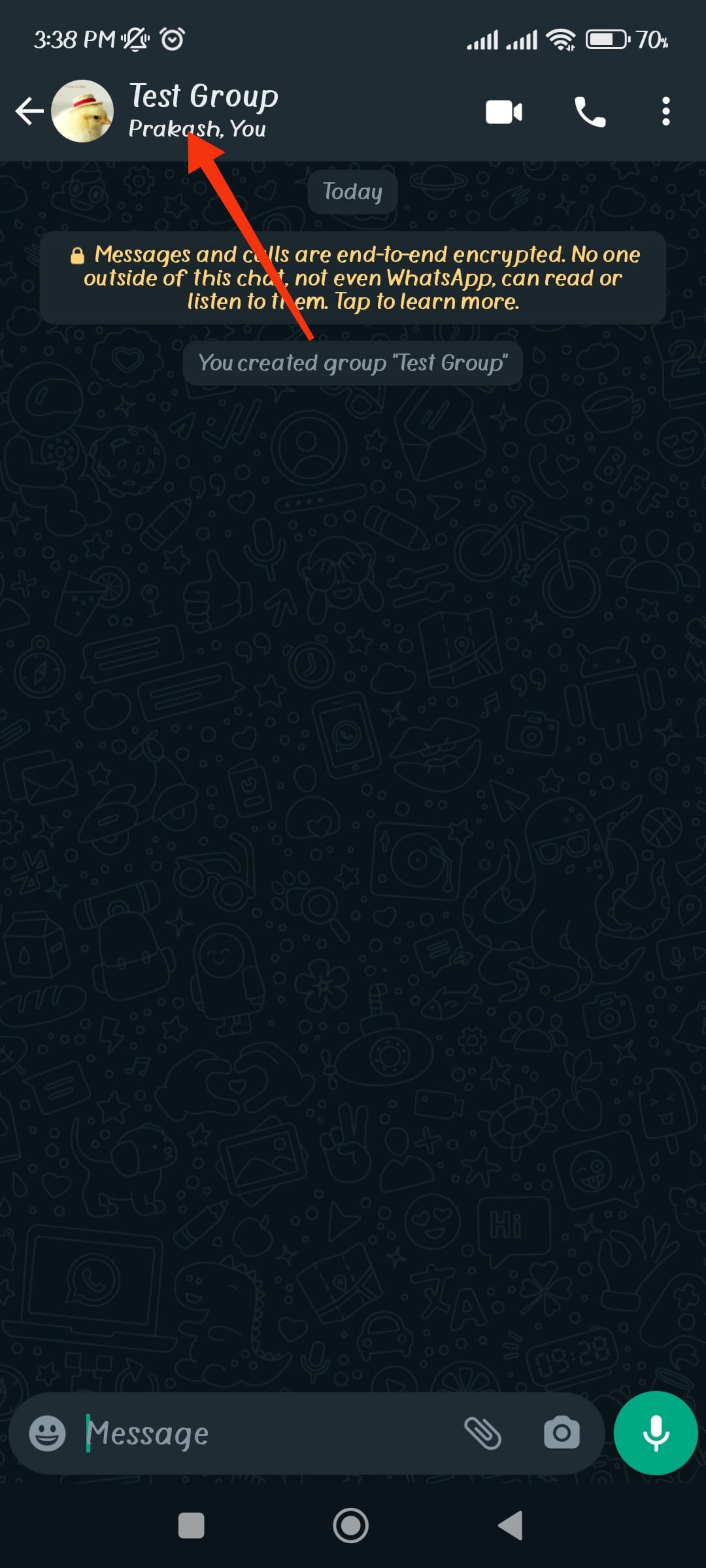
3. After that, look for the “Invite via link” option right below the option “Add Participant” option and hit it to see the invite link.
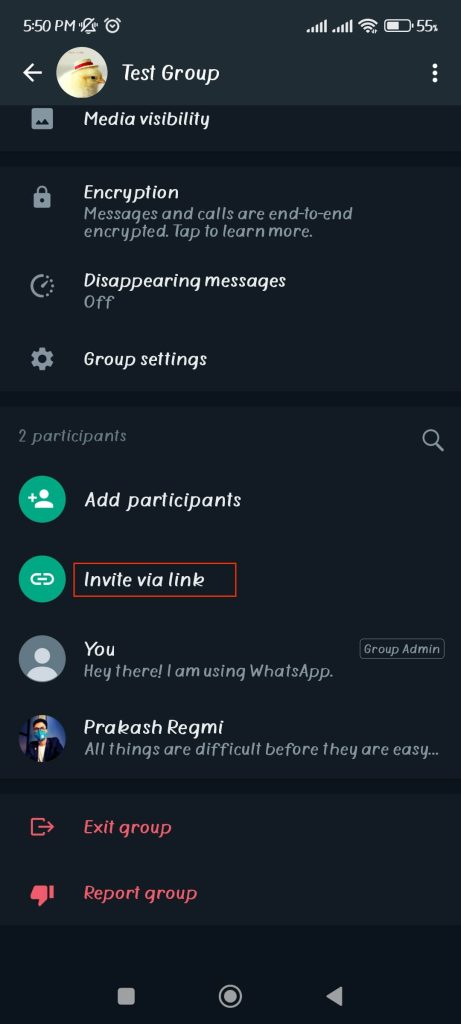
4. Now, you will have several choices. If you want to send the link from your WhatsApp app, select “Send link via WhatsApp.”
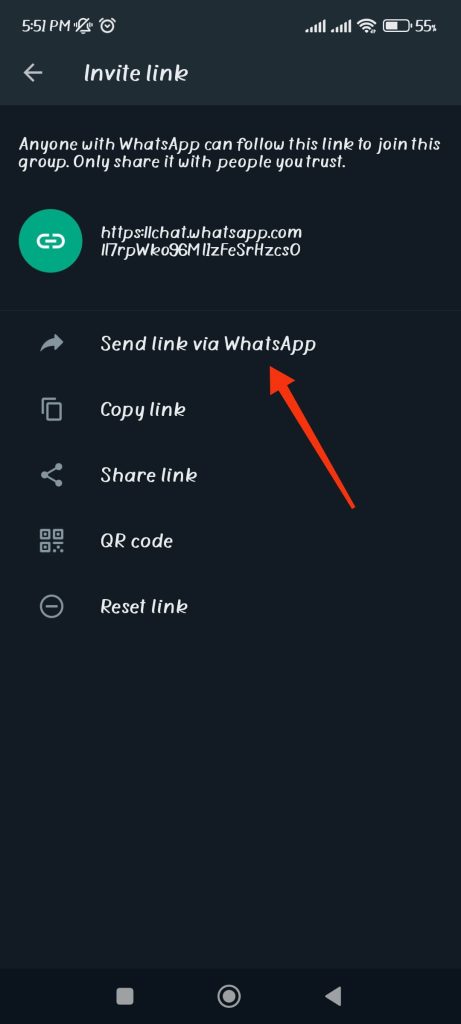
If you don’t want to use WhatsApp, you can either copy it and send it from your desired medium or select the “Share link” option to share it from other apps directly.
If you want another option, select the “QR code.” Now, you can send this QR code, and they can scan it to join your group.
Keep in mind that if you share your invitation link, anyone can use it to join your group. So, make sure to send it to trusted friends or family.
How To Promote Someone To Admin On Whatsapp Group?
We know that you must be an admin to add a person to a WhatsApp group. Hence, it is necessary to know how you can delegate this power to another member so they can add someone to the group.
You can always add or remove another member as an admin to the Whatsapp group. Here’s how you can make another member of your group an admin.
1. Firstly, launch your WhatsApp application and open your group chat.
2. Now, tap on the name of your group from the top to access group settings.
3. Look for the list of your group members right below the option “Invite via the link.”
4. Now, you can tap on the contact name of the individual you wish to make the group admin.
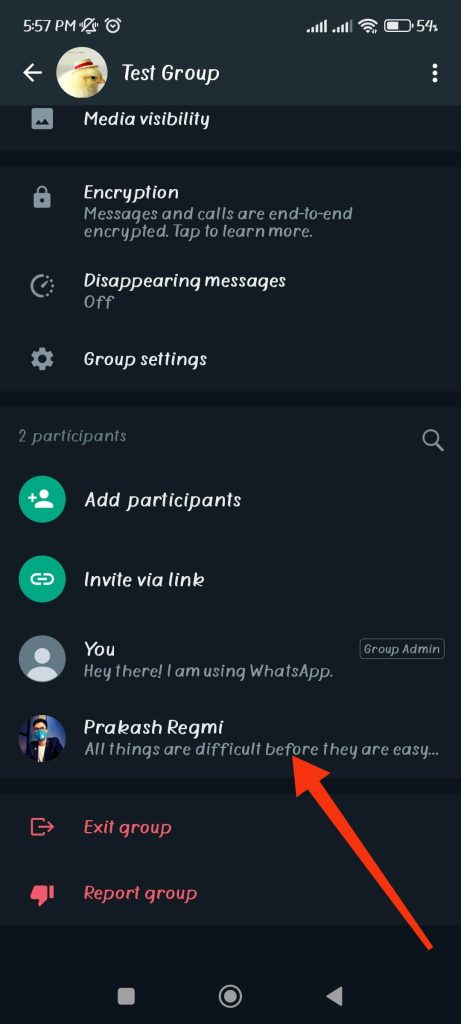
5. Next, choose the “Make group admin” option from one of the five available lists to appoint the person as a group admin.
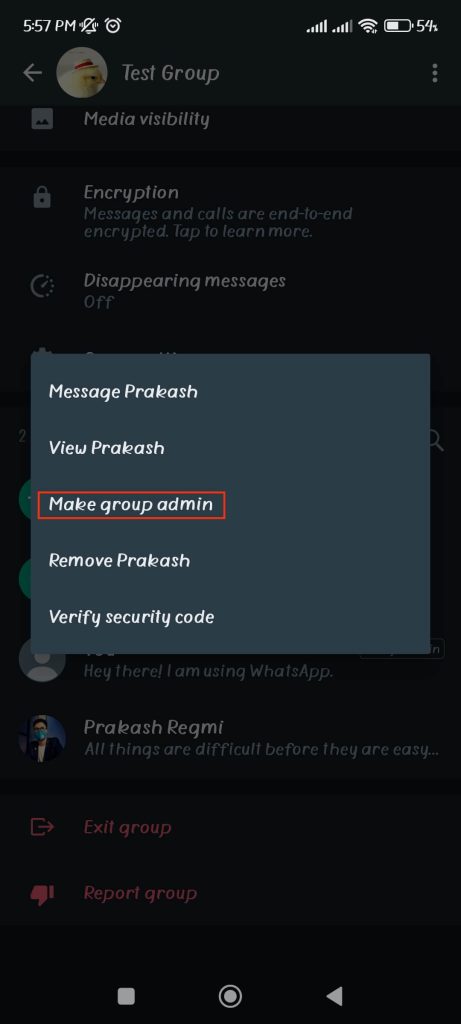
You can always remove this privilege by following the same steps and selecting “Dismiss as admin.”
Frequently Asked Question
You can block the group admin if you don’t want to be included in the Whatsapp group. To begin, open your group chat and tap on the group name towards the top. Select the admin from the list of members and then click “send a message.”
Now, tap the admin’s name in the top-left corner of your chat page. To block admin, hit the “Block” option. This will now stop them from including you in their group.
Before inviting or adding someone to your WhatsApp group, you must be the group admin. Therefore, before trying to remedy this issue, see if you have admin privileges. If not, speak with the admin.
WhatsApp has announced that the number of participants you can add to a Whatsapp group has doubled. Hence, the group size limit has increased from 256 people to 512 people.
Final Thoughts
Now that you know how to add or invite someone to a Whatsapp group, you can try it. You can choose between two methods based on your situation.
Currently, you cannot add members unless you are the group administrator. However, WhatsApp is attempting to provide a feature that allows you to add members without being an admin.
We will update you as soon as that method becomes available for WhatsApp. While at it, you can look into how to delete messages from the Whatsapp app.






