WhatsApp sends and receives a text, video, and audio messages. All the messages we send may not be correct. We can text something we didn’t mean, may send a message to the wrong person no longer relevant to a conversation that’s moved on. It allows you to delete or un-send this irrelevant message. Today we will learn how to delete WhatsApp Messages.
We have two options to delete WhatsApp messages. One is DELETE FROM EVERYONE which permanently deletes WhatsApp messages from both sides.
The second is to DELETE FOR ME, which deletes the message of the sender or individual only. To unsend a message on WhatsApp or to delete the message, you have an approximately one-hour time limit.
Let’s learn how to apply this on iPhones, Android phones, iPad, and PC.
How to Delete WhatsApp Message On Android And iPhone
We can un-send a specific message from an individual or group chat on WhatsApp. This permanently deletes WhatsApp messages from both sides.
The procedure to delete the message is the same on iPhones, Android phones, and iPad.
1. Open WhatsApp on your mobile
2. Select the message which you want to delete.
3. Tab and hold the messages you want to delete. You also have the option to delete multiple messages.
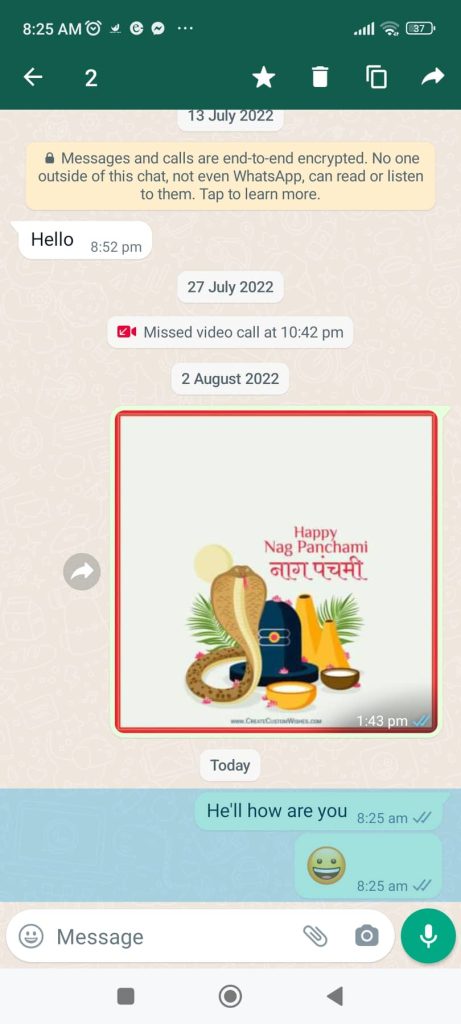
4. Click on the trash bin on WhatsApp.
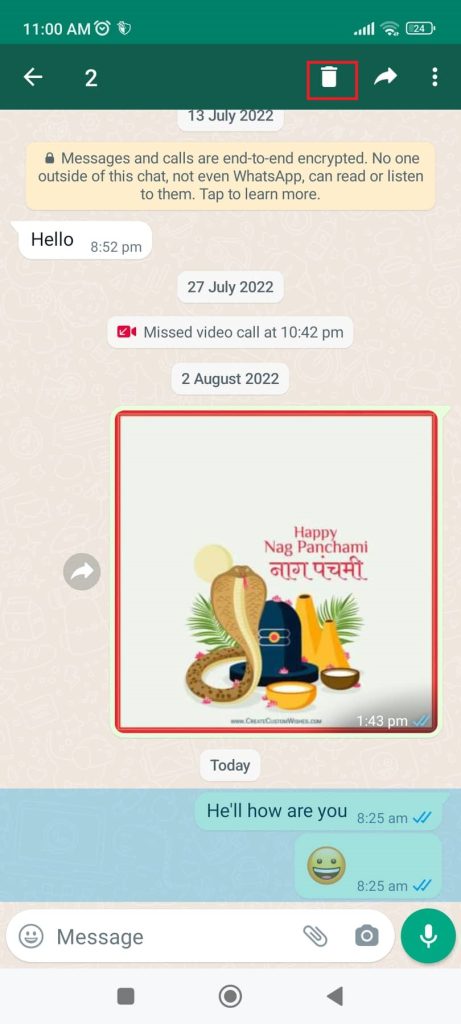
5. After that, multiple options appear on your screen.
a. Click on DELETE FROM EVERYONE. As a result, it allows you to delete specific messages you’ve sent to an individual or group chat. This step deletes WhatsApp messages for everyone.
OR
b. Click on DELETE FOR ME. As a result, only your messages in WhatApps are deleted.
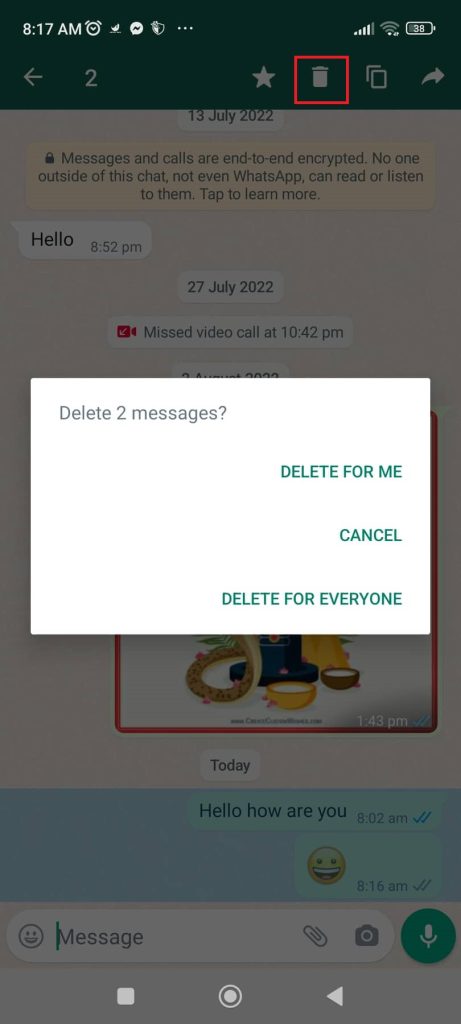
You can delete the WhatsApp group messages and individual messages by these steps.
How to Delete WhatsApp Message On Computer
To begin with a PC or laptop, you must install WhatsApp on your desktop using your web browser. Then Scan the QR Code on your desktop using your phone. How To Add Someone On WhatsApp shows the detailed scan QR process.
1. Open WhatsApp on your laptop.
2. Select the WhatsApp chat you want to delete.
3. Click the three vertical lines from the chat window’s upper right corner.
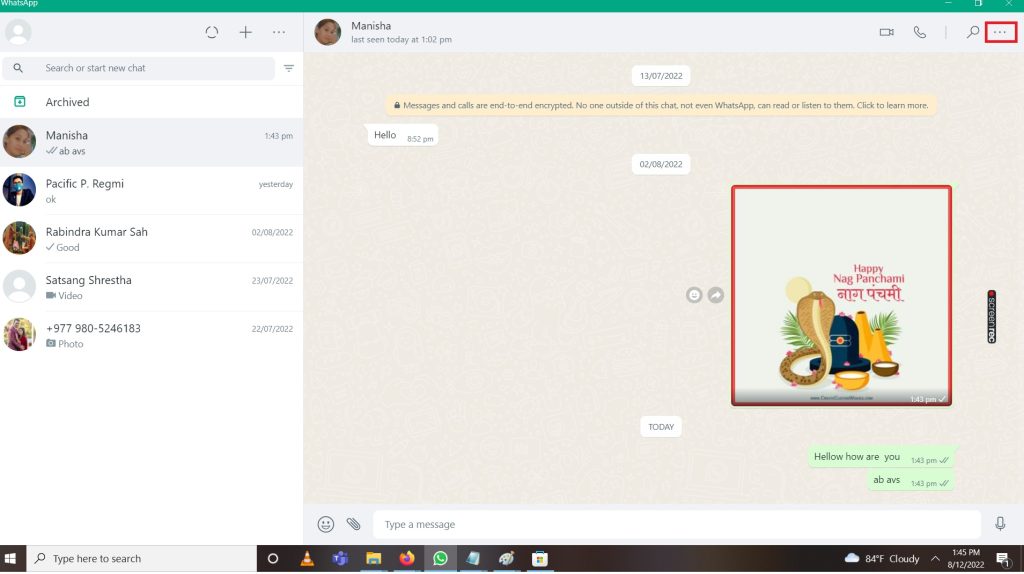
4. Multiple choices appear on the screen; click Select Message.
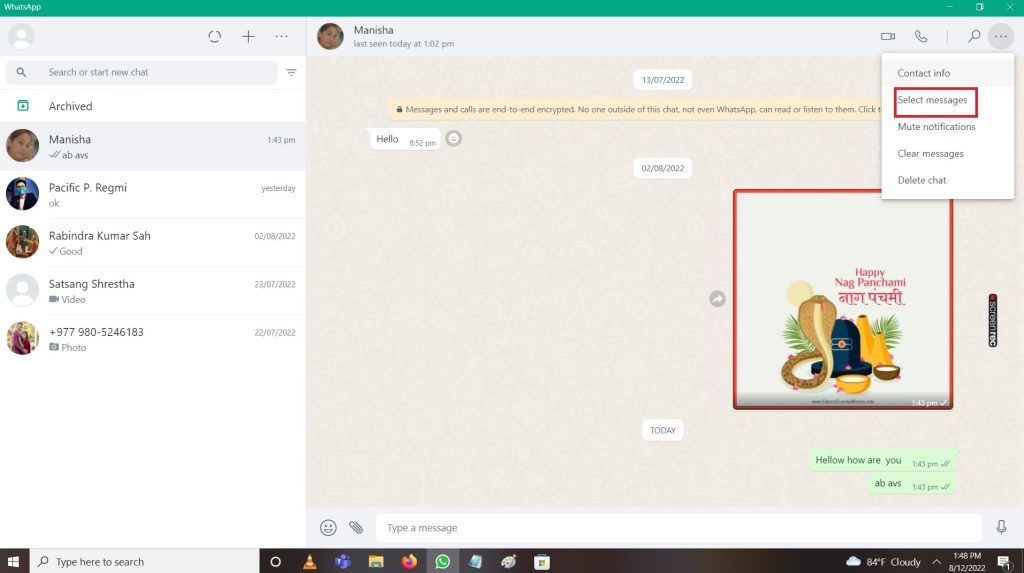
5. Select the messages you want to delete by clicking the small box tick sign that appears as you click.
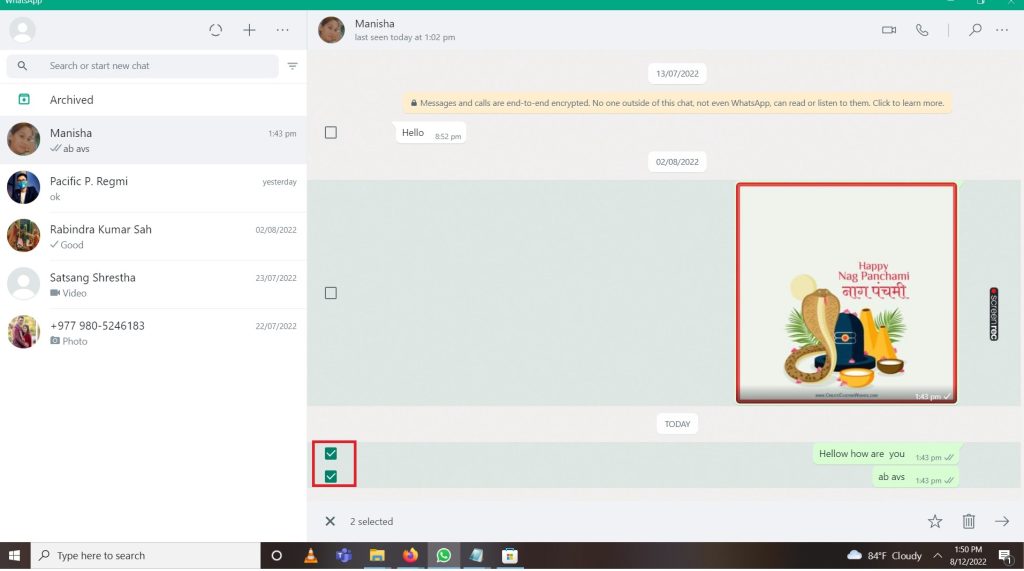
6. If you want to unsend a message on WhatsApp to a group or everyone, follow option a, and to delete messages for yourself, choose option b.
a. Click on DELETE FROM EVERYONE
OR
b. Click on DELETE FOR ME.
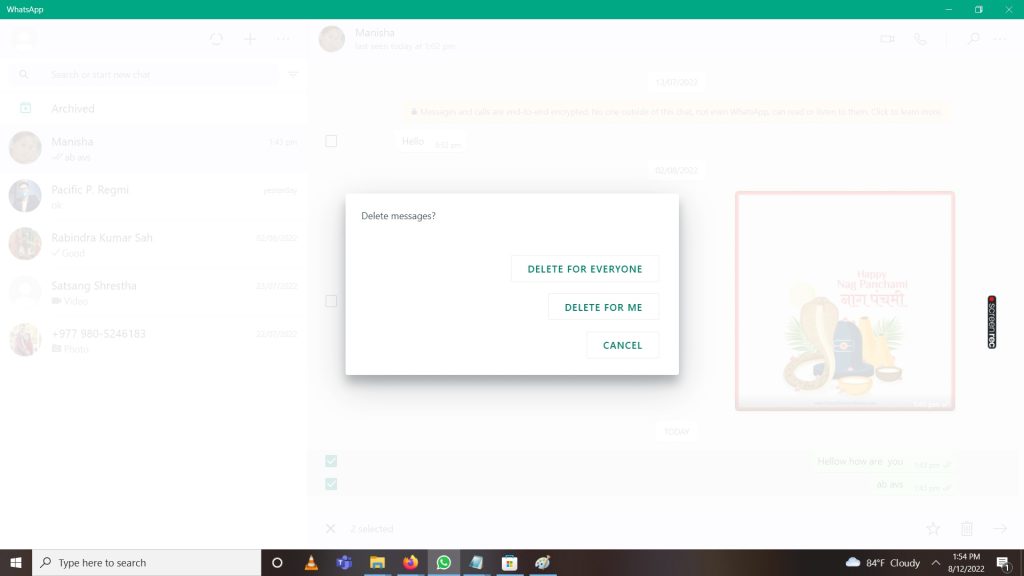
How To Clear WhatsApp Message On Mobile
We can clear all the messages from our side at once. The following process must be applied for Android and iOS mobile to clear chat.
1. Open WhatsApp on your smartphone.
2. Click the person whose message you want to delete.
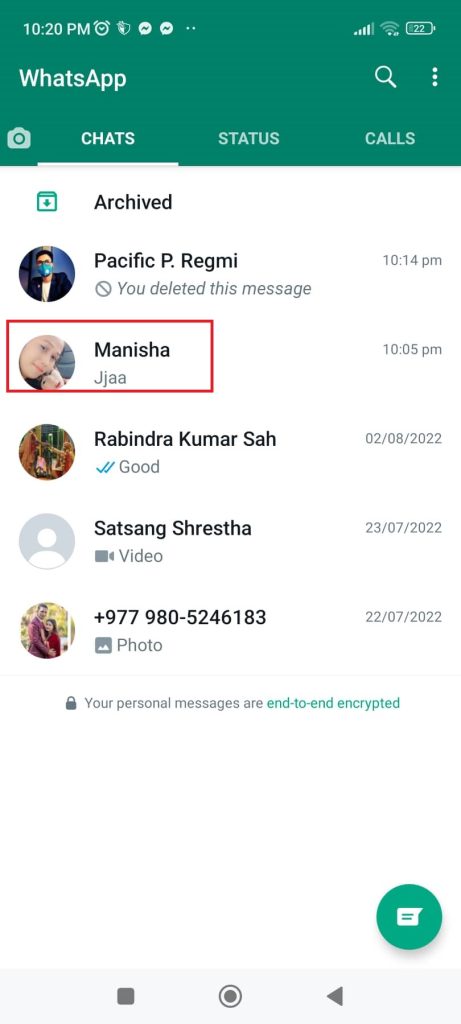
Click the three vertical lines from the chat window’s upper right corner.
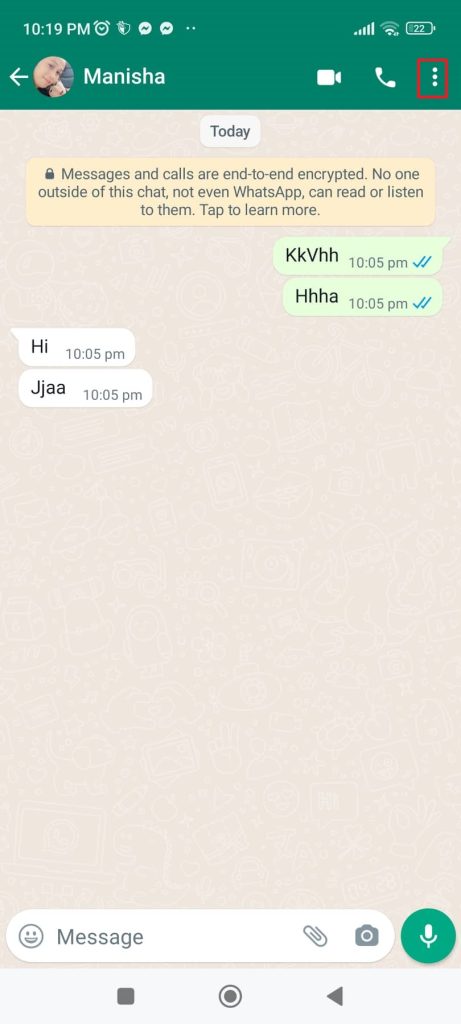
You will see many options; click on more.
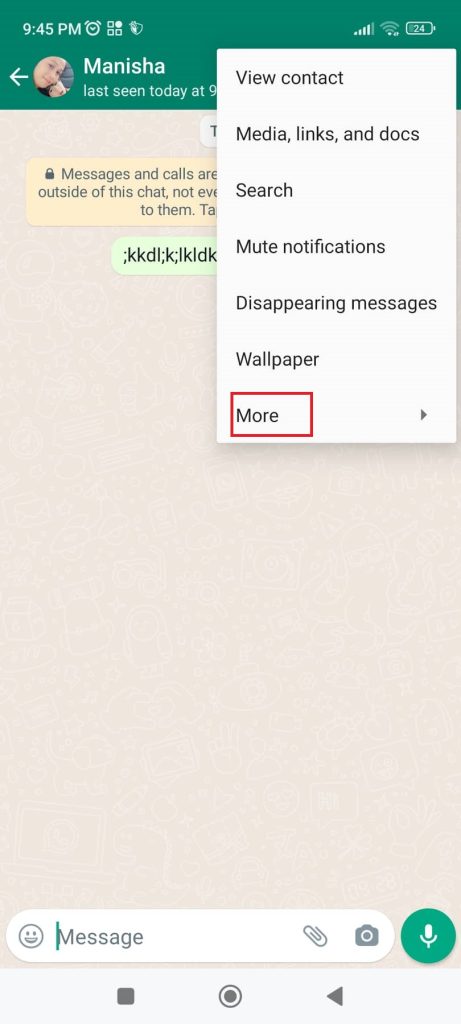
5. Click on Clear Chat.
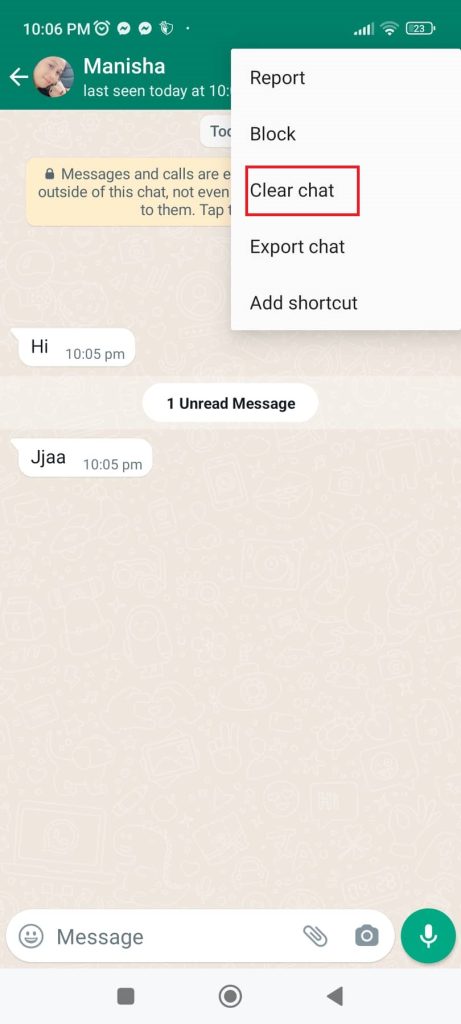
6. The message appears on your screen Clear this Chat? Click on Clear the chat
Finally, all your messages will be clear from your WhatsApp only
How To Clear WhatsApp Messages On a Computer
Steps 1 to 3 are the same as How to Delete WhatsApp Message On Computer, as explained above. So follow the above steps.
Then, after clicking on three vertical lines on the top right, you see a Clear message option directly. Just click on it all the messages will be clear on your side only.
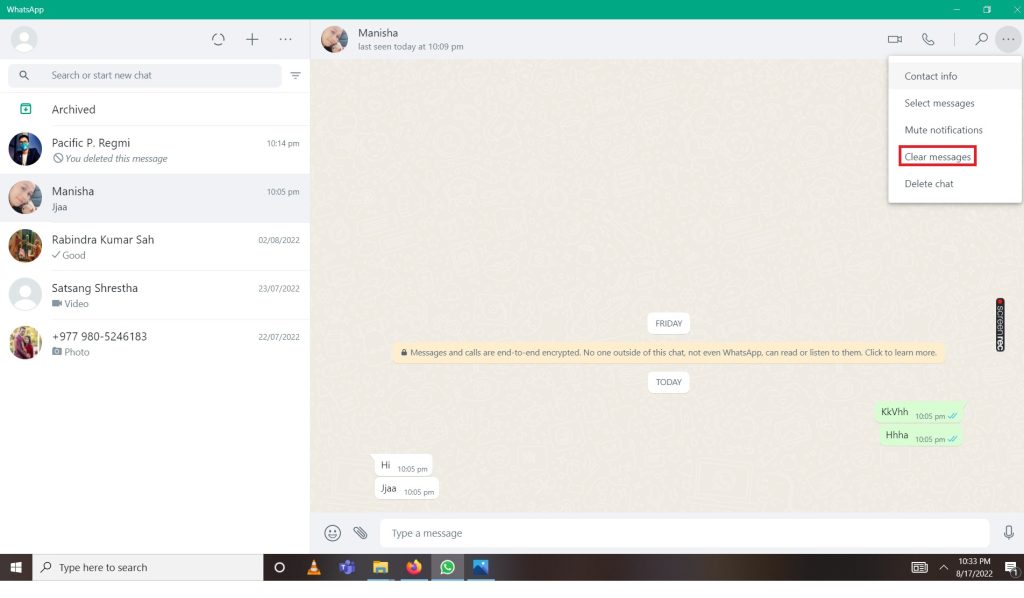
How To Delete WhatsApp Status
You can delete WhatsApp status whenever you like. The following steps must be applied to delete the WhatsApp status on your smartphone.
1. Open the WhatsApp
2. Click on STATUS, which is just the middle of CHATS and CALLS on your screen.
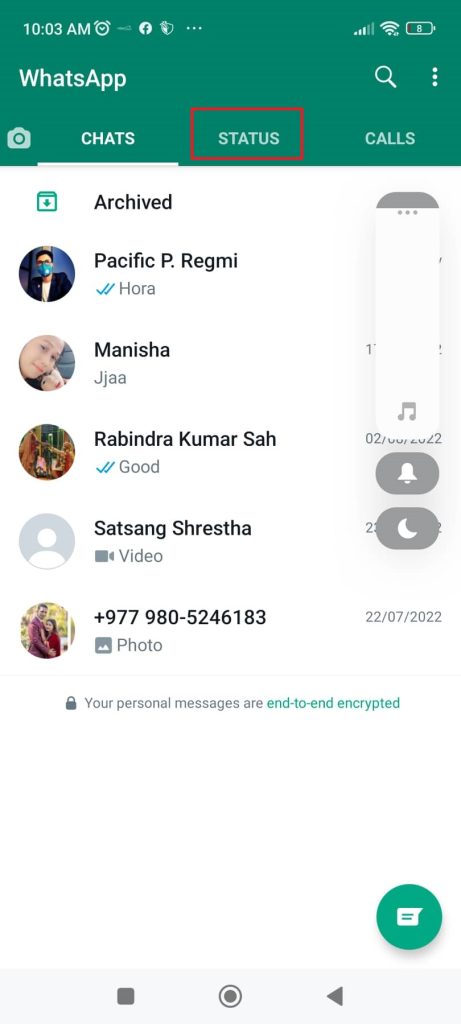
3. Now, you can see your status (My status); in the corner of your status, there are three horizontal dots. Click on three dots.
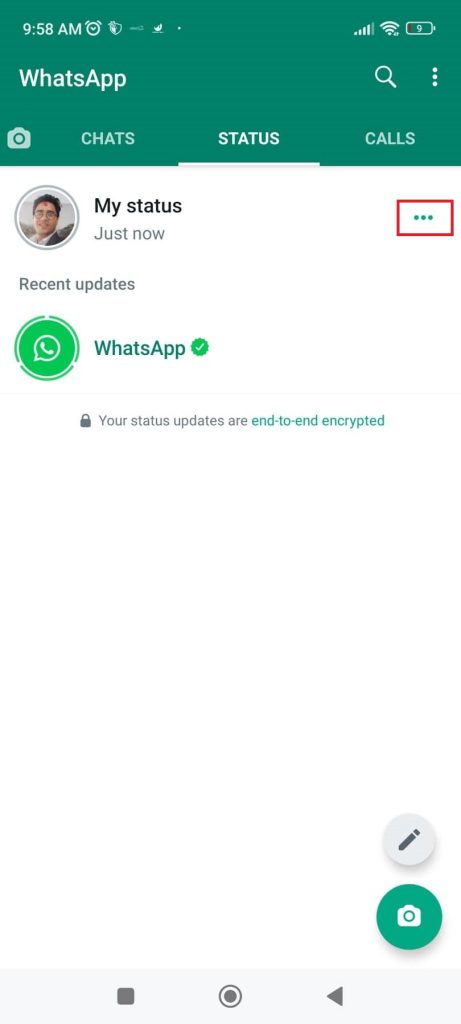
4. New page appears on your screen, showing three vertical dots. Click on three vertical dots.
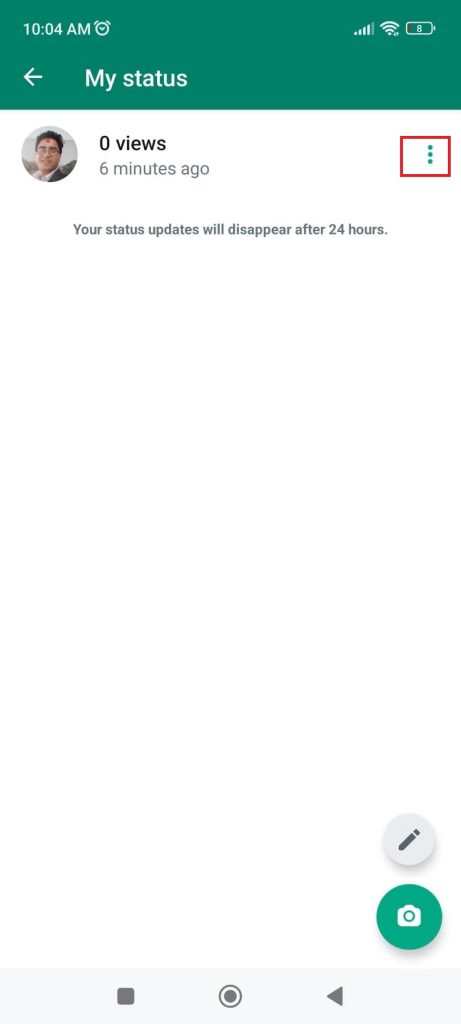
5. Multiple options appear on your screen. Click on the Delete option; finally, your status is deleted.
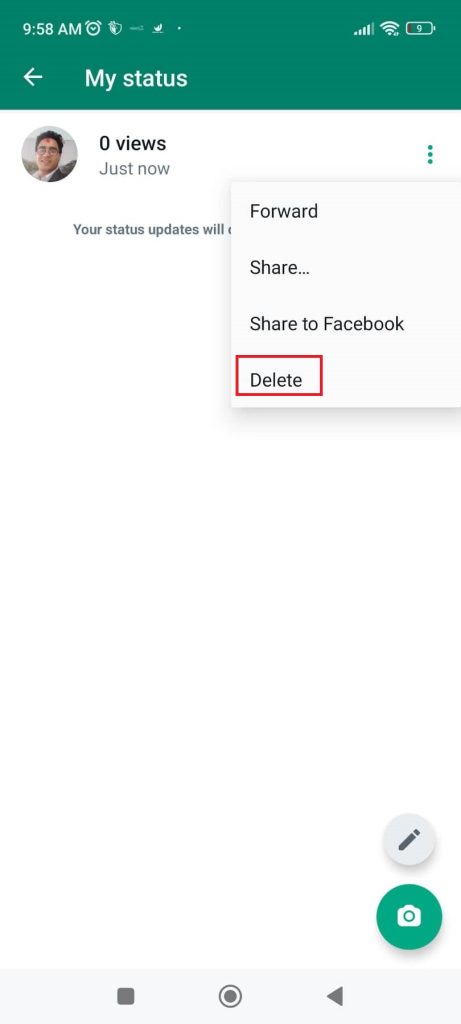
Frequently Asked Questions
No, you cannot delete the old WhatApps messages. The message sent for an hour can be deleted.
No, to delete messages from everyone, you and your recipients must use the latest versions of WhatsApp.
No, recipients using WhatsApp for Apple devices may still have media saved to their Photos, even after the message has been deleted from their chat.
Your friends might see your message before it has been deleted.
If the deletion weren’t successful, you would not be notified.
You can retrieve deleted messages using cloud backup, a feature of both iPhones (with iOS) and Google Drive for Android. The step is as below:
1. Uninstall WhatsApp from your Android or iPhone.
2. Reinstall WhatsApp and configure it with your phone number again.
3. Once the app is set up, you will be asked to restore messages from a cloud backup. This backup will sit either in Google Cloud on Android or iCloud on iOS.
4. It will now restore the messages you accidentally delete.
Conclusion
In conclusion, WhatsApp deletes unwanted or irrelevant easily. It is a wonderful feature. Further, you should keep a backup in your Google Drive for Andriod and iCloud on your iPhone; otherwise, your message will be permanently deleted.
Deleting messages is one of the important tasks, so you should remember whether the message is necessary or not.






