WhatsApp is great for staying in touch; however, you may sometimes want to mute someone to avoid being constantly bombarded with notifications. It’s quick and easy to stop receiving notifications from a specific person or Group on WhatsApp by muting them without having to leave the conversation altogether.
Since muting someone on WhatsApp doesn’t alert the other party, you don’t need to worry about anyone finding it. The meaning of muting someone is basically turning off the notification for that contact or Group.
You will continue to receive and respond to messages as usual, but you will not receive a notification saving you from the annoying ting sound.
So, in this guide, we will show you how to mute someone on WhatsApp so that you can have a peaceful experience, whether in a Group chat or an individual chat. You can also learn about WhatsApp Communities in our next guide if you are interested.
What Happens when you Mute Someone on WhatsApp?
When you mute someone on WhatsApp, you will no longer receive their message notifications. However, you will continue to receive messages, and they will appear in your chat list.
This means you can still view the messages and respond to them if you want, but you will not be notified when new messages arrive.
Remember that not receiving a notification doesn’t mean you appear offline on WhatsApp. If someone sends you a message and it is delivered to you, even if you do not receive a notification, they will see that you received that message.
Furthermore, muting someone does not affect your Last Seen Status. As a result, muting is not an option if you want to hide your WhatsApp online status.
Muting someone on WhatsApp is helpful if you don’t want to be bothered by their messages or notifications but don’t want to block them altogether.
It’s helpful if you get a lot of messages from a specific person or Group but don’t want to disable notifications for the entire app. With this option, you can ignore specific friends on your chat list.
It’s worth noting that muting someone doesn’t prevent them from seeing your messages or status updates. If you want to prevent someone from messaging you in the future, you should consider blocking them instead.
How do you Mute Someone on WhatsApp?
You can mute notifications from an individual or Group on WhatsApp. You can also disable status, which we will cover in another section.
Remember that when you mute a Group, you will not receive notifications when someone messages in that Group. However, you will still be notified if your name is mentioned in the Group Chat.
To avoid being notified even if someone mentions you in a Group, mute both the Group and the individual on WhatsApp.
For example, if you don’t want to receive notifications from a “Teacher” in a Group called “School,” you must mute both the Group and the teacher’s account.
Once you mute them, you will not receive notifications if they mention you in a Group. However, if other Group members mention you, you will be notified unless you also mute them.
To avoid receiving notifications for messages in which you are not mentioned in a WhatsApp Group, mute that Group only.
Below, we have described how to mute someone on WhatsApp from Android, iOS, and PC. So, to complete this process, you can use whichever device is most convenient for you.
Mute Someone on WhatsApp from an Android
Follow the steps below to mute an individual or a Group on WhatsApp from your Android Mobile Phone.
1. To begin, open the WhatsApp application on your Smartphone and locate the chat you want to mute on your account. It can be an individual contact or Group.
2. Next, tap and hold that contact or Group until you see a menu at the top of your account.
3. You can now select the “Mute” icon next to the “Delete” icon to disable notifications from that person or Group on your WhatsApp.
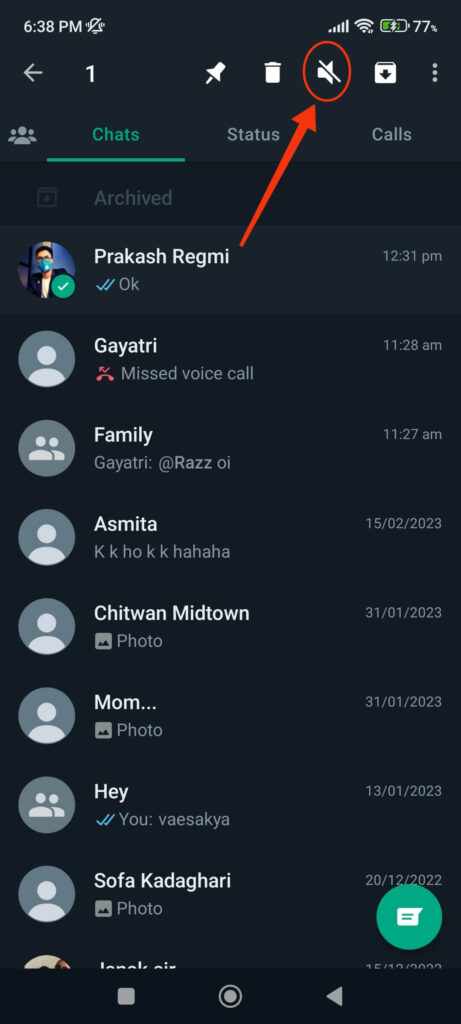
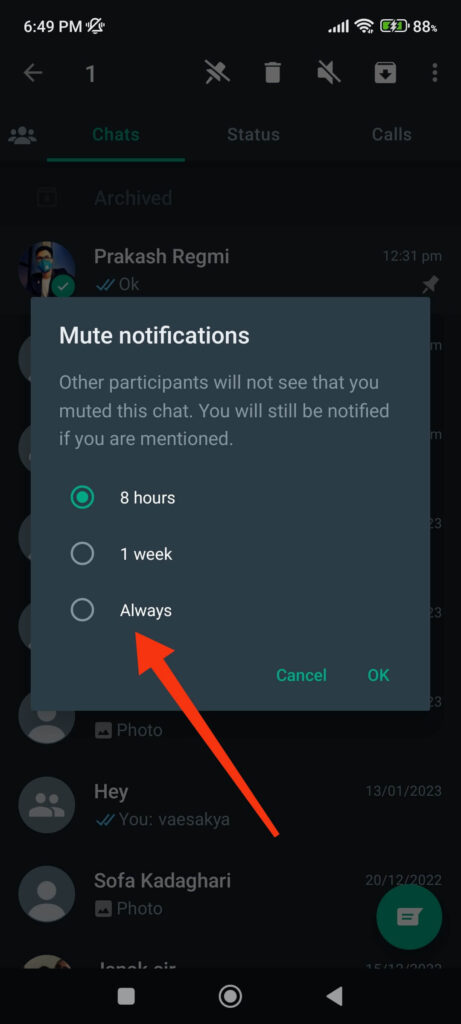
Note: You can also select the “Pin” icon to pin someone’s chat on your account.
WhatsApp gives you three muting duration options: 8 hours, 1 week, and Always. You can select one of these options based on your needs. For instance, select “Always” if you want to mute notifications from that person or Group indefinitely.
When you silence a conversation on WhatsApp, a “speaker with cross” icon appears next to the chat name. It lets you quickly identify which friend’s contacts are muted in your account.
Mute Someone on WhatsApp from iOS
Muting a Group or Individual on WhatsApp on iPhone differs from Android due to navigation style. So, since WhatsApp isn’t available on the iPad, here’s how you can mute any contacts using the iPhone.
1. First, open the WhatsApp app and tap “Chats” from the bottom of your screen next to the “Settings” icon.
2. Next, choose a conversation you want to turn off the notification from the list and swipe it to the left on your screen. To mute that conversation, press the “Bell” icon and choose from several options: 8 hours, 1 week, 1 Year.
3. If you can’t see the “Bell” icon, select “More” and find the mute option there instead. The mute button on the iPhone 12 Pro Max is located within more options on WhatsApp.
4. We have discovered different navigation styles for various iPhone models. Furthermore, WhatsApp frequently updates its app, making it challenging to find the mute button.
In this case, open the conversation you’d like to mute on your iPhone and tap their name to open their WhatsApp Profile. Now, toggle the “Mute notification” option to mute that person or Group.
Mute Someone on WhatsApp from a PC (Windows or Mac)
Follow the instructions below to mute someone on WhatsApp using a computer or laptop.
Disclaimer: If you mute someone or a Group from your Smartphone, you do not need to re-mute them from your PC, and vice versa.
1. First, open your account on WhatsApp web on your desktop web browser.
2. Next, hover your mouse over the conversation you want to mute. You will see a small downward arrow that you can click to open a drop-down menu.
3. Now, select “Mute notifications,” and you will see three options to choose from, 8 hours, 1 week, and Always.
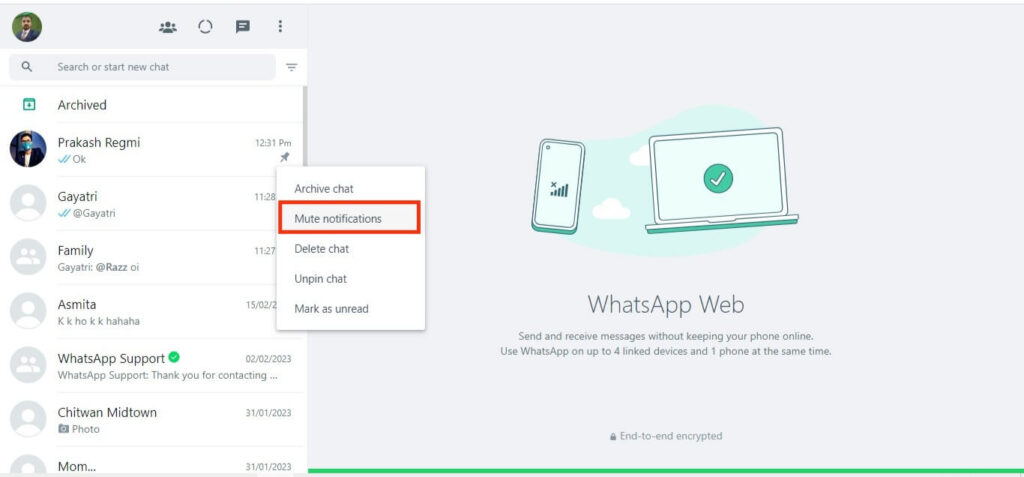
4. Check the “Always” option from the prompt and press the “Mute Notifications” button to silence that contact completely.
You will now see the “Speaker with a cross” icon next to that conversation name, and any messages you receive from that person or Group will no longer alert you. You will be in silent mode for that contact or Group.
How to Unmute Someone on WhatsApp?
Unmuting someone on WhatsApp is as simple as muting them on your Smartphone or PC. So, look at the process below to unmute an individual or Group.
1. To unmute someone or a Group on WhatsApp for Android, long-press the conversation and select the “Speaker” icon at the top. That conversation will be unmuted in your account automatically.
2. For an iOS device, swipe the conversation box left and press the “Bell” icon to unmute them. If you can’t find the “Bell” icon, press the “More” option and choose “Unmute” from the menu.
3. To unmute someone on WhatsApp using a PC, press the down arrow next to that conversation and select the “Unmute notifications” option.
Remember that if you mute someone for a set period, such as 8 hours or a week, you will automatically unmute that person or Group when that period expires. As a result, you won’t have to unmute them afterward manually.
How to Mute WhatsApp Status?
Muting someone does not mute their Status. Though you will not receive a notification when someone uploads a Status, you can mute it if you do not want to see their Status in your account.
So, follow the steps below to mute WhatsApp Status on your Smartphone.
1. First, open WhatsApp and press “Status” to access all the statuses on your account.
2. Long press the Status you want to silence and then tap the “Mute” button. If you have an iOS device, swipe that Status to the left and select “Mute” afterward.
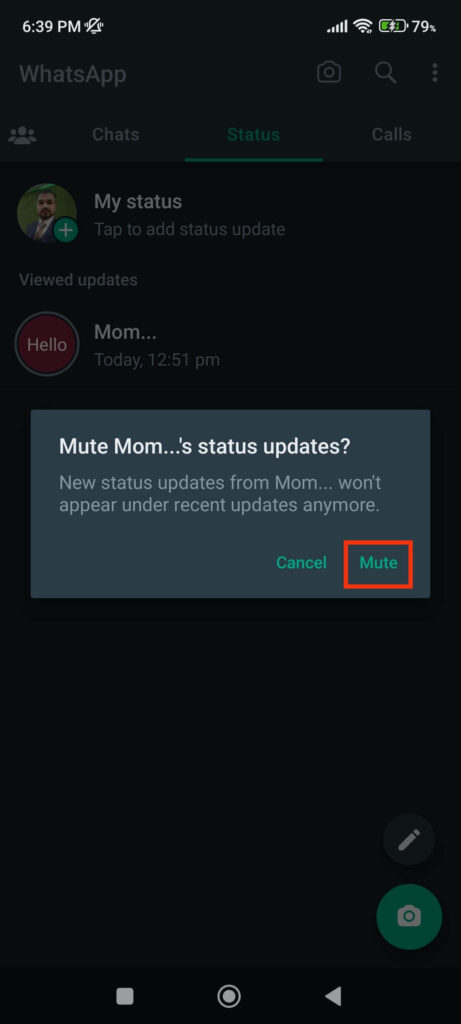
Once you mute a Staus, it will not disappear entirely from your account. Instead, you can still see them under the “Muted updates” heading on your Status page.
Hence, muting a Status on WhatsApp only removes them from direct view on your Status page. Furthermore, you can easily unmute such Status by following the same process above and selecting the “Unmute” button.
FAQs
When you mute someone on WhatsApp, you turn off their message notifications. The person in question will be unaware that you have muted them, and they will be able to interact with you as before. So, yes, a muted contact can still see your status unless you stop them in Privacy Settings.
No, muting a WhatsApp contact, conversation, or Group has nothing to do with chat history. Muting someone will only stop showing notifications on your Smartphone, but you can still see and respond to the messages once you open the app.
Yes, you can receive a call from a muted contact on WhatsApp. Muting does not affect Audio and Video Calls. So, if you silence someone and they call you, you’ll still get a call notification on your Phone. To completely mute video or audio calls on WhatsApp, you can block them.
Final Thought
Finally, muting someone on WhatsApp can be a helpful feature if you want to avoid receiving constant notifications from a specific person or Group. It allows you to take a break from the discussion without leaving the Group or offending anyone.
You can mute someone on WhatsApp using a Smartphone or a PC, and if you want to receive notifications again, unmute them on your account.
So, the next time you’re bombarded with notifications, try muting them on WhatsApp for a more peaceful and relaxed messaging experience. Meanwhile, let’s learn some WahtsApp keyword shortcuts for Windows or Mac.






