If you are using WhatsApp regularly, you know that sometimes you get overwhelmed with many messages. Therefore, you may want to take a break from WhatsApp. In such cases, you can deactivate your WhatsApp account.
It is effortless to delete your WhatsApp account if you have security concerns with WhatsApp. Many users have deleted and started using another platform because of updated privacy policies.
However, it may be a little difficult if you want to disappear from WhatsApp for a while and don’t want to delete your account permanently.
Though there is no button to temporarily disable or deactivate your WhatsApp account, you can still apply some tricks to make it happen.
So, in this article, we’ll show you how to deactivate your WhatsApp account and take a break temporarily. Additionally, do you know that WhatsApp recently launched a Community feature?
What happens when you delete your WhatsApp Account
Before deactivating your WhatsApp account, let’s first understand what happens when you delete your WhatsApp account.
After this, you can delete your WhatsApp account rather than deactivate it if you find this appropriate.
When you delete your WhatsApp account, it will delete everything from the server. That means you will permanently lose all your messages, chat history, contacts, groups, community, etc.
By deleting your account, you will also delete the backup on your Google drive or iCloud from your Android or iOS device, respectively.
Now, if you don’t need the messages and other content on your WhatsApp account, we suggest you delete your account.
You can always reactivate it when needed, even though you will lose all your previous data.
So, here is how you can delete your WhatsApp account from your Smartphone (Android or iOS).
1. Frist, open your WhatsApp application and unlock it if you have a fingerprint lock enabled on your account.
2. Next, tap the three verticle dots from the top right and select the “Settings” option.
3. After that, hit the “Account” option and select “Delete My Account” on WhatsApp to start deleting it.
You can now enter your phone number and tap the “Delete My Account” option below.
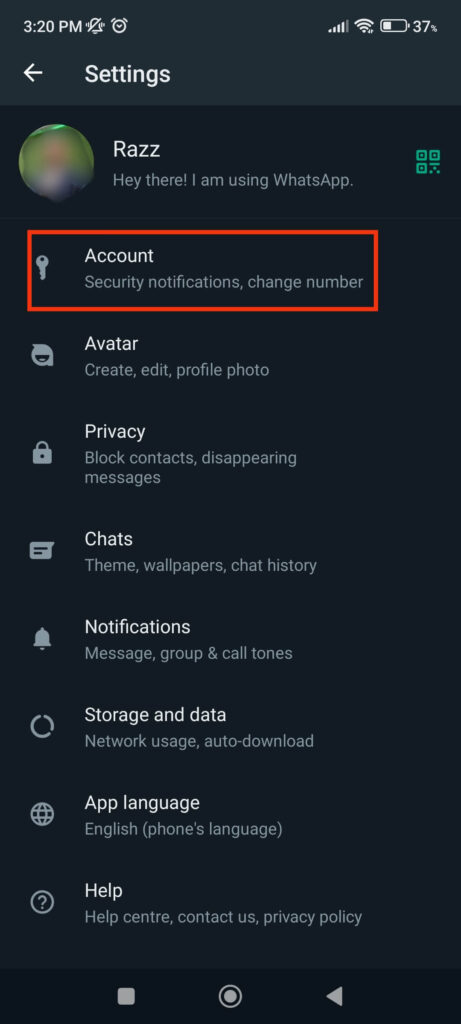
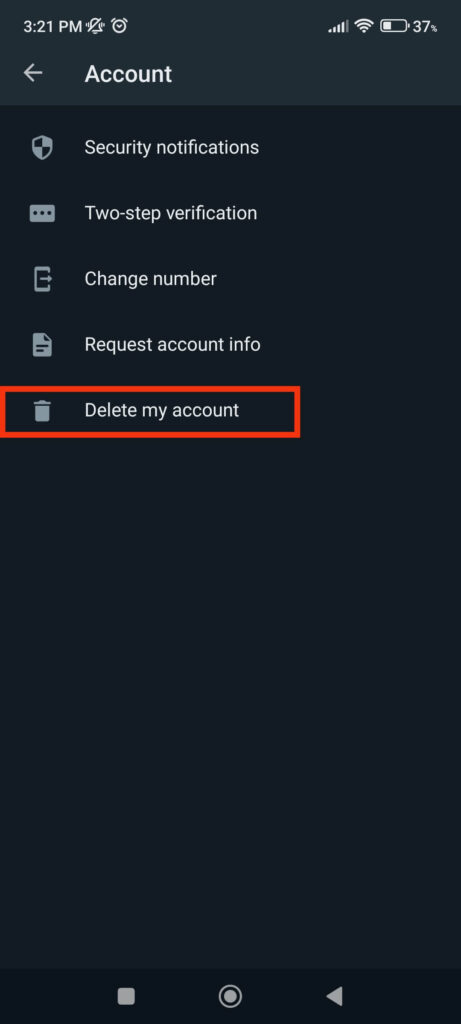
You can also choose to change your number instead of deleting your account. If you do this, your current number will be deactivated.
You can delete your WhatsApp account in this manner. If you don’t want to lose all your content on WhatsApp and want to take a break, then try deactivating your account instead.
What Happens when you Deactivate your WhatsApp Account
There is no specific button that lets you deactivate your WhatsApp account temporarily. But you can still apply some tricks to make this app inactive on your mobile phone.
So, here are some things that will happen when you deactivate your WhatsApp account temporarily.
- You will not receive any notification from WhatsApp until you reactivate your account.
- You can still keep your messages and contacts after your break.
- You will not be seen online on your WhatsApp account during deactivation, but your contacts can still send you messages.
- You will not lose any of your Group or Community during the deactivation period.
In conclusion, deactivating your WhatsApp account is just like logging out of your account for an extended period. You can consider it as being offline for a while from your account.
How to Deactivate WhatsApp Account Temporarily?
Now you know what happens when you deactivate your WhatsApp Account, let’s learn how to do it.
As we have told you before, there isn’t any feature from WhatsApp that lets you disable your account temporarily.
We will show how you can apply some methods to have the same effect as deactivating your WhatsApp account.
Here are some methods to take a break or become inactive from WhatsApp without deleting it.
1. Turn off the WhatsApp Notification
A primary headache you experience on using WhatsApp is you will get a notification immediately when someone messages you.
After receiving such notifications, it is hard to ignore them. Therefore, we suggest you turn the notifications off from WhatsApp to eliminate such distractions.
Remember that when you disable the notification on your WhatsApp, you will still receive the messages on your account. However, you won’t see them until you open the app personally.
Turn off the WhatsApp Notification from your Smartphone:
For your convenience, here we have shown you how to disable the notification from both Android and iPhone.
Using an Android Device:
Follow the steps below to turn the notification off for your WhatsApp application by using the settings on your Android device.
1. First, go to Settings by selecting it from the app drawer.
2. Next, hit the “Notification” or “Notification & Control Center” option.
3. Now, depending on the model of your Android device, you may need to select the “App notifications” option.
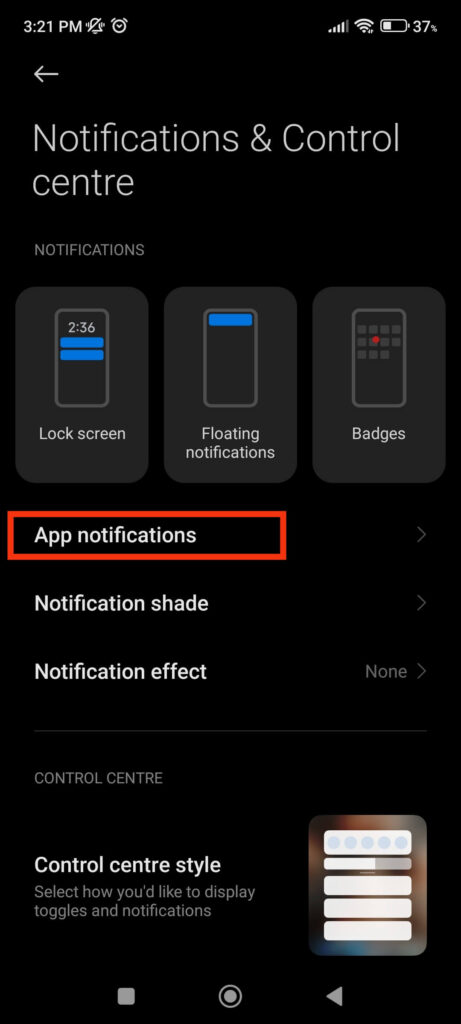
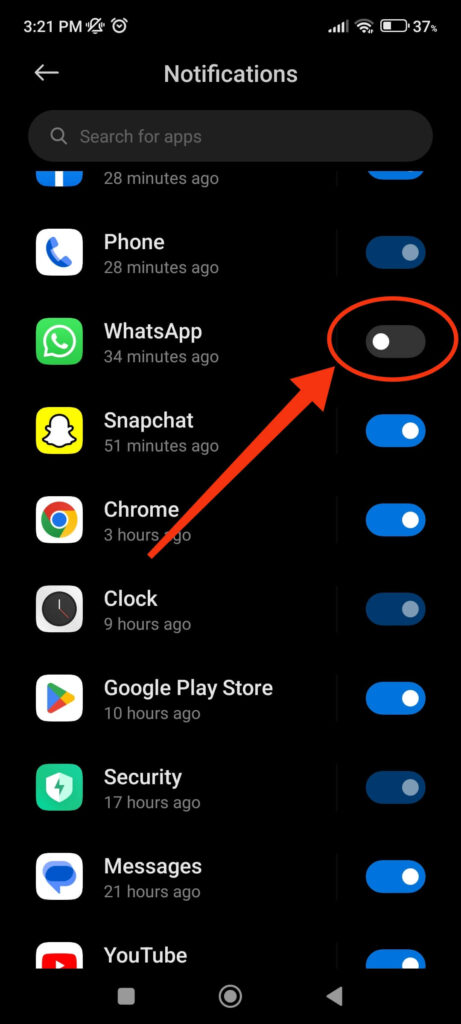
Just search for it and locate the WhatsApp application from your list. Now, you can toggle off the WhatsApp notification from your settings.
Using an iPhone:
Follow the steps below to disable notifications on the WhatsApp app from the settings of your iPhone device.
1. First, open the Settings app.
2. Next, select the “WhatsApp” application from the list.
3. After that, select “Notification” and turn off the toggle for the “Allow Notifications” option.
Note: There is no official WhatsApp application for an iPad. Hence, you won’t be able to connect to your account using an iPad.
You can also turn off the notification directly from the WhatsApp app itself. So, follow the steps below to disable notifications using your Android or iPhone.
1. Open your WhatsApp application and tap the three vertical dots from the top right corner.
If you use an iPhone, hit the Settings icon from the lower left corner.
2. Next, select the “Notifications” option from the settings page.
3. Now, you can turn off all the notifications on your WhatsApp account.
After disabling the notification, you don’t need to worry about receiving distracting messages. Just relax and take a break. You can always open your WhatsApp account to reconnect with your contacts anytime.
Turn off the WhatsApp Notification from a PC (Windows and Mac)
If you are using WhatsApp on a computer or laptop, you must also turn the notification off on your PC.
Note: It is also okay to log out from your PC for a while instead of turning notifications off.
So, follow the steps below to turn off the notification from your WhatsApp account on your PC.
1. Frist, go to WhatsApp web on your desktop web browser and log in to your account.
You can sign in by scanning the QR code from the WhatsApp app on your Smartphone.
2. After you sign in to your account, click the three verticle dots from the top right side of your left panel.
3. Next, select “Settings” and hit the “Notifications” option.
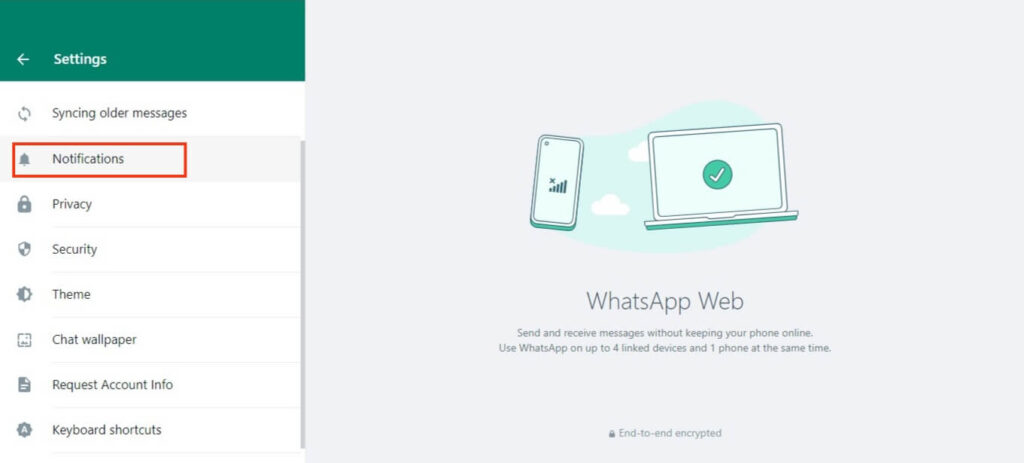
You can now uncheck the box for both the “Message Notification” and “Sounds” options. With it, you will no longer receive any notifications on your PC from your WhatsApp account.
Note: Even though you will not receive notifications from this method, your friend can see that the message is delivered. Turning off the notification will not prevent WhatsApp from accessing the internet in the background.
2. Force Stop the WhatsApp Application
Another excellent method to be inactive on WhatsApp without deleting your account is to force-stop it.
We prevent it from running in the background by force-stopping the WhatsApp application. If you force-stop your WhatsApp, it will no longer be able to access the internet until you open it again.
So, this method is better than the previous one. With it, you can appear offline for as long as possible without deleting your account.
Follow the steps below to force stop WhatsApp app on your Android or iPhone device.
1. First, open the Settings app on your Android or iPhone.
2. Next, go to the application section.
Note: You may need to navigate differently to access apps on different devices depending on the model of your phone.
3. After you find the apps section, select “WhatsApp” and hit the “Force Stop” option.
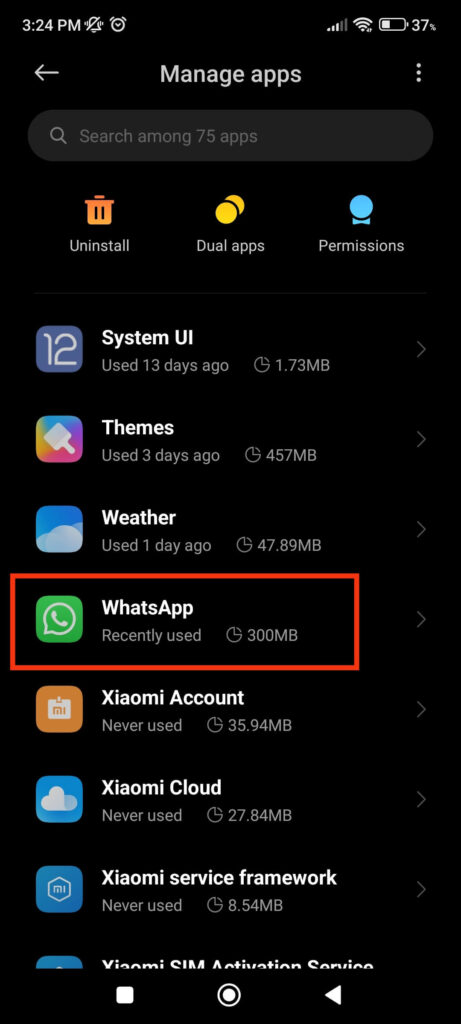
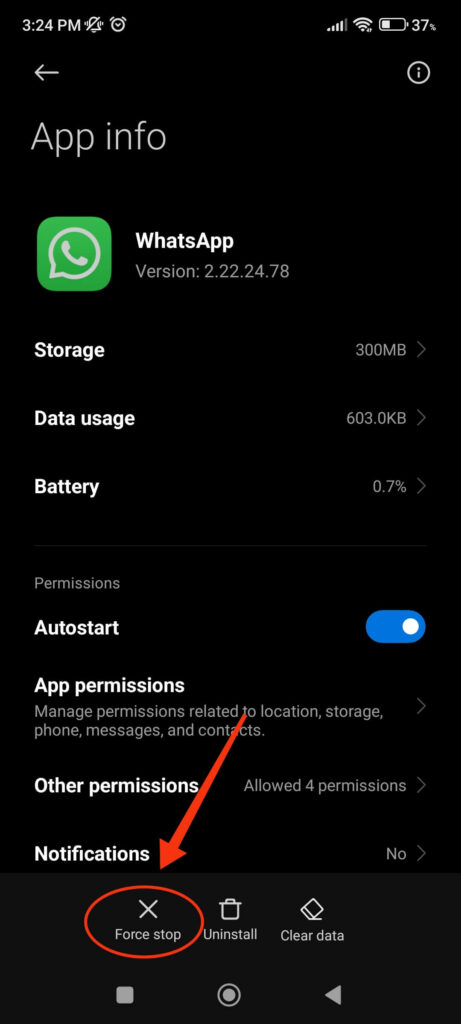
Your WhatsApp application will now be force-stopped. It will no longer be able to operate in the background until you open it again.
So, don’t open WhatsApp until you have finished your break. You can remain inactive without giving internet access to your WhatsApp for as long as your like.
Note: On Android, you can also press and hold WhatsApp in your app drawer to access the “App info” menu. You can now select the “Force Stop” option from the bottom left side.
3. Use Firewall Apps
You can also use Firewall apps to shield WhatsApp from accessing the internet connection. Just deny internet access to WhatsApp using such apps, and you can easily remain inactive for as long as you like.
This method works only for an Android device. You can download some best “Firewall applications” from the Play Store.
We suggest you use apps like “NetGuard,” “Firewall No Root,” “Net Protector Firewall,” etc., to deny internet access to WhatsApp.
Don’t open your WhatsApp app after using the app above to remain inactive. When you need to use WhatsApp again, grant access from the firewall app.
FAQs
Unfortunately, WhatsApp doesn’t have a feature that lets you hide from someone with one click. However, you can still hide easily by using some tips and tricks depending on your requirements.
Some methods you can use to hide from other is disabling the last seen feature, not giving your mobile number to other people, blocking someone on WhatsApp, and so on.
Though there is no fixed answer for this, you can still find if someone is active on WhatsApp by analyzing some signs.
If it says “online” or “last seen,” you can assume that person is using WhatsApp and is active. Sometimes, other people may have disabled the last seen on their account. In this case, you can send messages and see if you receive a response.
Another way to find out if someone is on WhatsApp is to ask them directly. Inquire about their availability by calling or texting them from another platform.
Uninstalling and deleting WhatsApp from your device are two different things. When you uninstall WhatsApp from your phone, you are just removing the application from your device. You can still recover your data when you reinstall the app, especially if you have a backup.
However, when you delete your WhatsApp account, you will delete everything, including your chats, contacts, messages, groups, etc., along with your backups. So, after deleting your account, you will no longer be able to access your data.
Final Thoughts
It is effortless to delete your WhatsApp account if you are tired of using it. However, deleting is not an option when you want to take a break and don’t want to lose your data.
Since WhatsApp doesn’t allow you to deactivate your account temporarily, it is better to use the alternatives above.
Use the approach that is most effective for you from the list of methods above. If we come across any new ones in the future, we’ll also try to add them. Also, if interested, read our guide on changing your WhatsApp Phone without losing chats.






