WhatsApp is a fantastic messaging platform that offers end-to-end encryption for added security. If you use WhatsApp and want to prioritize someone else’s chat from your long list of contacts, you can pin them to the top.
When all your friends, family, and co-workers use WhatsApp to communicate, it becomes pretty hard to manage your contacts.
We usually have someone with whom we communicate regularly and with whom we only communicate on special occasions.
That’s why having important conversations at the top, where they are easily accessible, is an excellent feature to have.
WhatsApp allows you to pin up to 3 chats at the top of your application. You can choose which contact is essential so that you won’t need to search for it when needed.
In any case, this article will go over everything you need to know about pinning someone’s WhatsApp chat. Also, if you are interested, check out our other article to hide your online status on WhatsApp.
Why Pin Conversation on WhatsApp?
We all have some important conversations and messages that we don’t want to miss. Hence, keeping that chat at the top can help you quickly respond anytime.
There can be multiple reasons why you want to pin someone else’s chat on WhatsApp. You can pin-chat what is important to you, which allows you to remember something, which contains essential data for your job, and so on.
Whatever your reason, you can easily pin that chat on WhatsApp for any period. However, you can only pin up to three contacts at once.
So, select any three contacts that you think are more significant than others and pin them to your account. You can also easily unpin some conversations and replace them with any other person’s chat.
If only three contacts are not enough for you, then be on with us until the end of this guide. We will show you a simple trick to pin unlimited contacts on WhatsApp.
How do you Pin Someone Chat on WhatsApp?
If you have decided to keep tabs on someone’s chat, then let’s look at how to pin it on your WhatsApp account. You can also pin WhatsApp Groups and Communities on top of your chat.
You can quickly pin someone’s WhatsApp chat from both a Smartphone and a PC. Because navigation varies by platform, we’ll show you how to pin from three different devices.
Pin Someone’s Chat from an Android Phone
If you have an Android phone, you can pin a conversation on WhatsApp by following the steps below.
1. To begin, open the WhatsApp application on your mobile phone and go to your chats section.
2. Next, locate the chat you want to pin from the list of conversations. Tap and hold on it until you see an extra option appear at the top of your screen.
3. Select the “Pin” icon next to the “Mute” icon from the top to pin that chats on your WhatsApp account.
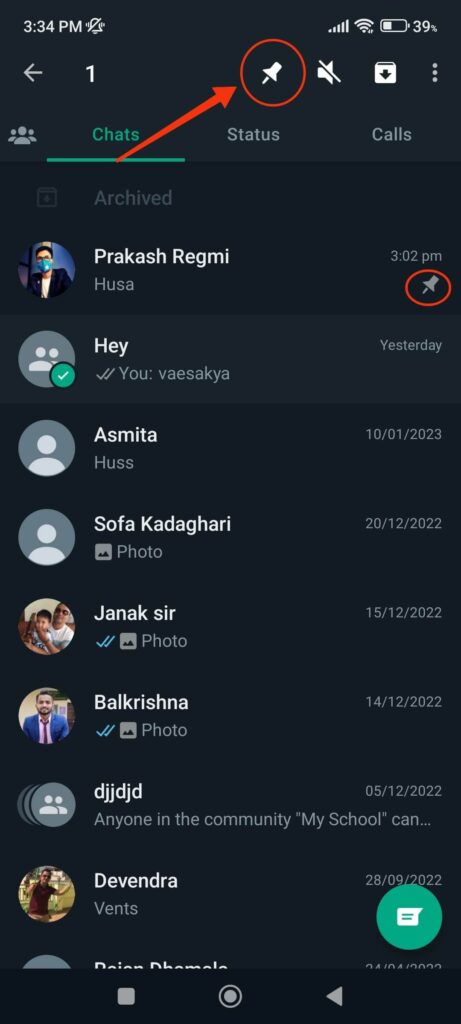
That chat will now appear at the top of the chat list. You can follow the same steps to pin two other conversations on your account.
Note: Remember that pinned chats will appear at the top of WhatsApp web on a PC, even if you pin them with a smartphone. Hence, there is no need to pin chats again on your PC after doing so on your phone.
Pin Someone’s Chat from an iPhone
If you have an iPhone, the navigation for pinning someone’s chat differs slightly from that of an Android device. Hence, you can use the process below to pin chat on an iPhone.
Note: The WhatsApp app is not available on all iOS devices. For example, there is no official WhatsApp app for the iPad.
1. Launch the WhatsApp app on your iPhone and tap the “Chats” option from the lower side of your screen.
You can locate the conversation you want to pin from the chat section.
2. After you find someone’s chat you want to pin, swipe right on it.
Keep in mind that swiping the chat to the edge will label the message as read or unread. Hence, swipe right slightly until you see the pin button.
3. You can now select the “Pin” button to pin that conversation at the top of your chat screen. Repeat these steps for up to two more chats to pin them to the top.
You can tell if a chat is pinned by looking at the “Pin” icon on the right side of that conversation. To unpin that WhatsApp chat, swipe right again and select the Unpin button.
The order in which you pin any conversation determines how it appears at the top of your chat screen. When you pin a second chat on WhatsApp, it will appear at the top, pushing the first pinned chat right below it.
Additionally, please remember that the pinned chat will not change its position even after receiving messages.
Pin Someone Chat from a PC (Windows or Mac)
You can also pin someone’s chat on WhatsApp web from a computer or laptop. So, follow these steps to learn how to pin someone’s conversation.
Disclaimer: There is no need to pin a contact or conversation from your PC if you have already pinned it from your Smartphone.
1. First, open WhatsApp web on your desktop web browser and scan the QR code to log in to your account.
2. Locate the chat you want to pin from the left panel on the home screen. Then, hover your cursor over that chat until the down arrow appears.
3. Now, click the down arrow and choose “Pin chat” from the menu. The chat will automatically appear at the top of your chat screen.
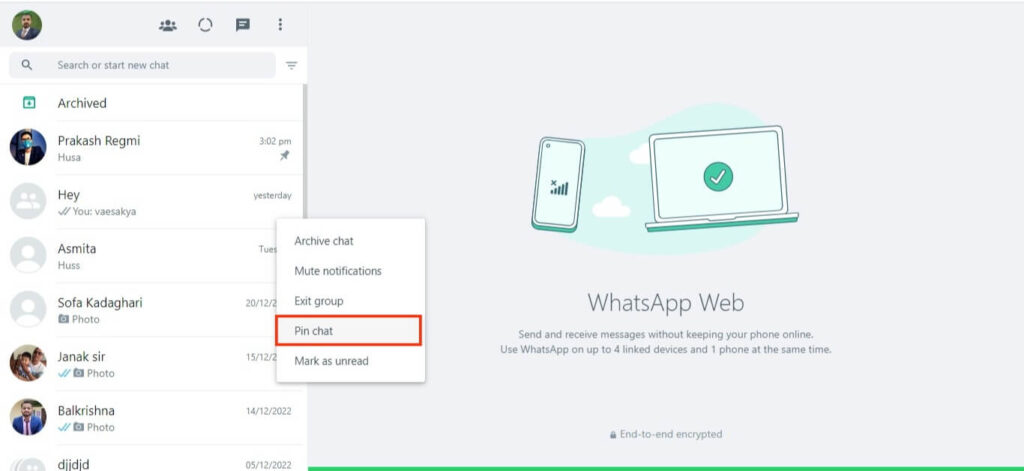
You can confirm this by looking at the “Pin” icon on the right side of that conversation. If you want to remove the pin, repeat the steps and select “Unpin Chat” from the menu.
Just like before, once you pin a chat from a PC, you won’t need to do that again on your Smartphone. You can also unpin any chat pinned from your PC with your phone.
Trick to Pin more than 3 Chats on WhatsApp
We all know that we can only pin three chats on WhatsApp. However, if you have more contacts or conversations that you want to pin for quick access, you can do so with a simple trick.
For this, press and hold a chat you want to pin, then select the icon next to the “Mute” icon. If you have an iPhone, you can swipe from right to left and select the “Archive” option.
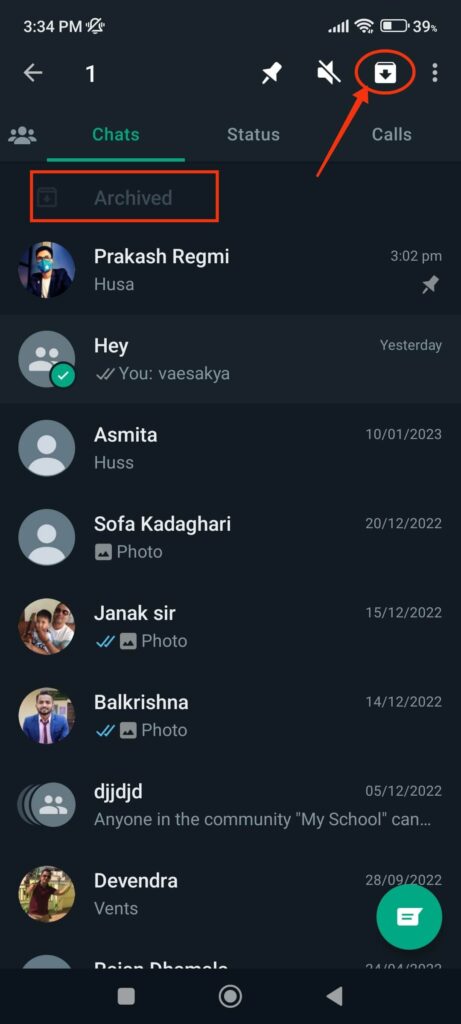
This will archive that chat on WhatsApp. Though it differs from pinning chat, it will still help you access your contacts quickly.
If you look at the top of your chat screen, you will notice a new folder with the name “Archive.” Just tap on it to see the conversation you just archived.
This method allows you to organize your chat in a separate folder. In contrast to pinning chats, you can archive any number of conversations and have them appear at the top.
So, the best option is to pin three chats to your WhatsApp account and archive other remaining essential chats.
Note: To archive a chat in WhatsApp from a PC, click the down arrow next to it and select the “Archive” option.
FAQs
No, WhatsApp will not notify the other person if you pin their chat to your account. Pinning someone’s WhatsApp chat is a personal feature whose only purpose is to make it easier to access essential conversations.
When you delete a WhatsApp conversation, it is no longer visible on your account. However, the other party can still see their old messages on their account. Also, if you have a backup in Google Drive or iCloud, you can recover your messages up to the backup date.
You can only pin a maximum of three chats on WhatsApp. However, you can use the archive message trick described above to pin over three chats to your account.
Final Thoughts
This is how you can pin someone’s WhatsApp chat on Android, iPhone, and PC. You can try it yourself according to the device you have.
We’ve also shown you how to pin more than three chats on WhatsApp. Though not the same as pinning chats, it allows you to organize them quickly.
Finally, we hope you find out what you came here for. You can also learn to change your WhatsApp phone number without losing your chats by visiting this page.






