The Meta-owned instant messaging service “WhatsApp” is the most popular messaging platform in recent years. With over 2 billion active users, WhatsApp outranks other messaging apps such as Facebook Messenger, WeChat, Telegram, etc. One of the useful features provided by WhatsApp is to change WhatsApp phone number without losing chats.
To keep billions of users engaged on their platform, WhatsApp constantly develops new features to help its end-users communicate effectively. With the 2017 update, WhatsApp enables users to change phone numbers without losing existing chats. How do these features work, and why do we need them?
Whenever we want to change our mobile number on WhatsApp with a new number or mobile phone, we would like to have our old chats without losing data that may contain our old messages, images, photos, and videos. This process is different than recovering deleted messages on WhatsApp.
We will discuss how to change a WhatsApp phone number, the requirements for this process, and the methods to achieve it. If you’re ready, Let’s hop into it.
Things To Consider Before Changing Phone Number
Before we start this process and change your Whatsapp number, there are some things we need to consider.
- The old Phone number must be WhatsApp verified number.
- The new number must have SIM activated.
- If you’re also changing your smartphone, you must back up your chats.
If you don’t know how to backup chats or have difficulty, open the WhatsApp app, go-to settings > Chats > Chat Backup > Press Backup or Back Up Now.
Methods To Change WhatsApp Phone Number
These processes are enabled only on a smartphone. There is no support for desktops, so please use any smartphone for this tutorial.
There is only an in-built method to change mobile numbers in WhatsApp using Android and iPhone devices. The process is somewhat similar to each other.
Method 1: How to Change WhatsApp Number on Android
The steps described are usable for all Android Supported Smartphones. For this tutorial, We use Redmi Note 7 pro; similarly, we can use any branded smartphone such as Samsung, Huawei, or OPPO.
1. If you don’t have the WhatsApp application installed, you can download it from Google Playstore. After installing, open the application.
2. On the home page, Tap on the hamburger option on the top right, then select Settings.
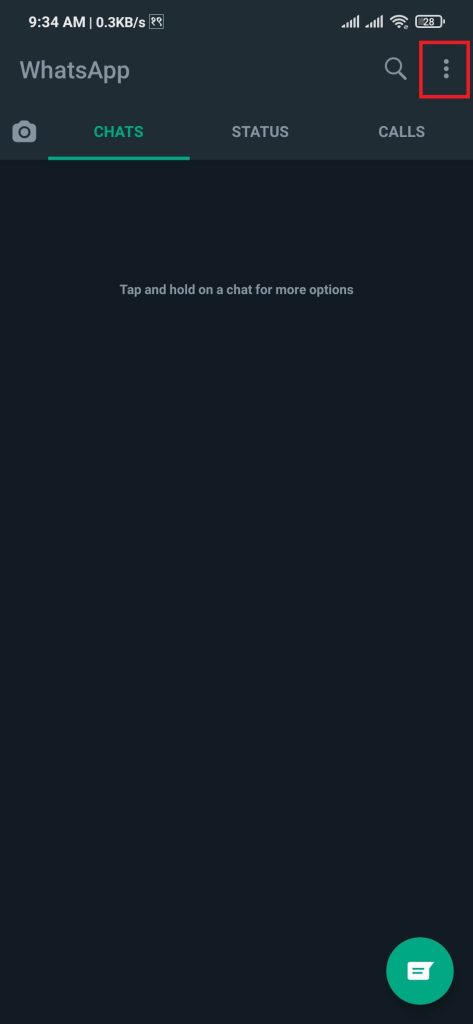
3. On the Settings page, select Account.
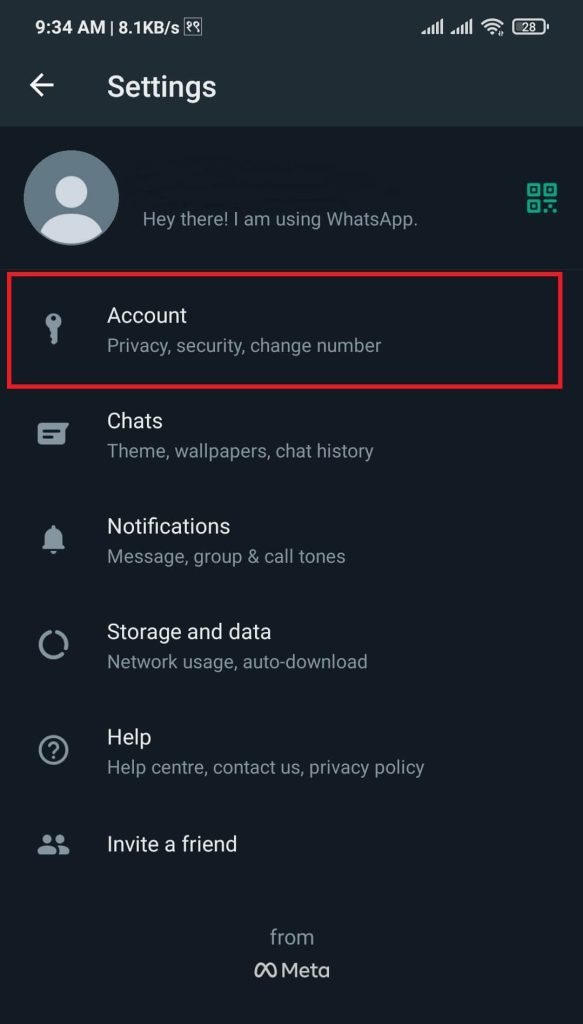
4. Tap on the Change number option.
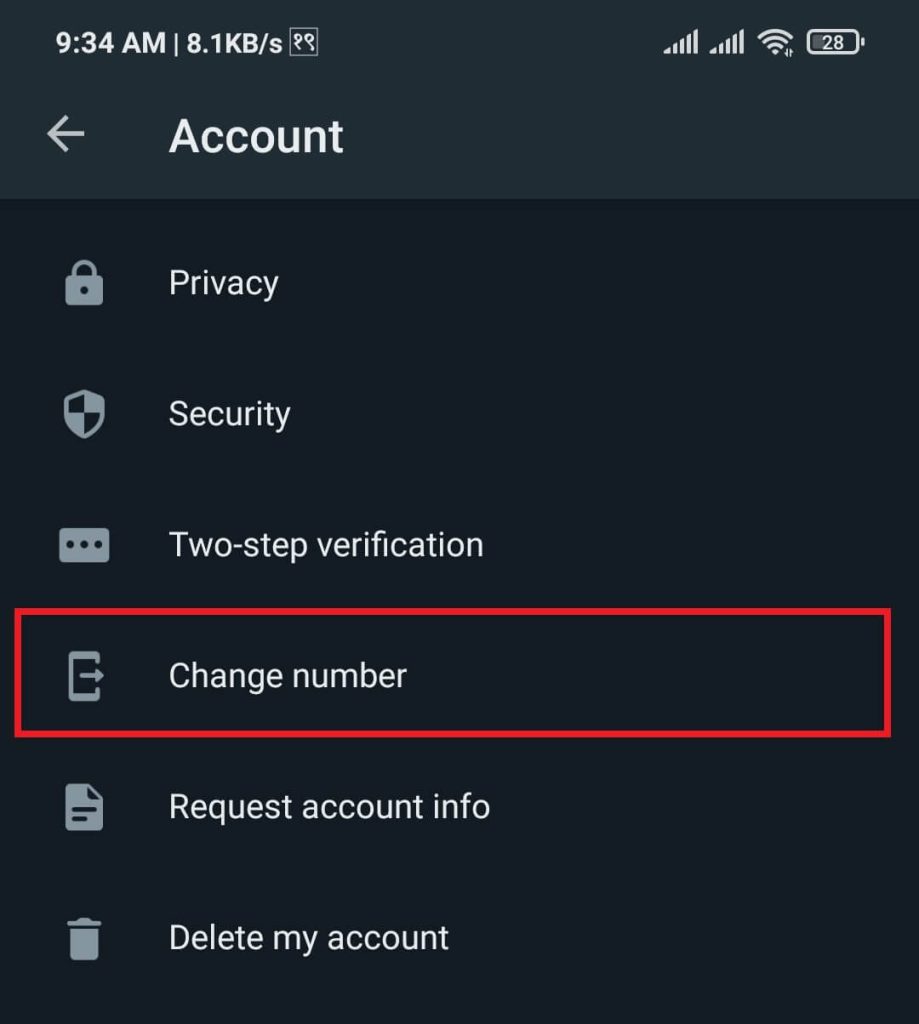
5. After Tapping the Change number option, enter your old WhatsApp Verified number and your new SIM enable number, then press NEXT.
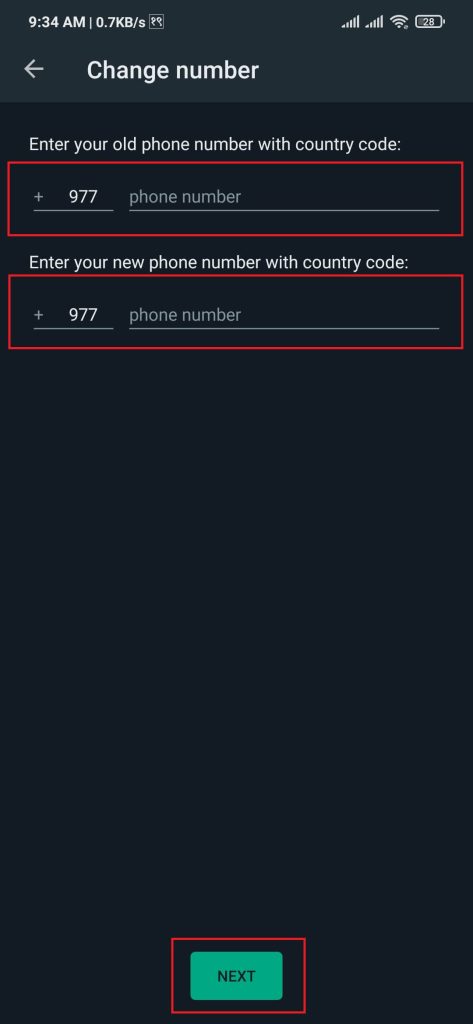
6. WhatsApp will ask whether to notify all contact about your new number.
If you want to inform your contacts, toggle the Notify contacts option. After completing these steps, press DONE.
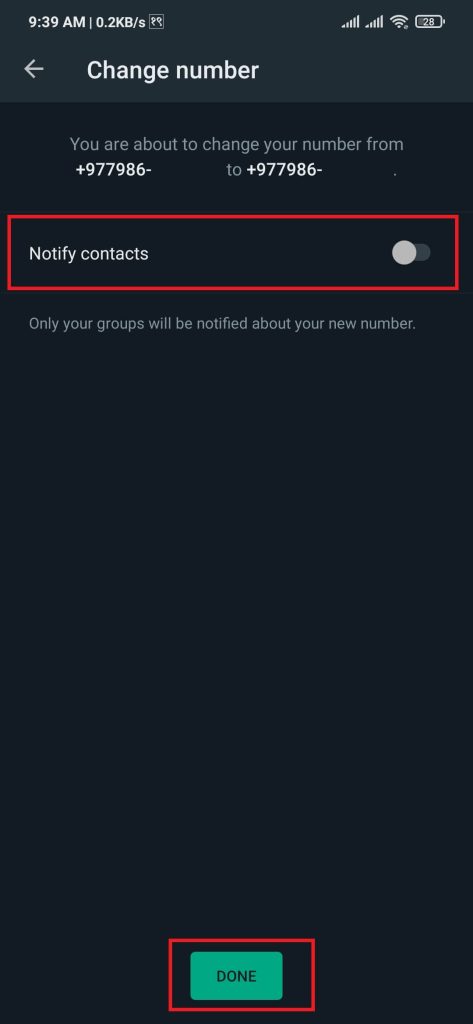
7. An six-digit OTP is sent to your new WhatsApp number for confirmation.
Enter the confirmation code, then WhatsApp will continue to work on your latest new number.
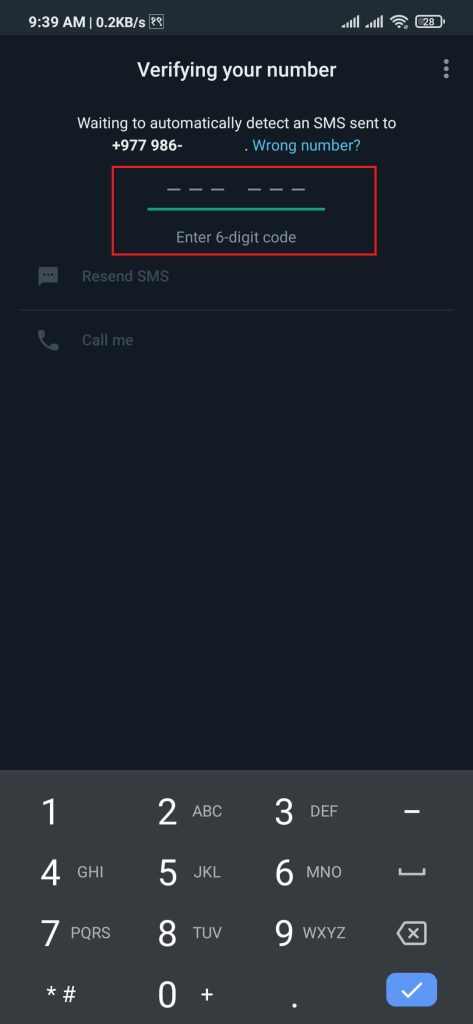
After completing the above steps, user can change their WhatsApp number without losing chats.
Method 2: How to Change WhatsApp Number on iPhone
The steps described are usable for all iOS Supported Devices. For this tutorial, We use iPhone 11; similarly, we can use any iOS device, such as iPhone or iPad.
1. If you don’t have the WhatsApp application installed, download it from Appstore. After installing, open the application.
2. On the home page, Tap on the Settings option on the bottom right.
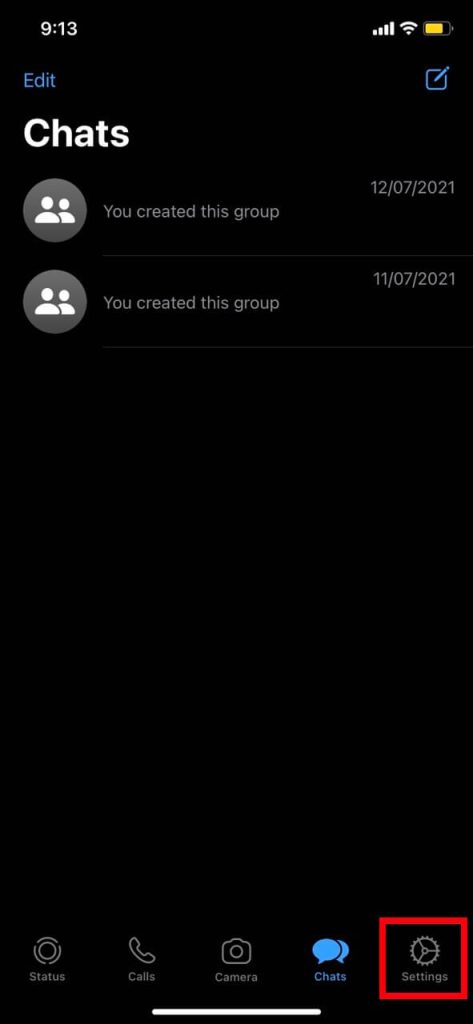
3. On the Settings page, Check for the Account option, then select it.
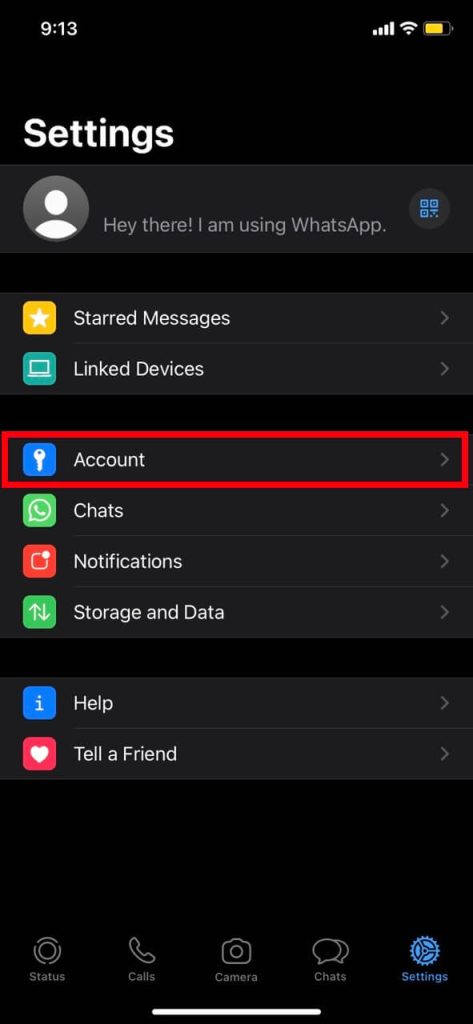
4. Tap on the Change number option.
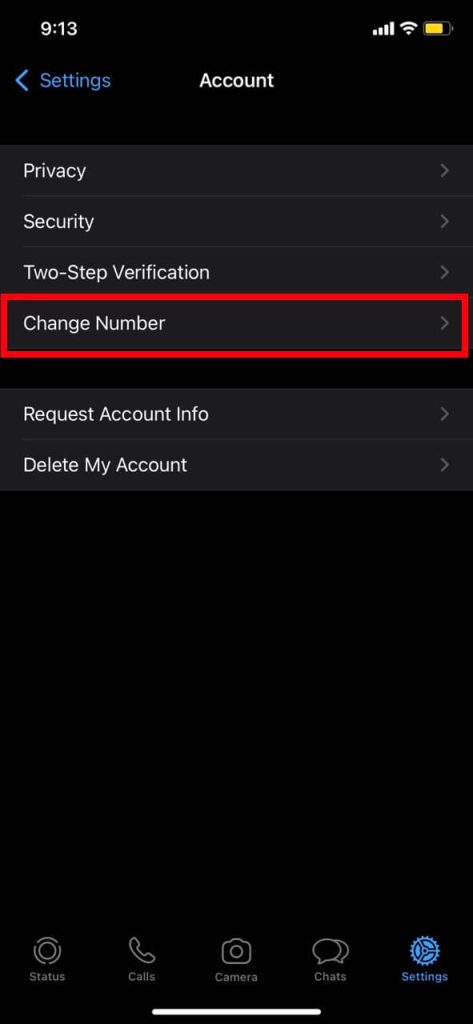
5. After Tapping the Change number option, enter your old WhatsApp Verified number and your new SIM enable number, then press NEXT.
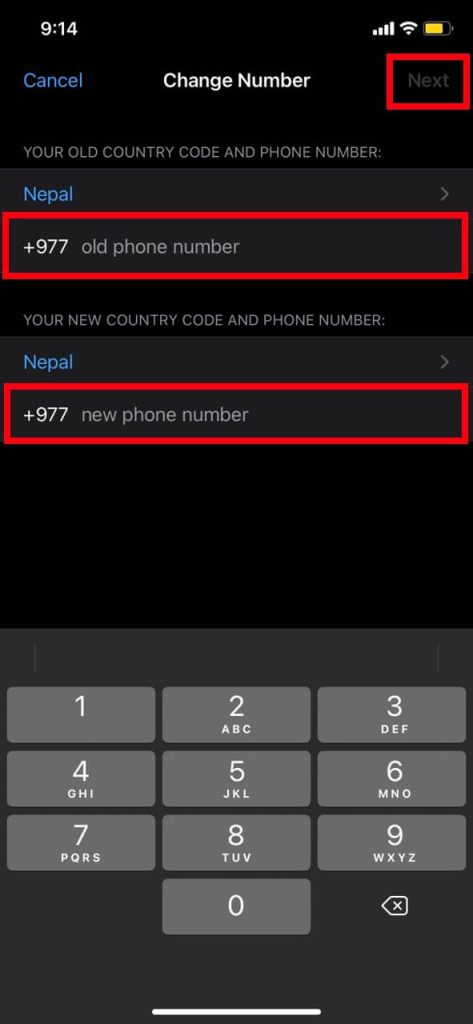
6. WhatsApp will ask whether to notify all contact about your new number. If you want to inform your contacts, toggle the Notify contacts option. After completing these steps, press DONE.
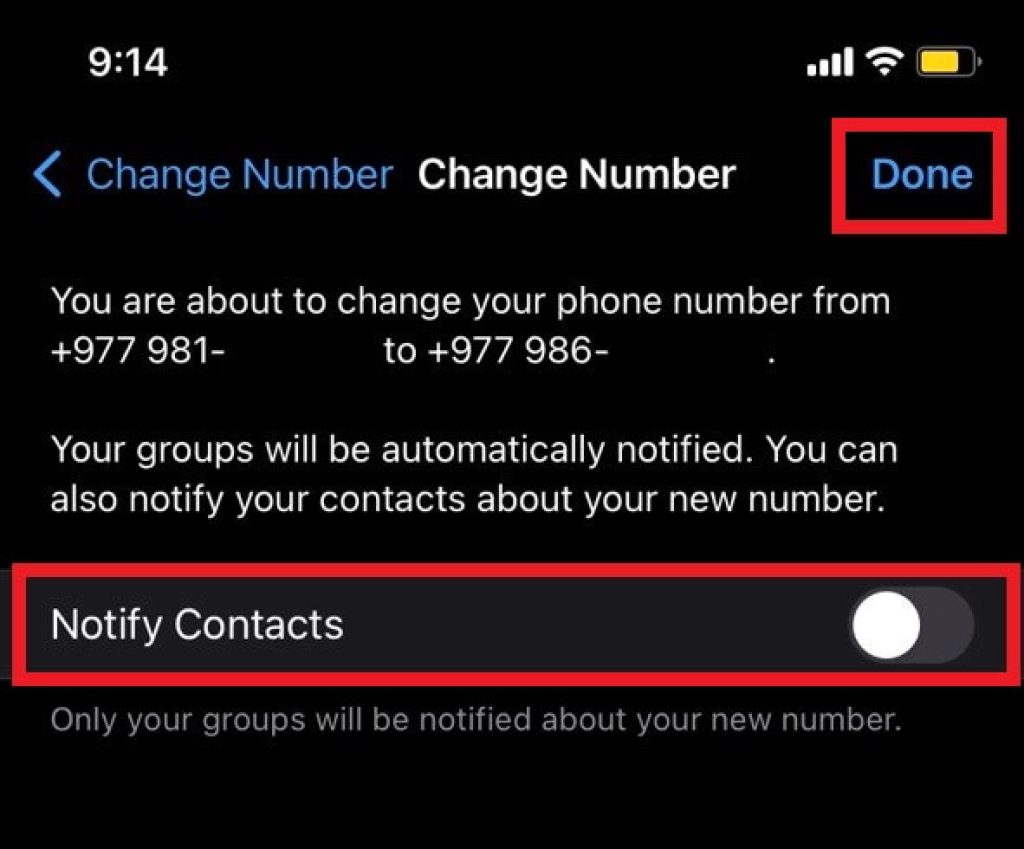
7. A pop will appear asking for Number confirmation tap on Yes.
A six-digit OTP will be sent to your new WhatsApp number for confirmation.
Enter the confirmation code, then WhatsApp will continue to work on your latest WhatsApp number.
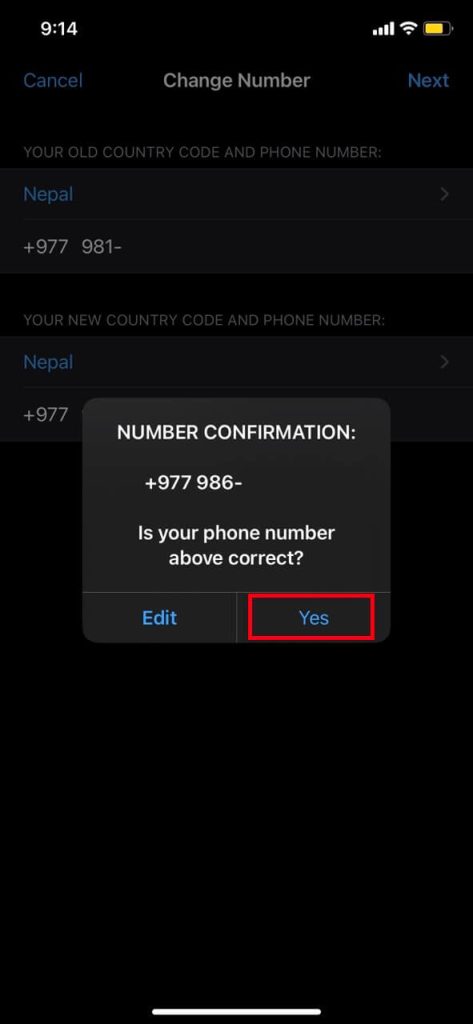
After completing the above steps, you can change your WhatsApp number on any iOS-supported device without losing chat data.
Conclusion
Whether switching to our new smartphone or a new number, we can migrate our chats from existing devices without hassle. Users must be cautious of collecting the requirements while changing WhatsApp numbers.






