WhatsApp is a popular messaging app that many people use both for personal and office activities. So, there are always bound to be some messages and conversations that are too sensitive to show others. With regard to this, WhatsApp has launched a new feature that lets you lock a chat easily.
Previously, though we could lock our WhatsApp application, there is still no security feature for individual conversations. Hence, while showing one conversation, your close friends may also see private chats you don’t want them to see.
To avoid this security issue, it is best if you can lock those meaningful conversations individually. This way, there will be double protection and less chance of breach of your privacy.
Many users may have used a third-party chat locker app to do just this. Now, however, you have an official feature from WhatsApp, so you no longer need to worry about your private conversations.
Anyway, in this tutorial, we will show you a step-by-step process to lock a chat on WhatsApp and a few crucial pieces of information. If interested, let’s also learn to join WhatsApp Group without an invite.
Table Of Contents
What is WhatsApp Chat Lock?
WhatsApp chat lock is a feature that lets you protect your individual conversations inside the application with extra security. This means by using this feature; you will need to unlock that locked chat again after opening the app. So, this works as a double security.
As you know, you can use two WhatsApp on one Android phone or any other device. It means you can have one personal WhatsApp and another business one.
However, not everyone is fond of using two apps. Instead, they may use one account for office and personal activities.
But this will may jeopardize your private conversations. Though the application is secured with a password, there are many instances you must show other related discussions to your co-workers. Likewise, this can also be the case with the family.
So, in such situations, there is a high chance of them seeing your private conversations mistakenly. That’s where the WhatsApp chat lock features shine.
This feature allows you to secure any chat within the application. Therefore, nobody can see it accidentally without you unlocking such a conversation personally with a password (fingerprint, passcode, etc.).
Overall, chat lock is the double security means to protect private conversations on WhatsApp. With it, your friends won’t see your important convo mistakenly.
Also Read: How to Print WhatsApp Messages?
What Happens When You Lock a Chat on WhatsApp?
There are many benefits of using conversation protection on WhatsApp. But you still need to know what happens when you do this on your device to use this feature correctly.
So, let’s look at the happenings when you lock a conversation on WhatsApp below.
- When a chat is locked, you will not see the content of the messages sent by that person on your notification panel.
- Also, instead of a name, you will see “WhatsApp,” and below, there will be text like “1 new message.” Without unlocking, nobody can see it.
- If someone sends you a photo or media file (video, audio, etc.), it won’t automatically appear in your Gallery. It will only be saved after you unlock that message to protect your privacy.
- You can lock normal conversations, WhatsApp Groups, muted conversations, and WhatsApp Communities.
- You cannot lock an audio or video call on WhatsApp. It means you will still see who is calling even after protecting that contact.
- This feature works only for one device. It means if you lock a chat on a Smartphone, it won’t get locked on a connected desktop web browser.
- If you have backup a WhatsApp chat and restore it afterward, there will be no change in the locked conversation status. You still need to use your phone password to access it.
- You won’t notify the other party when using this feature.
- To lock an Archive chat message, you must first unarchive them.
These are all the points you need to know when using this feature. Remember, only use this in your private and important conversations since, for regular texting, it is quite time-consuming to unlock the chat each time someone messages your account.
How to Lock a Chat on WhatsApp without any app?
Before, you need to use another third-party app to protect your private conversations. However, that can, in turn, cause a data breach and can be highly insecure. However, now you can do this from within the application without using other software.
Since you mostly need this feature on a Mobile Phone, currently, you cannot use it on your PC (Windows or Mac).
So, let’s discuss this process on an Android and iOS (iPhone or iPad) device below.
Using Android & iPhone App
Follow the steps below on your Android Smartphone to secure a conversation on the WhatsApp application.
1. First, locate and open the chat on your WhatsApp app after opening it with your password.
2. Next, tap the name of that contact from the top of the conversation page.
3. After that, scroll a little and select the “Chat lock” option below the “Disappearing messages” option.
4. Now, toggle on the “Lock this chat with fingerprint” option to enable this feature for that conversation.
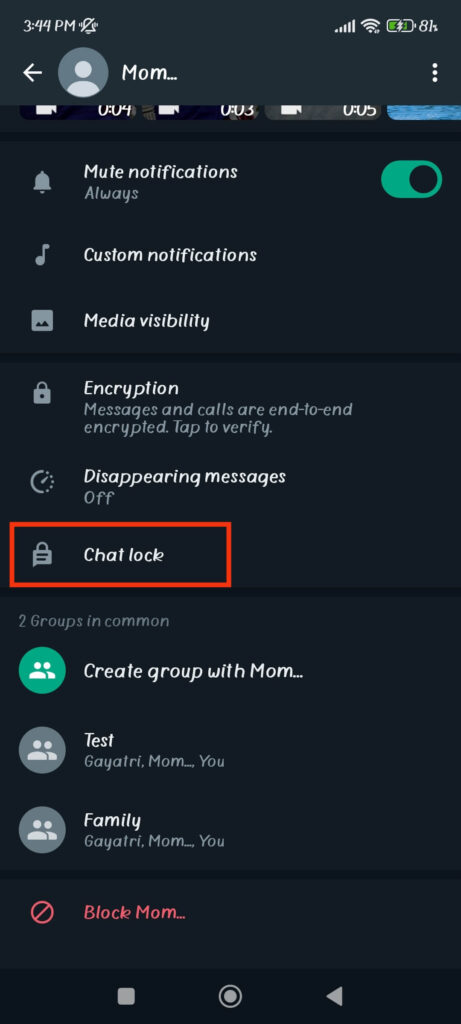
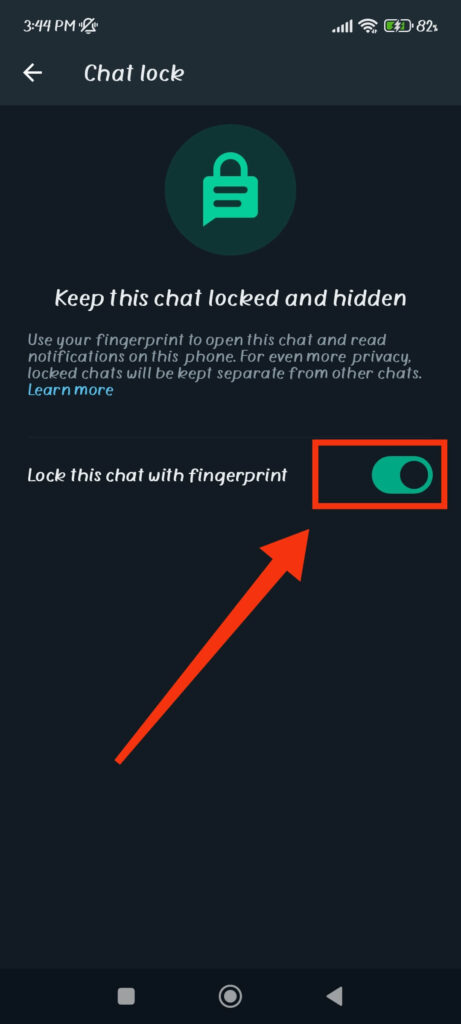
When you turn on this feature, it will ask you for the Phone password (fingerprint, face ID, etc.). So, please give it to enable it immediately.
Finally, you can close your app and enjoy this feature’s benefits. No need to worry about leaking your private messages anymore.
This is how you can secure a single conversation. You can repeat the same steps to add multiple contacts to the “Locked chats” folder.
How to Lock a Group Chat on WhatsApp?
You can also easily double-protect any Group chat you want on WhatsApp. This feature isn’t only for normal messages.
So, to lock a Group chat, open that conversation from your WhatsApp inbox on your Smartphone (Android or iPhone).
Next, tap the name of that Group from the top and select the “Chat lock” option from the menu. Now, turn on that option on the next page and give your Phone’s password (fingerprint, face ID, etc.) to enable this feature.
You can also apply the same steps for a muted chat or WhatsApp community. However, you cannot lock an Archived conversation since they are already in a separate folder. So, you should unarchive such contacts before following the steps above.
How to View Your Locked Chats?
After you lock a conversation, they will disappear from your inbox. So, it is necessary to know how to view them.
Hence, follow the steps below on your Android or iPhone to view the locked chats on the WhatsApp application.
1. First, swipe down from the top of your WhatsApp inbox page until you see the “Locked chats” folder.
If you don’t swipe down, WhatsApp will hide that folder from the plain view.
2. Next, tap that folder and provide the necessary password to open it. It can be your fingerprint, face ID, or any other Phone security method.

You will now see the list of protected conversations on this page.
3. After that, you can open and chat with any person from that list. There is no need to unlock that contact each time when you are using the application.
However, once you close the application, you must provide the password again to access that chat. So, don’t forget to get out of the locked folder before giving your Mobile to a friend.
How to Unlock/Turn Off WhatsApp Chat Lock?
You can always unlock/turn off the chat lock feature whenever you change your mind. So, follow the steps below to remove a contact from the locked folder on WhatsApp.
1. First, swipe down on the inbox, tap the “Locked chats” folder, and provide your password.
2. Next, tap the conversation from the list which you want to remove from this folder.
3. After that, press that contact’s name from the top and choose the “Chat lock” option.
4. Finally, toggle off this feature on the next page. Remember, you must provide your Phone password when disabling this feature on a conversation.
Once you do this, that contact name will be removed from the “Locked chats” folder. So, there will be no additional protection for that conversation once you open the app.
FAQs
Yes, you can lock any particular chats on WhatsApp, whether personal, Group chat, community, or muted chat. However, you cannot double protect the Archived conversations.
To lock Archived chats in WhatsApp, you must unarchive them first. To do this, open the Archive folder, long-press a conversation, and tap the “upward arrow” icon from the top. You can now follow the steps described above to secure that conversation easily.
Yes, you can lock the WhatsApp conversation with your Phone password. Depending on your device’s security method, it can be a passcode, fingerprint, or face ID.
No, you cannot turn on the lock feature on the computer web app on WhatsApp. Furthermore, there will be no effect on the connected devices even if you enable this feature on your Phone. It works only on the concerned device where this feature is enabled.
Wrapping Up
In conclusion, you can lock a chat on WhatsApp to double protect your private conversations. This can prevent you from mistakenly leaking your messages on the notification panel or homepage.
This feature is beneficial since you can choose specific contacts from the list. However, you should use this feature only for important and confidential messaging. Otherwise, unlocking the chat each time we want to talk to someone isn’t interesting.
Finally, hope this clears all your confusion. Furthermore, let’s learn to change the Group icon in WhatsApp while at it.






