WhatsApp is a popular messaging platform that allows us to send text, photos, and videos. It also has features like voice and video calling. However, there can be various occasions where you want to print your Whatsapp messages for future purposes.
You can’t directly print the message from the app, but you can export them to your phone and then print it. For some legal reasons or documentation, it is necessary to have your chats in printed form. You can also use a third-party application to save it as a PDF and then print it.
In this article, you will learn about reasons to print your WhatsApp messages and its step-by-step process.
Furthermore, you will also get to know about its alternative and how to organize your chats. And if you want, you can also learn to delete WhatsApp messages.
Table of Contents
Why Print Whatsapp Chats?
Printing the messages is not only done to save them in hard copy. There are many reasons to export Whatsapp messages and print them. Some of them are:
1. Backup
Whatsapp provides an in-built feature to back up your chat in an emergency. However, if you want to save the hard copy of your messages for future purposes, you can print it.
It will also help you in cases like data loss in your device or messages deleted accidentally. Additionally, you can also see deleted messages on Whatsapp.
2. Legal Purpose
You can also show WhatsApp messages as a piece of evidence in a court for your case. For this, messages should be in printed form. It can be used as proof of contract, agreement, or other reason.
3. Personal Reasons
If you want to save your essential conversation or memorable chats with your loved ones in the Whatsapp application, then you can use this feature to export and print for future purposes.
4. Analysis and Research
Printing your messages may be necessary for the business to analyze customer behavior within the company.
It will also help to research the demand of their customers in their WhatsApp business account so that they fulfill it.
Properly analyzing the chat of their customers will give them an edge over their competitors and help them to increase their business.
How to Print Out WhatsApp Messages?
Sometimes, screenshot messages don’t work for many purposes, and it might be tedious work for long chats. For this, exporting WhatsApp messages is the best option.
Exporting your WhatsApp Messages can only be done through the mobile app. However, printing your messages after being exported from your mobile phone can be done using your Computer.
Here is a step-by-step guide on how to print out WhatsApp Messages using all devices.
Using iPhone Mobile App
Whenever you use the WhatsApp app on your iOS devices, you have two options to export your chat, either from your chat settings or application settings. Follow these methods to do your work:
Method 1: Individual Chat Setting
You have the option of exporting the chat individually in the Whatsapp app. If you want a text file of your conversation with a friend or someone else, you can follow these simple steps:
1. First, open your WhatsApp on your iPhone or iPad.
2. Tap on the chat icons at the bottom of your screen and select a chat you want to export from your phone.
3. After that, tap on the user name at the top of your chat, and chat settings will get opened.
4. Scroll down and tap on the Export chat button, and a menu will appear with the options of Attach Media and Without Media.
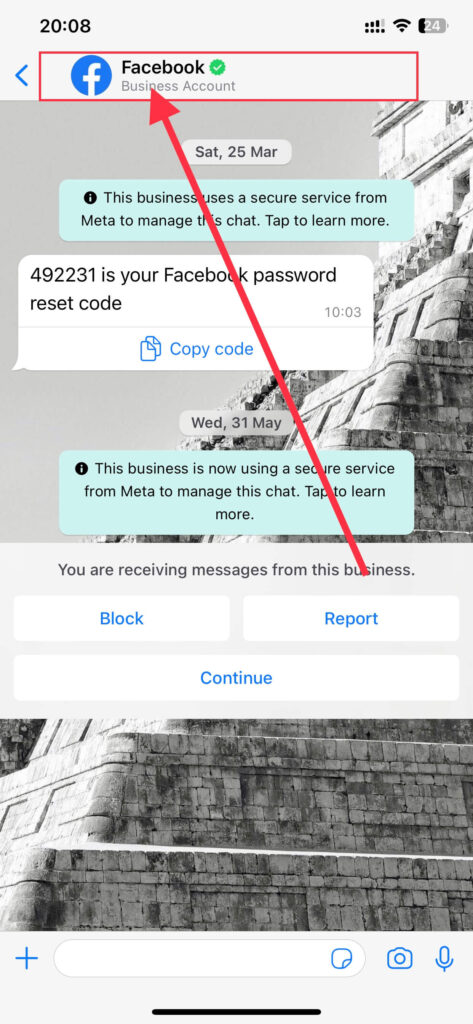
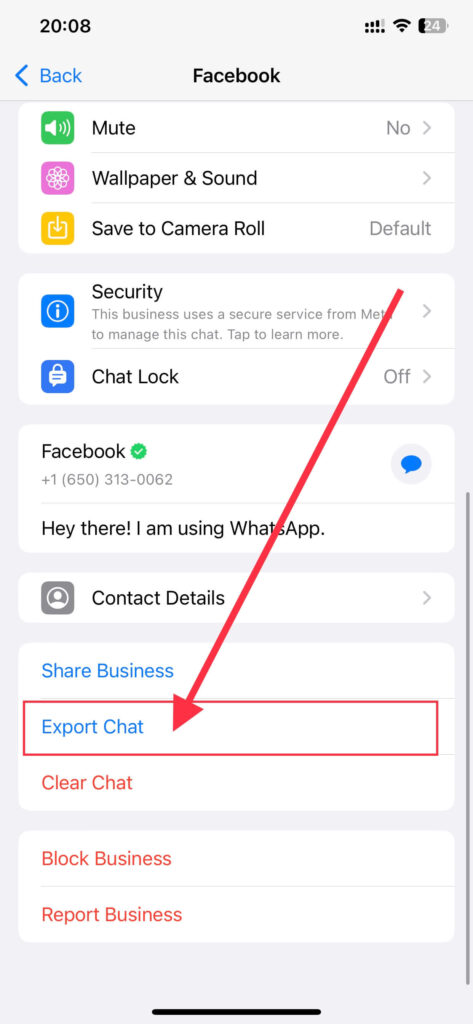
Attaching media will include all your printable media on your chat and takes time and size. However, Without media is easier to export.
5. Now, tap on one option, then a small menu with the processing of exporting chat appears, and now you can save the zip file on your iPhone Files.
Method 2: Export Individual/Multiple Chats
You can also use this method to export individual chats from your app. However, if you want to export all your Whatsapp messages efficiently, you can use this method. Now, follow these steps:
1. First, you need to open your WhatsApp account.
2. Tap on the settings icon at the bottom of your screen, and the settings menu will get opened. You can also back up the Whatsapp chat from this menu if you want.
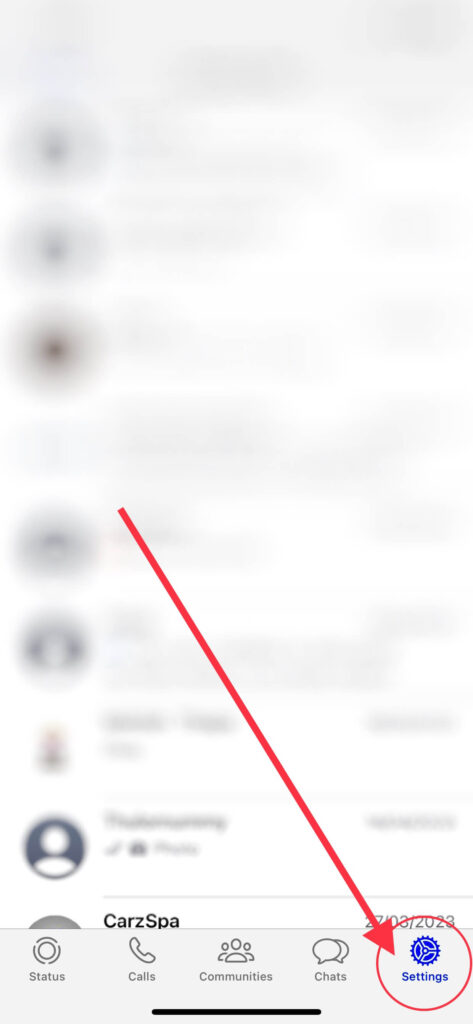
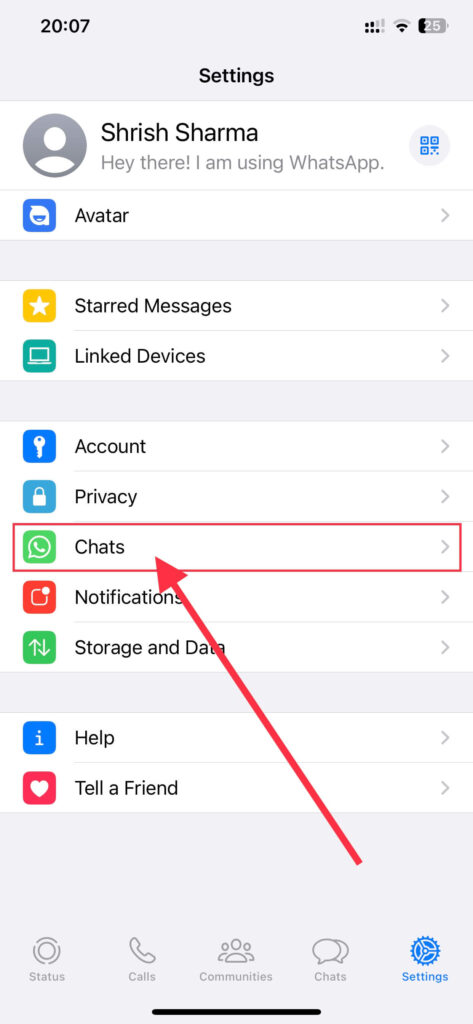
3. After that, Scroll down, tap on the Chats button, and again tap the Export chat button.
4. A menu with all your chat will open, and choose the desired chat you want to export and tap on it.
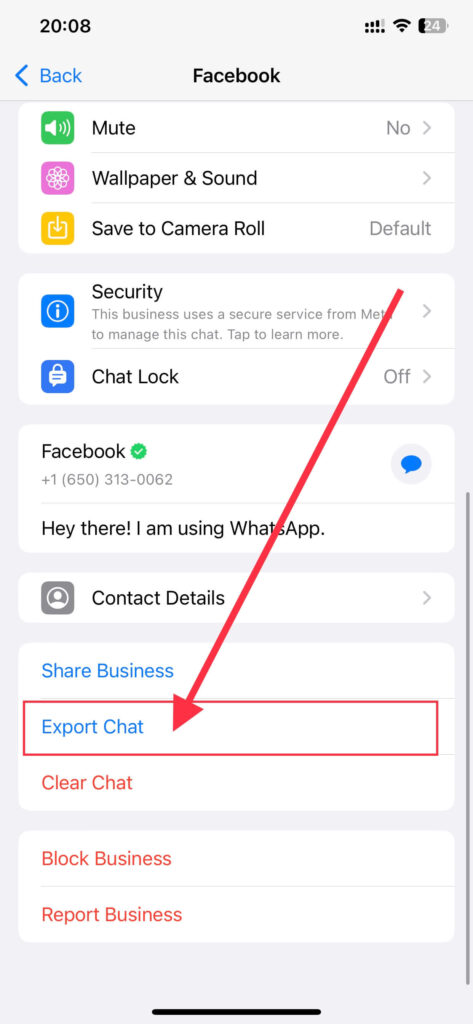
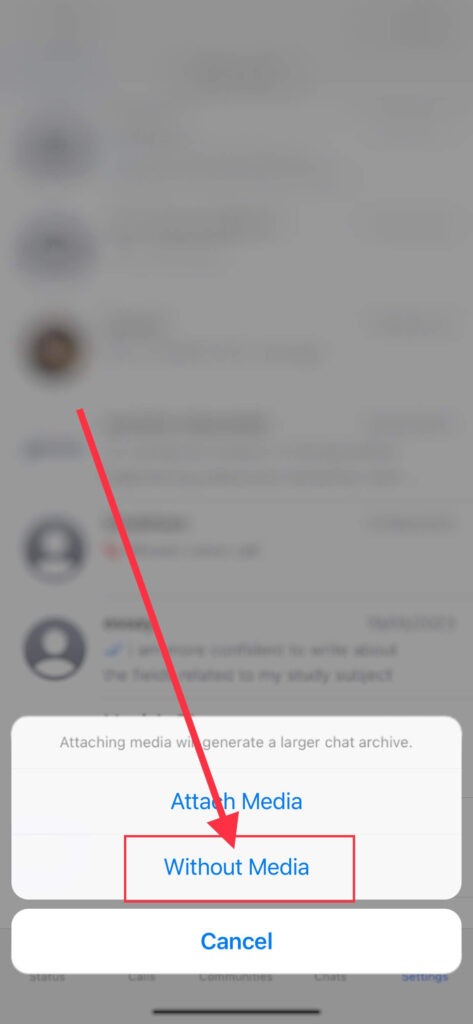
5. Again, a menu with an option of Attach Media and Without Media will appear, and select your desired option.
6. Finally, your chat will be exported in a zip file, which you can save on your phone.
Print WhatsApp Messages From iPhone
You can export your chats using either of the above two methods. After you have exported and saved the files on your iPhone, you can follow these simple steps to print them:
1. Open your Files app, locate the exported file you want to print, and tap on it. Your zip file will get unzipped and get converted into a text file.
2. After that, open the text file and again tap the share button at the bottom-left corner of your screen, and a menu will appear.
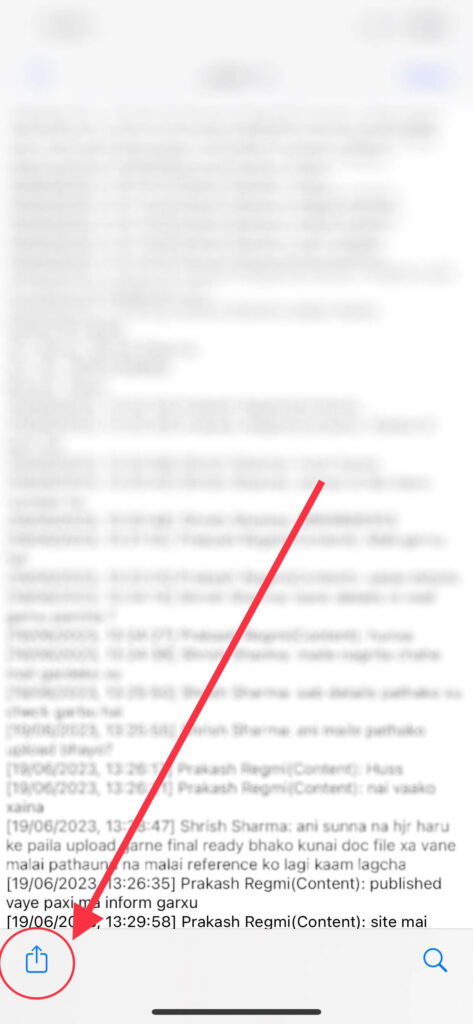
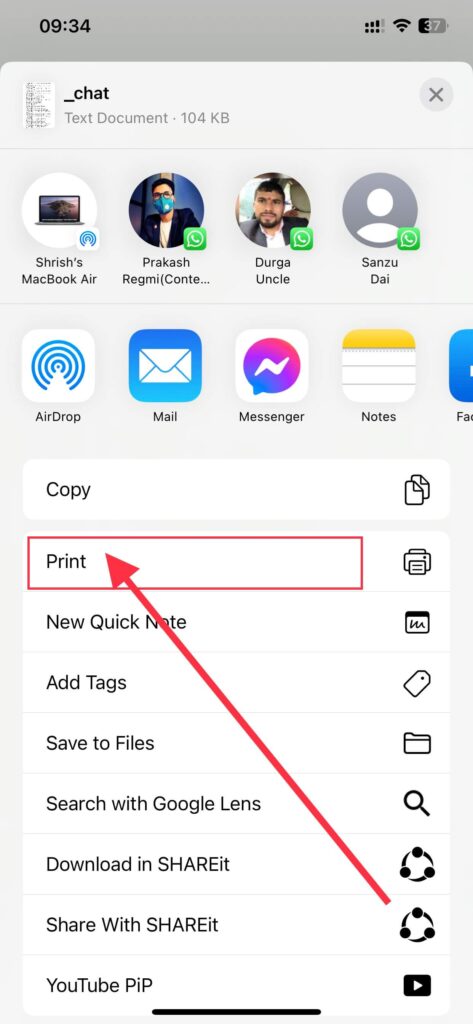
3. Tap the Print button, and print options settings will appear. Connect a wireless printer to your iPhone and change the settings like paper size, orientation, layout, etc.
4. Finally, tap the Print button at the top-right corner of your screen, and your messages will get printed.
Using Android Phone
In Android phones, you can also export your chat from your chat settings or from application settings. Follow these simple steps to print someone’s individual chat:
1. First, open your Whatsapp account on your Android devices.
2. Tap the chat option at the top of your screen and click on the chat you want to export from your device.
3. After that, tap on three vertical dots at the top-right corner of your chat, and a menu will get opened. You can also mute someone from this menu if you want.
4. Again, tap on the More button and then click on the Export chat option, and a menu will appear with the options: Include Media and Without Media.
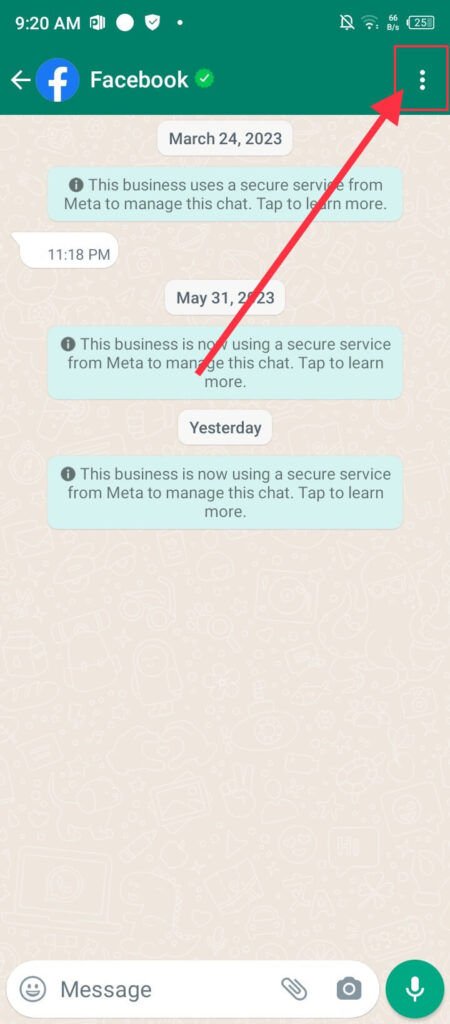
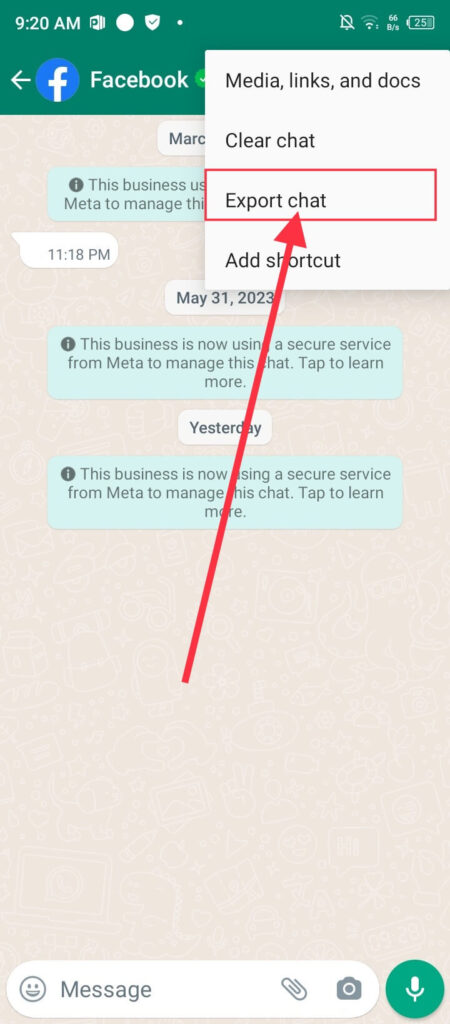
With the option of Attaching media, you can print all your photos, and it takes time and storage. However, it is easier to export without media.
5. Then tap one option to export your chats and save the file on your phone for printing. Additionally, let’s also learn to download videos from WhatsApp.
Print Messages From Android Phone
1. First, open File Explorer on your Android phone and locate the file that you have downloaded.
2. Open the zip file folder, press and hold on to the text file, and touch on the three vertical dots at the top-right corner of your screen.
3. Click the Extract button and save the extracted file again on your device.
4. Again, tap the text file and then on the share button to open a menu.
5. Click on the Print button, and change all the settings. Also, connect the suitable printer to your phone.
6. Finally, tap on the Print button to print your Whatsapp messages again.
Pint Messages Using PC
You can’t export WhatsApp messages using it on your Computer, Mac, or Windows or even from the web app.
However, you can export the file using your smartphone and send the file to your PC or Laptop using the mail.
You can also transfer it using google drive or any other sharing app. Follow these simple steps to print messages on a PC:
1. First, send the text file from your smartphone to your computer using Gmail or any other sharing app.
2. After that, download the text file from the mail or other apps, and save it on your device.
3. Right-click on the text file, and a menu will appear. Click on the open with button and open the file using software like MS Word.
4. If you want to convert it into a PDF file, use Adobe Acrobat or Web Browser.
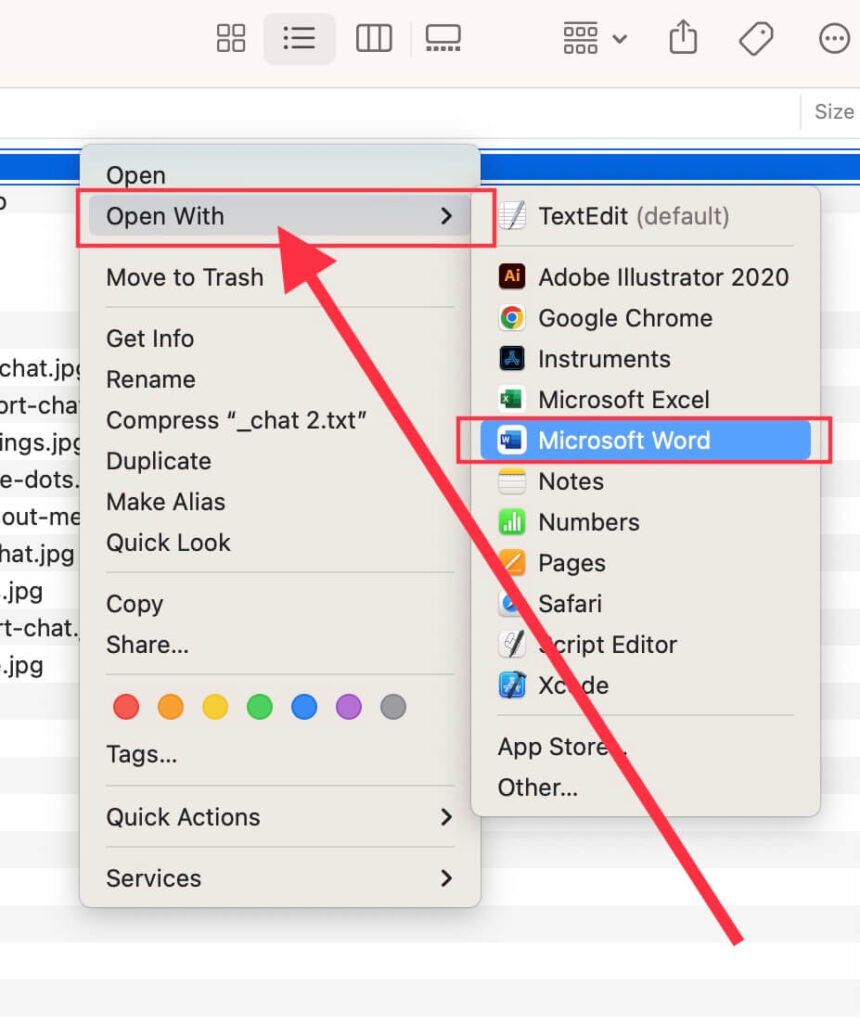
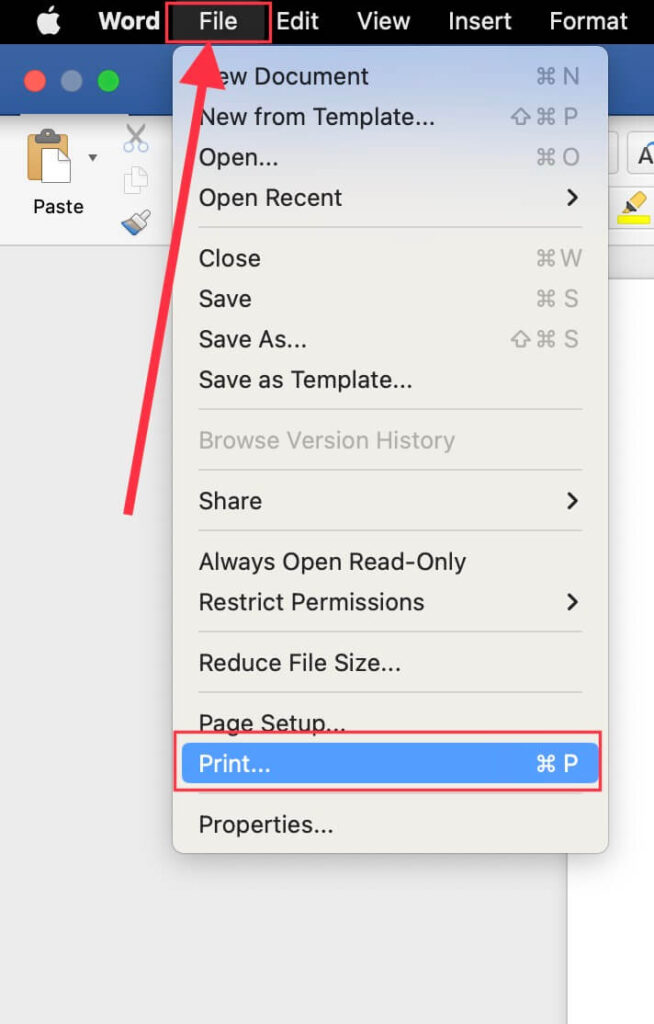
5. Once you open the file in MS Word, click the file button at the top menu bar and again click the print button.
6. Now, change all the settings like page number, layout, copies, etc. Finally, click the Print button at the bottom of the print settings page.
Make sure your computer is connected to a compatible printer. This way, you can print the messages using a desktop PC.
Alternatives to Printing WhatsApp Messages
When you don’t want to print your Whatsapp messages, you can follow another alternative method.
You can save the exported file from the app to your devices for future needs. You can also save your exported chat and convert that to a PDF file and save it on your devices.
Another alternative to print your chats is to screenprint. However, it will take time as well as storage.
You can also email your messages to yourself instead of printing them. Saving your chat history in google drive or any other storage platform is also an effective method.
You can also use third-party software to save your chats. All the above options are for saving it digitally. Furthermore, if you need it in physical form, then printing is the best available option.
How Can I Organize WhatsApp Messages Chronologically Before Printing?
Before printing your messages, you should arrange the text in the file using software like MS Word. The text in the exported file is unmanaged, and it is also difficult to understand.
Follow these few instructions before printing to make it visually look better:
1. First, export the chat in text file from your mobile phones to devices with the printing option.
2. Open the file in software like Notepad, MS Word, etc.
3. Format the text with some editing as adding breaks to lines, highlighting important information, and changing font and size.
4. You can also add page numbers, headings, and subheadings.
5. With all these formatting, you can finally read and review the text to print it.
This way, your printed messages will look clean and easy to understand. You can also use other software like CopyTrans that will print your messages in a better format.
Also, read this article if you don’t know to use Whatsapp on your Laptop or Computer.
FAQs
No, you can’t print WhatsApp messages directly from the app. You need to export the chat following the above-given steps before print.
Yes, you can print specific conversations or individual messages. To do this, you need to open any chat in the app, go to its chat setting and choose the option to export it. You can also include all media in the file.
Conclusion
To conclude, printing your WhatsApp messages is an easy process. However, it is lengthy to do the task and requires devices like printers. You also have different options to send the chats to your email and save them in google drive instead of printing them.
Overall, printing the chats is necessary for occasions like legal purposes. I hope this article will help you to understand the importance of saving the messages for the future and printing them in case of need.






