Discord is a popular communication platform, especially among Gamers, which allows people to voice chat while playing Games. Though this aspect is more popular, people also use Discord to send messages and other activities. So, sometimes we may need to edit the Discord Messages during situations.
Whether you type it incorrectly, say something by accident, or just want to change your message, editing a chat conversation is necessary.
It can also save us from embarrassment in many situations. So, everybody has a time when they want to edit a message on Discord.
Fortunately, Discord allows editing of a message on both Smartphones and PC. However, it will be marked with an “Edited“ tag once you change it.
Now, both you and other users will know that you have edited a message. So, there is no silent change happening here.
Anyway, this article will discuss editing messages on Discord, why and how to do it, and a few other tips. Meanwhile, let’s also learn to change your Discord username if interested.
Table Of Contents
Why Edit Discord Messages?
Before directly editing messages, let’s first learn why and when you should do it. With this, you can use this feature if you encounter this kind of case.
So, here are a few reasons to edit messages on Discord.
1. To Correct Mistakes
The main use of the change text feature is to correct mistakes. We all make mistakes knowingly or unknowingly when typing. So, editing them on time can save us from embarrassment and allows us to properly communicated with our friends.
2. To Update Information/Link
You may regularly upload information about your project or channel if you have a server or group on Discord. So, editing is very handy when you need to add or remove some message from such information or update the link.
There is no need to publish another message. You can just edit them and inform other users through small notifications.
3. To Remove Sensitive Information
Sometimes, we may accidentally share something we don’t want to share with the public. So, rather than entirely deleting the post, you can edit that sensitive information to save yourself from more work.
4. To Improve Communication
Editing messages is incredibly helpful in improving communication, rephrasing a dialogue, or clarifying your point in a discussion. This is especially useful in a Group or Server since many people will scroll up to read your conversations.
Overall, whether to correct mistakes, update info/links, remove sensitive data, or improve communication, editing a chat is necessary.
Also Read: How to Change/Add Bio on Discord?
Can Other Users See that I Edited a Message?
There is always a chance of misuse of any feature. Likewise, to prevent a user from maliciously editing the chat after the conversation, Discord will tag that text with the “Edited” tag.
This means both you and the other party will immediately know you have edited that conversation on your account.
Furthermore, users can view the time and date of your changed chats by hovering their cursor over the “Edited” tag.
So, yes, other users will see that you edited a message on Discord. Therefore, be extra careful when changing them to avoid misunderstanding.
If it is necessary, giving short notifications to other members is better.
How To Edit Discord Messages?
Editing a message on Discord is a pretty straightforward process. You can do this on both the application and Discord website.
So, we will discuss this process for Smartphones and PC, and you can follow any of them depending on your device.
Edit Discord Messages from Mobile App
If you are using a Discord application on your Android or iOS (iPhone or iPad), follow the steps below to change a message after sending.
1. First, open your Discord account and locate the conversation and chat.
You can swipe right on your screen and select the server or user from the left panel.
2. Next, long-press the text message you want to edit until you open the menu.
3. After that, select the “Edit message” option and change it as you like. You can easily add or remove the information on that chat.
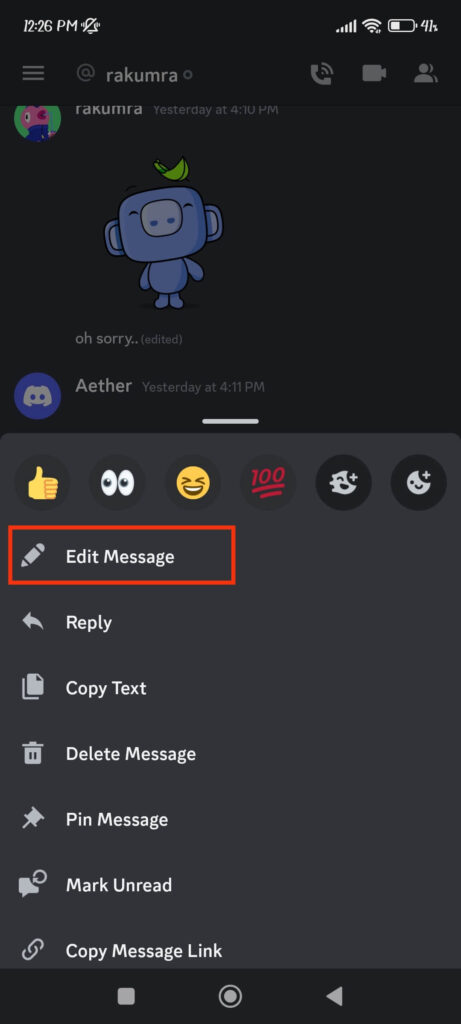
4. Finally, press the “Send” button next to the input field, and your message will be changed immediately.
You can confirm it by looking at the “Edited” tag next to that message.
Edit Discord Messages from Web App (Windows or Mac)
Follow the steps below on your computer or laptop to edit the Discord message from its web app.
1. Open the Discord account on your desktop web browser and go to the conversation.
2. Next, hover your cursor over the message you want to edit and click the “Pencil” icon from the right side.

3. Once you press the edit icon, that message will change to an input field where you can rewrite your message.
So, add and delete info as you like until you are satisfied.
4. Finally, press “Enter” on your keyboard, and the message will be changed accordingly.
You can now see the “Edited” tag next to that message and can hover your cursor on it to view the date and time of change.
If you want to edit a chat more than one time, you can do so by following the same steps above.
How to Edit Messages in Discord Group Chats or Server Channels?
The steps to edit a conversation are the same whether you do it on a direct message (DM), group chats, or server channels.
For PC, hover your cursor over that conversation, click the “Pencil” icon, and edit your message as you like. After that, you can hit “Enter.”
For a Smartphone, long-press the conversation you want to change and press the “Edit message” option from the menu. Now, update the text and tap the “send” button.
Hence, you don’t need to remember different steps for Discord group chats, server channels, and direct messages.
Also Read: How to Take Long Scrolling Screenshot on Android?
How to See Edited Messages on Discord?
Discord allows you to distinguish between regular and modified messages with the “Edited” tag next to it. You can also hover your cursor over it to see the time and date of the change.
However, it is not possible to see the original unedited message of someone. Otherwise, it is considered a breach of privacy.
Of course, some applications, Discord bots, and plugins allow you to see the edit history on your group and server. But since they are against the Discord policy, we don’t recommend using that.
How to Edit Discord Message with Inspect Element?
Until now, we have discussed the about real-time change in a message. However, sometimes, we may want to prank someone or make a meme on Discord. In such cases, the inspect tool on a browser is very handy.
This developer tool lets you easily edit a message in Discord, whether it is yours or someone else’s. However, it is offline edit, and you are not changing anything on your account.
You can use this method to fake messages and screenshot them to prank others.
To use this method, open your Discord account on a browser (preferably Google Chrome) and go to a conversation box.
Now, highlight the message from the conversation page that you want to edit. Remember, you can change any text you wish to with developer tools.
For quick action, double-click to highlight a word and triple-click to highlight a paragraph. In Google Chrome, the text will be highlighted in a blue color.
Now, right-click on that text and select the “Inspect” option from the menu. Your browser will now open the editable developer tools.
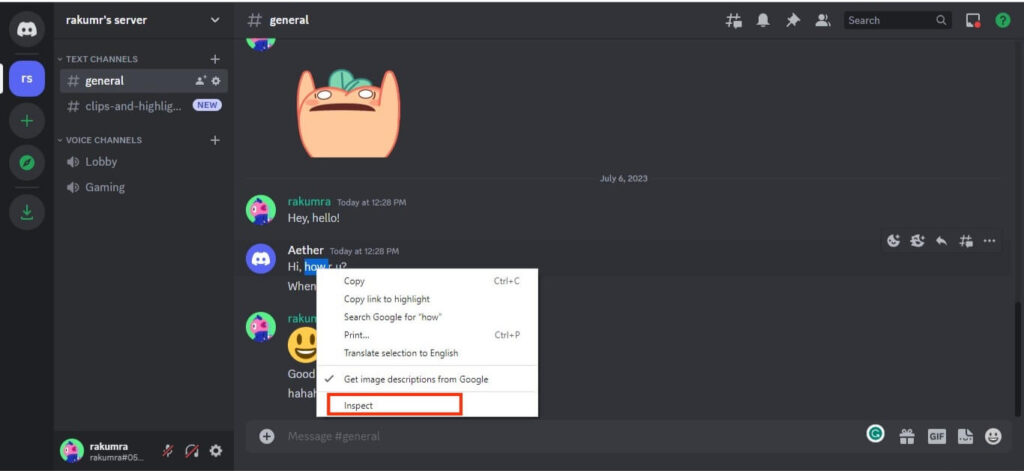
Since you have highlighted the text, you can see the same in the code form at the top right corner. Now, change that text to anything you like. You can refer to the screenshot below to avoid confusion.
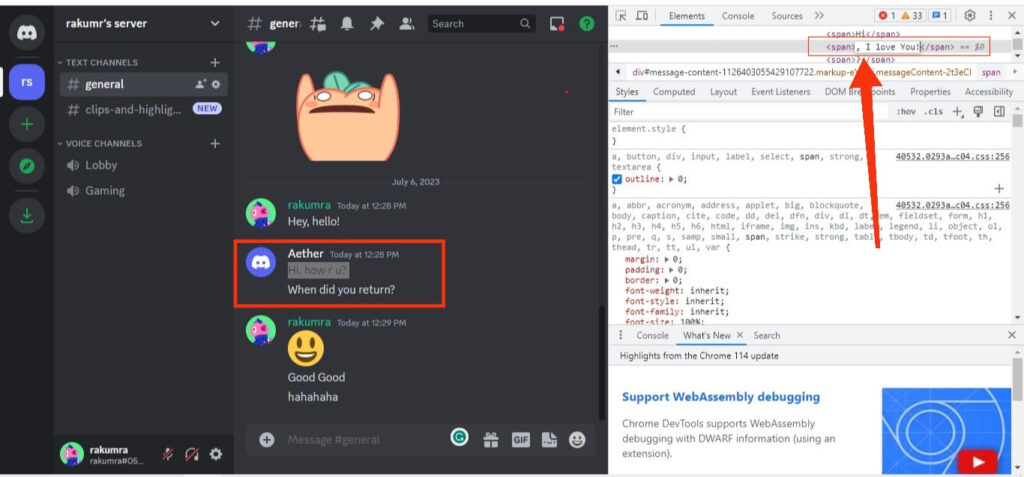
After that, press “Enter” on your keyboard, and the message in Discord will be changed immediately. This is how you can offline edit any number of conversations. Repeat the same steps for other replies and make a meme or whatever you want.
Finally, take a screenshot and share it with your friend. Now, refresh your browser to return to your regular Discord account.
Note: Editing messages with Inspect element is a temporary and offline thing. Hence, you will lose all your changes once you refresh your browser.
Can I Revert or Undo a Message Edit on Discord?
Unfortunately, there is no option on Discord that lets you revert or undo an edited message. Once someone edits a text in a conversation and presses Enter, they can no longer go back.
Even if they write the same text before editing, that message will still have an “Edited” tag. Hence, you must consider this before modifying any conversation.
The tag “Edited” means that person has used that feature for that specific text message. So, after using it once, you can’t remove it again.
Can I Edit Messages without it Showing that you Edited them?
No, you cannot silently edit messages on Discord. Once you modify them, there will always be an “Edited” tag next to it, no matter what.
Of course, for fun, you can use Inspect element to offline change your conversations. However, they aren’t actual edits, so doesn’t count.
The sole purpose of the “Edited” tag is to inform other users that someone has modified their previous message. So, allowing them to get rid of it makes no sense.
FAQs
The server permission restrictions, time limits, application limitations, etc., can prevent you from editing a message on Discord. To solve this, update your app, clear the app cache, look at the channel permission, and ask for help from Admin or the Discord support team.
No, you cannot see the edit history of a Discord message. Users can only see the latest changed chat on their account and the time and date of that edit.
If you edit a message on a conversation, Discord won’t notify any other people. The message will change silently but with an “Edited” tag next to it.
Only the owner can edit their messages on Discord. However, you can offline edit anyone’s message using Inspect element, which you can use to prank friends.
Wrapping Up
In conclusion, editing a message on Discord is very easy if you know the process. You can only modify your own text, and it will be immediately tagged as “Edited.” So everyone will know about it.
Furthermore, there are also a few apps, plugins, and tricks available that can help you enhance your editing experience.
Overall, that’s all for this blog, and we hope it was helpful. While at it, let’s also learn to screen record on Android.






