Instagram has grown in popularity as a platform for users to share daily moments with their followers. However, with time, Instagram Stories disappear after 24 hours, and if you want to keep them longer, you need to Archive them.
Archiving Stories is an easy process that allows you to keep them saved for as long as you want. This way, you don’t need to worry about your content disappearing on Insta.
Furthermore, users can always revisit their old Stories and edit and repost them as they want. And since you can enable the automatic Archiving feature, there is no need to save each My Day individually manually.
Anyway, in this blog, we will teach you the process of Archiving Stories on Instagram and how you can access them. If interested, let’s also learn to pin a post or reel on your Instagram Profile.
Table of Contents
What is Instagram Stories Archive?
Before directly learning to Archive a Story, let’s first understand its meaning. Archiving any content means saving it in a separate folder only you can access.
Since IG Stories are set to disappear after 24 hours, Archiving them is even more important. After doing this, you can easily access the personal folder any time you like and edit and repost them on your Insta account.
When you Archive My Day on Instagram, you save the photo or video in a folder and the views and likes. As a result, it is the best tool for businesses and individuals to record and analyze social media content.
You can also use this feature to add a highlight, repost a Story as a post, and do various other things. That’s why, Archiving is a great way to save your content for later reference or to repost it.
It also allows you to remove content that is no longer relevant or in line with your brand, which helps you maintain a consistent and cohesive brand image on your Profile.
Why should you Archive Instagram Stories?
Sometimes we don’t appreciate a feature until we understand its purpose and benefits. Hence, we will first review the many reasons for Archiving Stories on Instagram.
1. To Save Memories
Archiving any special photos or videos you’ve shared with others can help you keep those memories alive. You can revisit old incidents whenever you want and relive those experiences.
2. Repost Popular Content
Reposting your most popular content and interacting with your followers is possible with this feature. This feature enables you to create highlights on your Profile page.
3. Analyze your Performance
Using this feature, you can examine your content and determine what kinds of Instagram Stories are most successful. This can enhance your social media strategy, and you can produce better content in the future.
4. Maintain a Uniform Brand image
By maintaining all of your content in one location, this feature can help you keep a consistent brand image. Your followers may find looking at and interacting with your content simpler.
5. Monitor your Development
You can monitor your development over time by saving your Instagram Stories in an Archive. After that, use this knowledge to enhance your social media strategy.
How to Archive Stories on Instagram?
Instagram has automatic Archiving features for Stories. That’s why we suggest you turn on this feature on your account to prevent possible loss of your content.
Remember, Instagram only allows automatic Archiving for Stories. So, for any posts or reels, you must do this manually.
Furthermore, you cannot access or Archive using Instagram on a computer or laptop. So, always use your Smartphone (IG application) to access this feature.
Here, we will show you the process of enabling the automatic Archiving feature on IG. We will also teach you to save Stories in local storage for better backup.
1. Automatically Archive IG Stories
If you enable automatic Archive on your Instagram account, you will never have to worry about your Stories disappearing again. So, on your Android or iOS (iPhone or iPad) device, follow the steps below to save your content to IG automatically.
1. First, go to your IG Profile page by clicking the Profile icon from the lower left corner.
2. Next, press the hamburger menu from the top right corner and select the “Settings” option from the menu.
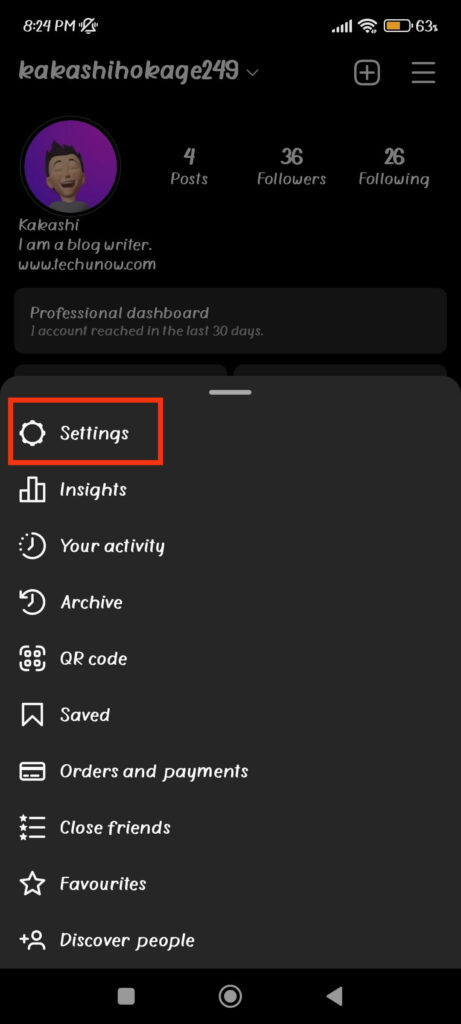
3. Next, tap “Privacy” on the Settings page.
4. After that, press the “Story” option from the next screen and scroll down to the “Saving” section.
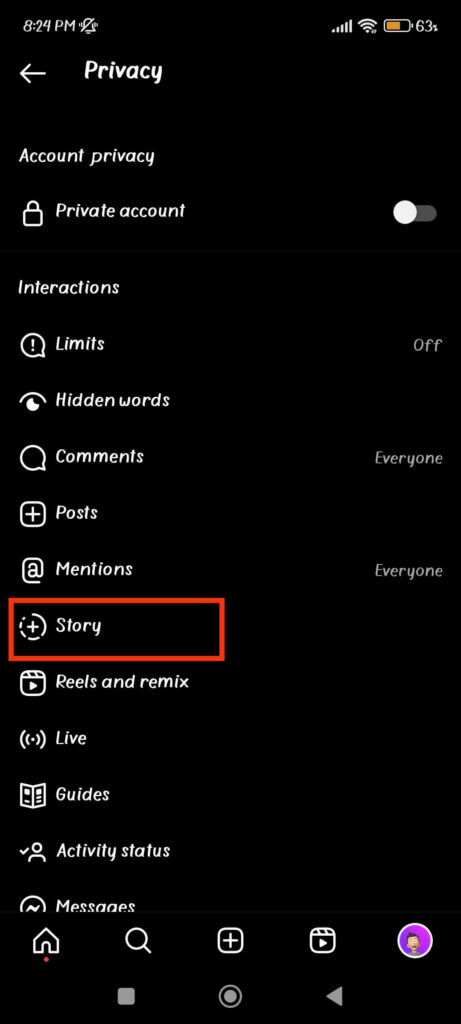
5. Finally, toggle on the “Save Story to Archive” option to start the automatic saving feature.
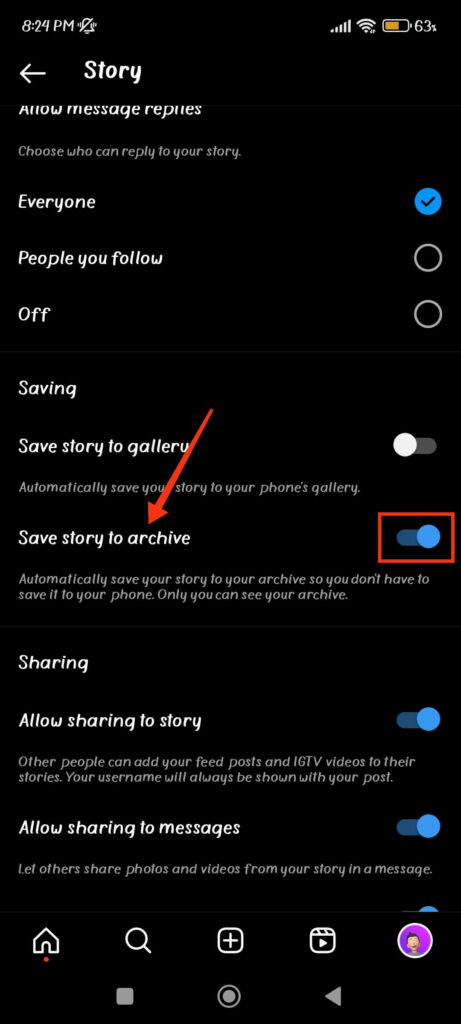
After you do this, Instagram will automatically save any future My Days you share to your Archive folder after 24 hours of posting.
Note: Deleting before it expires in 24 hours will not transfer it to the Archive.
2. Save Instagram Stories to Local Storage
Sometimes, you may need to save your content on your device for better backup. In this case, follow the steps below on your Mobile Phone to manually save content on IG.
Note: The distinction between Archiving and saving content on Local Storage is that the former saves it in the IG server, whereas the latter saves it in the offline Local Storage.
1. First, go to the Story you want to save on your device. You can access your live Stories by tapping the icon in the upper left corner.
2. Next, press the three dots from the lower right corner of that My Day and select “Save photo” or “Save video.”
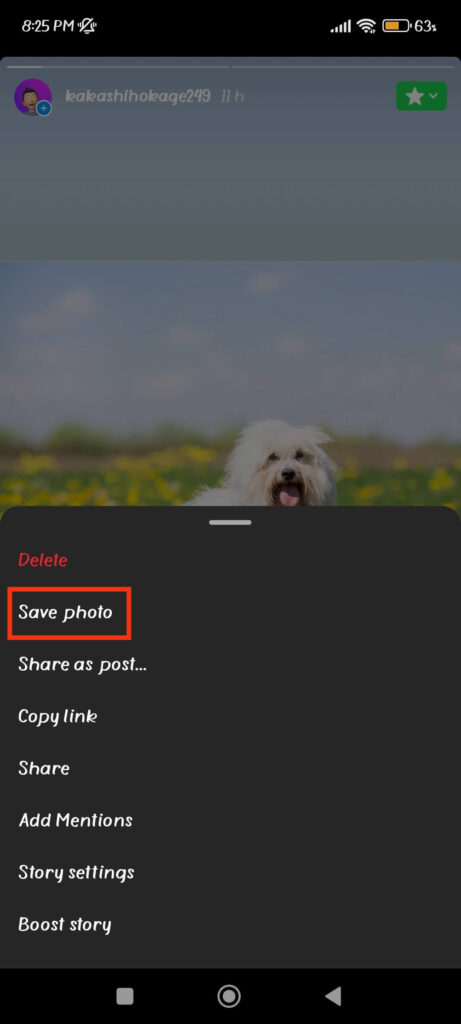
3. This will automatically save to your camera roll. However, ensure the Instagram app has the necessary permission (files, storage, etc.) to prevent any issues.
You can now access and edit that from your Gallery whenever you want without connecting to the internet. This feature is useful when you want to delete a Story before 24 hours but don’t want it to disappear completely.
How to Access Instagram Stories Archive?
Accessing Archived Stories is similar to seeing Archived Instagram posts. So, follow the steps below to find your saved Stories on your IG account quickly.
1. First, tap three horizontal lines from the top right corner of your Profile page and select the “Archive” option.
2. Next, choose “Stories Archive” from the drop-down menu at the top. Here, you will find all your Archive.
You can repost these, add them as a highlight, share them as a post, and so on from this folder. To do this, open a Story by tapping and then select the option you want from the bottom of the screen.
Different Between Archiving and Deleting an Instagram Story?
When you Archive a Story on Insta, you save them in a private folder for future reference or reposting. On the other hand, deleting them before 24 hours can remove them entirely from the platform.
Before, once you deleted a Story on IG, you would lose them permanently unless you saved them on your Local device.
However, nowadays, you can still find deleted Instagram Stories or Posts in the “Recently deleted” folder (for 30 days). So, recover them before it is too late.
FAQs
No, only you can access your Archived Stories. However, you can always repost them, add them as highlights, or publish them as an IG post whenever you want.
Unless you choose to delete them, Instagram Stories are Archived for an indefinite period after they expire. When a My Day expires, it goes to your Archive, and you can access it at any time.
Yes, you can repost it by adding it to your current Story, sharing it as a post, or including it as a highlight.
Final Thought
In conclusion, Archiving your Insta Stories is a quick and easy way to save your content and maintain your Profile’s polished and professional appearance.
Using this feature, you can return to them anytime, edit them, and post them to your preference. Furthermore, Archiving allows you to control your content and keep your Profile consistent with your brand image.
So, go ahead and start using this feature on your account right now. Meanwhile, let’s also learn to turn on two-factor authentication on Instagram.






