Instagram has a large user base, so it’s no surprise that it’s a popular target for hackers. Hence, it’s critical to take security precautions to protect your Instagram account from unauthorized access, and one effective way to do this is by enabling two-factor Authentication (2FA).
With Two-Factor Authentication, users must provide 2 different forms of identification login. It strengthens your account’s security by adding another layer.
This means that even if someone knows your password, they can only access your account if they also have access to the second factor. That second factor is a unique code sent to your Phone or generated by an app.
Anyway, this article will walk you through the process of enabling two-factor security on Instagram, step by step.
By the end of this guide, you’ll have a more secure Instagram account that’s less likely to be compromised by hackers. Also, let’s also learn to see who views your Instagram Profile if you are interested.
Table of Contents
What is Two Factor Authentication?
Two-factor Authentication (2FA), also known as Multi-Factor Authentication (MFA), is a security mechanism that necessitates using two forms of identification to gain access to an account or system.
The first factor is a password or PIN with which the user is familiar. On the other hand, the second factor is a unique code sent to the user’s phone or generated by an Authentication app.
The goal of 2FA is to add an extra layer of security beyond a simple password, which hackers can easily guess, steal, or crack.
Two-factor Security makes it much more difficult for an unauthorized person to access an account, even if they have obtained the user’s password.
SMS-based, App-based, Hardware Tokens and Biometric Authentication are all examples of 2FA.
SMS-based verification means receiving a unique code via text message, whereas App-based Authentication means generating a code using a specialized app.
Hardware Tokens are physical devices that generate unique codes, whereas Biometric Authentication involves using a unique physical characteristic to verify the user’s identity, such as a fingerprint or face scan.
In general, two-step verification is an efficient way to increase the security of online accounts and is advised for anyone who wants to protect their personal information. Instagram also lets you use SMS-based and app-based 2FA.
Also Read: Report an Instagram Story.
Why is Two-Factor Authentication Important for Instagram?
You should activate this on Instagram for the following reasons.
1. Protects Against Password-Based Attacks
2FA secures your Instagram account by requiring you to enter a unique code and your password to log in. This makes it much more difficult for hackers to access your account, even if they obtain your password through phishing or hacking.
2. Prevents Unauthorized Access
Occasionally, you might use a PC that is not your own to access your Instagram account. In such cases, even if you have logged out, another person may be able to access your account if you have not enabled two-factor security.
However, with 2FA, another person can only access your account if they know your unique code. It safeguards your personal information and content against unauthorized access and misuse.
3. Enhances Overall Security
Enabling 2FA is a quick and easy way to improve the security of your Instagram account. Requiring an additional form of identification reduces the risk of your account being compromised and ensures that only you have access to it.
4. Required for Some Actions
In some cases, Instagram may require you to enable 2FA before performing specific actions, such as resetting or changing your password. You can prevent interruptions or delays in accessing your account by turning on 2FA beforehand.
Overall, 2FA is a crucial security feature that guards your Instagram account against misuse and unauthorized access. It’s a quick but effective way to increase your platform security and comfort level.
How do you Turn On Two Factor Authentication on Instagram?
You can enable two-factor Authentication on your Instagram account via the app or the web. However, we recommend using a Smartphone rather than a PC because it has more options.
You don’t have to enable this feature again on another device once you’ve enabled it on Instagram.
We will describe how to enable two-factor security on your Insta account using a Smartphone and a PC for your convenience. So, depending on your device, you can use whichever method you prefer.
Enable Two Factor Authentication using a Smartphone
Follow the steps below to enable 2FA on your Instagram account using an Android or iOS (iPhone or iPad) device.
1. To begin, tap the Profile icon from the lower right corner of your homepage to open your Instagram Profile.
2. Next, hit the three horizontal lines from the top right and select the “Settings” option.
3. After that, choose “Security” from the available choices to access your IG account’s security page.
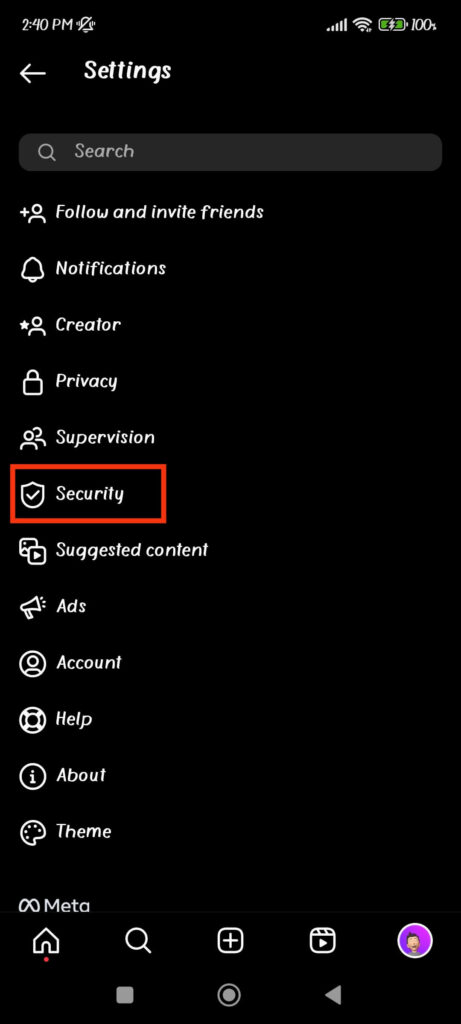
4. You can now tap the “Two-factor Authentication” option on your security page to start this feature on your Insta account.
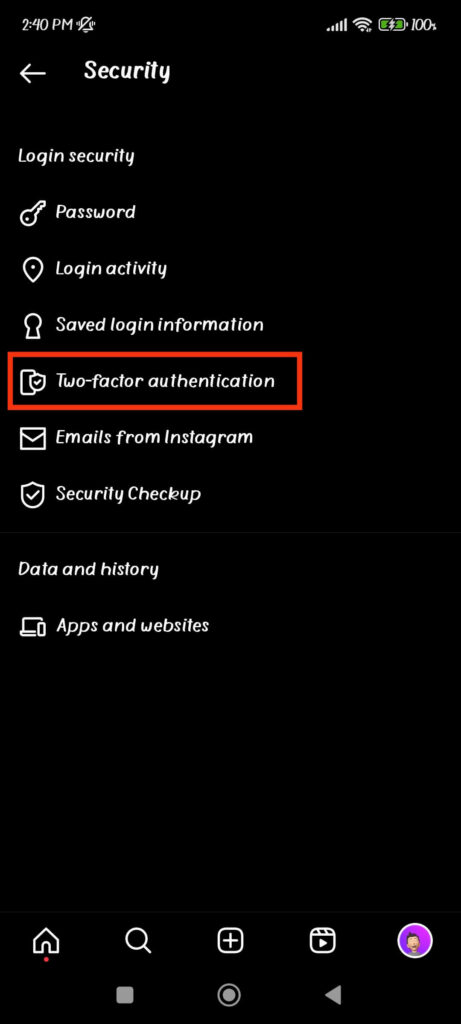
5. On the next page, click the “Get Started” button to see three options for two-factor Authentication of your account.
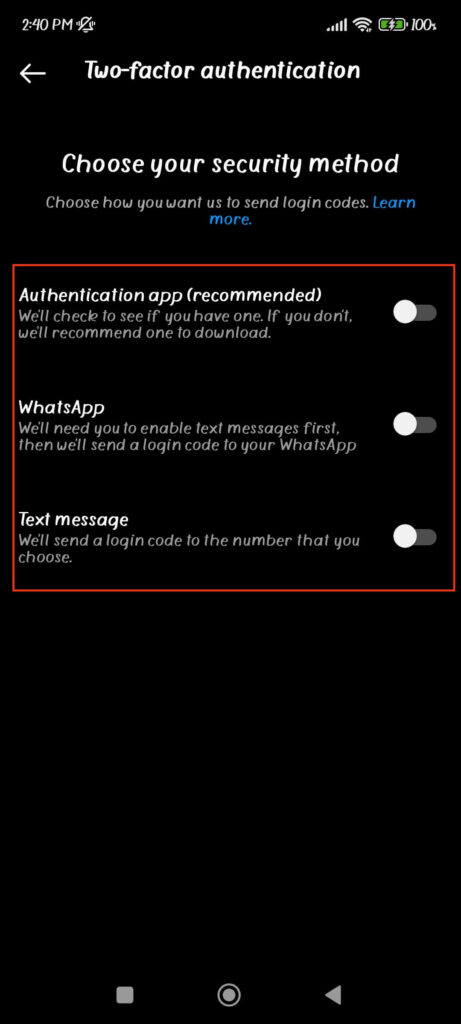
They are the Authentication app, WhatsApp, and Text messages. Let’s see how to use each of them briefly.
1. Using the Authenticating Application
According to Instagram, this is the recommended and most secure method for Authenticating your account. However, it is not easy to use this compared to other options.
This method allows you to secure your account using third-party password generator applications. They are authenticator apps such as Duo Mobile, Google Authenticator, Microsoft Authenticator, etc.
So, here’s how to use third-party apps for two-factor Authentication of your Instagram.
1. First, toggle the “Authentication app” option and tap the “Install app” button on the next page.
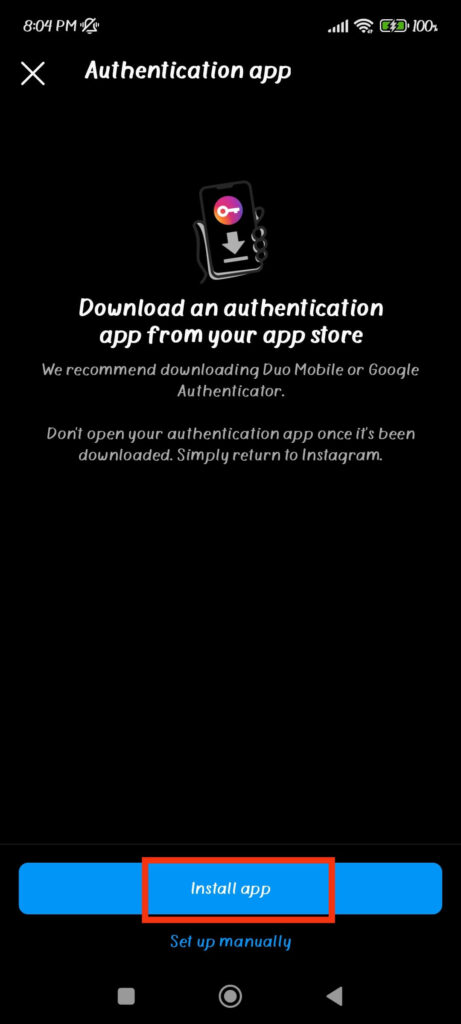
You can also directly download the Authentication app like Duo Mobile from Play Store (Android) or Apple Store (iOS) on your Mobile Phone.
2. Once you install the third-party app on your Smartphone, tap “Next” and press the “Save” button on the following page.
3. Next, follow the on-screen instructions to get a code on your Authentication app. Now, copy and paste this code from that app to your Instagram account.
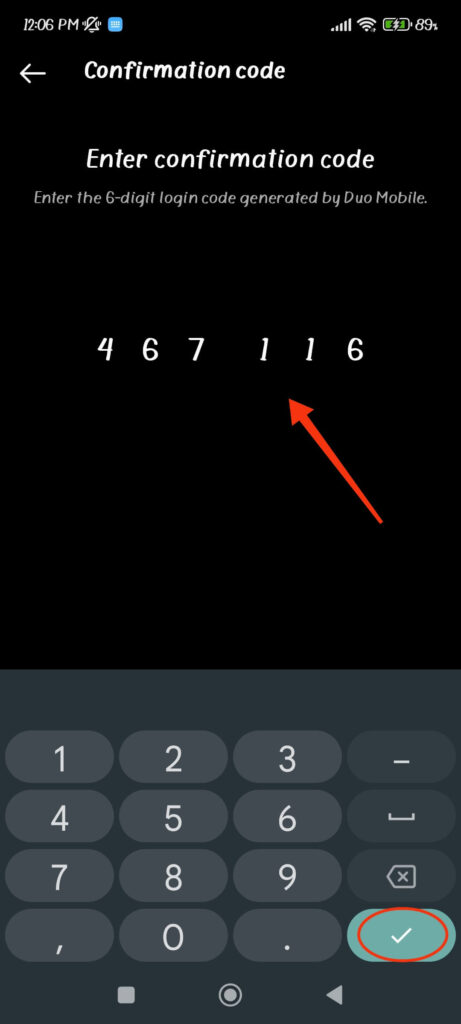
Remember, this code is only available for 30 seconds. So, you need to paste this code before it expires on Instagram.
4. When you confirm your code on Instagram, you’ll notice that your account has enabled two-factor Authentication.
Tap “Done,” and Instagram will now give you five backup codes for your account. Take a screenshot of it on your Mobile Phone and keep it secure.
Remember, these are your backup codes which you can use in emergency logins. You can only use each of these codes one time.
Instagram will ask you to use a code from your Authentication app for normal login. You must copy and paste the code from your Authentication app whenever you want to sign in to your Instagram account.
This way, even if they know your username and password, anyone who doesn’t have access to that code cannot log in to your Instagram account.
2. Using WhatsApp
You can also use WhatsApp as a medium to turn on 2-factor Authentication on your Instagram account. So, follow the steps below if you want to use the second option.
1. First, toggle on the “WhatsApp” option and type in your Phone number on the next page. Don’t worry; WhatsApp will not store any of your Instagram data.
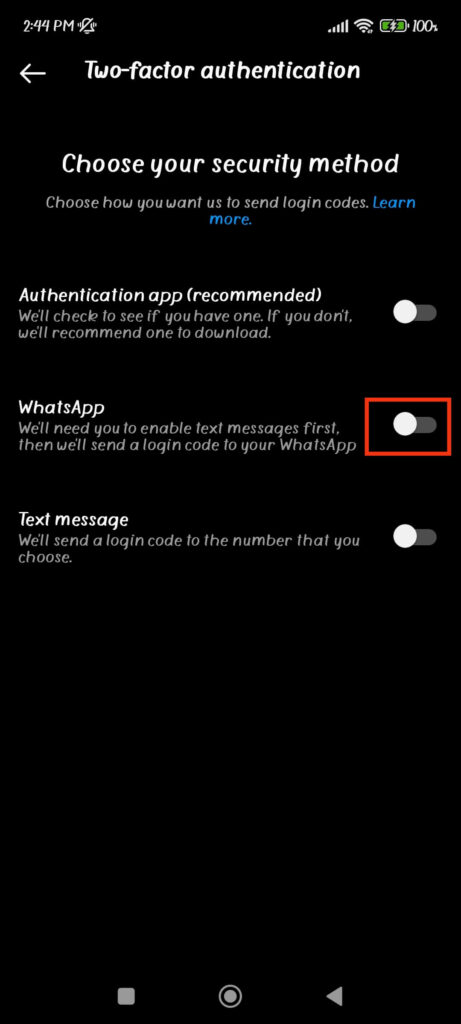
2. After you provide your WhatsApp number to Instagram, you will get a confirmation code via SMS on your Smartphone.
Copy and paste that code on the confirmation page and tap the checkmark icon.
3. After you confirm your Phone number, you must also confirm your WhatsApp account.
So, like before, copy and paste the code from your WhatsApp account on the next page and tap the checkmark icon afterward.
4. You will now see five recovery codes on your Instagram. Take a screenshot and only use them when necessary.
Remember that each code can only be used once, but you can get more recovery codes by clicking the “Get new codes” button on this page.
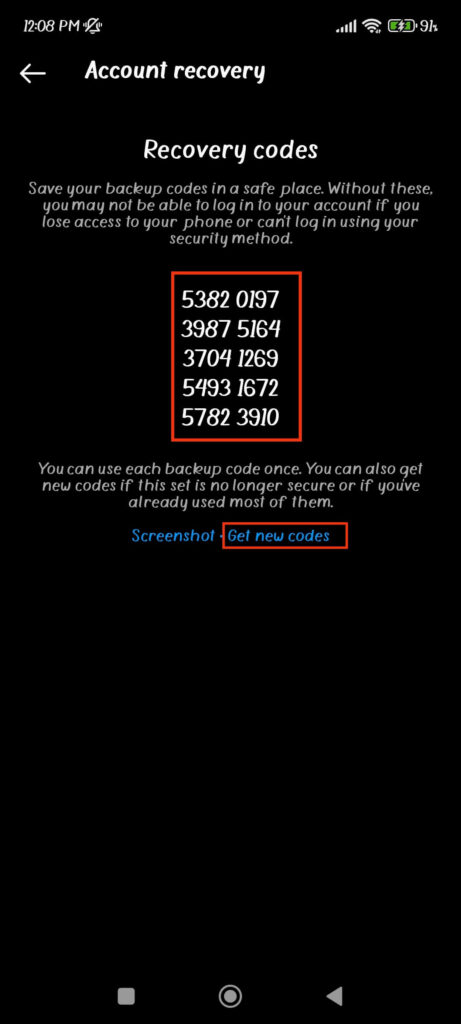
Now, whenever you want to log in to your Instagram account, you must copy and paste the code you received on your WhatsApp.
3. Using Text Messages
This option is similar to the second option, but it lets you receive your code in your Phone number instead of WhatsApp.
To use this method for the two-factor security of your IG account, select the third option, “Text message.”
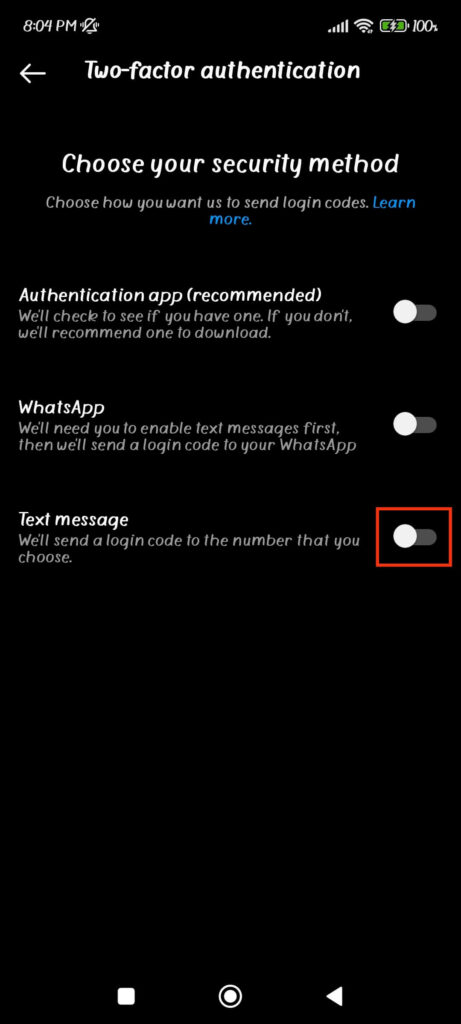
Next, please provide your Phone number and confirm it using the verification code you receive in your SMS.
Finally, take a screenshot of your recovery codes as a backup. Now, the next time you log in, you will receive your code via SMS on your Phone number.
Also Read: Why is My Instagram Account Disabled?
Turn on Two Factor Authentication using a PC (Windows or Mac)
Unlike the application, Instagram web only allows you to use text messages to two-factor authenticate your account.
So, follow the steps below to set up multi-factor Authentication on your Instagram using a computer or laptop.
1. First, from your desktop web browser, click the “More” option and select “Settings” at the bottom left corner of your Instagram web page.
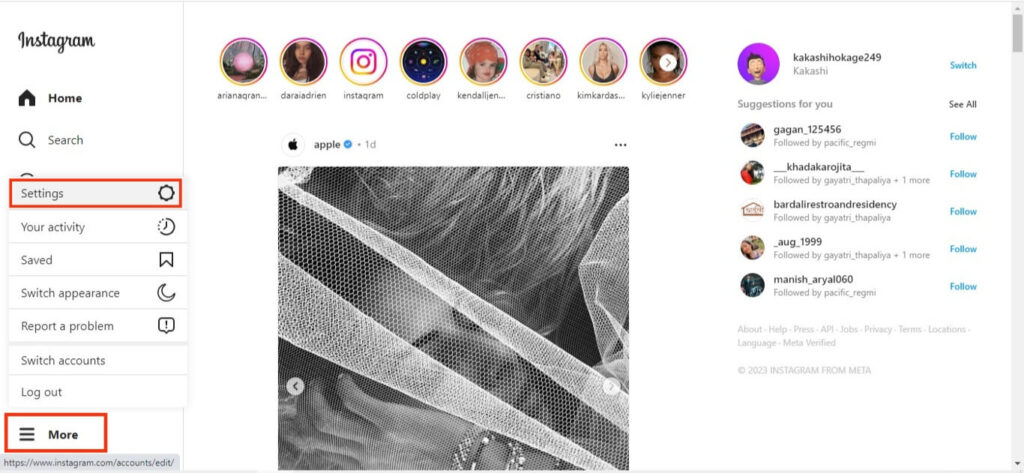
2. Next, press “Privacy and security” on your Settings page.
3. After that, scroll down to the Two-Factor Authentication section and select “Edit two-factor Authentication settings.“

4. Now, click the checkbox next to the “Use Text message” option and press the “Turn on” button from the prompt.
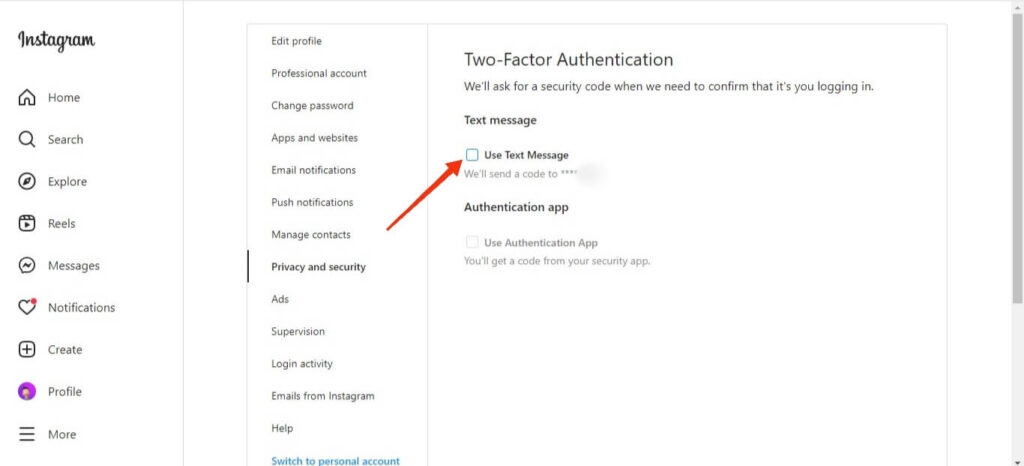
5. Next, enter your Phone number and click “Next.” After you verify your Phone number with the confirmation code, the Authentication will immediately be enabled on your IG account.
Remember that you do not need to enable this feature on both your PC and Smartphone. You only need to do this once on any device; it will work flawlessly on all of them.
FAQs
Your two-factor Authentication may not be working on Instagram due to incorrect time settings on your device, expired verification codes, or an outdated version of the Instagram app.
To solve this issue, go to Settings >> Additional Settings >> Date and time and toggle on the “Set time automatically” option. You can also update or reinstall the Instagram app on your Smartphone to solve this issue.
If you do not receive the code on Instagram, you can check your internet connection, request a new code, or access your account using a backup or recovery code.
Yes, you can turn off two-factor on Instagram, but it’s not recommended for security reasons.
Final Thought
In conclusion, enabling two-factor Authentication on Instagram is a simple and effective way to improve account security by protecting it from password-based attacks and unauthorized access.
By using an additional form of identification, you can significantly lower the possibility that your account will be compromised and guarantee that only you can access it.
So, we highly recommend you turn on two-factor security on your Instagram account if you haven’t already. Moreover, it is also a good idea to make your Instagram account private for added security.






