Older posts sink deeper into your Profiles as you post new content. However, Instagram has an “Archive” feature that allows you to hide older posts from your Profile without completely deleting them. Furthermore, only you can see and manage the Archived post on Instagram.
So, this feature is especially beneficial to businesses or influencers who want to keep their IG Profiles fresh and relevant.
Archiving an Instagram post can be helpful for various reasons. Maybe you want to clean up your Profile and delete your old posts, or maybe you want to keep a record of a post without making it public.
Whatever your reason is, you need to know to see and manage your Archived post on Instagram first. Therefore, in this guide, we will walk you through the steps to see your Archived post so you can relive your favorite moments and revisit any content you might have forgotten.
We will also show you how to manage your Archived Instagram post and make them reappear on your Insta Profile. Meanwhile, let’s also learn to make a collage on Instagram Story if you’re interested.
Meaning of Archived Post on Instagram
The Archive feature on Instagram allows you to hide any of your previous posts from your Profile without completely deleting them.
Instead, your posts are saved in a separate Archived folder that only you have access to, and they will be hidden from view until you choose to show them again in your Profile.
Archiving is helpful if you want to organize your Profile or temporarily remove a post from your feed without losing it entirely. It’s not the same as saving an Instagram post or Story as a draft because those will disappear after a while, but the Archive folder will not.
For instance, if you’re managing an Instagram business page, you can Archive posts that are outdated or irrelevant. Similarly, if you’re a personal user, you can Archive posts that no longer represent who you are or with which you don’t want to be associated.
Since only you can see and check the posts you’ve Archived, you can take your time editing and managing your content. Additionally, you will not lose any comments or likes simply because you Archived a post.
Furthermore, you can easily show a post from your Archive folder on your IG Profile with a few clicks. That is why archiving is so popular on Instagram.
Instagram allows you to Archive your Stories automatically after 24 hours. However, you must manually Archive each post on your account. However, you must manually Archive each post on your account. We will go over the process in greater detail in the following section.
Note: To enable automatic archiving of Instagram Story, go to Settings >> Privacy >> Story and turn on the “Save Story to Archive” option.
How to Archive a Post on Instagram?
When you Archive a post, it is removed from your timeline and placed in the Archive folder. That Instagram post is now only accessible to you.
Hence, it is a good tool for saving your posts without allowing others to find them. So, if you want to Archive an Instagram post but don’t know how you can follow the steps below on your Smartphone (Android or iOS).
Note: You can’t Archive a post on Instagram using a PC unless you download third-party software.
1. First, open the Instagram app on your Mobile Phone and locate the post you want to Archive on your account.
Remember that you can only Archive your own posts, not others. However, you can still download videos or save photos of other users on your device.
2. Next, open your IG post and hit the three dots from the top right corner.
3. You can now choose “Archive” to save your post in your Private folder, and you need to do this individually for each post.
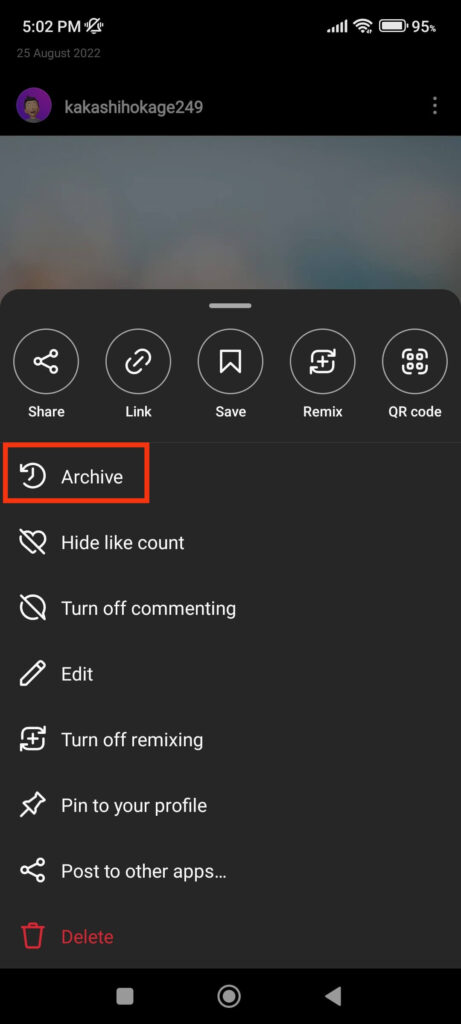
Once your post is Archived, it will vanish from your IG Profile. So, to see such archived posts, you can refer to our following section.
How do you See an Archived Post on Instagram?
Now that you know to Archive an Instagram post, let’s look at how to view such hidden posts. Instagram’s settings make it simple to view and manage your Archived posts.
However, that Archive folder from the Instagram website is not visible on your PC. Therefore, if you want to find Archive on your computer, you must download third-party software.
Anyway, we’ve detailed how to view Archived Instagram posts on all devices below. You can use whichever method works best for you.
How to See an Archived Instagram Post on a Smartphone
Follow the steps below to see your Archived posts on Instagram using an Android or iOS (iPhone or iPad) device.
1. To begin, open the Instagram app on your Mobile Phone and go to your Profile. You can hit the Profile icon at the lower right corner for this.
2. Next, tap the three horizontal lines at the top right corner of your screen and select the “Archive” option.
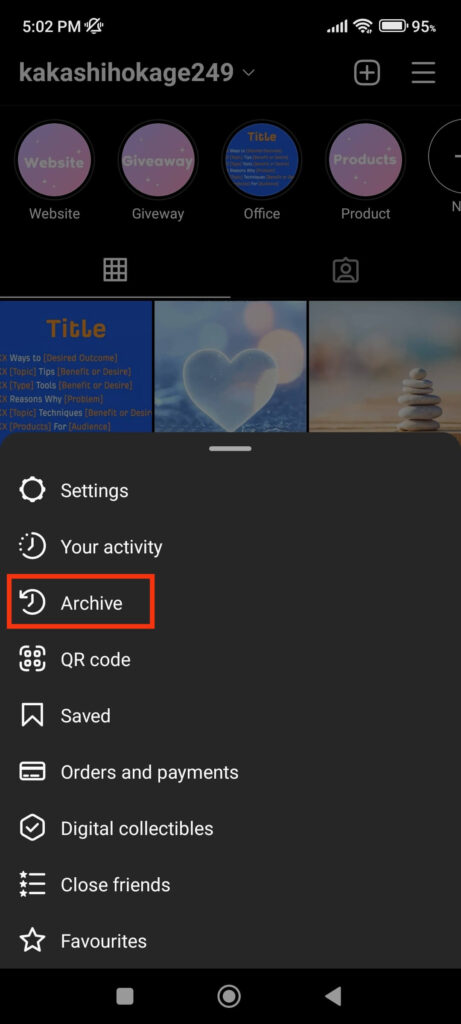
3. Now, tap the downward arrow icon at the top of the next page and choose “Posts Archive” from the prompt menu.
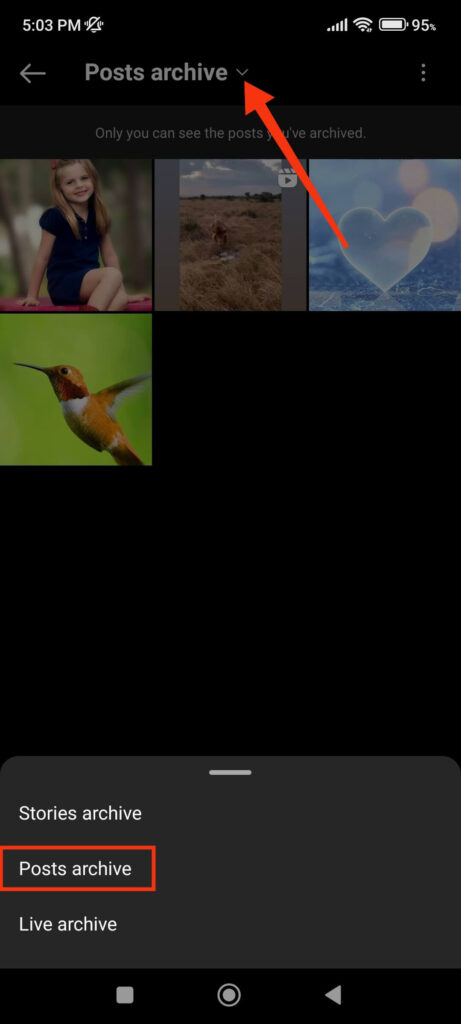
4. You can now look at all the posts and reels you’ve Archived in your IG account. Tap them to see the likes and comments on that post.
You can also easily show your Archive posts in your Profile by going to Settings. To do so, open a post from your Archive folder you want to display on your Instagram Profile and tap the three dots in the top right corner.
You can now select the “Show on Profile” option, and that post will appear on your IG Profile immediately.

In addition, if you like any of the posts in your Archived folder, you can use them to create an excellent reel.
For this, tap three dots at the top right after opening a post and select the “Remix” option. Now, add or capture a new photo and make a remix to your liking. You can also use audio, effects, and even a green screen.
5. To delete an Archived post, tap three dots like before and select the “Delete” option. Once you delete a post from the Archive folder, you can retrieve it within 30 days from the “Recently deleted” section.
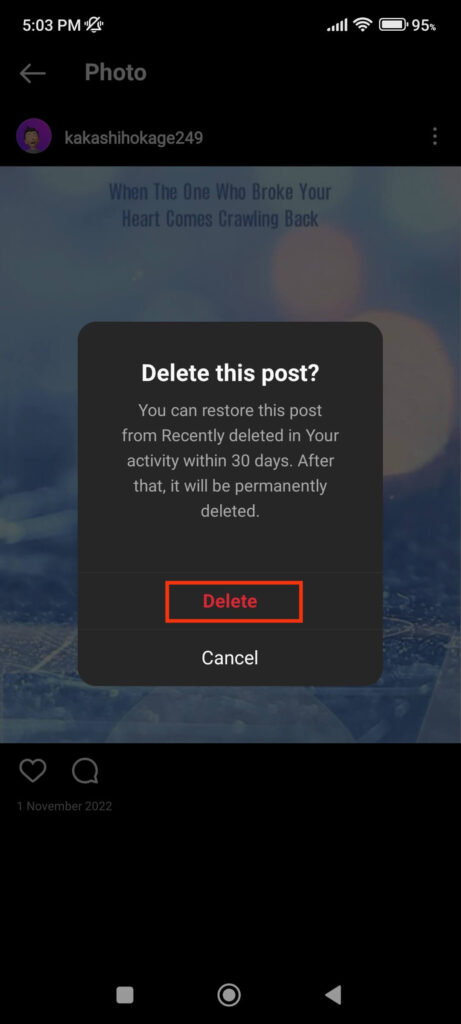
To do this, press the hamburger menu on your IG Profile and choose the “Your activity” option.
Next, select “Recently Deleted” and open the post you want to recover. Now, tap three dots from the top right corner and select “Restore” to get that Archive post back on your Insta account.
How to See Archived Instagram Posts on a PC
Currently, you can’t find your Archived posts on Instagram from a PC (Windows or Mac). So, using third-party software to see such posts on your IG account would be best.
Third-party emulators like Bluestacks, LDpalyer, etc., let you use the Instagram app like on your Smartphone. Since many emulators are available on the market, you are not required to use our recommendation.
Whichever emulator you download from your desktop web browser, the general process to see Archived posts is almost similar. Hence, follow the steps below to see the Archive post on Insta using a PC.
1. First, download and install an emulator on your computer or laptop, such as Bluestacks, LD player, or any other you prefer.
2. Next, sign in with your Google account and search for the Instagram app within the emulator software.
3. After finding the Insta application, download it and open it with your username and password.
4. You can use your Instagram account just like on your Smartphone on an emulator. To see Archived posts, tap your Profile icon and select “more” or three dots.
Next, choose “Archive” from the menu and go to the “Post Archive” section. You can now see all the posts you saved as Archives in this folder.
Furthermore, you can easily view each post, see likes and comments, and delete or edit them from this section on your PC.
FAQs
Yes, you can quickly restore any Archived post. To do this, go to your Archive section and open a post you want to restore in your IG Profile. Then, in the top right corner, tap three dots and select the “Show on Profile” option. That post will now appear on your IG Profile, and anyone who visits your account in the future will be able to see it.
You can easily manage each Archived post. To do so, navigate to your Archive folder and select a post to manage. Then, in the upper right corner, tap the three dots to manage your post using the options available. You can delete, re-add to your Profile, remix, and so on with Archive posts.
Yes, you can still view all the comments and likes on your Archived Instagram posts. However, because an Archived post is no longer visible to the public, you will not receive any additional likes or comments on it in the future.
No, archiving a photo or post on Instagram removes it from your Profile. As a result, only you can view those deleted posts from Archive. So, if you want everyone to see those Archived posts again, you must enable the “Show on Profile” option.
Final Thought
To sum up, the Archive feature on Instagram helps manage your Profile and keep your posts safe without permanently deleting them,
Anyone who wants to keep their content organized and accessible must know how to see and manage their archived posts.
Hence, don’t hesitate to start exploring your Instagram Archive today! Meanwhile, let’s also learn to make a cool custom Instagram highlight cover.






