Nowadays, we can hardly find someone who does not use Instagram daily. We might have a collection of uploaded and saved photos on our accounts. To view Instagram images, we must be online and logged into our account. Wouldn’t it be great for digitals creator and casual users to know how to save Instagram photos and download your Instagram photos?
Instagram is a place for entertainment, but it’s also a place to store your memories in terms of photos/videos. Let’s say you want to refactor your Instagram account.
If you want to change your username, delete old posts and restart your Instagram journey. Wouldn’t it be helpful if you could save pictures from Instagram?
This article provides users different methods to save images and download them from Instagram.
How To Save And Download Instagram Photos
You could save pics on your Instagram account and download them later for future use. While posting an image is effortless, it’s not the case for getting them onto your device storage. Unlike Facebook, Instagram doesn’t provide download options due to security issues.
As per Instagram, Instagram does not own any photos, and it’s authorized solely by the uploader. Instagram does not allow unnecessary image downloads on its platform to protect the privacy of its users.
However, we can use certain hacks and tools to copy pictures from Instagram to our devices.
Download Photos And Images From Instagram Account
Downloading Instagram photos can be tricky, but it depends on whether you want to download images from your Instagram accounts or others.
You can use in-built settings if you want to download your Instagram pictures.
However, you need external software to download IG images from other people’s Instagram accounts.
Method 1: Download Instagram Photos Using Camera Roll
For this method, we use a save-to-camera roll feature provided on Instagram. A note to the Android users may see a delay in viewing photos on their device Instagram album.
This method applies to Android and iOS devices with a slight change in user Interface.
1. Open the Instagram app and log in to your verified account using the credentials.
2. After logging in, Tap on the avatar icon from the bottom right.
3. Tap the hamburger option from the top right to open the features model.
4. Select Settings options from the model to open your Insta account settings.
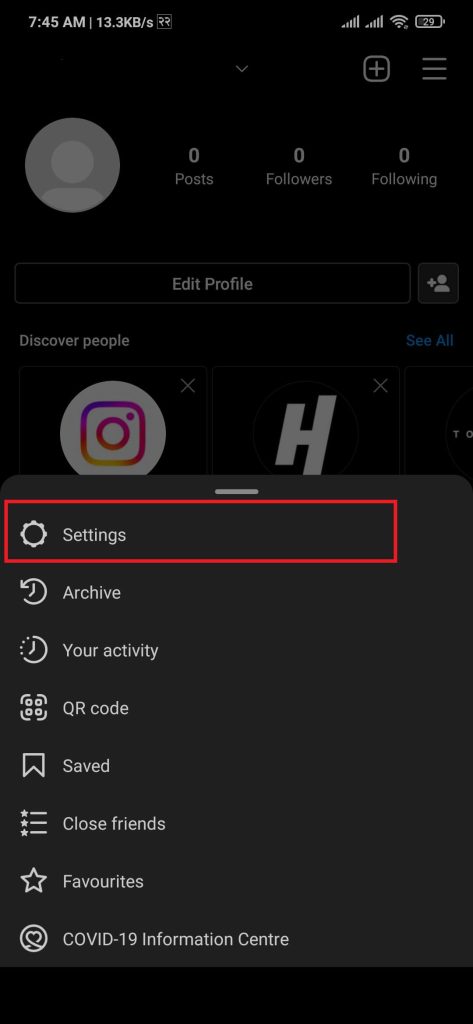
5. Click on the Account option.
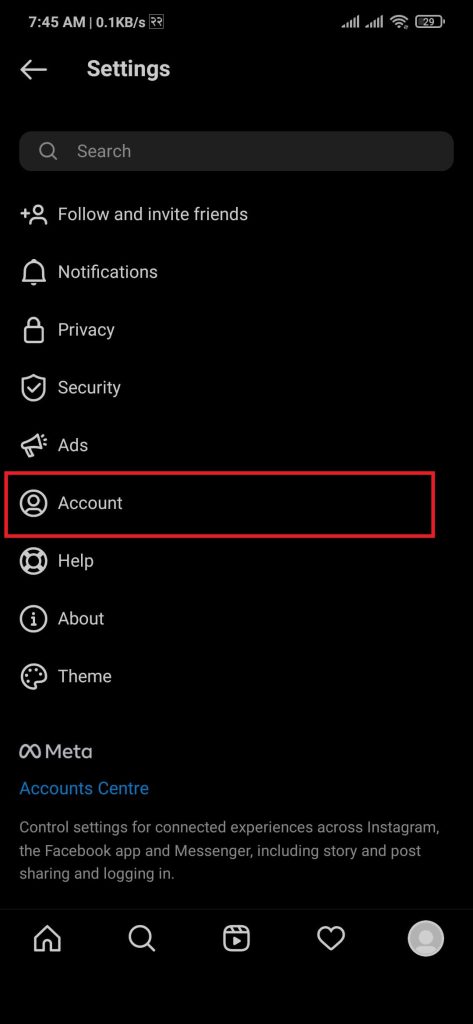
6. Scroll down and tap on the Original posts option.
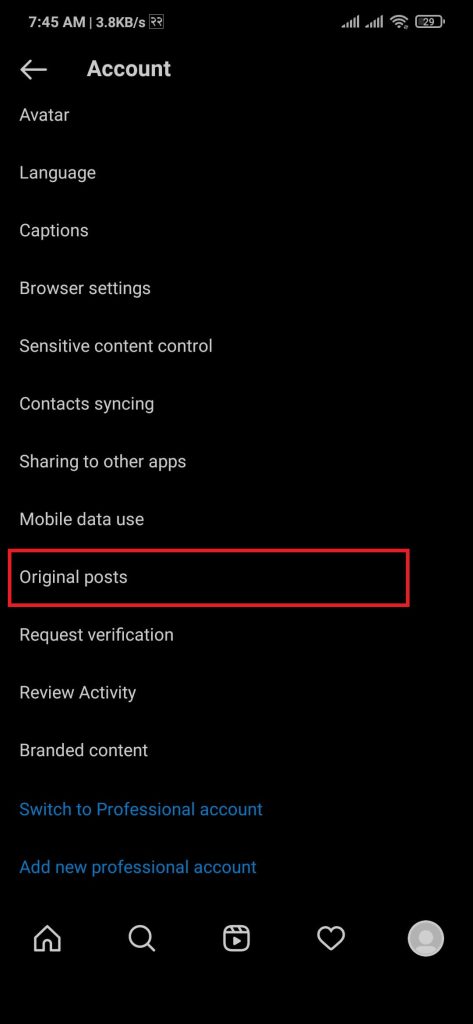
7. Toggle the Save original posts option to enable automatic image download.
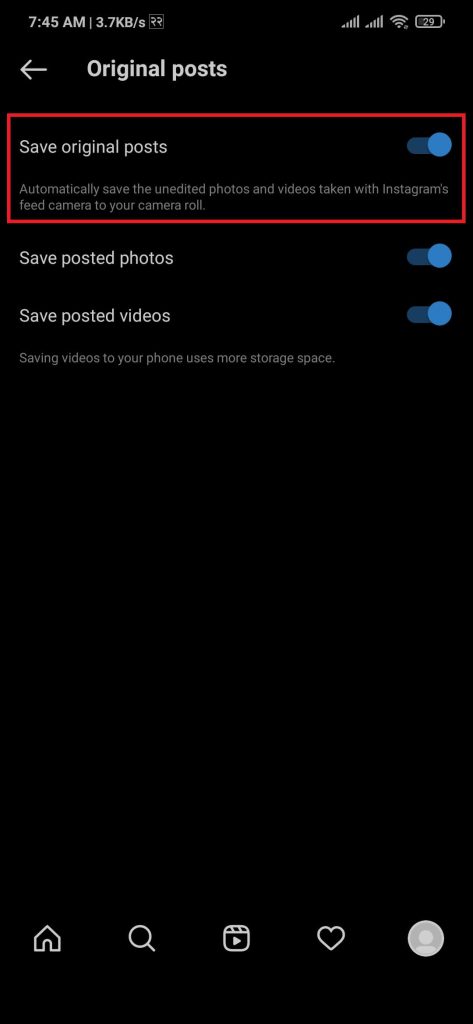
After completing the above steps, any new photos you upload will automatically be saved in your camera roll album.
Method 2: Download Instagram Photos By Downloading Your IG Information
Another way to download Instagram photos to your phone is to download all your information from the Instagram server.
All your images, videos, emails, username, and other information are compressed in a zip file; the file is sent to your verified email address.
1. Open the Instagram app and log in to your verified account using the credentials.
2. After logging in, Tap on the avatar icon from the bottom right.
3. Tap the hamburger option from the top right to open the features model.
4. Select Your activity options from the model to open your Insta account settings.
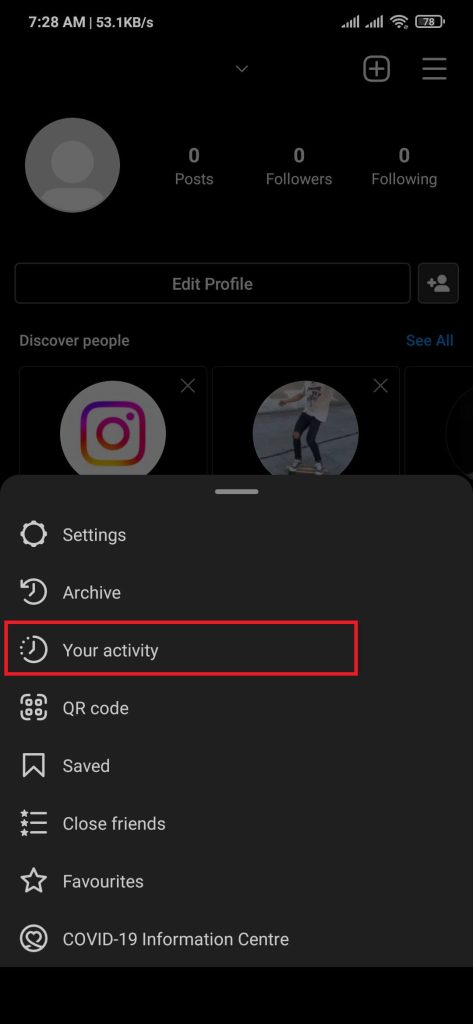
5. At the end of the manage your activity, select the Download Your Information option.
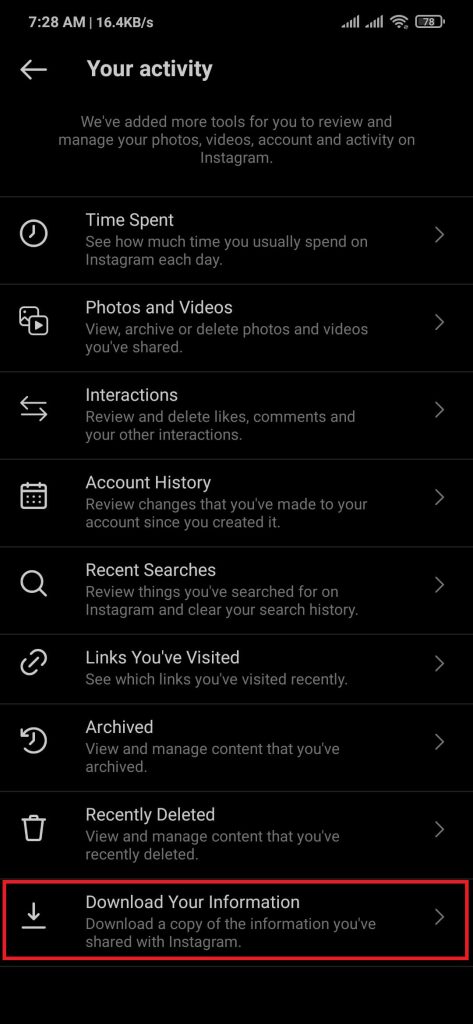
6. Verify your email address, then tap the Request Download button.
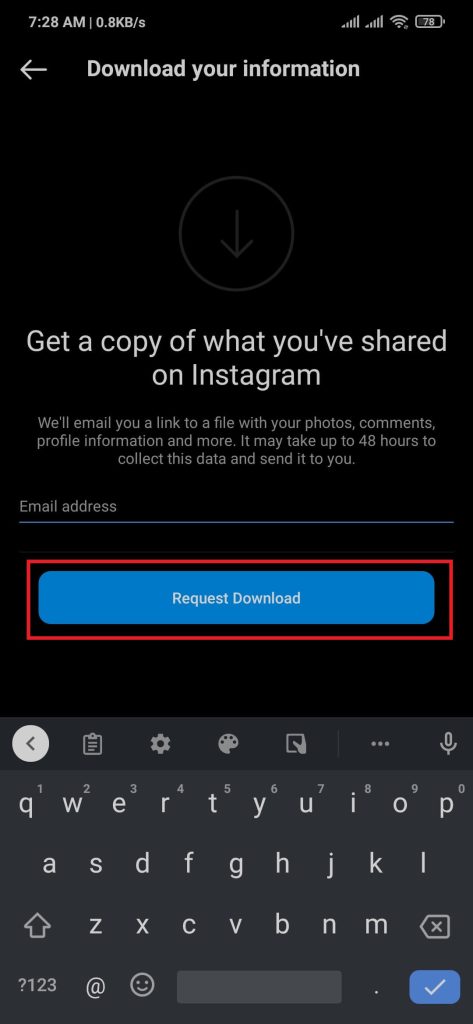
After completing the above steps, a compressed file is sent to your email address. Users can download and unzip to view images on their device gallery.
Method 3: Download Instagram Photos Using iGram
You can use this third-party website to download a photo posted from another’s account. iGram is a robust tool for users can download multiple Instagram pictures, videos, and IGTV videos.
The user needs to paste the URL of the Instagram photo and download it. It is simple to use, and the good part is it’s free to use.
1. Open the Instagram website or app and log in to your verified account using the credentials.
2. Navigate to the IG posts you want to download images.
3. Copy the URL of the photos and open the Official Igram website, then paste the copied URL.
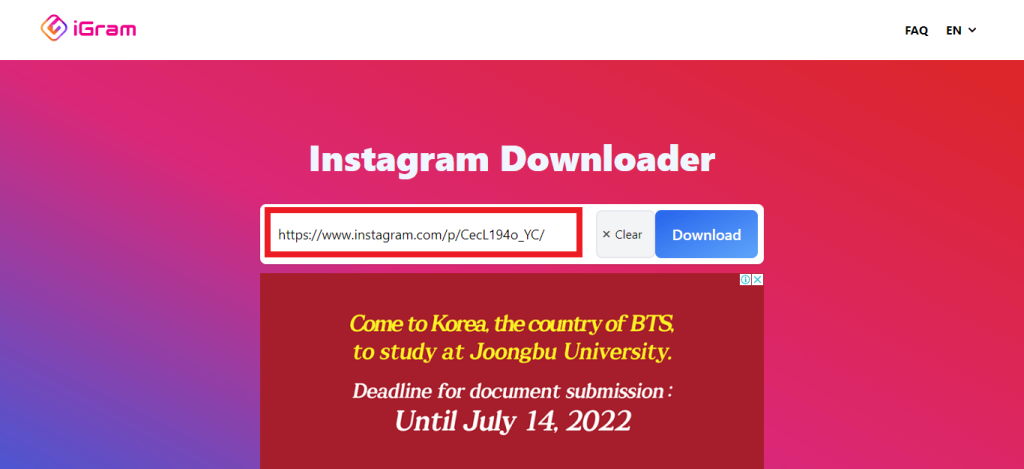
After the images load, you can download them to their original resolution.
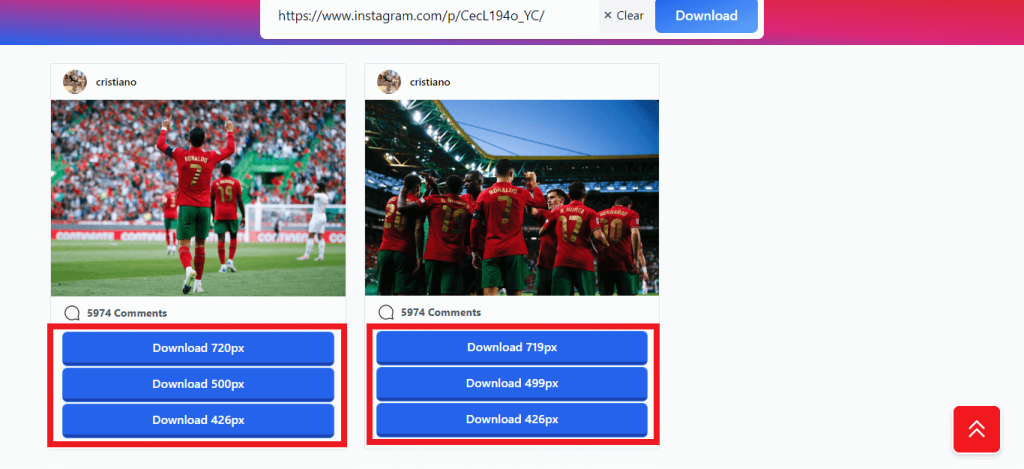
Following the above steps, you can download Instagram photos to your phone, tablet, and PC.
How to Save Instagram Photos By Using Bookmarks
Bookmarking a photo is just like bookmarking a page in a book. Bookmarking helps us to view our favorite images more quickly. Saving any post’s image is an in-built feature and does not require external software.
Method 1: Bookmarking For Android And iOS Users
You must have an Instagram application on your smartphone and an active Instagram account.
Users can download Instagram from the Google Play Store and Apple Store for Android and iPhone users and then install it.
1. Open the Instagram app on your Android or iOS-supported mobile phone, then log in to your Instagram account.
2. Navigate to the IG posts you want to save.
3. To bookmark the images, press the bookmark option from the bottom right side of the post.
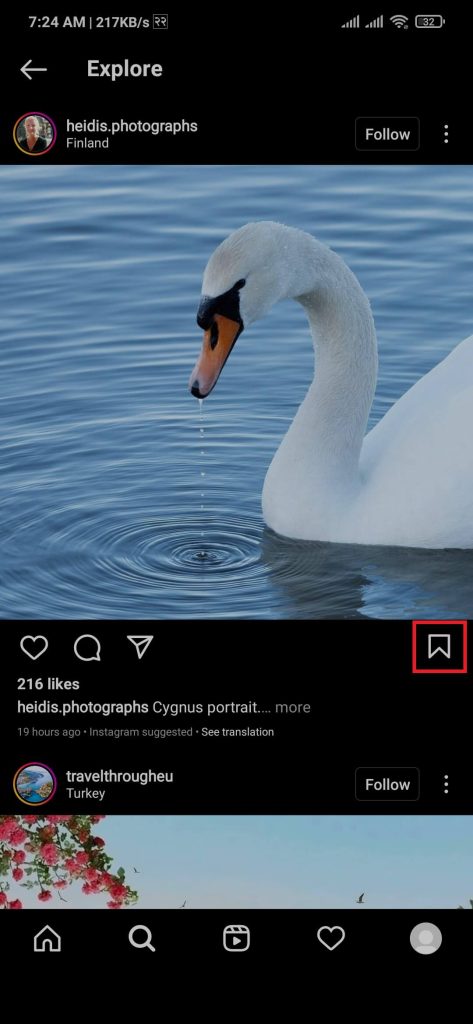
After completing the above steps, users will see a save to collection toast message on the screen. The pop-up message signifies the images have been saved to your collection.
Method 2: Bookmarking Using Web Browser
Users can comfortably use the bookmark features using a web browser on their PC/desktop.
This method requires a web browser installed on your device; we recommend using Google Chrome as your default browser due to its speed and reliability.
1. Open the web browser on your computer/laptop, then go to Instagram’s Official web page.
2. After navigating an Instagram website, log in to your Instagram accounts using the credentials.
3. Wait for successful login, then navigate to the image you want to bookmark. Press the bookmark icon next to send icon to save the image to your collection.
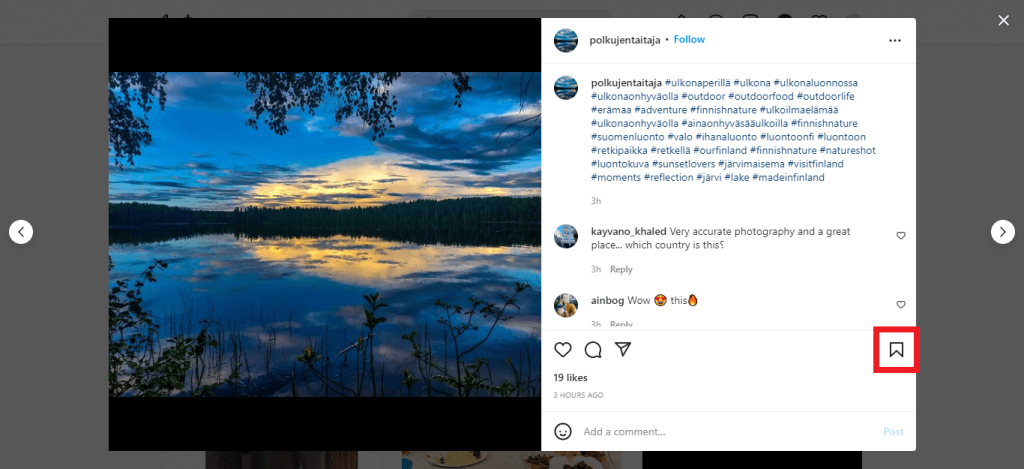
After pressing the bookmark icon, the selected image will be saved to your Instagram account collection. Users can also view their bookmarked image collection at any time.
How to View Saved Instagram Photos
Your account will have all the photos you have bookmarked to date. Instagram provides an in-built setting for this feature.
1. Open the Instagram app on your Android or iOS-supported mobile phone, then log in to your Instagram account.
2. After logging in, Tap on the avatar icon from the bottom right.
3. Tap the hamburger option from the top right to open the features model.
4. Select Saved options from the model to view bookmarked photos.
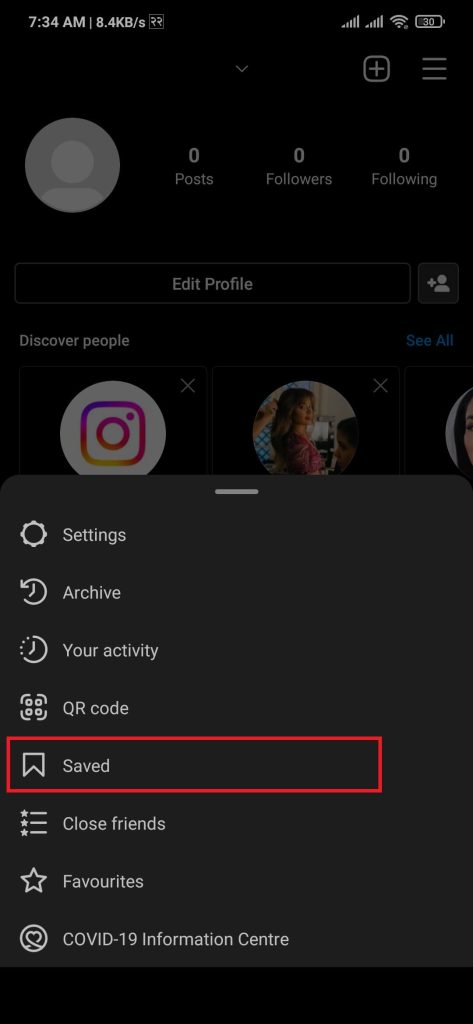
Following the above steps, users can view their bookmarked image collection on Instagram.
Conclusion
Many users might feel uneasy or ridiculous that Instagram does not provide a simple download images button. It is a marketing strategy of Instagram to engage users on its platform.
But using different hacks and features, we can save and download Instagram photos using various methods, as described above.






