Thread is the extension of an Instagram feature that resembles the characteristic of Twitter. So, it is gaining popularity among users. However, many times, your Threads accounts may stop working for various reasons. So, what to do if your account keeps crashing, freezing, or not responding?
Different issues require different fixes to solve them. So, there is no one solution when you encounter issues with your Threads account.
Hence, you must get several fixes ready to solve them as soon as possible. Of course, if the problem lies on the server, you can only wait or ask for technical support.
That’s why determining the cause of error on Threads is necessary before anything else. Solving that issue won’t take much time if you know the reason.
In this article, we will discuss the reasons why Threads stop working and the 11 fixes you can apply to solve them as soon as possible. Furthermore, let’s also learn to delete comments on Threads if interested.
Table Of Contents
What is Instagram Threads?
According to the Instagram blog, “Threads is an application for sharing text updates and joining public conversations that seamlessly connects with your IG account.”
To open Threads, you must use your IG account since it is an extension of it. Here, you can post a Thread with a maximum of 500 characters, with images, links, and media up to 5 minutes in length.
It acts as a separate platform for live updating and public conversations for both creators and normal users.
You can think of it as a smaller version of IG specifically useful for casual posts and discussions (like Twitter).
Most of the features available on Insta are also available on Threads. For example, you can easily mute someone, restrict your followers, make your Threads account Private, and so on.
Additionally, it also allows you to hide likes count and hide comments on Threads. However, a few features may not be available in its app, and you need to open IG to use them.
Most privacy features (restricting lists, hiding mentions, etc.) require you to open your IG account. Since both accounts are the same and connected, they have many similarities. For instance, if you restrict someone on Threads, you will automatically do so on Instagram.
Overall, Threads are useful for keeping casual conversations and discussions. It isn’t crowded like IG; hence you may like this app more.
Why is your Threads App Not Working?
Before trying to fix any issues, it is always best to know the reasons behind them. This way, you will not waste your time and can solve them quickly.
So, why is that Threads app stop working? There are many reasons for it, and it can also be because of a combination of them. Hence, let’s look at the most common reasons below.
1. Threads Server is Down
One of the major reasons Threads isn’t working is because of server issues. If the problem lies with the server, then you can do nothing to keep it running. Hence, look at their maintenance notice and wait for a few hours for them to fix this issue.
2. Internet Connection Problem
Another reason why your account isn’t responding may be because of a poor internet connection. Remember, you will always encounter issues with your account if you have limited data, a firewall restriction, or lousy internet. Hence, please check and refresh your internet connection before doing anything.
3. The App is not available in your Country
Threads is a relatively new app and hence not available to every county (only available in over 100 countries) in the world. Hence, you may not find this application on Play Store or Apple Store.
Additionally, even if you download it from a third-party source or by using a VPN, it may not work, and the probability of encountering an issue is high. So, we suggest you wait until this app is officially available in your Country before using it. Until then, you can enjoy your Instagram.
4. The device is not Compatible
Android 2.2 or higher devices can easily use this application. However, sometimes, you may see that your device isn’t compatible with Threads even if you have a recent version of a Smartphone (Android or iOS).
This issue can arise due to recent Mobile updates, system errors, or app bugs. Sometimes, you may encounter compatibility issues with the new app updates from Meta.
5. The Application is not up to date
If you are using an old version of the application, you are bound to encounter issues on Threads. Remember, each update tends to patch bugs, errors, and issues with security.
Hence, sometimes, even one lower version app can cause issues. And since you haven’t installed the updated version, the problem will not go away no matter what you do with your Phone.
How to Fix Instagram Threads Not Working? [11 Ways To Fix Problem]
Now we know that the problem may be with the server, your Smartphone, or the negligence. Once we know the reason, solving it isn’t that hard.
So, we will now discuss 11 ways to fix your Threads account if it stops working. Of course, you may not need to apply every single method, but learning them beforehand is a wise choice.
1. Check if Threads is Down or Not
First of all, when you encounter this kind of issue, you can check if the whole server is down (worldwide or in your Country). Most of the time, Threads will show you a prompt telling you that the server is currently not working.
You can also ask your friends to see if their account is working. If not, then wait for the servers to run before using your account.
2. Check your Internet Connection
If you have a poor or no interest connection, you will encounter issues with Threads in no time. Remember, even if your internet works properly on other platforms like (Youtube, Browser, etc.), it may not work with Threads.
This can be due to high internet traffic, restrictions from the operator, or others. In such cases, you can refresh your intent to solve it. If the situation still persists, contact your internet operator and ask them for fixes.
If you are using Mobile data, then check if the data is limited to specific use or app. For example, if you have a Youtube pack, then you won’t be able to use the Threads application.
3. Restart your App
Sometimes, the application can get buggy and lag for no reason. It can be due to high server traffic or other technical issues.
So, you can solve such issues easily by restarting the application. Close your app and clear it from the recent menu. Now, relaunch it to see if the issue is gone.
If the problem is still there, you can log out of your Threads account and sign in again. For this, go to your Profile page, tap two lines from the top right corner, and press the “Log out” option.
Now, restart your application and sign in again to solve this problem.
4. Clear Threads Cache and Data
You can remove the Threads cache to clear temporary bugs, update glitches, and simple issues with the app. And if it isn’t working, clear the whole data and restart the app again.
To clear the app cache on the Android Phone, long press the Threads app icon on the home screen and select the “App info” option.
Now, tap the “Clear data” button from the lower right corner and select the “Clear cache” option. You can also choose the “Clear all data” option to clean the app thoroughly.
For iOS (iPhone or iPad), go to Settings >> General >> Storage >> Threads and press the “Offload app” button. You cannot clear the cache on an iOS device.
After cleaning them, return to your account by signing in and see if the issue is resolved.
5. Update Threads App
If you are having issues even after clearing the cache and data of the Threads app, then you should check for updates.
So, update the Threads application on Play Store or Apple Store, and your account may start working.
6. Turn on/off Airplane Mode
Sometimes, the network/internet gets stuck, and it cannot access your device for various reasons. For this, simply turning the Airplane Mode on and off can resolve your problem.
So, swipe down from the top of your screen and press the “Airplane” icon or “Flight mode” option from the Quick Menu. After a few seconds, press it again and enjoy Threads.
7. Restart your Device
If the problem lies with your Mobile Phone, no matter what you do, Threads won’t work. Hence, consider restarting your device and accessing your account afterward.
For this, long press the “Power” button (home or side button depending on your device) and select the “Restart” option.
8. Check App Permissions
It may be due to insufficient permissions if you need help with a specific section of Threads (like adding photos, downloading images, etc.).
So, give the necessary permission for the Threads app to use it properly. For this, long press the Threads icon and select “App info.” Now, press the “App permissions” option and provide the required permission on the next page.
For iOS (iPhone or iPad) devices, open Settings and select “Threads” from the list of applications. Now, allows access to Threads from the list of choices.
After giving access, you won’t have any issues with that section on your account again.
9. Uninstall & Reinstall App
Sometimes, the application may not be downloaded properly to your device due to interruption. Hence, uninstalling and reinstalling the Threads app can resolve such an issue.
For this, tap and hold the Threads app icon on your home screen and select the “Uninstall” (Android) or “Remove” (iOS) option to delete it from your device. Now, download it again and operate your account.
10. Try logging in to another Device
If the above methods aren’t working, you can try singing in your account on another device. If the Threads is working properly on that Phone, then your previous device may be damaged.
So, fix it by taking it to a repairer or professional technician.
11. Contact Threads Support Team
If you are sure the problem isn’t on your Smartphone and you can not resolve the issue with any methods from above, ask for help from the Threads support team.
You can easily ask for support from within the application. We will discuss it in detail in our later section.
After asking for help, the support team can direct you to your issue. So, wait for them to contact you, and don’t lose patience.
What are some Common Problems with the Threads App?
There are various problems you encounter when using the Threads application. Some may be recurring ones, while others can be new. Most of the time, the fixes listed above can solve such issues. However, knowing what kind of problem you may encounter is in itself a bonus.
So, let’s look at a few common problems you can encounter with the Threads app.
- First of all, users may find that the application is not opening. It can be because it is yet to be available in your Country or due to corrupt data. You can reinstall the app to solve this issue.
- Sometimes, you may not get notifications (not working) on the Threads app. To resolve this, give the necessary permission on your device.
- Another issue is that you cannot post a thread or content. Clearing cache and data may resolve such issues.
- Your link in a post or bio may stop working for various reasons. We suggest you update it as soon as possible in such cases.
- Many times, users may encounter sound and camera issues. For this, give the necessary permission (files, camera, audio, etc.) on your device, and you won’t have any problem.
- If your search button isn’t working, it may be due to typing the wrong username or the unavailability of that user.
- Login issues, confirmation codes not working, and forgetting passwords are also some common problems with Threads.
- Sometimes, you may see that the video isn’t playing on Threads, and you cannot share any posts. Such issues are generally related to a poor internet connection.
- Lastly, you can encounter bugs like being unable to open a Profile page, news not loading anymore, etc., on Threads. Consider reinstalling the app in such situations.
These are general issues you will meet when using Threads. However, there will always be uncommon technical issues that you might encounter related to your device or server.
How to Report a Problem on Threads App?
Reporting problems and asking for help on the Threads app is very easy. You can easily do so from within your account.
For this, tap the two horizontal lines from the top right corner of your Profile page and select the “help” option.
Now, toggle on the “Shake phone to report a problem” option from below the prompt. Now, you can return to the section you have a problem with and share your device. After that, press the “Report a problem” button and ask for help by following the on-screen instructions.
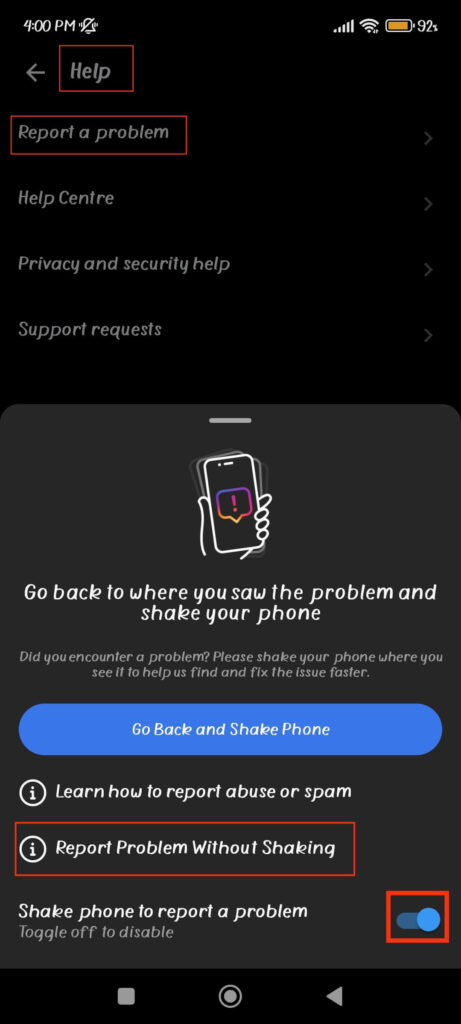
You can also directly choose “Report problem without Shaking” from above and report your issue.
Once the support team gets your query, they will help you resolve them. Patiently wait since it may take a while.
FAQs
Instagram Threads not working can be due to poor internet, server issue, incompatibility of apps, and use of outdated versions. Hence, do check the condition of your Phone and application to fix this.
To prevent encountering any issues with Threads, keep the application up to date, and update your Smartphone to the latest version. Also, use excellent internet and give the app the necessary permissions.
Being unable to log in to your Threads account may be due to a wrong password, suspensions of your account due to violating the guidelines, or technical issues with the server. Try after a few hours, or change Threads password to resolve it.
You may be unable to post on Threads because of bad internet, server problems, violations of post guidelines, restrictions, or bugs.
Bugs, glitches, poor network, system failure, device settings, etc., can cause you to be unable to see your Threads feed. If you meet such cases, refresh and restart your internet, app, and device.
Wrapping Up
In conclusion, though there are many reasons behind Threads not working, you can still solve most of the time with a few tips and tricks.
However, if the problem is with the server or your device is old and needs repair, then you may need extra help. Anyway, our 11 fixes above can help you resolve any issue you encounter on the Thread.
So, don’t skip and remember them in your mind. Who knows when you will need any fixes from our list? Meanwhile, let’s also learn to tag someone on Threads while at it.






