When you open a Threads account, you will automatically get its badge on your IG Profile which will redirect your follower if they press it. But not all people like this option, and they may even want to remove such Threads badges from their Instagram Profile.
Since both accounts are connected, you will have many advantages when using this new platform. However, since the Threads app is basically for short content and conversation, it may not be good to let everyone know you are using it.
Whatever the reasons, removing such a badge from Insta can cause difficulty when people want to find someone on Threads. So, you should be careful doing this since many people are using this app. You may lose significant followers with this decision.
However, even if you remove the badge from your IG account, you can get it back easily. So, you can do this temporarily as you like.
Anyway, this blog will discuss how you can remove Threads from your Instagram Profile so that people won’t find you easily. Meanwhile, let’s also learn to remove Threads Profile picture if you want.
Table Of Contents
Why Remove Threads from Instagram Profile?
Many users may want to remove this badge from their IG because of their preferences. Since Threads differs from Insta, they may want to use this sparingly.
Also, if you have a private Threads account, then showing the badge may not be what you want. So, you may want to delete it for privacy.
Furthermore, if you are only checking the app or your Profile isn’t ready to show in public, you can consider removing this icon. After a while, you can show it again on your Insta.
Can you Remove Threads from your Instagram Profile?
Yes, you can easily remove the Threads from your Instagram Profile. Furthermore, you can quickly add it to your bio whenever you want.
Please remember that this badge on your Insta bio is a temporary feature. It may get removed by Meta in the future.
The primary function of this feature is to allow followers on IG to know that the person is now using Threads, and they can press that shortcut to access the related account directly.
Of course, to see and interact with that account, they must also download the app on their Smartphone (Android or iOS).
Quick Tip: You can still view Threads without an account, but you cannot interact (like, comment, reply, etc.) in any manner.
So, before trying to hide the badge from your Instagram Profile, you should carefully consider your reason. This is because this logo is a cheap way to get more followers on Threads without doing anything.
Of course, not all people have time to use another app. So, they might only be checking it out for a while. Hence, having a shortcut on IG makes no sense. Instead, it can give false info to your followers.
Also, before properly editing your Profile and making it presentable, it may not be a good choice to let them see. Additionally, you can always add a link to your Instagram Profile bio after everything is set on your Threads Profile.
How to Remove Threads from Instagram Profile?
Depending on your reason, there are many ways to remove the Threads badge from your IG Profile. You may want to hide it because you are not ready, don’t want everyone to know about your account, or want to delete it entirely.
So, let’s look at the various suitable methods to do this based on your situation.
Method 1: Using Instagram Mobile App
It is very easy to remove the badge from your IG account using an Android or iOS (iPhone or iPad) device.
So, follow the steps below on your Smartphone to remove Threads from your IG Profile.
1. First, open an Insta account and tap the “user” icon from the lower right corner to access the Profile page.
2. Next, tap and hold the Threads logo at the top of your IG Profile next to the username.
Remember, if you only tap on it, it will open your account. So, you should long press the icon instead.
3. Finally, press the “Remove” button from the prompt, and you will see the badge disappear immediately.
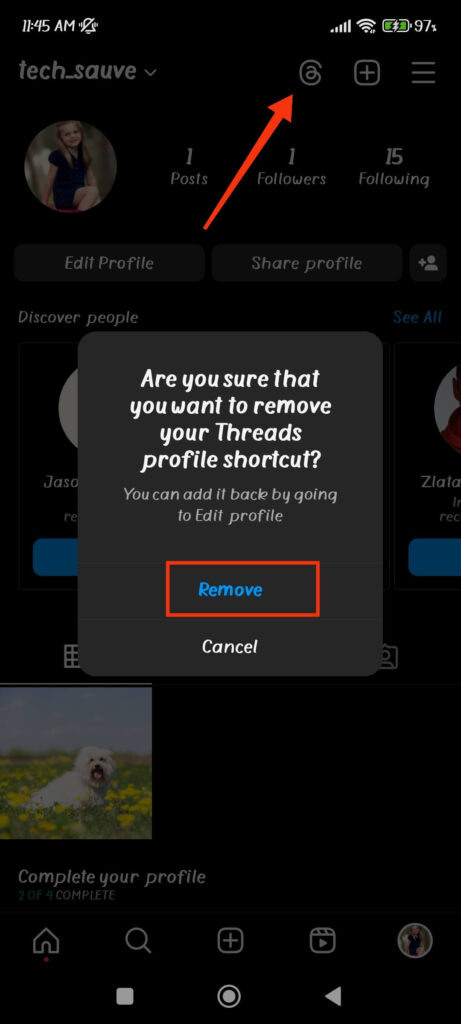
Once you remove this icon on your Insta bio, your friends and followers won’t know you are using Threads unless they search for your username on the application.
Note: You can also go through this process in another way. For this, tap the “Edit Profile” button on your Profile page and turn off the “Show Threads shortcut” option. After that, tap the checkmark icon from the top right side, and the Threads icon will disappear from your IG automatically.
Method 2: Using Instagram Web App
Currently, you cannot remove the badge using the Instagram web app. Since Threads doesn’t have a web version yet, people who click this logo from the desktop web browser can only view your account and posts but won’t be able to interact.
However, if you remove the badge from your Mobile Phone by following the above process, it will also disappear on the Insta web. So, doing it again for a computer or laptop is unnecessary.
Method 3: By Deactivating the Threads Profile
Another method to get rid of the Threads icon on the Insta bio is to deactivate your account. This will make your account temporarily disappear from the server, so people won’t see this symbol on your account anymore.
When you deactivate a Threads Profile, you will temporarily remove that account. It means you can still get it back by simply logging into the app again.
To do this, go to your Profile page on the Threads application and tap the “two uneven lines” from the upper right corner.
Next, tap “Account” and then select the “Deactivate Profile” option from the menu. Your account will immediately disappear once you confirm this on the confirmation page.
It means people can no longer find your account on this platform, whichever method they use. So, obviously, the icon will also disappear from Instagram.
To regain this logo, log into the application and reactivate your account.
Note: You cannot permanently delete the Threads account. Instead, you must delete your IG account to remove it completely.
How to Get Back Threads icon in your Instagram Profile?
The disappearance of the Threads logo from Insta isn’t permanent. Instead, you can get it back in a few taps. So, if you are trying to experiment and don’t want others to know about it, you can always turn this icon on and off whenever you like.
So, follow the step-by-step guide below to add this badge back to your Instagram Profile.
1. First, open the IG app and go to your account’s Profile.
2. Next, tap the “Edit Profile” button below the picture on your Profile page.
3. After that, toggle on the “Show Threads shortcut” option on the Edit Profile page.
4. Finally, press the blue “checkmark” icon from the top right corner, and you will immediately see the badge again at the top of your account.
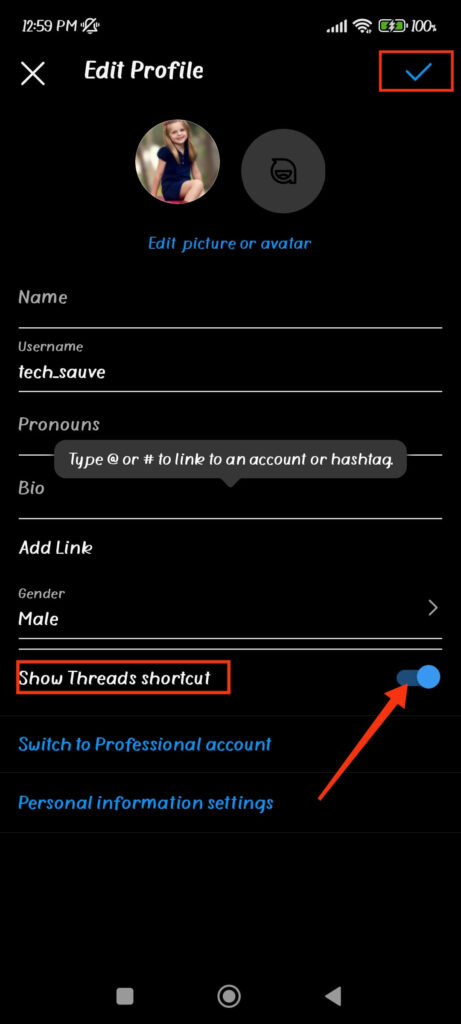
After the icon appears, people can press it to visit your Threads account directly on their Mobiel Phones.
FAQs
If you deactivate your Threads Profile, its icon will immediately disappear from the Insta account. Also, people cannot find your account even after using the username on the application.
Yes, you can add this app logo on Instagram after removing it. This process isn’t irreversible. To do this, tap the “Edit Profile” button and enable the “Show Threads shortcut” option on your IG account’s Profile.
Yes, you can copy and share the Threads Profile link to your Insta bio so that people can click on it to access your account quickly.
Final Thought
In conclusion, it is possible to remove the Threads app logo from your Insta Profile page. Likewise, you can add it back whenever you want if you change your mind.
However, remember that this badge is a free promotional tool to increase followers on Threads. So, you should carefully weigh your choice before performing this action.
Overall, this is everything you need to know about this matter. If you are interested, let’s also learn the meaning of the blue tick on Threads.






