WhatsApp web is the website version of its application that lets you use it without downloading any APK files. It is helpful for a computer or laptop. However, you can also use WhatsApp Web on your Mobile Phone for several reasons.
Sometimes you may not have access to your PC and need to open the WhatsApp account on another Phone or Tablet besides the main device.
In such situations, you can use the Browser or third-party apps to access its web version and use your account like on a PC.
So, in this article, we will show you a step-by-step guide to using WhatsApp Web on a Mobile Phone (Android or iOS) and a few helpful tips. If interested, you can also learn to send photos as documents in WhatsApp.
Table of Contents
What is WhatsApp Web and How Does it Work?
As the name suggests, WhatsApp Web is the app’s browser version that mirrors your main account and allows you to send and receive messages without using a Smartphone.
It helps link your primary account to a laptop or computer without issues. Hence, the web version is your best choice if you want to use WhatsApp on a PC (Windows or Mac).
However, remember that you cannot use the audio and video call features on WhatsApp Web. Thus, you must download its desktop application to make WhatsApp video/voice calls on a laptop or computer.
The web version works in the same way as its application. You can easily send and receive text messages, photos, files, and documents, just like on your Smartphone.
You can also download videos, photos, or documents to your computer from your account. However, the automatic downloading feature has yet to be made available.
Furthermore, once someone sends you a message on WhatsApp, you will get notifications on both your main and linked accounts.
Note: Since the web version is only a mirror of the primary account on the application, you cannot back up WhatsApp chats using it.
Benefits and Reasons for Using WhatsApp Web on SmartPhones
Now you know the meaning and use of WhatsApp web, let’s learn why and when you should use it on a Smartphone.
Since you can always use the application on a Mobile Phone, only specific situation demands using the web version.
So, here are some advantages of using WhatsApp Web on Smartphones.
1. For Multi-tasking
The primary reason and purpose of WhatsApp Web is for Multi-tasking. Generally, we connect our account to a PC for easier communication since we don’t need to close them mid-conversation.
However, if you don’t have a computer, you can link your account to another Phone or Tablet and use it only for communication. Now, you can use your main Mobile Phone for another purpose.
2. To use on iPad or Tablet
WhatsApp isn’t available for iPad, and generally, people don’t prefer to open it on an Android tablet. So, if you want to use your account on an iPad or Tablet, you can use its web version to link your existing account.
3. To Quickly Share Files
Sometimes, we may have files we want to share with another person on our other Phone or Tablet. In such a case, rather than sharing them to your primary device and then sharing them in WhatsApp again, linking your account directly to that device is better.
This way, you won’t need to do double work and can easily share such files directly on Browser App.
4. To Preserve Battery
If you have a low-end device, you may prefer using WhatsApp web on your Smartphone over its application to save battery life.
Overall, there are various benefits of using WhatsApp Web on a Mobile Phone if you know what you are doing. Remember, you can also use it for a larger screen, a better typing experience, and simply because you want to.
How to Use WhatsApp Web on Your Mobile Phone?
There are two ways to use WhatsApp Web on a Mobile Phone: from a Browser and a third-party app. Mostly, we suggest using the Browser method since it is less risky and more straightforward than the other one.
Additionally, to use the web version, you must have two Smartphones (two Phones or a Phone and a Tablet) since you must scan the code from the primary device to link your account.
Method 1: Using Browser
In this method, we will log in to WhatsApp Web in a Browser using a simple trick. Since the navigation steps for Android and iOS (iPhone or iPad) devices are similar, let’s discuss them in the steps below.
Note: Remember, you must have two Mobile Phones to use WhatsApp Web.
1. First, open a Browser on your Phone where you want to link your WhatsApp account and go to web.Whatsapp.com.
You can use Chrome, Edge, Opera, or Safari Browser, depending on your choice or device.
2. Next, tap three dots from the top right corner and select the “Desktop site” option.
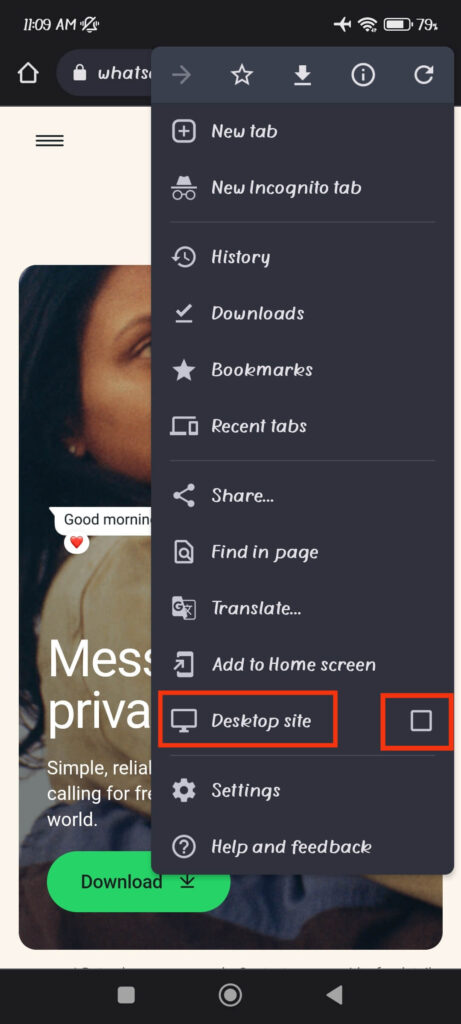
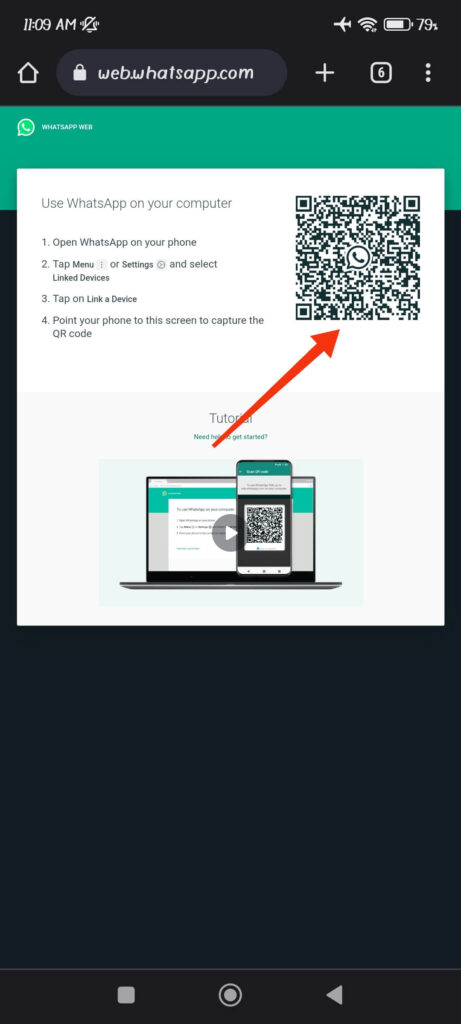
For Safari Browser, you first need to enable this option from Settings. So, go to Settings and tap “Safari” app. Now, go down and select the “Request desktop website” option and turn on the “All website” feature.
3. After doing this, WhatsApp will open in the desktop style. You can now scan the QR code from your primary Phone to link your account.
Remember that you cannot link your account on a Mobile Browser without desktop mode.
4. To scan the code, open your main account, tap three dots from the top right corner, and select “Settings.”
You can find “Settings” at the lower right corner for iPhone.
5. Next, tap the QR icon next to your name from the top and go to the “Scan code” tab.
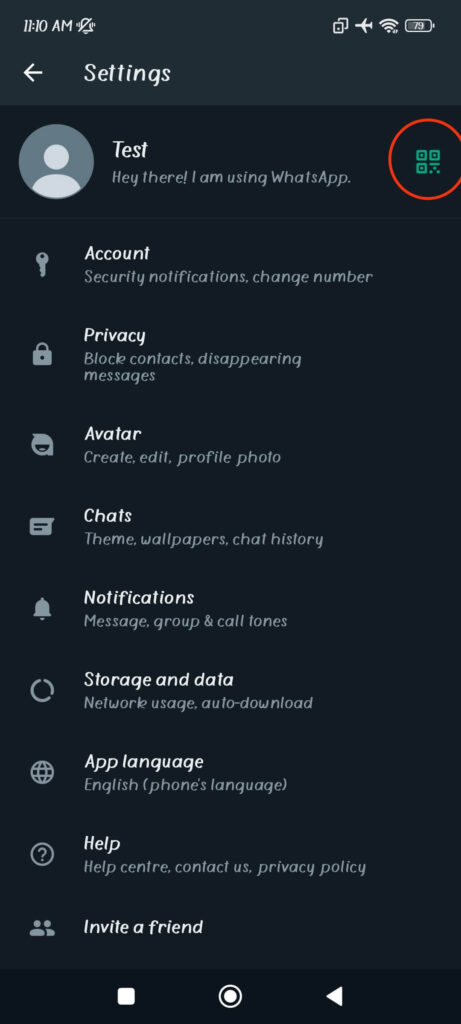
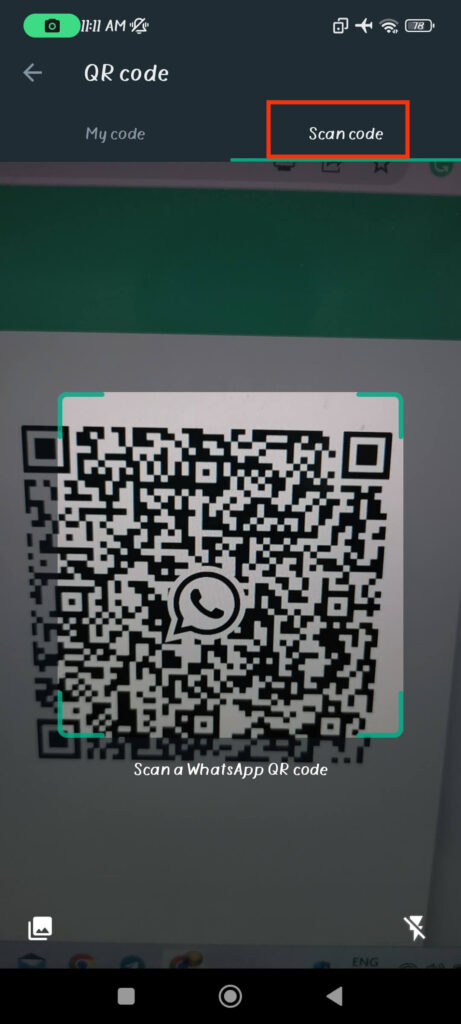
6. Finally, scan that code from your primary Mobile and link both devices.
You will now automatically log into your account on the other Phone and can access WhatsApp web.
Method 2: Using Third-Party Apps
Another method to use WhatsApp Web on a Mobile is through a third-party application.
Many software allows you to use your account in a web version. For example, Whats Web from ITamazons is one of them.
Using such an app is similar to our first method. For this, you need to scan the QR code from the main account to link it to a third-party app. You can then use it as usual.
Remember that since third-party applications are unofficial, they carry huge risks. There is a high chance of a breach of privacy.
Also, you must buy the pro version to avoid being bombarded with many ads. So, it is still better to use the first method unless necessary.
What you can and can’t do on WhatsApp Web from Mobile
Now you have the process to use WhatsApp Web on a Smartphone, we will discuss what you can and can’t do using it.
What you can do on Browser App:
You can do a few things on the WhatsApp Web using a Mobile Phone, some of which are here.
1. Send texts message, photos, files, and documents.
2. Download videos, photos, and documents (Manually).
3. Create a Group or add someone to a Group.
4. Archive chats messages on WhatsApp.
What you can’t do on Web App:
Here are some features that you cannot access on the WhatsApp Web.
1. When using the web version on Mobile, you cannot exit desktop mode on your Browser since you will automatically sign out from your account.
2. You cannot make voice or video calls.
3. There is no backup option.
4. You cannot send a one-time view photo on WhatsApp.
These are some of the possible and impossible things when using WhatsApp Web on a Mobile Phone. So, please check them and access the web version for regular use.
FAQs
It works with Browsers like Chrome, Safari, Opera, Firefox, or Microsoft Edge. To avoid issues, we recommend you update them to the latest version.
Yes, you can use WhatsApp Web on a computer or laptop from a Browser. However, you must scan the QR code with your Mobile Phone to link your primary account.
Yes, WhatsApp allows you to use up to 4 linked devices simultaneously.
Since WhatsApp has end-to-end encryption, using the Web version on your Mobile Phone is safe. However, there is still a chance of security breaches from your Browser side. So, it is still better if you use its application than the web version.
Wrapping Up
To sum up, the Web version of WhatsApp is generally helpful for a PC. However, you can still use it on your Mobile Phone or Tablet if the situation demands it.
But remember that not all features of WhatsApp are available in a Web version. So, check out our “can and cannot” section from above before using it on your Smartphone.
Overall, we hope this blog was helpful to you in understanding everything about this topic. And if you are interested, you can also learn about WhatsApp Communities with us.






