One of the most annoying features on Facebook is the Autoplay Videos feature. While this feature may appear to be useful at first, it can quickly become irritating, especially if you’re trying to browse your feed in public or have limited data or a slow internet connection.
Nowadays, all you can see on Facebook is crap or disturbing content. It’s challenging to find and watch videos of interest, and the “Show less” button doesn’t seem to work correctly.
In such situations, using automatic play is more harmful than disabling it. Fortunately, Facebook allows users to turn off Autoplay.
So, in this article, we will show you to turn off Autoplay videos on FB and improve your browsing experience. Meanwhile, you can also learn to add music to your Facebook Profile if interested.
Table of Contents
Why Turn Off Autoplay Videos on Facebook?
You should turn off Autoplay videos on Facebook for several reasons. Here are some most important ones.
1. To Save Data
Autoplay can consume a lot of data, especially if you’re watching them on a Mobile device connected to a cellular network.
It can lead to higher data bills and slower internet speeds, which is inconvenient. Furthermore, you won’t have to watch every cover video on Page Profile you visit if you disable this feature.
2. Disturbing Content
Facebook movies can contain disturbing content, such as violence or graphic images. If you enable automatic play, such videos can upset your mood since you don’t want to watch them. Hence, you can avoid such content by turning off Autoplay.
3. Battery Life
Autoplay on Facebook can deplete your device’s battery life, especially if you watch multiple videos in a row.
Therefore, you can save battery life by turning off Autoplay on your Smartphone or laptop. If you want to conserve your battery further, you can also turn on dark mode on Facebook.
4. Personalized Experience
Our motto in any social media platform is to watch what we want and not force it on us. So, you can take control of your Facebook feed by turning off Autoplay videos and only watching something that interests you. This can help you have a more personalized Facebook experience.
Overall, disabling Autoplay can save you data, keep you away from disturbing content, prolong battery life, and give you a more individualized experience.
What Happens if you Turn Off Autoplay Videos on Facebook?
When you disable Autoplay on Facebook, videos in your news feed will no longer play as you scroll through them. You must manually click the Play button on each to view it.
This means you’ll have more control over the videos you watch and the data you use because you can only watch what interests you.
Furthermore, you will likely see fewer unwanted or disturbing videos in your feed by disabling Autoplay. It is because you will not be forced to watch every video as they play automatically.
However, turning off Autoplay does not mean you will not see any videos in your feed. You will still see posts by your friends and the pages you follow. But they will not automatically play as you scroll through your news feed.
Additionally, turning off Autoplay does not affect other Facebook features like Stories and Live Videos. So, you don’t have to worry about them and can solve the issue with Autoplay.
Also Read: Download All Photos From Facebook.
How do you Turn Off Autoplay Videos On Facebook?
Now that you know what happens when you disable Autoplay on your Facebook account, let’s discuss how to do it.
Remember that you must disable this feature separately on your PC and Smartphone. Disabling it on your PC will not automatically disable this feature on your Mobile Phone application.
Hence, let’s look at how you can stop videos on Facebook from automatically playing on your Computer and Smartphone.
Turn Off Autoplay Videos On Facebook using a Smartphone
Turning off Autoplay videos on Facebook for Android and iOS devices is slightly different. So, for your convenience, we’ll review the steps separately for both devices below.
Disable Automatic Play Feature on FB using an Android Device
Follow the steps below carefully on your Android Phone to disable the Autoplay feature on your Facebook account.
1. To begin, tap the menu icon at the top right corner of your FB homepage.
2. Next, select “Settings” after you tap the “Settings and privacy” option.
3. Press the “Profile Settings” option on your Settings page and scroll down to the “Media and contacts” section.
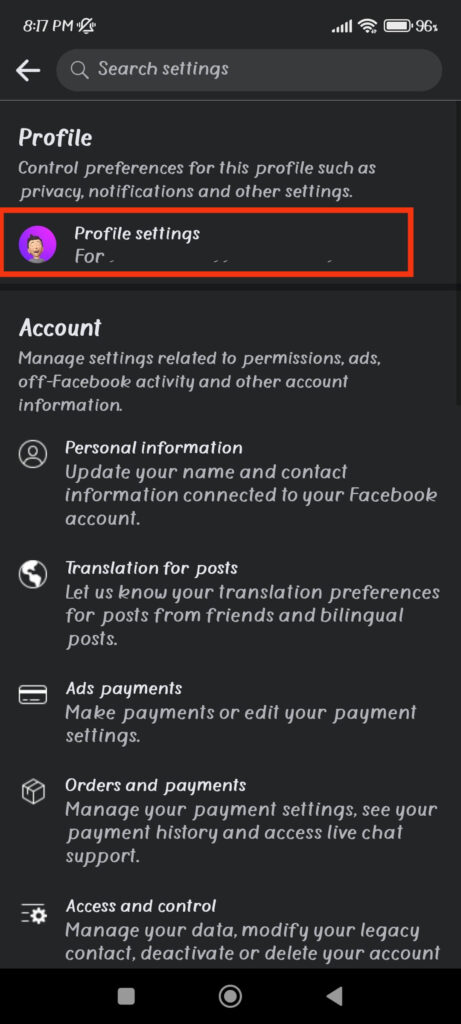
4. Then, choose the “Media and contacts” option and tap “Autoplay.”
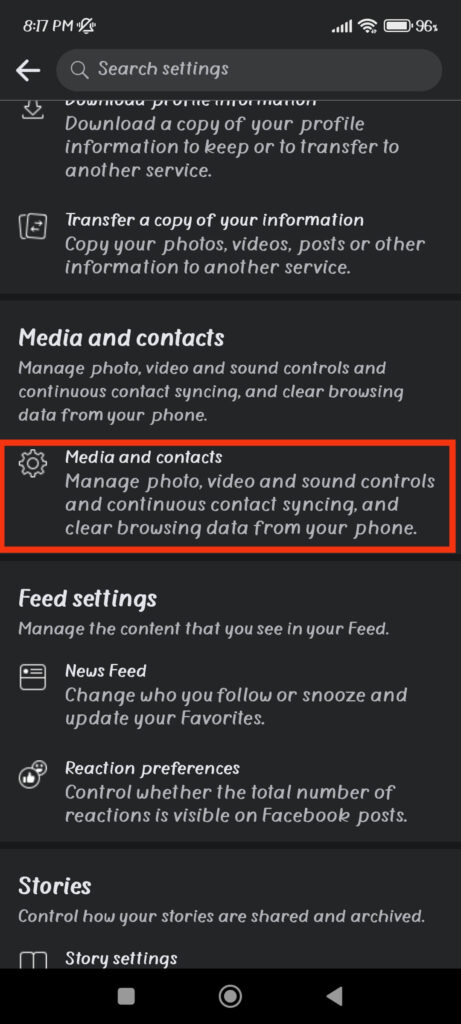
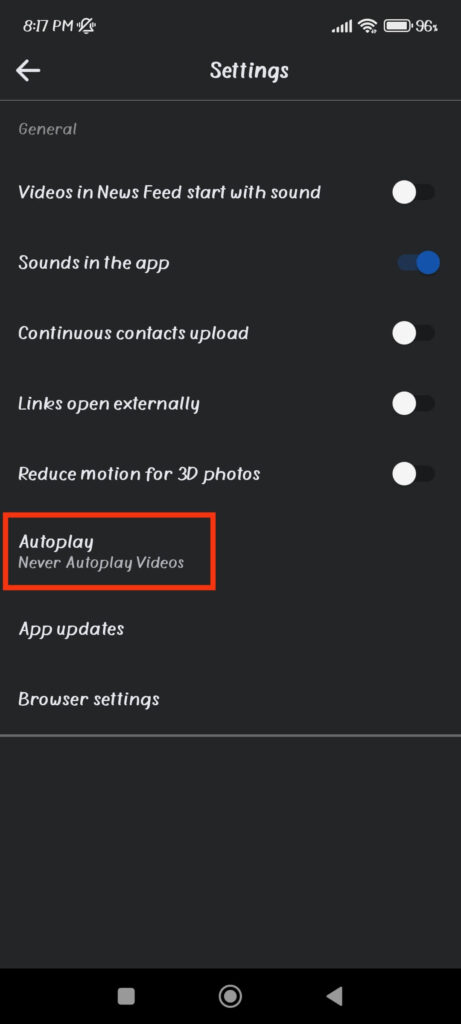
Note: You can also adjust the quality of videos and mute sound from this page.
5. Now, select the “Never Autoplay Videos” option from the three available choices.
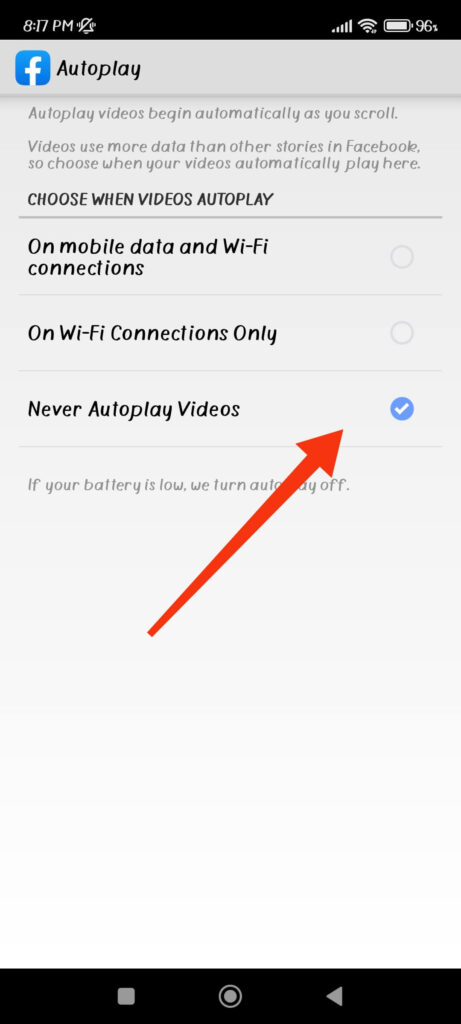
This will prevent any Videos from automatically playing. You can verify this by visiting your Facebook watch list. Now, you must press the Play button on any video to play it on your Mobile Phone.
Disable Autoplay Feature on FB using an iOS Device
To disable Autoplay video on an iOS (iPhone or iPad), the navigation style differs slightly from Android.
Hence, you can follow the steps below to disable Autoplay on your Facebook account using an iOS device.
1. First, go to your Settings page by selecting it from the “Settings and privacy” menu on your Facebook or FB lite app.
2. Next, open “Profile settings” and choose the “Videos and photos” option under the “Media and contacts” heading.
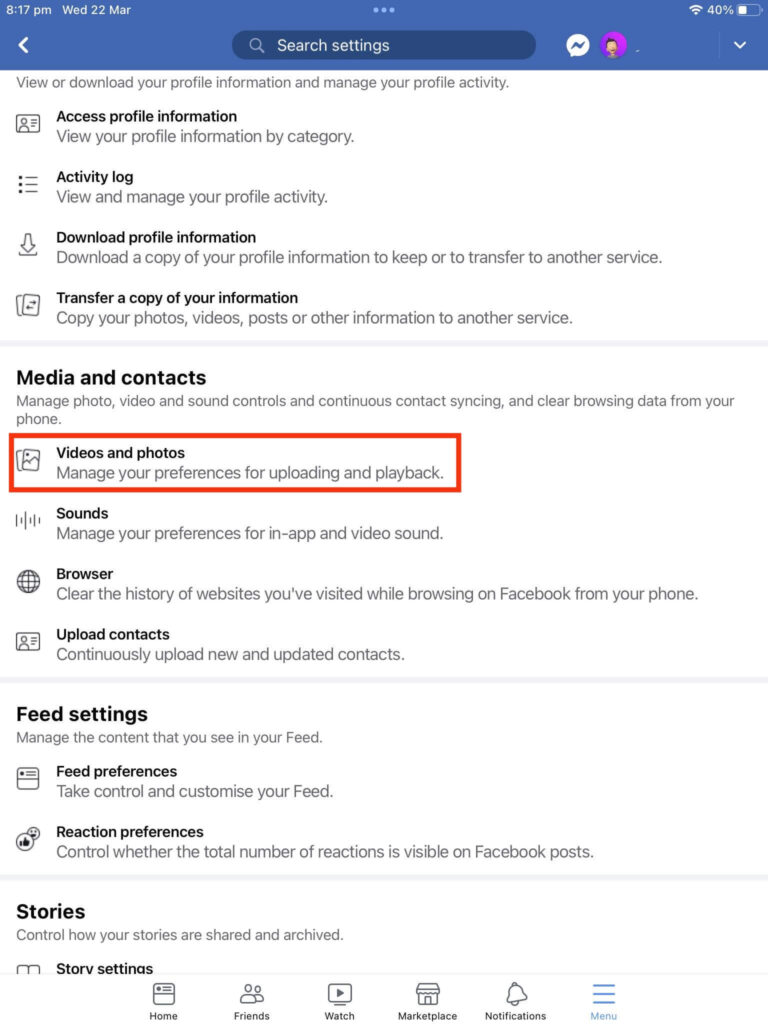
3. You can now disable this feature by selecting “Never Autoplay videos” from the “Autoplay” section. When you select this option, you will see blue dots next to it.
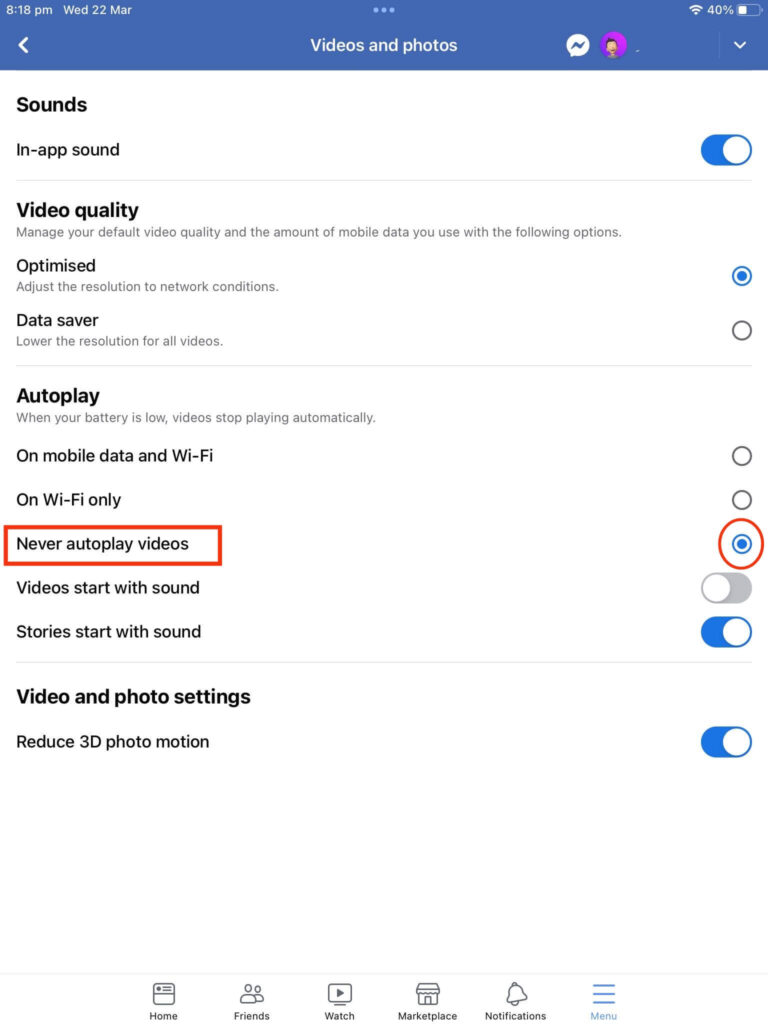
If you want to save even more data on Facebook, select the “Data saver” option under Video quality. This will reduce the resolution of any video you watch while saving your valuable data.
Turn Off Autoplay Videos On Facebook using a PC
You may believe that because you disabled Autoplay on your Phone, you don’t need to do it again on your computer. Unfortunately, you are entirely incorrect.
Even if you disable this feature on your Smartphone, the videos will still Autoplay if you use your Facebook account on a computer.
Therefore, you must disable Autoplay on your PC (Windows or Mac) once more and vice versa. So, follow the steps below to disable this feature and stop automatically playing on your FB using a PC.
1. First, open Facebook web on your desktop web browser and go to the Settings page. For this, you can tap the Profile icon from the top right and select “Settings” under “Settings & privacy.”
2. Next, click the “Videos” option from the bottom left panel on your Settings page.
3. After that, click the drop-down menu next to the “Autoplay” option on the right panel. Then, to disable this feature, select the “Off” option.
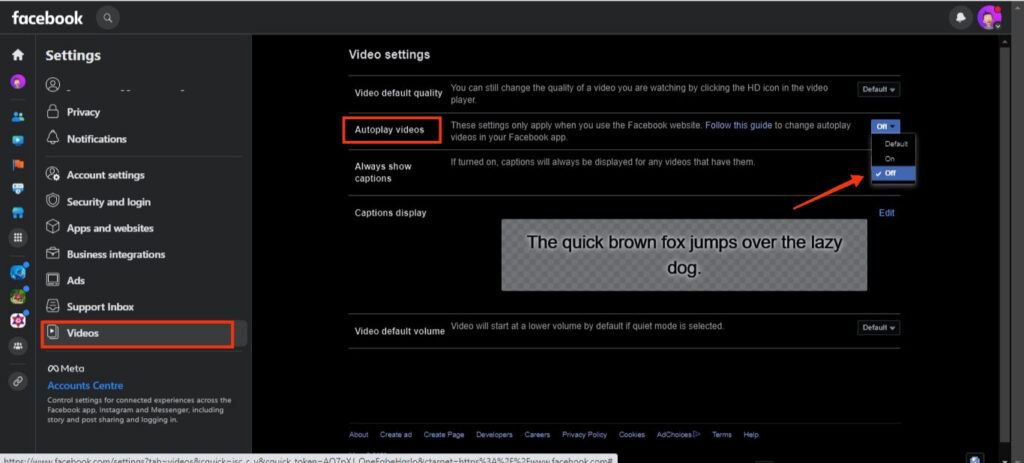
You can now go to Facebook watch and only view the videos you want by pressing the Play button. With this, you will save your battery and data without force-watching anything.
And if you ever change your mind, you can quickly turn on Autoplay videos on Facebook again with the same steps above.
FAQs
Can I still watch videos on Facebook if I turn off Autoplay?
Yes, you can still watch if you turn off automatic play, but you must manually click on each video to play it.
No, turning off Autoplay will not affect other features, such as Stories, Reels, or Live Videos.
To manage a video on Facebook Watch, press three dots from the top right side of that video and select the “Show fewer” option from the menu. You can also report or block that post completely on your FB account.
Final Thought
To summarize, turning off Autoplay videos on Facebook can be a wise decision for various reasons. It can help you save data, save battery life, avoid distracting content, and enjoy a more personalized platform experience.
You can still watch even if you disable the Autoplay feature. Therefore, instead of being forced to watch that automatic play as you scroll through your news feed, you can decide to watch the ones that interest you.
In general, disabling Facebook’s Autoplay can make your time more enjoyable. So, disabling this feature on your Facebook account is preferable unless necessary. Additionally, you can always save or download videos from Facebook if you like them.






