If you’ve been on Facebook for a while, you’ve probably collected many photos on your Profile or in albums. So, if you want to download all photos from your Facebook account, you won’t be able to do so individually.
But don’t worry; Facebook has a feature allowing you to download all your data. Not only can you save photos, but you can also quickly get any information you’ve shared in your account to date.
As you know, downloading individual photos can be time-consuming, particularly if you have many images in your account. As a result, it is preferable to save them all rather than searching for and downloading them repeatedly.
That is why this article will walk you through the steps of downloading all your photos from Facebook, so you can keep your memories secure and accessible for years to come.
Whether you want to back up your photos, move them to another platform, or keep them for personal use, this guide will show you to download your complete collection of Facebook images quickly.
So please stick with us until the end of this blog. Additionally, you can also learn to link your Facebook to Instagram if you are interested.
Reasons for Downloading All Photos from Facebook
As your Facebook account grows older, the quantity of images in your account grows significantly. As a result, if you don’t clean your Facebook timeline regularly, your account will become bloated.
However, you cannot delete some photos as they represent your memories. So, keeping a backup of your images can help you retain your precious images on your device without showing them to the public.
Furthermore, a backup of all photos ensures the safety of your content in case something happens to your FB account. If your account is hacked or deleted, or you lose access to it for any other reason, a backup of your photos guarantees you don’t lose them permanently.
In addition, if you are someone who takes privacy on social media seriously, then downloading all photos from your FB account is the best option.
While making your Facebook account private or hiding your Profile can help you maintain your privacy, it is not the best long-term option. After backing up your images on a local drive, you can delete any photos from your account that you no longer want your peers to see without losing them entirely.
Another benefit of downloading all photos is that you can edit and enhance them using photo editing software, which is impossible on Facebook.
Overall, there are no disadvantages to downloading and storing a backup of your Facebook photos. So, let us all learn to do precisely that.
How do you Download All of your Photos from Facebook?
The process for downloading all photos is similar to downloading them on your Facebook Page.
As we know, you can easily save any photo, whether it is yours or others. However, Facebook doesn’t allow you to download all images simultaneously from another person’s account.
You must provide your current password for verification when requesting the download link from Facebook.
In fact, you can use third-party software or an app to save multiple photos from other people’s accounts. However, only use such apps if you trust them and remember to obtain permission before using other people’s content.
Here, we will discuss how to fully download all photos from your Facebook account, save all images in your Albums, and pictures using third-party apps. Depending on your requirements, you can use any of the processes listed below.
1. Download All Photos from your Facebook Account
Facebook allows you to download any content at once on your account within its app. Hence, you don’t need to use external software for this.
The only requirement for this is you can only download photos from your account and need to provide a current password for verification. You cannot save images in which you are tagged or those of others.
Depending on your device, you can download all photos on your account using a Smartphone or a PC.
Download All Photos from Facebook with Smartphone
If you want to maintain a backup of your photos on your Mobile Phone, you can do so easily using the Facebook app or FB lite by following the steps below.
1. First, launch the Facebook application on your Android or iOS (iPhone or iPad) device and tap the Profile icon or menu icon from the top right (Android) or bottom right (iOS) corner.
2. Next, navigate to the Settings page by pressing “Settings & Privacy” and then choosing the “Settings” option.
3. After that, tap “Profile settings” and select the “Download profile information” option. This is available below the “Your Facebook information” heading.
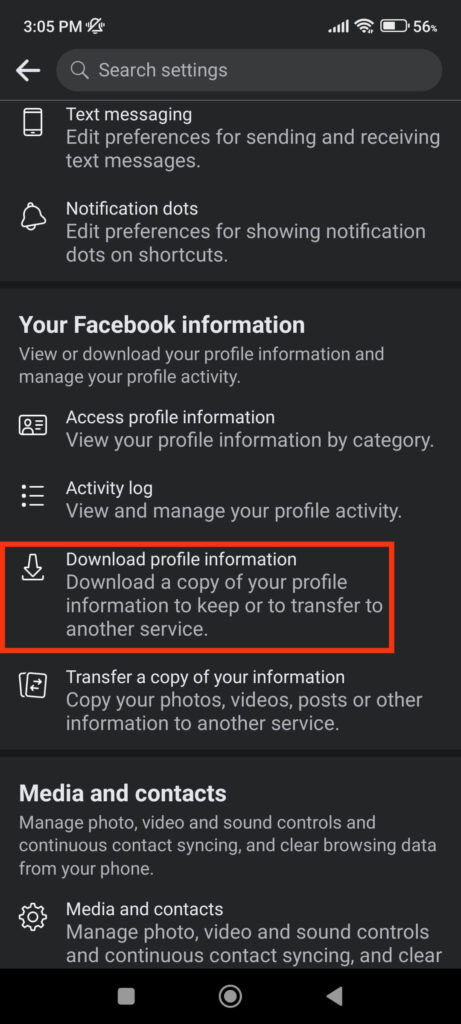
4. You will now see a request page for downloading your information. Press the “Request a download” button to apply for a download link.
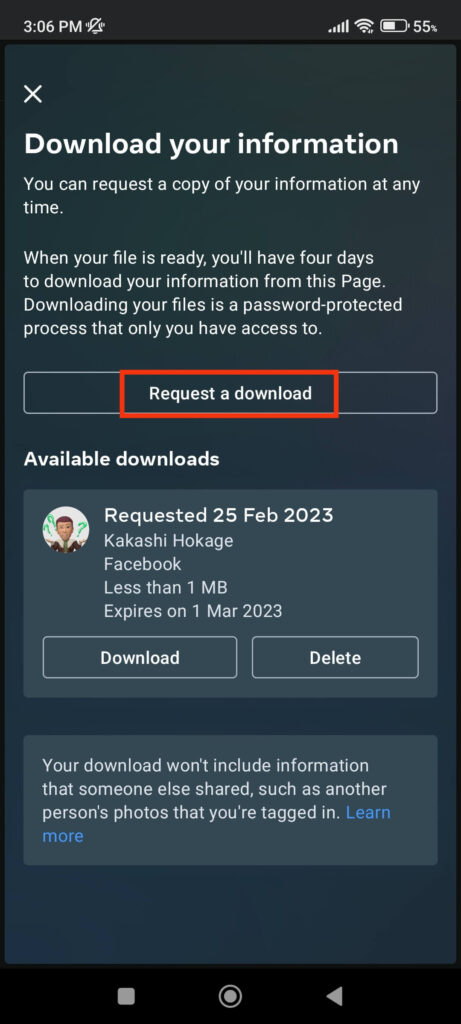
5. Next, you will find two choices: “Complete copy” and “Selected types of information.”
Since we only want to download photos from our FB account, choose the “Select types of information” option.
Note: You can choose “Complete copy” to keep a backup of your entire account.
6. Now, you will see various components of your Facebook, which you can request to download.
Because we want to download all photos, check the “Posts” option under the “Your activity across Facebook” heading.
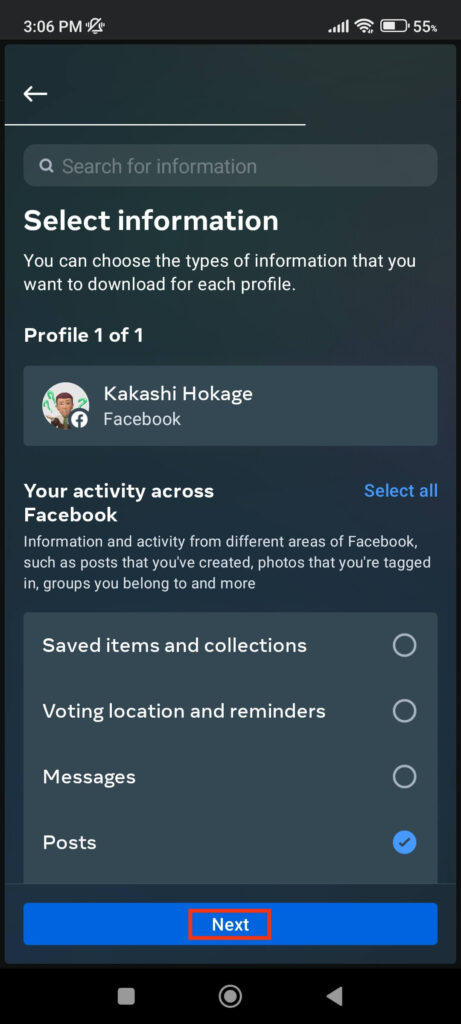
Remember that some users have reported that only selecting “Posts” does not download all pictures on the FB account. Hence, you can also pick “Saved items and collections” in such cases as if you want to download photos in your Archive folder.
Furthermore, if you have pictures in various areas of your Facebook account, try selecting multiple options on this page.
7. After selecting, you can tap “Next” from below and have various file options on the next page.
This page lets you choose the file format, media quality, and date range for your download.
For instance, choose HTML, High, and All time for Format, Media quality, and Date range, respectively. You can also instruct Facebook to notify you via email when the link is ready.
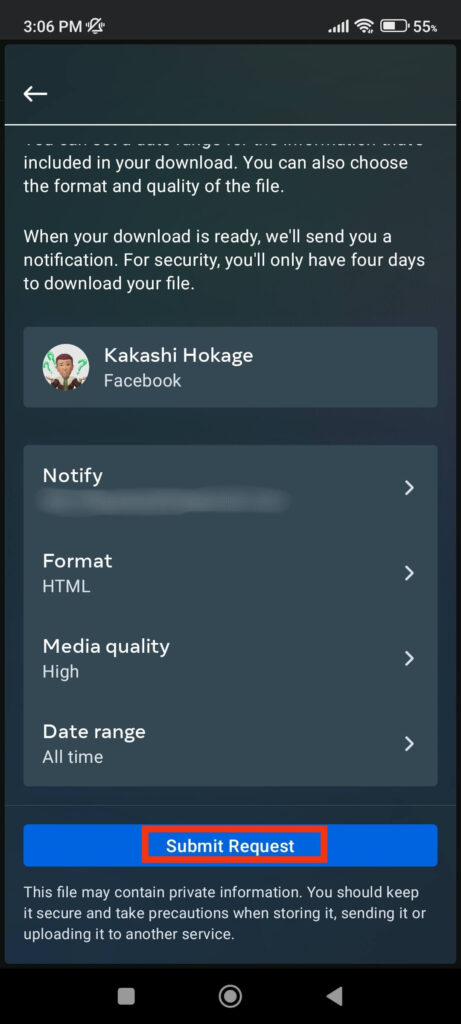
8. After selecting the file options, press the “Submit Request” button, and Facebook will begin to prepare your request.
Keep in mind that it may take some time to complete your request. After 1 or 2 hours, check your email to see if Facebook has notified you.
9. When you receive the email, click the link to access your download link. In this case, Facebook may want you to provide your current password.
You can also view your download URL by opening the “Download Profile Information” section.
10. Now press the “Download” button next to your request, and Facebook will save it in ZIP format.
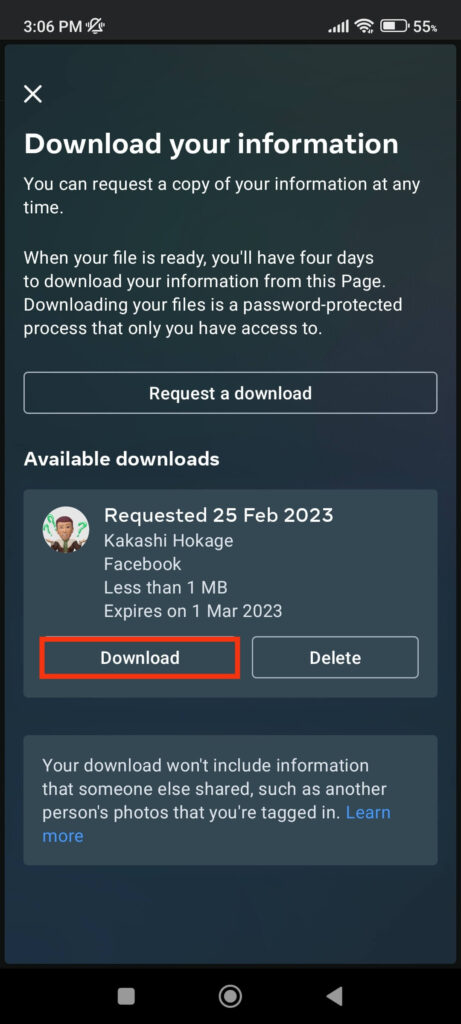
You can extract the file on your device and save all photos from your FB account to your Phone.
Note: The navigation style may vary if you have an older FB app version. However, check the “Post” option in any version and request a download link, then navigate to your file from your email.
Download All Photos from Facebook with PC (Windows or Mac)
If you want to save picture from your account to your computer or laptop, you can do so with the Facebook web. Hence, follow the steps below to download all photos using a PC.
1. First, open Facebook on your desktop web browser and go to your Settings page. To do this, press your Profile icon from the top right, hit “Settings and Privacy,” and choose “Settings.”
2. Then, click the “Privacy” option on the left panel and press the “Your Facebook information” option.
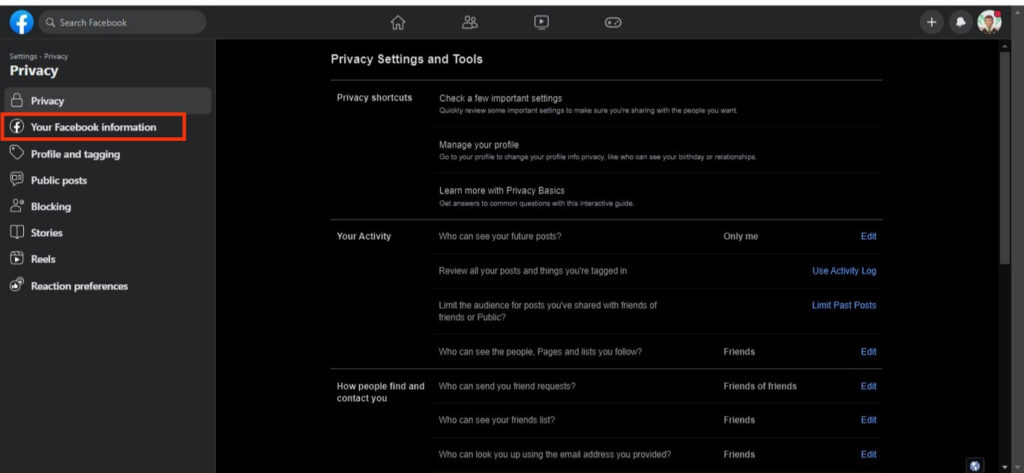
3. Next, open the “Download Profile information” option on the right side by pressing the “View” button.
4. After that, select the “Request a download” button and choose the “Select types of information” option.
5. Now, on the “Select information” page, check the “Posts” option and hit the “Next” button. If you have photos in other areas of Facebook, you can also select different options.
6. After that, specify your download’s date range, format, and media quality and click the “Submit request” button. If you want, you can also provide your email address to get a notification from Facebook.
7. After you get an email from Facebook, click the link on your email and press the “Download” button next to your requested file.
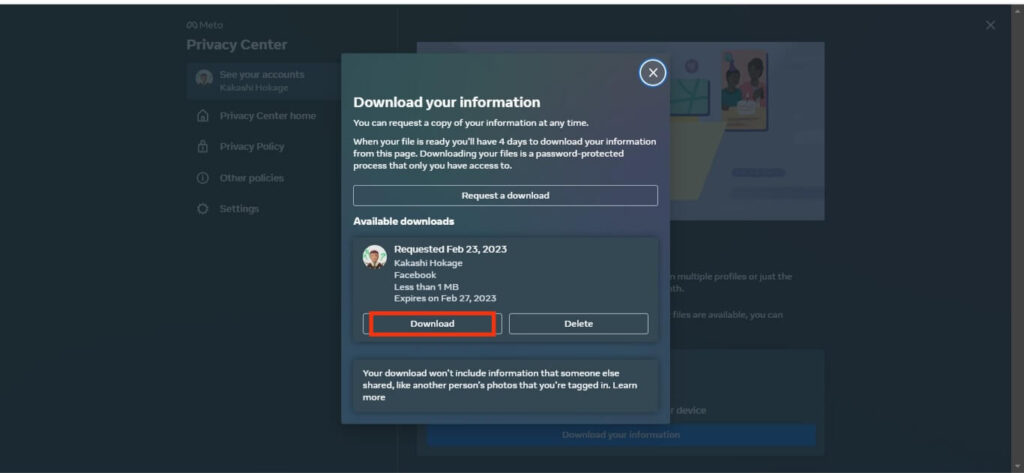
Facebook will now ask you to provide your current password for verification. You can enter your password and download the ZIP file on your PC.
Now, extract the downloaded ZIP file to your preferred location, and you will see all the photos in your account.
2. Download FB Album using a PC
If you don’t want to download all of your photos from Facebook but instead just a few albums, you can do so easily.
Facebook allows you to download each Album from your account using a PC. However, you can only save a single photo from a Smartphone.
Hence, for Mobile, you need to install a third-party application which we will discuss in another section. Anyway, here’s how to download all photos from your Facebook Album using a PC.
1. First, go to your Facebook Profile and select the “Photos” tab below your Profile picture.
2. Press “Albums” to see all Albums available in your account. You can locate the Album you want to download on your PC and click the three dots next to it.
3. Select the “Download Album” option and hit the “Continue” button on the prompt.
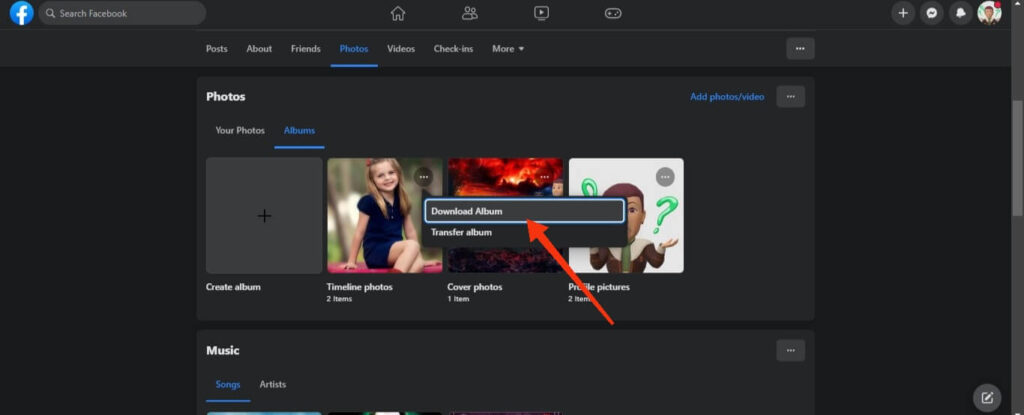
4. Facebook will now process your order and notify you when your download link is ready. You should wait 1 or 2 minutes for this.
5. After you get the notification, open it by pressing the “Bell” icon from the top right and click that notification.
Facebook will immediately download your Album in a ZIP file to your PC. Sometimes, you may be required to enter a password to verify.
After the download, open and extract it to a folder on your computer. You can now see all of the Album pictures on your local drive.
3. Download All Photos using Third-party App
Although Facebook allows you to download photos from its website, it only works for some situations. Furthermore, you may want to save particular albums using a Smartphone, which Facebook does not allow.
In such situations, you can use a third-party app to download your Facebook photos in bulk. Numerous apps and websites in the market allow you to easily save not only your own but also other people’s pictures.
However, since they are not official apps, there is some risk in using such apps. So, exercise caution before using such apps.
Furthermore, authorities are removing such third-party apps from time to time. Many applications that were popular for downloading Facebook photos have since been removed.
For now, you can still use GetThemAll (Android) to download or save all pictures on your Facebook, but we cannot say for sure in the future.
You can also use the FDown.net website to download someone else’s private photo or video. However, please do not use them without the original owner’s permission.
Anyway, search for such apps on the Google Play Store or the Apple Store from time to time, and you might find a good one.
FAQs
Yes, you can download any public photos on Facebook easily. To save a single photo, open it and tap three dots from the top right corner. Now, select the “Save to phone” option to save it on your Mobile Phone. If you are using a PC, right-click on the image you want to download and select the “Save image as…” option.
No, downloading your Facebook photos does not affect your account or privacy. Hence, you can save them without fear.
Since the download file is in ZIP format, it won’t take long to save all photos on your Facebook account. You can quickly download all of them to your PC or Smartphone.
There is a high risk of a data breach if a third-party application requires you to provide excessive permission and log in separately. Some apps may promise not to disclose your information, but because they are not official Facebook apps, you cannot say your information is secure.
Final Thought
Finally, while downloading all of your Facebook photos can be time-consuming, it is worthwhile for those who want to keep a backup of their memories.
There are several ways to download images from Facebook, including using the built-in feature or a third-party app.
Whatever method you use, only download pictures from trusted sources and be cautious of the permissions you grant to any software.
Overall, don’t forget to download all your Facebook photos occasionally and enjoy them even outside of the social media platform. Meanwhile, let’s also learn to change your Profile Picture on your FB account.






