Sometimes, you may want to download some video that you find interesting on Facebook to view or share at a later date.
However, Facebook only allows you to save videos but won’t let you download them. So, you need to use some trick to download it from your Facebook.
Downloading video lets, you view it at any time without needing to search for it every time. Also, it is easier to share with your relatives and friends.
However, we don’t recommend you download the video without permission since it may cause copyright issues.
Worry not, as this guide will let you know everything about downloading videos on Facebook. By the way, if you don’t know how to lock your profile on Facebook, you can follow this guide here.
Things to consider before we begin
As every video on Facebook is supposed to have its copyright and FB prohibits downloading it on its policy, downloading without permission is not a good idea.
Though there isn’t any official way from Facebook to download videos, we have other methods to make it possible.
However, we suggest you get permission from your friend and give credit if you use that video on your project.
Overall, you can download and enjoy any video on Facebook as long as you don’t outright violate Facebook policy.
How to download a video from Facebook?
Now that you know what to consider before you download a video on FB let us instruct you on how to do it.
Keep in mind that using our methods, you can download a Facebook video as long as it is public.
However, you cannot download a private Facebook video; even if you can, we recommend you first seek permission.
To download any online video on Facebook, you need to alter the video link on a PC (Windows or Mac) or Android phone.
Whereas, if you are using iOS (iPhone or iPad), you can use third-party applications like Friendly Social browser, MyMedia, etc.
You can also save videos using the default feature on Facebook or FB lite.
But it saves that video on the application instead of your device. You need to go to your Facebook account to view that video anyway.
In any case, we’ve described how to download Facebook videos for each device here. You can therefore use whichever approach from them suits you best.
Download FB Video on your Android Device
Using an Android smartphone to download videos on Facebook is quite easy compared to other devices.
Hence, follow the instruction below to download the video on your Facebook with Android.
1. First, open the FB app on your Android device and sign in using your username and password.
2. After returning to the FB home page, locate the video you want to download to your device.
3, Next, tap the three horizontal dots at the upper right side of that post.
Then, tap the “copy link” option from the available options to copy that video link.
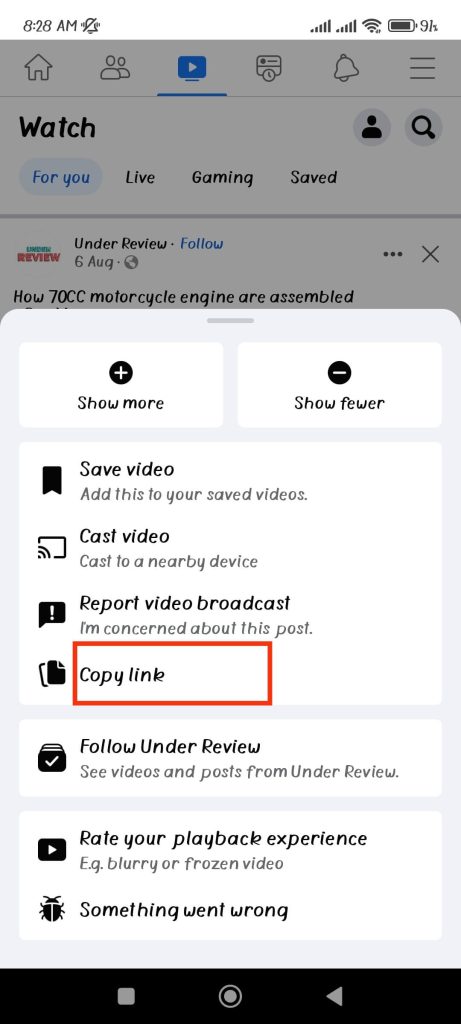
4. After you have copied the link of that video, close your Facebook and open your browser.
You can use any browser here, but we recommend you use the chrome browser.
5. Now, paste the link to the video you have copied on the address bar.
Note: You can long press on the address bar and select the “paste” option to do this.
6. If your link starts with “fb.watch,” then first go to that link on your browser.
Now, on your address bar, your link will expand to something like “www.facebook.com/watch/…“
7. Next, you need to replace the “www” on the link with “mbasic” on your address bar.
For example, “http://www.facebook.com/watch/..” shall be replaced with “http://mbasic.facebook.com/watch/..“
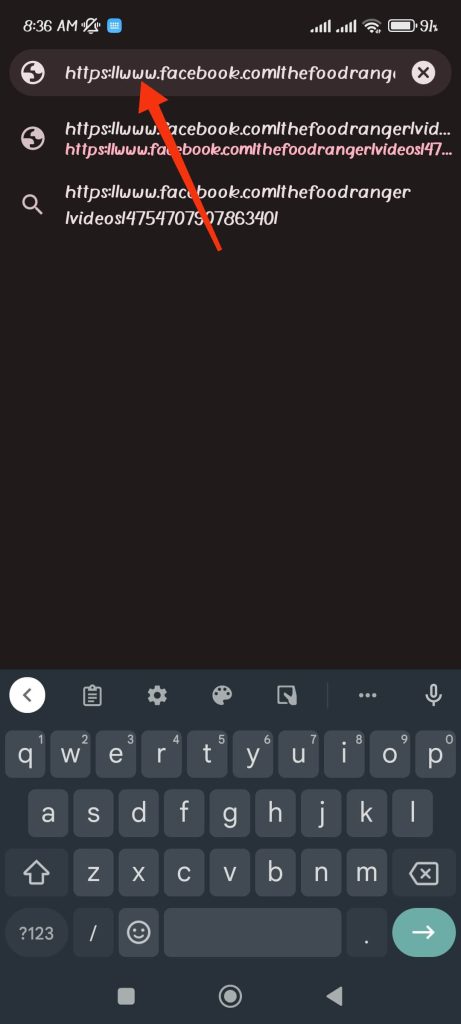
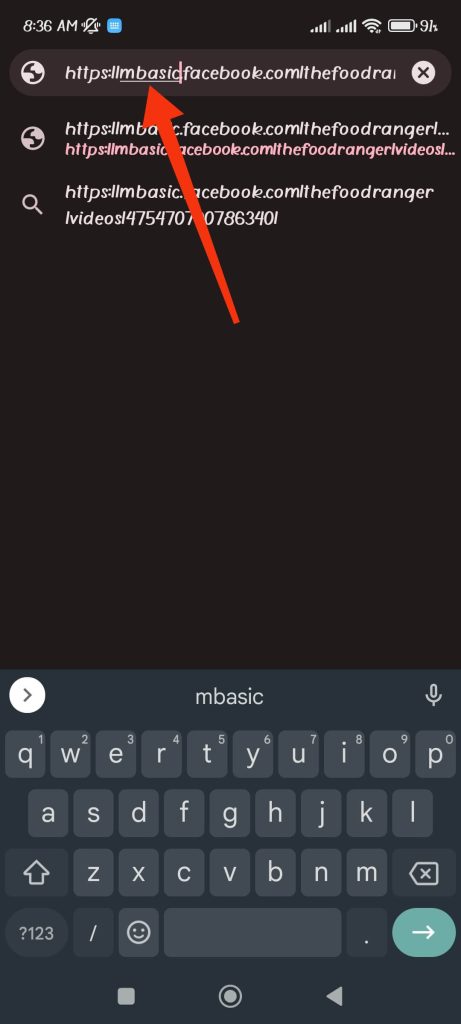
8. After you finish your URL, launch it, and you will see the video you want to download.
Now, tap the play button. You may be directed to the login page if you are not logged into your FB account.
You can now log in to your FB account on your browser.
9. Now that you are logged in to your Facebook, tap and hold the video and select the “download” option to save that video on your device.
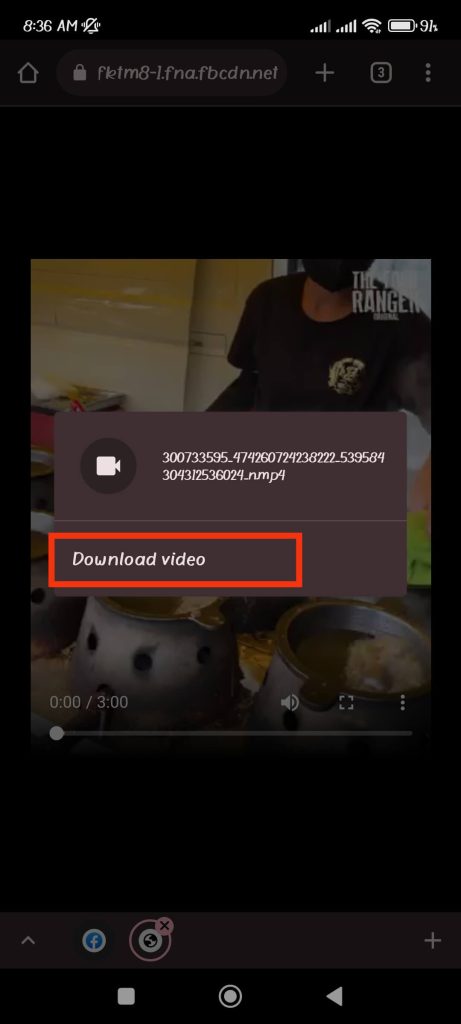
You can also tap the three verticle dots from the lower right corner and select “download” to save it on your device.
This is how you can download any FB video to mp4 on your Android device. The same techniques apply to Facebook lite as well.
If you find this method difficult, you can use a third-party application or your PC instead.
Download FB Video using your PC (Windows or Mac)
Compared to using your mobile phone, it is a lot easier to download any video from Facebook.
So, follow the steps below carefully to download videos using a computer or laptop.
1. First, log into your Facebook account on any web browser from your desktop (Windows or Mac).
2. Next, locate the video that you want to download and click three verticle dots at the upper right side of that video.
3. Select “copy link” from the various options to copy the link to that video.
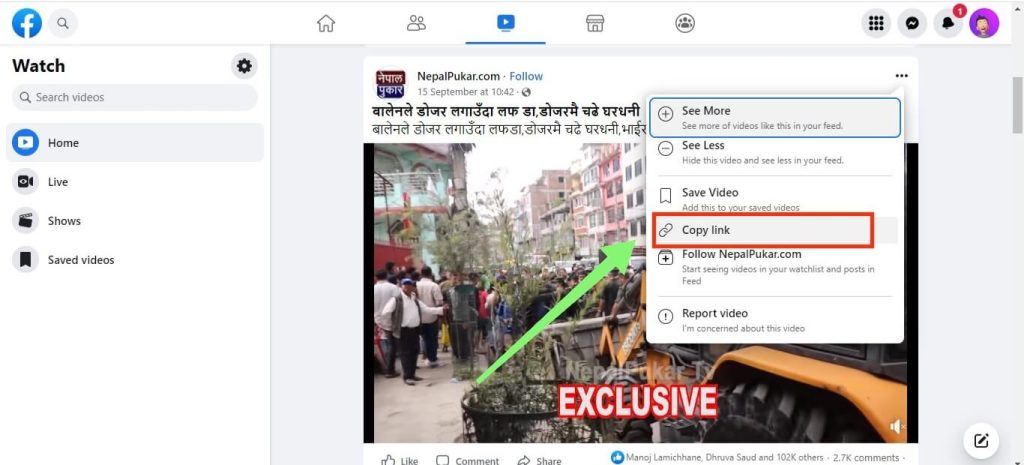
4. Open another tab and paste the copied link on the address bar.
If you see the “fb.watch/..” link, hit enter, and it will expand to “facebook.com/watch/..“.
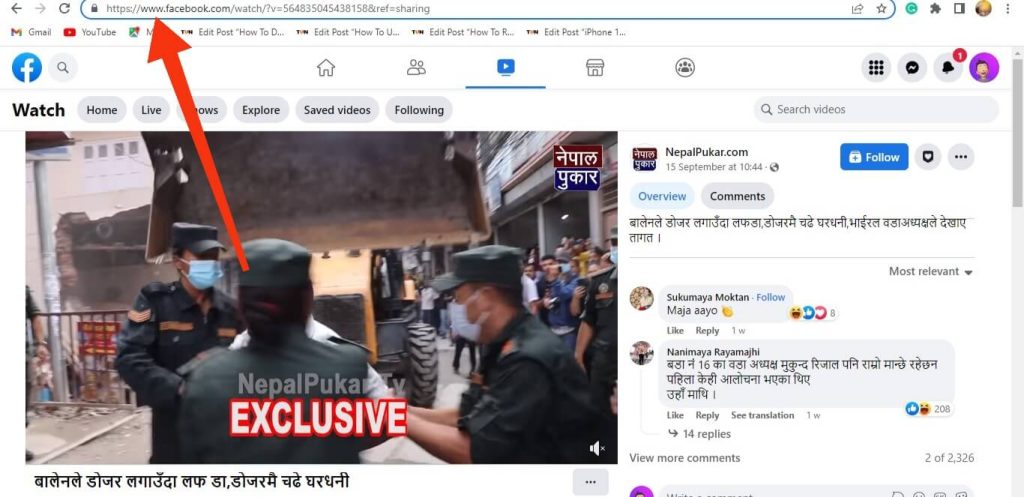
5. Replace “www” from the link with “mbasic” and hit enter.
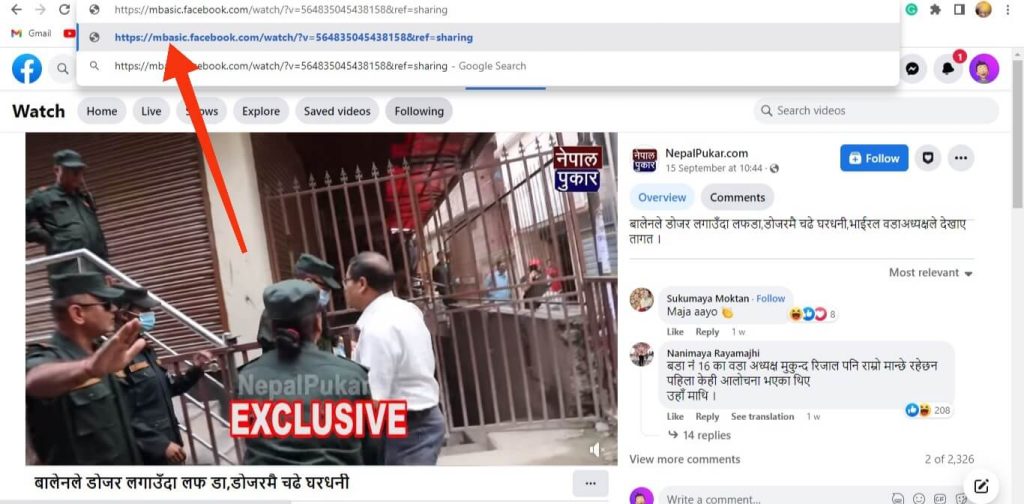
6. You will now see Facebook videos in the old style on your browser.
Hit the play button on the video you want to download, which will automatically open in another tab.
7. After that, to download the video, you can right-click and select the “Save video as” option.
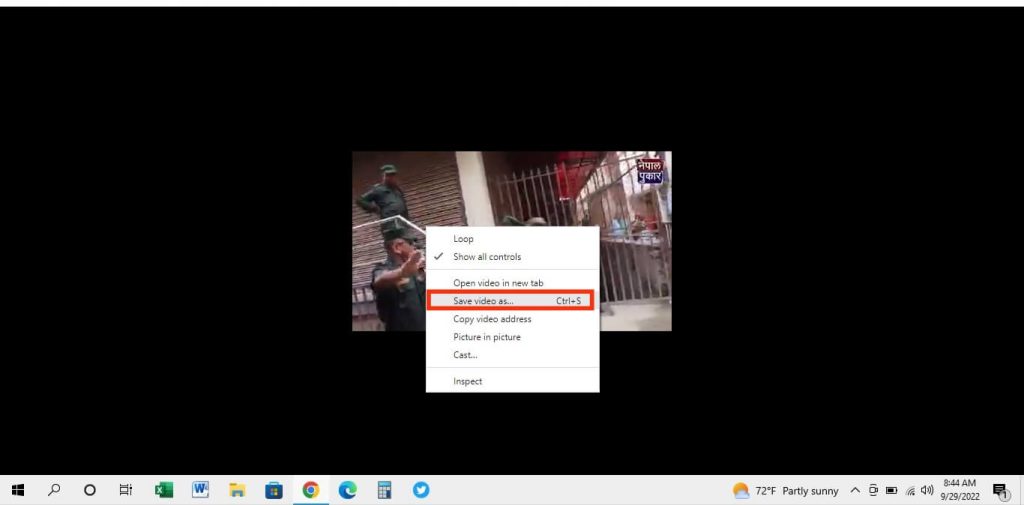
You can tap the three verticle dots from the lower right corner and select “download.”
This is how you can download videos from Facebook using your PC. Just don’t misuse and violate guidance while using it.
Download video on FB using the downloader
If you find it hard to use the above methods, you can use an online Facebook downloader instead.
You can use FDown.net on both PC and Smartphone (Android or iOS) to download videos or reels from Facebook.
Hence, follow the instructions below carefully to use this downloader.
1. First, open your FB account by using the credentials on your device. (PC or Smartphone)
2. Secondly, locate the video you want to download and tap the three horizontal dots from the upper right side of that post.
3. Next, tap the copy link option to copy the link to that video.
You can use the same steps on your PC to copy the link to a video.
4. Now, open your browser (PC or Smartphone) and go to the www.FDOWN.net website.
If you are using an iOS device (iPhone or iPad), this downloader may not load properly on safari.
Hence, we suggest you download the Firefox browser to try this method on iOS.
5. Paste the link you have copied on the box with the placeholder text “Enter Facebook Video Link..” right next to the Download button.
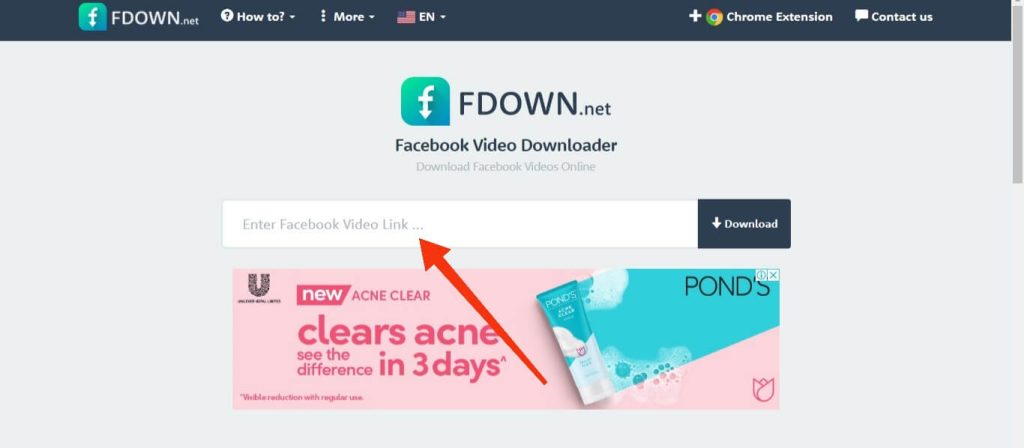
6. After that, you can press the Download button to download that video.
You can download a Facebook video in both standard and HD quality.
Download videos on FB using third-party apps
If you want to download videos on Facebook frequently, you may need help with the above methods.
Hence, you can download some third-party applications or a Facebook video converter on the Play Store (Android) or Apple Store (iOS) to download videos on FB easily.
There are tons of applications that help you with downloading videos from Facebook.
Among them, we will discuss the “Friendly social browser” app since it works both for Android and iOS devices.
So, follow the steps below to download any video from Facebook.
1. First, you need to download “Friendly social browser” from Play Store for Android or Apple Store for iOS devices.
2. After downloading, open the application and tap Facebook as a default page.
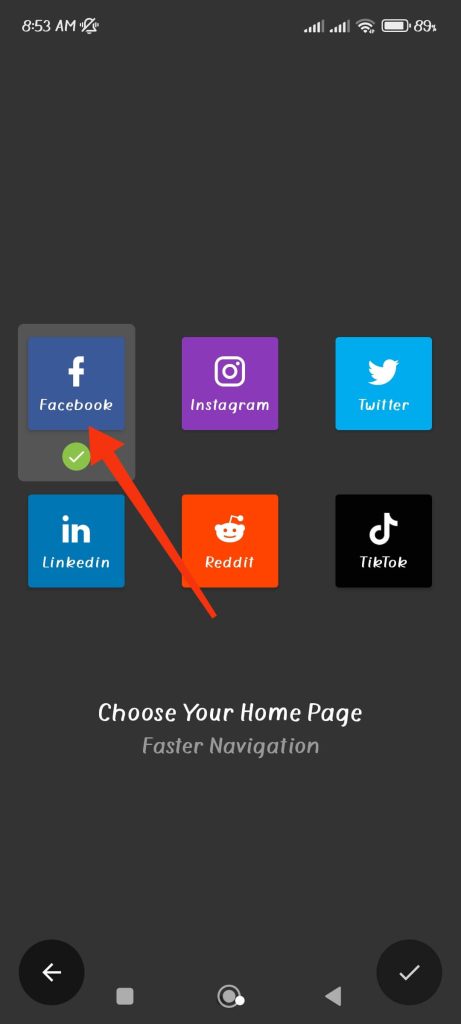
Next, log into your Facebook account using your credentials on this application.
3. After logging in to your account, locate the video you want to download on your device.
There is a download icon on each video next to an Android device’s play button.
For iOS, you will see the video’s cloud shape download icon at the bottom right corner.
4. If you are using an Android device, you can tap the download button to download that video.
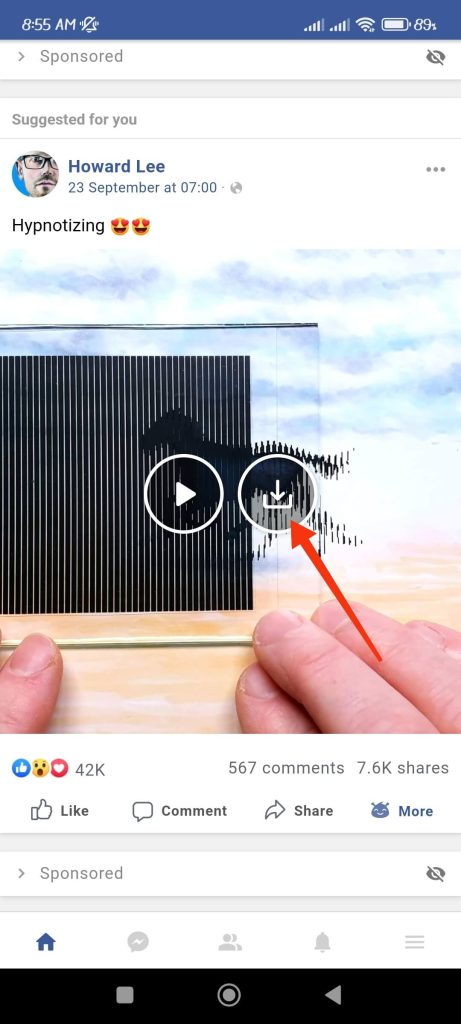
Otherwise, you can tap the “more” option from the lower right corner and select the “video downloading..” option.
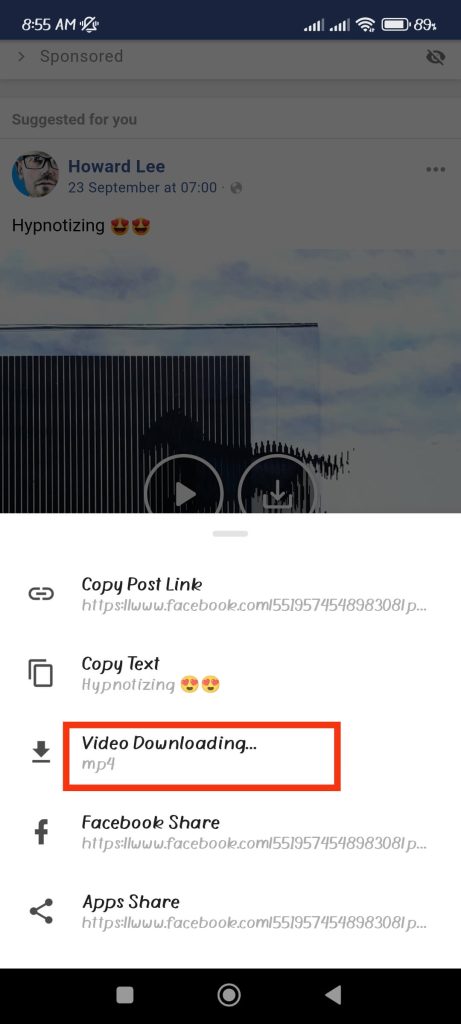
You may need to give some permission for the application on your first try.
5. If you are using an iOS device, tap the cloud download icon from the bottom right corner of the video.
In some cases, you may need to play the video to see this icon.
6. Your video will automatically start to download on an Android device.
However, you need to tap the download icon next to the Video option to download on an iOS device.
It is pretty easy to download videos from FB using this application. This app lets your download a Facebook video to an mp4 video.
Also, you can use this app like a regular FB app to access your Facebook account.
Save Video From Facebook Instead of Downloading
If you don’t want to waste time downloading videos from Facebook and only want to store some interesting ones to watch later, you can do so right from Facebook.
Facebook allows you to save any video on its application which you can access on your account.
Remember that to watch the saved videos, you must log in to your FB account. So, you cannot use that video like downloading it on your device.
Save FB Videos on mobile phone (Android or iOS)
If you’re using Facebook on an Android or iOS smartphone, follow the steps below to save a video from Facebook.
1. First, open the Facebook apk on your device and log in to your account using your credentials.
2. Next, go to the video you want to save and tap the three horizontal dots in the post’s upper right corner.
3. After that, select “Save video” from the alternatives available.
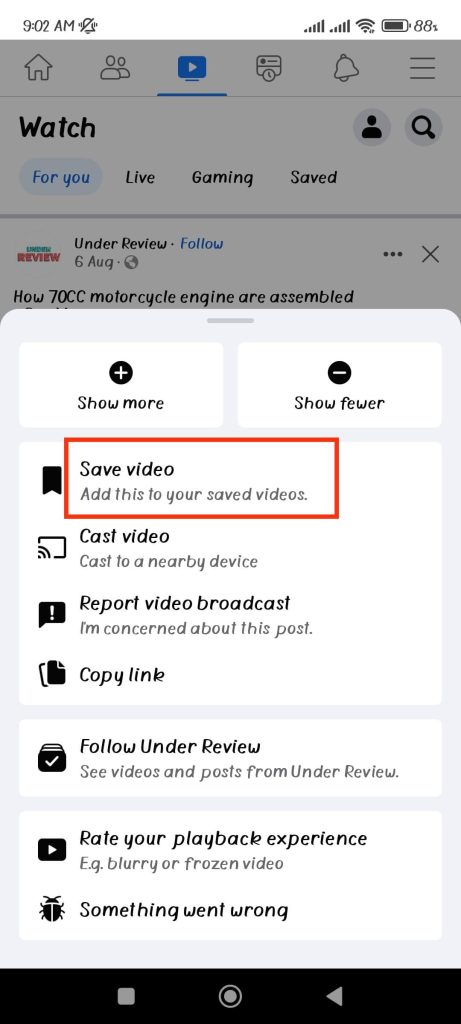
You can save that video to your new collection if you want.
For this, tap “New collection” and then type a name. Now, hit the “Create” button to make a new collection.
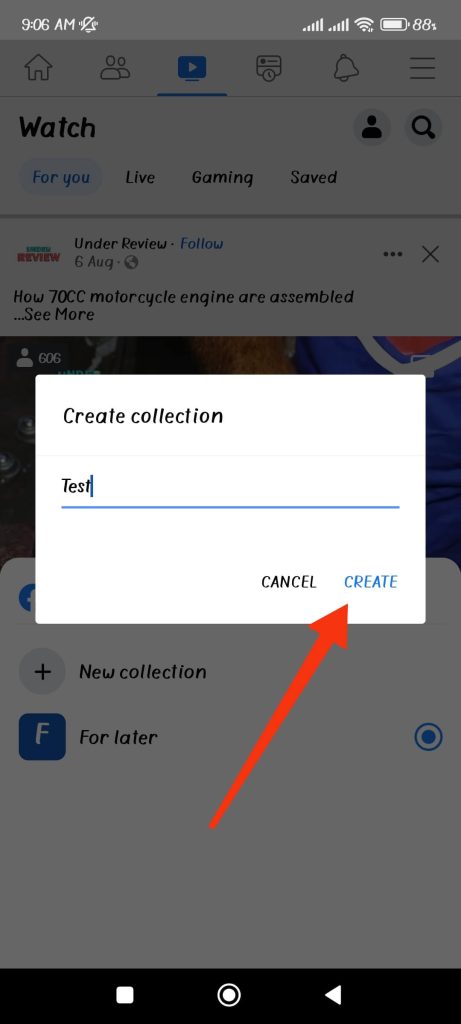
You can use the same steps above to save any video on Facebook using your mobile phone.
To watch your saved videos on Facebook, select the video icon in the top menu bar of your homepage, then tap the “Saved” option just below the menu bar.
Save FB videos on PC (Windows or Mac)
You can save videos on Facebook using a web browser on your desktop by following the instructions below.
1. First, log in to your FB account and tap the Video icon from the top menu bar.
2. Next, choose any video that you want to download and click the three horizontal lines from the top of that video.
3. After that, select the “Save video” option to save it on your Facebook.
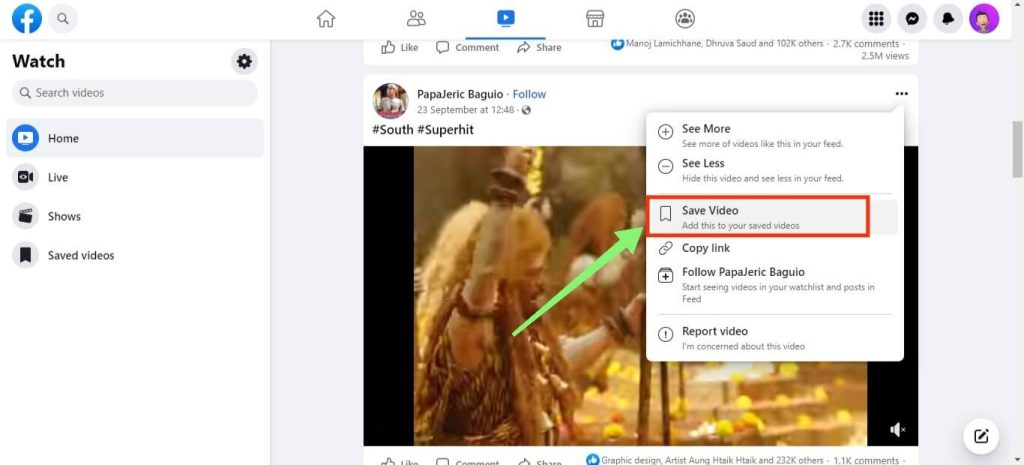
If you want, you can create a collection to save several videos under one heading.
For this, click “New collection” and give your collection a name. Then, hit the “Create” button from the bottom right corner of the box.
To watch your saved videos, click the “Videos icon” from the top menu bar and select the “Saved videos” option from the left panel.
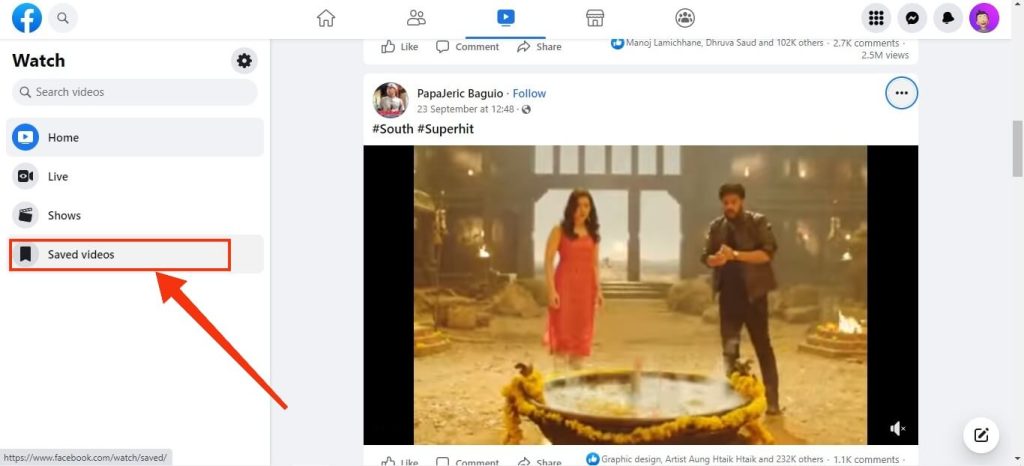
Repeat the same steps above to save any video on Facebook using your computer or laptop.
FAQ
If you are using another person’s video on Facebook, you need copyright permission. Facebook doesn’t allow downloading and using videos uploaded on its server without permission. So, asking the creator for approval before posting it on YouTube is better.
If you find out that your video got deleted right after you uploaded it on Facebook, you may have got a copyright strike. It may be due to music or video, or both. You will get an email or notification from Facebook if your video is removed due to copyright issues.
Final Thoughts
Though it may seem tiresome to download videos on Facebook, it is pretty easy if you follow any of our methods above.
If you only want to download a few videos, you can alter the link and quickly download it on your device.
And, if you need to download videos from Facebook frequently, you can use a downloader or third-party application instead.
So, we suggest you choose your preferred method from above that satisfies your need. And, if you want to know how to make bold text on Facebook, follow our guide here.






