Facebook is known to understand customers and provide them with essential features. The newest change in Facebook UI is the addition of dark mode. You click on the right article if you are new to Meta World and want to learn methods to Turn Facebook Dark Mode.
Several practical reasons you should enable dark mode while surfing Facebook. If you want to use Facebook to save battery life or reduce eye strain at night, you should use the social media platform’s night mode.
Therefore, let’s get straight into the article and discuss reasons to enable dark mode on Facebook, Methods to Turn On Facebook Dark Mode, and so on.
Reasons to Turn On Dark Mode on your device
Suppose you opt to utilize dark mode but are unsure why. We got your back.
Here are some key benefits of dark mode that will help you make an informed decision.
- There would be less ‘blue light emitted by your phone. Here Bluelight might keep you awake if you use it before bed.
- It can consume less energy, allowing your phone’s battery to live longer
- It works better in low-light situations, alleviating eye strain and dry eyes.
- According to some experts, the dark mode can benefit persons with light sensitivity or vision impairment.
Methods to Enable Facebook Dark Mode
The technique for enabling dark mode on Facebook and Messenger varies depending on the device or application, irrespective of compatibility.
This post will guide you through the many approaches depending on the app and the operating system, including Windows 11, macOS, Android, and iOS.
Method 1: Enable Facebook Dark Mode on Android
Step 1: First, open the Facebook application on your Android Device.
Step 2: Secondly, Toggle to your option with your Profile Picture.
Step 3: Now, scroll down to the option labeled “Settings & privacy.”
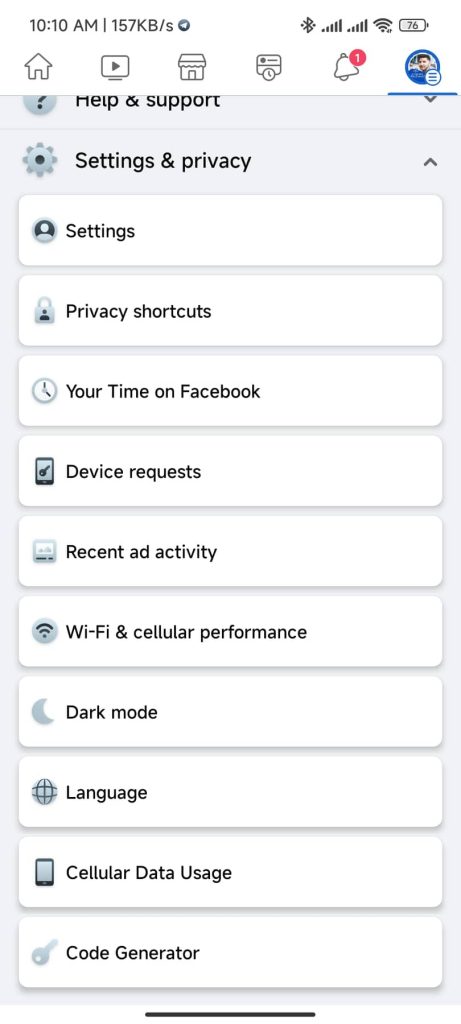
Step 4: You should see an option named “dark mode.”
Step 5: Finally, you can choose a different option. You can select “On” to keep the Dark Mode always on or use system settings.
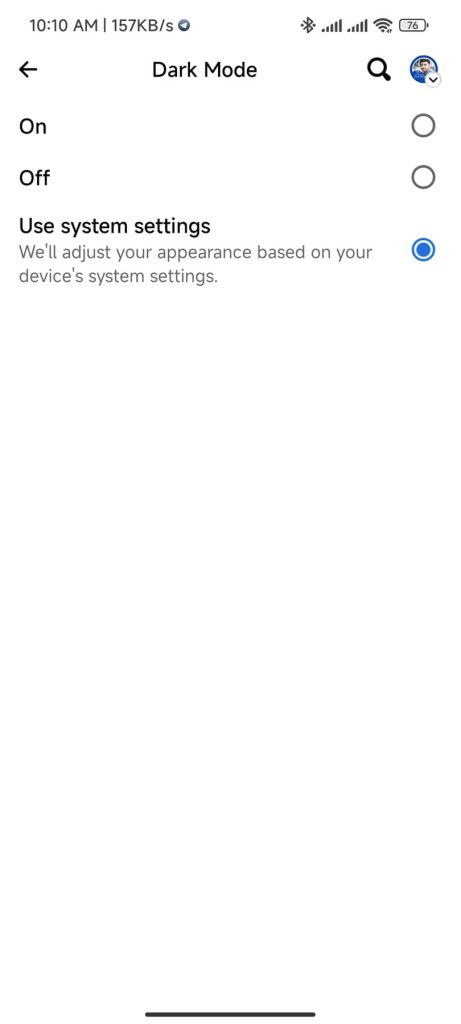
You can select the system settings option if you want to follow the dark mode system behavior.
Method 2: Enable Facebook Dark Mode on Windows
Using a mobile application, you may quickly enable dark mode. The good news is that mobile applications for Android and iPhone have the same user interface.
Step 1: Firstly, open Facebook in your web browser.
Step 2: Secondly, click on the downward-pointing arrow, which will be in the top right corner.
Step 3: Select “Display & Accessibility.”
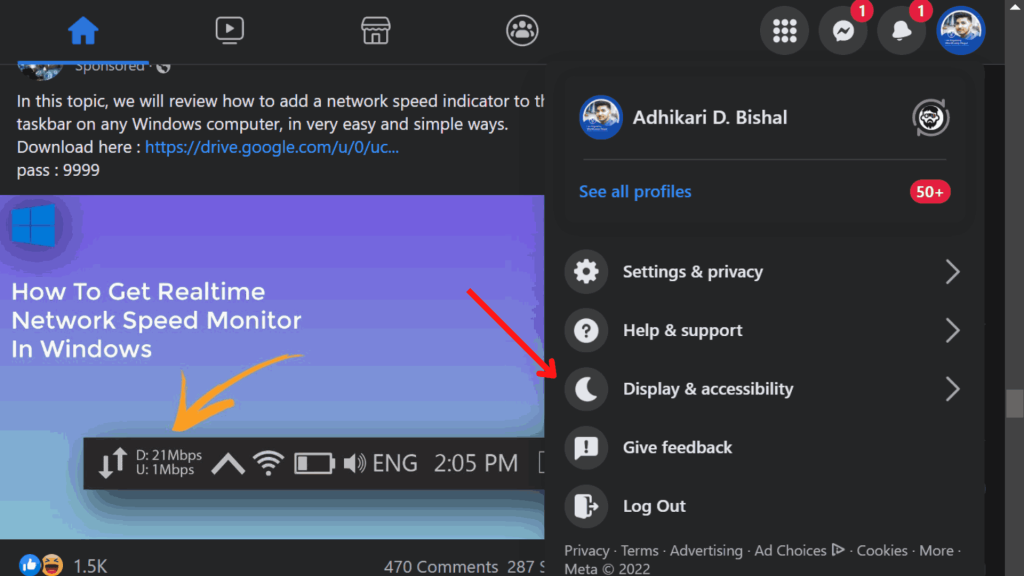
Step 4: Finally, you get options to enable dark mode. You can set it to “On” or “Automatic.”
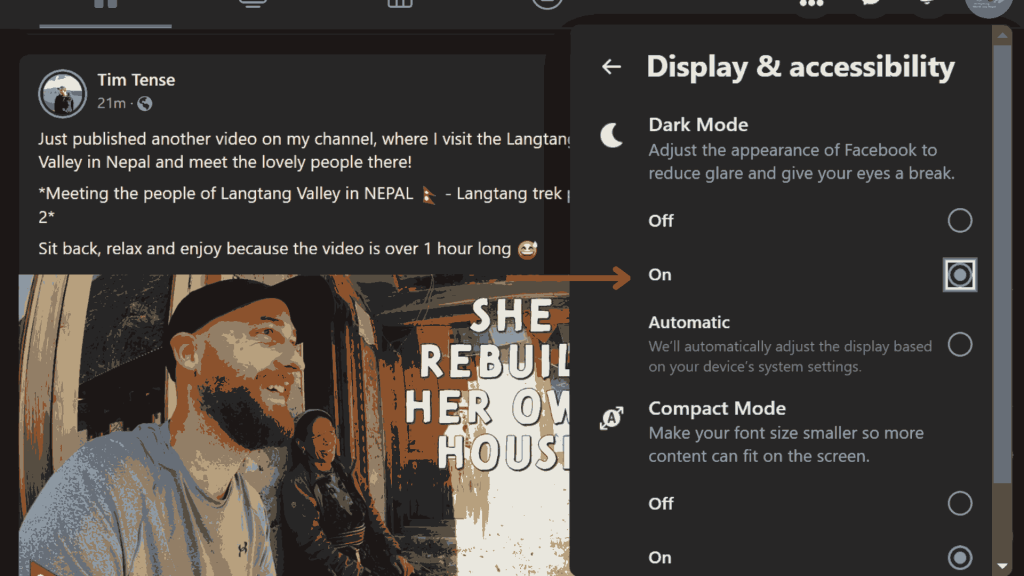
The above method will work on Windows and macOS, but you should use the latest web browser version.
We have a specific guide for you if you want to enable dark mode on Facebook Messenger or Instagram.
Frequently Asked Questions
The Facebook Dark Mode is an option that changes the UI interface from white background or bright light to dark background. This setting makes it easier for some individuals to view their computer screen and reduces eye strain from the harsh white light.
It’s easy to turn on dark mode in Gmail. First, navigate to settings >> select general settings >> click on the theme option. Finally, choose the dark mode option.
Dark mode may be enabled by opening the options menu in any chat, selecting Settings, then scrolling down to it and selecting Enable.
Tap your profile picture on iOS, then choose settings >> appearance >> dark theme.
Tap your profile picture on Android, then choose settings >> general >> dark theme.
You can enable Dark mode by clicking on the profile picture. Here you can easily find a Dark Mode option.
Final Thoughts
Facebook’s dark mode finally debuted last year after a lengthy development period. While it was previously only available on PCs, it is now available on iPhone and Android devices.
There is even more good news for you if you own one of the latest iPhones or Android phones since Google’s study demonstrates that pixel color directly affects power draw, with white pixels consuming far more energy than black ones. Therefore, switching to Facebook’s dark mode instead of its bright, white interface might extend the time between charges for your mobile device.
Finally, opinions on dark mode are still varied. Although not all users agree on the health advantages, we must all agree that dark mode can help us conserve battery life.






