Do you have concerns about sharing your Facebook profile on social media? Does it make you uncomfortable to share your private moment in public? If it does, then in this article, we will tell you how you can hide your Facebook profile easily.
Since Facebook is a popular social media app, it provides its users with many customizable privacy settings.
It is because some people prefer to keep their profiles private, whereas others desire to connect with the entire world.
Hence, it is easy to customize your FB privacy so that your profile will not be visible to anyone except your intended users.
Anyway, in this guide, you will learn how to hide your Facebook profile from the public, your specific friends, or everyone. Also, do you know that you can make a blank invisible name on Facebook?
So, how much can you hide your Facebook Profile?
Before you begin hiding your Facebook profile, you must determine how much and from whom you wish to hide it.
We don’t want you to hide your Profile so thoroughly that even your closest friends and family can’t discover it, do we?
You can make your account private if you don’t want to overexpose your profile. A private account lets you hide from unnecessary people on Facebook.
But your friends, mutual friends, and family can still find you easily on Facebook. It will save you from unnecessary spam, friend requests, messages, etc.
Another case can be that you just want to hide your Facebook profile from a specific user. Then, you can block them on your account to make it possible.
Also, in one in a million chances, if you want to hide from everyone on Facebook, you can deactivate your FB account for some time.
When you are ready to reconnect with your friends and family, you can log in again. You can also delete your Facebook account and create a new one whenever possible.
There are some more options available in settings depending on the situation. We’ll talk about this more below.
How to hide your Facebook Profile?
Unfortunately, there is no single button that you can press to hide your Facebook Profile. Even if you adjust or edit your account settings, it may still be visible to others.
For example, if you set your account to private but share some posts with public settings, anyone other than those you intended to see them will be able to view your profile.
Thus, it is necessary to edit account settings according to your need. Here, we will show you how to hide your Facebook Profile on different cases from your Smartphone and PC.
Hide your FB Profile from Privacy Settings (Public Searches)
One of the quickest and easiest methods to hide your FB account is to use privacy settings. You can easily customize the privacy of your account so that you remain invisible from public searches.
There are two methods that you can use to adjust the privacy settings. You can manually edit the privacy from your Facebook account or check out the newest Privacy Checkup feature from Facebook.
Method 1: By using Privacy Checkup
Recently, Meta has introduced the Privacy Checkup feature so that users can quickly know and edit their privacy with just a few clicks.
Here, we will show you how you can hide your Profile on Facebook with this feature from both a Mobile phone and a PC.
Hide FB Profile from Smartphone (Android or iOS)
If you have an Android or iOS (iPhone or iPad) device, then you can easily hide your FB Profile by following the steps below.
1. First of all, open the Facebook application on your mobile phone and log into your account with relevant information.
2. Secondly, press the hamburger menu from the top right corner. You will find this on the lower right side in case of an iOS device.
3. Next, hit the Settings icon from the top right next to the search button.
You can also select “Settings & Privacy” and “Settings” to access the settings page.
4. Now, you can tap the “Privacy Checkup” option under the heading “Account.” You will find this option even if you are using Facebook lite.
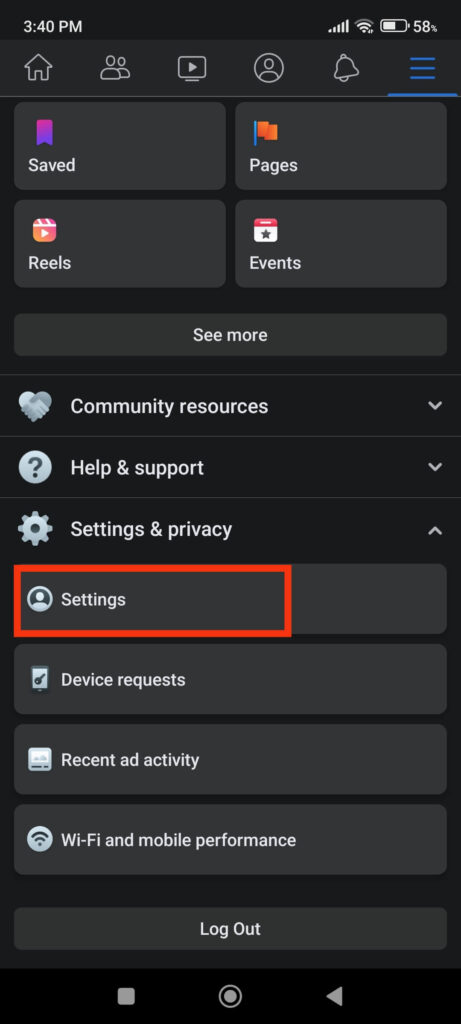
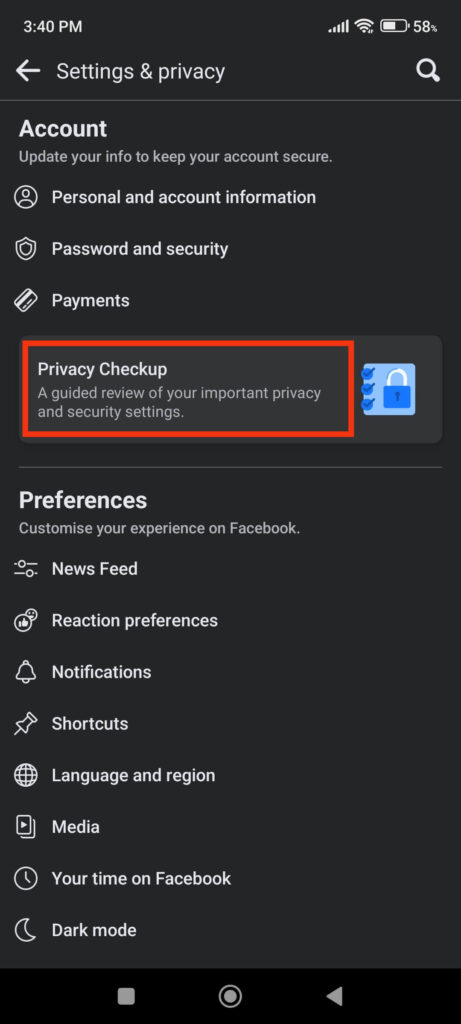
Note: Update your FB app in Play Store (Android) or Apple Store (iOS) in case you can’t find this option.
5. This feature gives you various customizable options. Select “Who can see what you share” from the top left corner for our needs.
Now, just tap “Continue” and edit the privacy of your Phone number, email, birthday, etc., to “Only Me.”
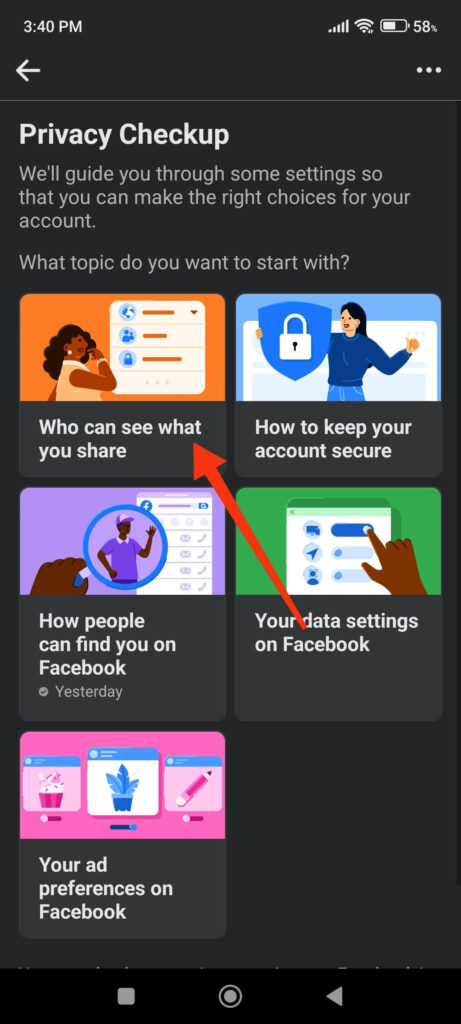
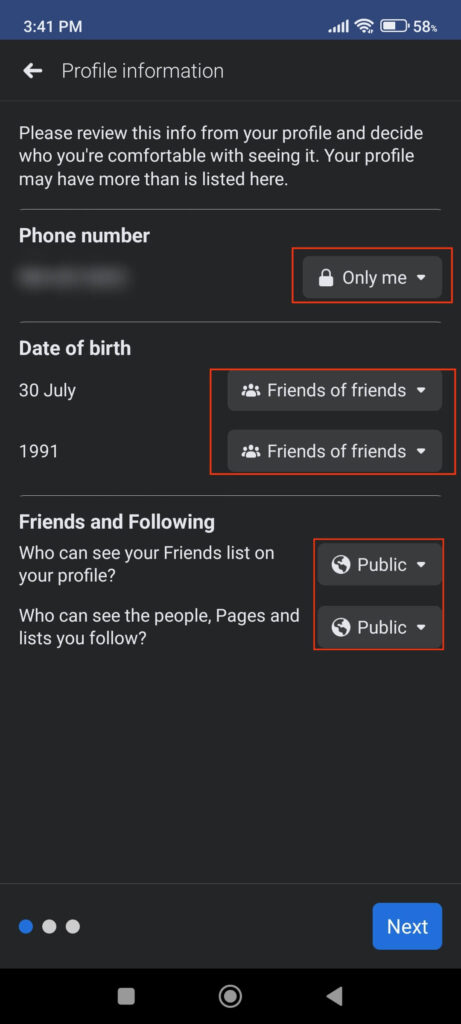
Remember that someone who knows your phone number or email address can still search for you on Facebook even if your account is private.
So, the best way to hide your FB Profile deeply is to set every privacy setting to “Only Me.” This way, you will not share your information with anyone other than yourself.
6. Once you edit your privacy, tap the “Next” button from the lower right corner.
On the next screen, you can decide your audience for your posts and stories. You can also change the privacy of your past posts via the “Limit past posts” option.
Just tap the drop-down menu and edit your privacy from public to “Friends,” “Friends except,” “Only Me,” etc.
Other alternatives include “Specific friends” and so on. So, just check yourself and set the privacy that is suitable for you.
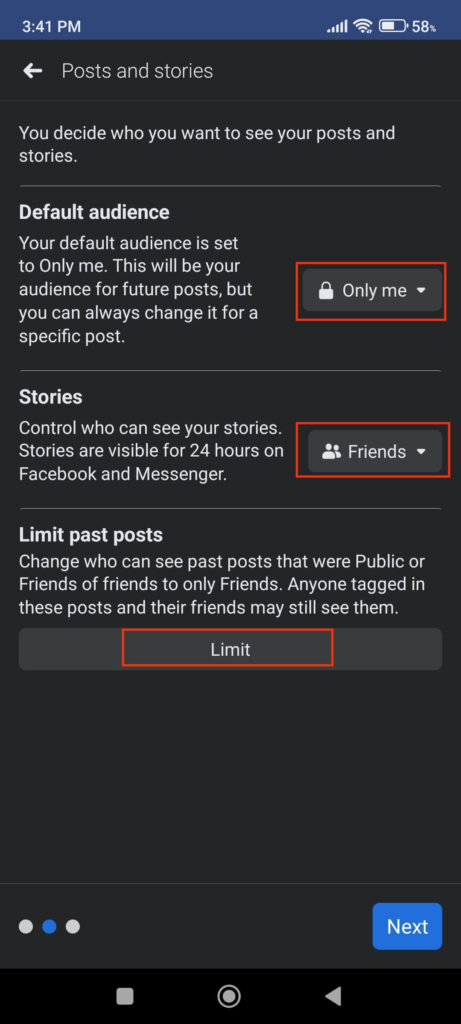

7. After setting privacy for your post and stories, tap “Next” from the lower right corner.
On the next screen, you can block someone to deny them from finding your Facebook Profile. So, use this if you want to hide your profile from a specific person.
So, with the help of “Privacy Checkup,” you can easily hide your Facebook Profile in just a few clicks.
Hide FB Profile from a PC (Windows or Mac)
You can also use your computer or laptop to hide your Facebook Profile through “Privacy Checkup” from the steps below.
1. To begin, navigate to Facebook.com from your desktop web browser and sign in to your account if you haven’t already.
2. Select the “Settings & Privacy” option by clicking the “Profile” icon in the upper right corner.
3. After that, select “Privacy Checkup” from the menu.
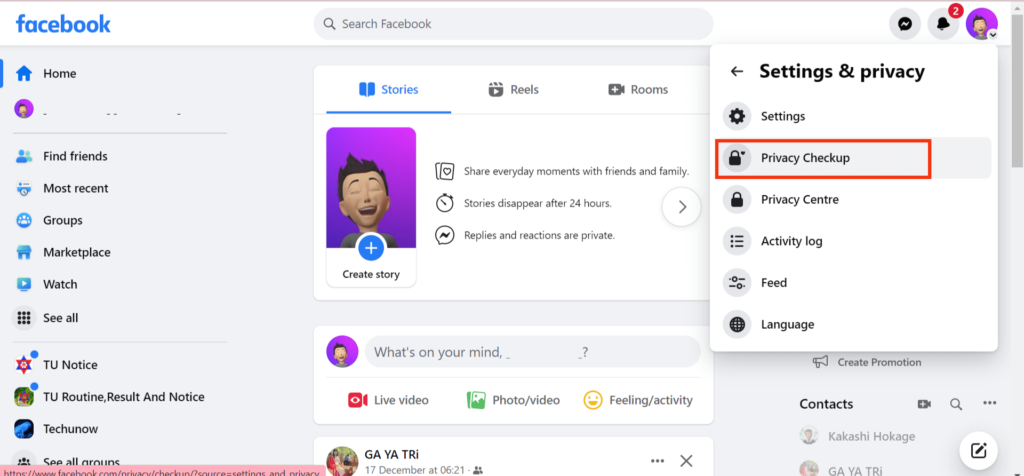
Like before, select the “Who can see what you share” option from the top left side.
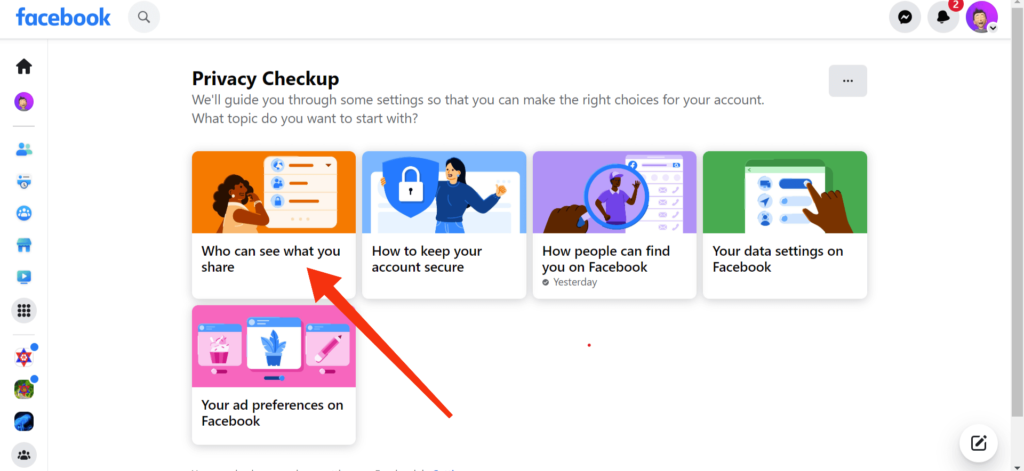
Hit the “Continue” button and customize all the privacy for profile information, posts and stories by following the instructions.
You can change all privacy settings to “Only Me” if you want to hide your Facebook Profile as much as possible.
Method 2: By using FB Settings
If you want more options to expose yourself less on Facebook, you can manually edit privacy for each section from settings.
Here, we’ve covered how to find and update your privacy settings from both a smartphone and a computer.
Hide FB Profile from Smartphone (Android or iOS)
Follow the steps below if you have a Smartphone to hide your Profile by using Facebook Settings.
1. First, launch the Facebook app and log into your account.
2. Next, tap the hamburger menu from the top right, select the “Settings & Privacy” option, and then “Settings.”
3. On the settings page, go down to the “Audience and Visibility” section. Here, you will find numerous options to edit each to your preference.
For example, select the “How People Can Find and Contact You” option to make your profile available exclusively to the people you choose.
This option alone lets you decide who can send you a friend request, see your friend list, use your email or phone number to locate you, etc.
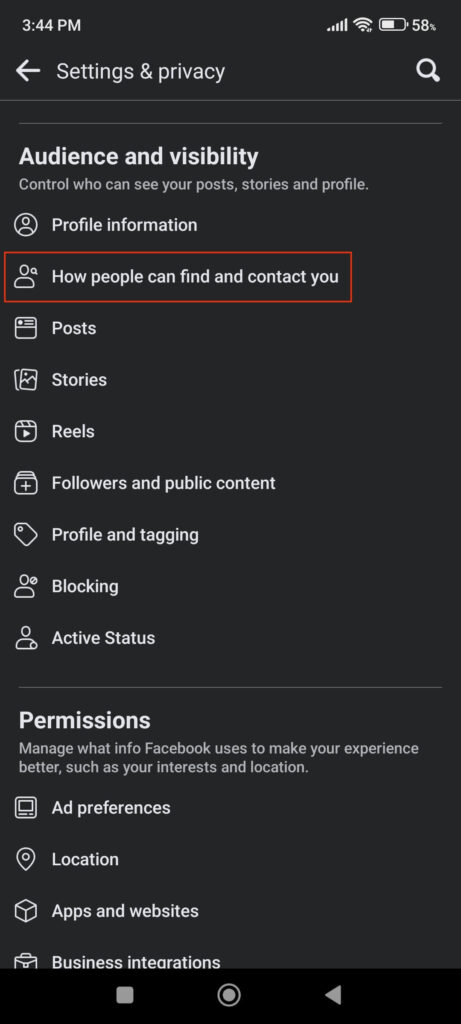
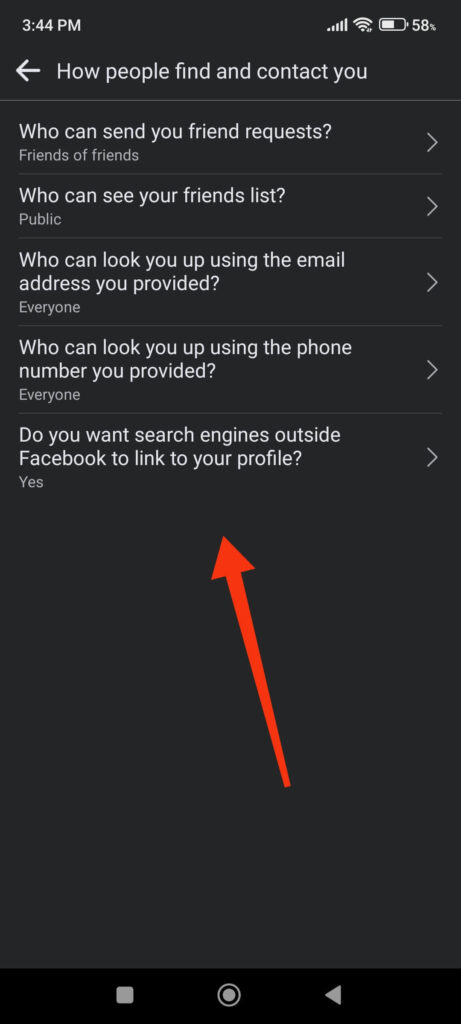
So, set your preference to “Friends,” “Friends of friends,” or “Only Me” to make yourself invisible from public searches.
Note: You can also customize how people can find and contact you using the third option on the “Privacy Checkup” feature. However, not everyone has this option because this is a new feature.
4. Now, just like above, you can edit privacy for the remaining options like Posts, Stories, Reels, etc. Take your time editing every option, so your Facebook Profile remains hidden.
Hide FB Profile from a PC (Windows or Mac)
You can also use a PC to hide your Facebook Profile from the settings by following the steps below.
1. Frist of all, log into your FB account on a web browser through your computer.
2. Next, go to your FB settings page.
For this, you can select “Settings & Privacy” and then the “Settings” option after clicking the Profile icon from the top right.
3. After that, click the “Privacy” option on the left side of the settings page.
Now, just like on a Smartphone, in this section, you can edit the privacy of ‘your activity,’ ‘how people can find and contact you,’ etc.
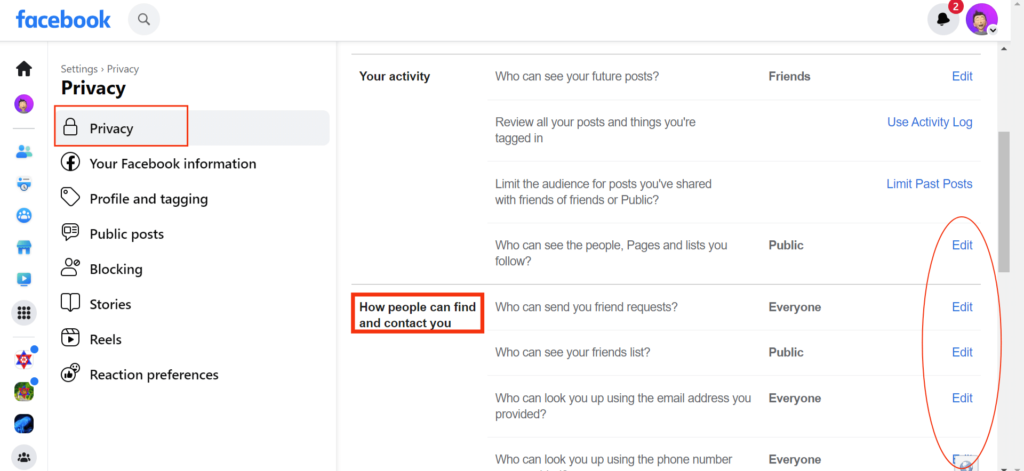
Click the “Edit” button next to your chosen option and edit privacy from the drop-down menu. You can use this section to hide your personal information, posts, or everything.
Note: If you want to hide your Facebook Profile well, then we suggest you set privacy for each option to “Only Me” or “Friends Only.”
Hide your FB Profile by Deactivating your Account (Hide From All)
As you know, no matter how you set your Privacy settings, someone can still access your Facebook Profile.
So, your only option to hide your Profile from everyone is to deactivate it for a specific time. You can always reactivate your account when you feel like it.
Deactivate your Facebook account using an Android or iOS device:
To deactivate using the Facebook app, first log into your account and tap the hamburger menu from the top right corner. In the case of an iOS device, this option may be on the lower right side.
Next, hit the “Settings & Privacy” and then the “Settings” option to access the Settings page. After that, click the first option under the heading “Account.”
You can tap the “Account ownership and control” option and then “Deactivation and deletion” immediately.
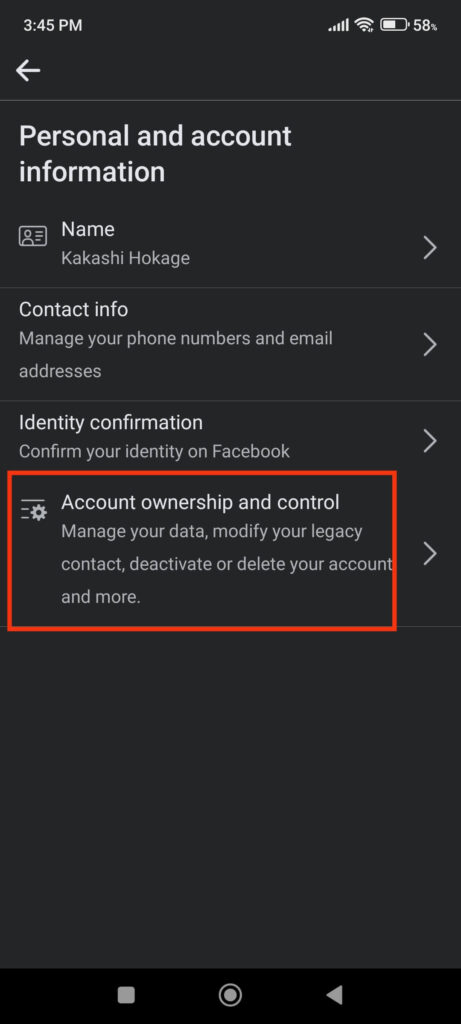
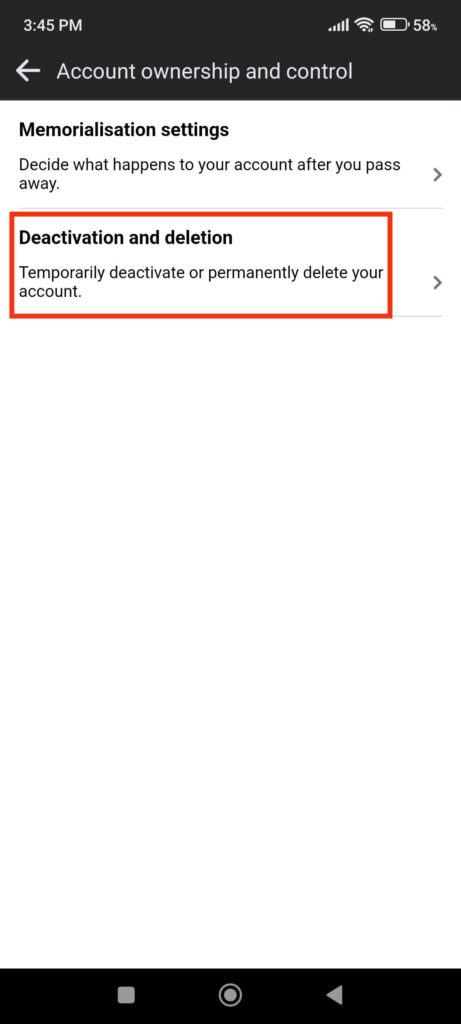
Finally, follow the instructions and provide your password for verification to deactivate your Facebook account.
Deactivate your Facebook account using a PC:
For PC, you will find the “Settings” option by clicking the Profile icon from the upper right corner. Just select “Settings” after clicking “Setting & Privacy.”
Next, tap the “Your Facebook Information” option from the left panel and click the “View” button right next to “Deactivation and Deletion.”
Now, just like before, confirm the deactivation of your FB account and provide your current password for verification. Your account will be temporarily deactivated until you log in again.
Note: Deactivating your FB account will remove your profile along with all your activity from Facebook. So, use this method if you want some space from Facebook for some time.
Hide from Specific users by Blocking them
Sometimes, you may want to hide your Facebook Profile from a specific person only. In such cases, hiding your profile entirely from the public doesn’t make any sense.
Thus, if you don’t want a specific user to find your Facebook account, you can just block them. Blocking someone on Facebook will prevent that user from finding your profile, sending a friend request, messages, etc.
Follow the steps below if you want to block someone on your Facebook account from your Smartphone.
1. First of all, open your FB app and sign in to your account by using your information (username and password).
2. Next, tap the hamburger icon from the top right and select the “Settings & Privacy” option. You can now hit the “Settings” option.
3. After that, you need to select “Blocking” under the “Audience and Visibility” section.
Note: You will find this “Blocking” option at the left panel on your settings page on a PC. To access the settings page, just click the profile icon from the top right corner and select from the drop-down menu.
Now, just tap the “Add to Blocked List” button and search for the username of the person that you want to hide your Facebook account.
Note: If you want to know how to block someone on Facebook in more detail, we have a good article on it here.
FAQs
You can block someone on Facebook if you don’t want them to send you messages anymore. For this, just go to that person’s FB Profile and hit the three dots right next to their profile photo. You can now choose “Block” and confirm it to ban someone from your Facebook account.
If you simply want to block that individual on Messenger, tap the “info” icon in the top right corner of the conversation. Select “Block” and then “Block on Messenger” to solely block messages from that individual.
The only option to hide completely from FB searches is to either deactivate or delete your Facebook account. You can apply some privacy settings to make yourself less discoverable. However, your friends and family can still find you through simple searches in such cases.
We suggest you keep all your privacy settings to “Only Me” or “Friends Only” to make yourself less visible on public searches.
To report someone on FB messenger, first, open the chat box with that person. Next, tap the info icon from the top right corner of your screen.
After that, select the “Report” option from the bottom of the list. You can now either choose “Pretending to be someone” or “Other options” to report that person.
If the concerned person you are reporting is pretending to be you, your friend, or a celebrity, then select the first option.
Additionally, if you think it is a technical problem or the account is hacked by someone, then select the second option, “Other.”
After selecting, press the “Send Feedback” button from the bottom of your screen. Your report will be reviewed by Messenger shortly.
Conclusion
In conclusion, depending on your needs, you can hide your Facebook Profile from public searches, specific people, or everyone.
To hide from public searches, utilize the Privacy Checkup feature or manually adjust your privacy settings in the “Audience and visibility” area.
To hide from a specific person, you can block that person on Facebook. You can also deactivate or delete your account permanently to hide your Profile from everyone.
Overall, we hope that you are now able to hide your Facebook Profile. Also, do check out our article on how to turn on Professional mode on your Facebook Profile.






