Most of us use Facebook messenger on our day to day basis. The meta-owned instant messaging cross-platform is most loved, with more than one billion active global users. To protect the users from these accounts, Messenger provides a blocking feature by which users can block someone on Messenger at any time. Among all Messenger users, numerous fake accounts, scammers, and trolls are present.
There might be someone on our friend list we are not on good terms with, a business account messaging to advertise their products, a random salesperson congratulating us about winning a 50 lakhs prize, or a stalker contacting you every once in a while. Wouldn’t it be nice if we could filter out the messages and protect ourselves and our friends from Facebook scams?
The Block feature solves the issue by blocking users on FB Messenger. Also, deactivating an account on Facebook Messenger can provide a much-needed break. So, in this article, we will discuss questions related to Blocking on Messenger and the methods to achieve it.
Block Someone on Facebook Messenger
Since Messenger is cross-platform, we can use Android, iOS, and web browsers to block people on Messenger. While it is an entirely reversible process, there are some things users need to be aware of before starting this process:
- The user must have an active Messenger account at the time of this process.
- You will not receive any calls or chat from the blocked users on Messenger.
- Blocking Messenger won’t Block the user from Facebook. Users can still see posts, comments, and reactions from blocked users on Facebook.
- If blocked users and you are present in the same group, you’ll still be able to see and communicate with each other.
After clearing some doubts about Facebook and Messenger, we can start the process of Blocking someone on Messenger.
Method 1: Block Someone on Messenger Using an Android
Looking forward to Blocking someone on Messenger, you can use your Android smartphone. Messenger makes its user complete the process with minimal effort. Let’s see how we can achieve it:
1. If you haven’t installed Messenger on your Android mobile phone, you can install it from Google Play Store.
2. After installing Messenger, kindly launch the Messenger app and log in to your Messenger account.
3. Open the chat message of the person you want to block on Messenger.
4. Tap on the username located at the top of the
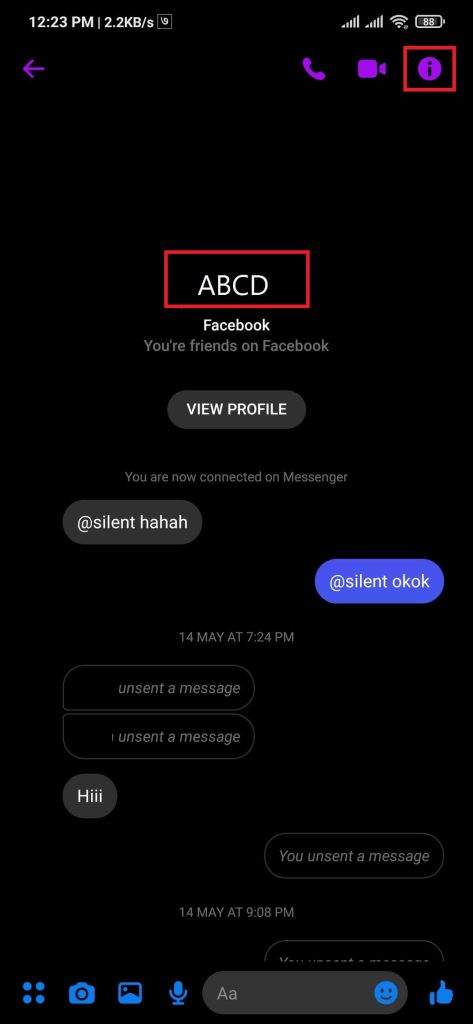
5. Scroll down and select the Block option, then tap on Block Messages and Calls option.
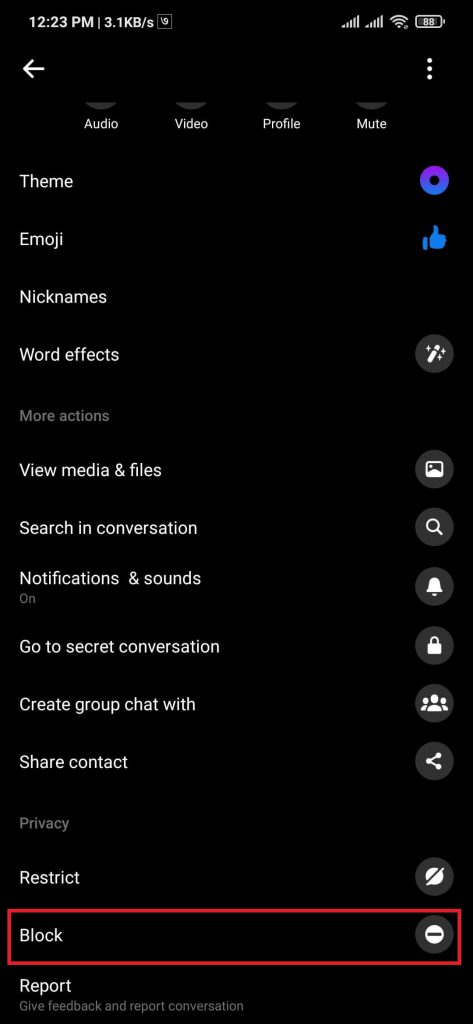
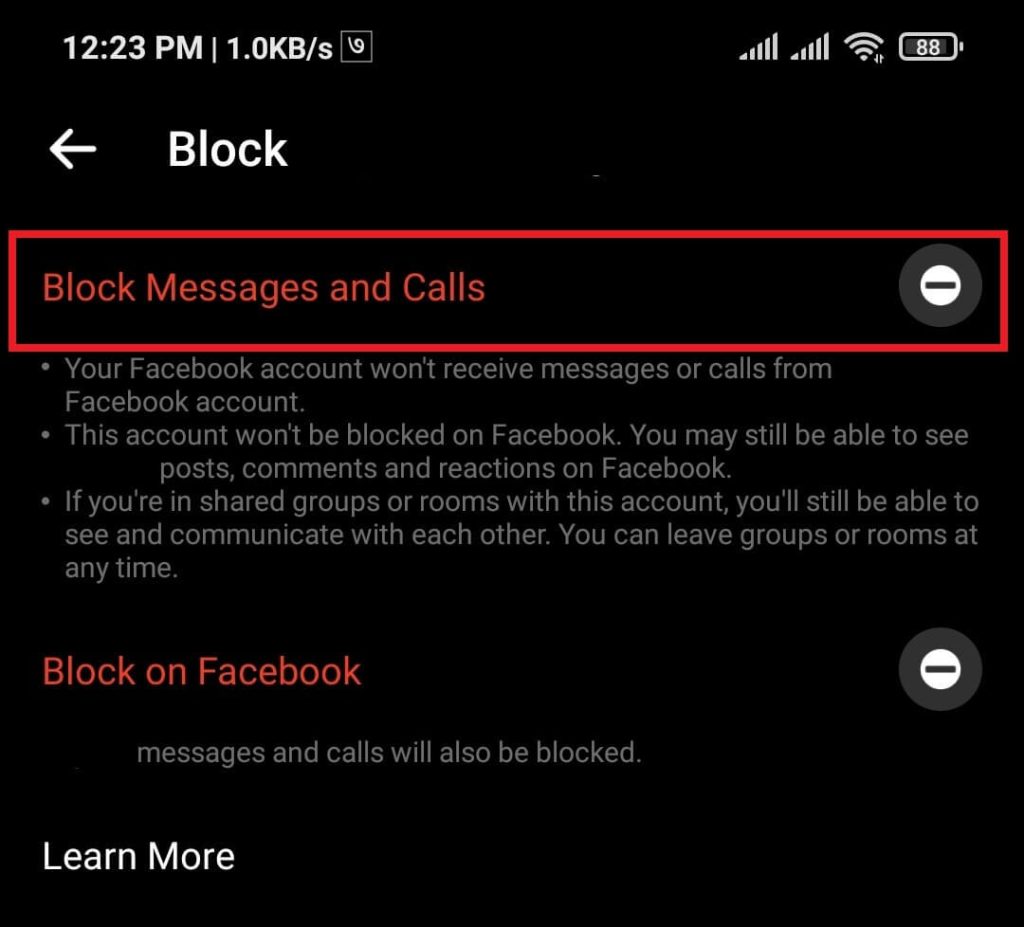
6. A pop-up will appear asking for confirmation, Press on the Block option, confirming the Blocking of the user.

After completing the process, the user will stop receiving a message and call on Messenger from the blocked user. To communicate with the blocked person, the user needs to unblock first.
Method 2: Block Messenger Friend Using iOS
Similar to Android, steps on Block using iPhone have the same process with slight changes. Users can use any iOS device, such as iPhone or iPad, and follow this process.
Before starting this process, download Messenger from the Apple store and install it. You can follow the steps below if you have installed it on your device.
1. Open Messenger on your iOS-supported device, then log in to your Messenger account.
2. After launching the app, Open the chat message of the person you want to block on Messenger.
3. Tap on the username at the top left of the screen, right next to the back button.
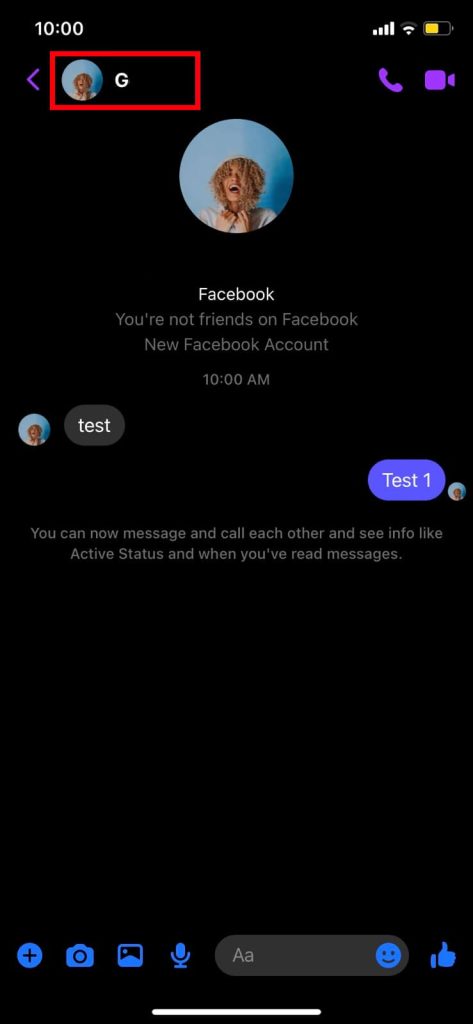
4. On the chat settings, scroll down and select the Block option from the Privacy & support section.

5. Tap on the Block messages and calls option from the Block page.
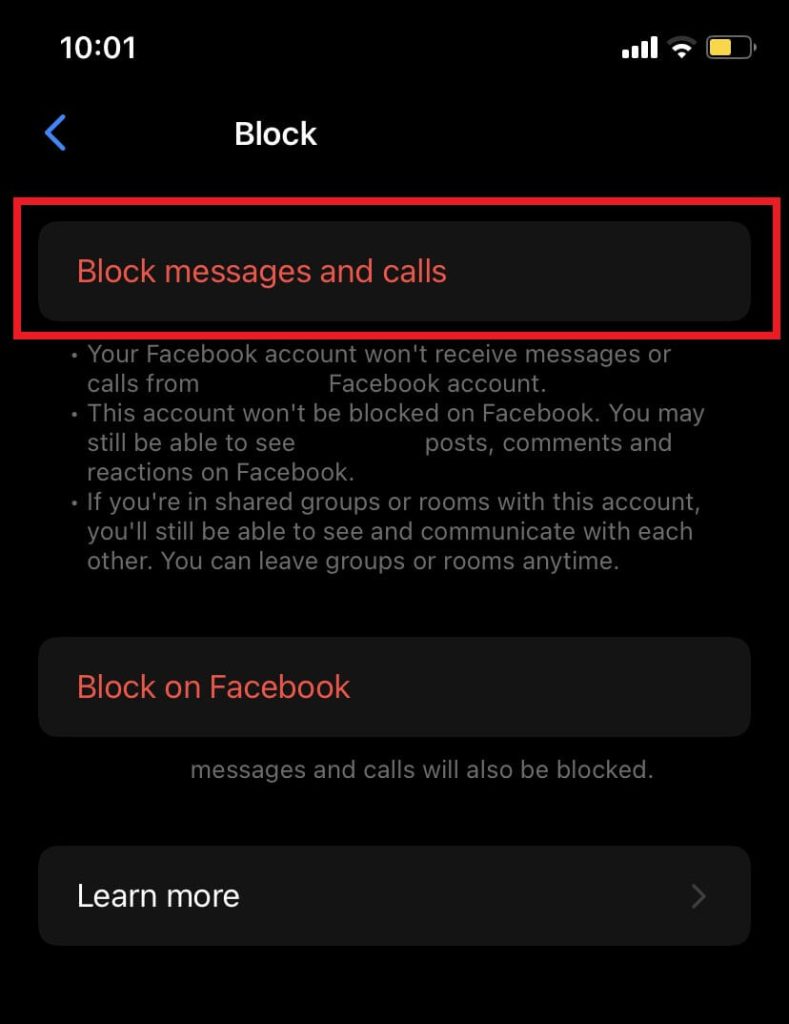
6. A confirmation pop-up will appear, then press Block to confirm the process.
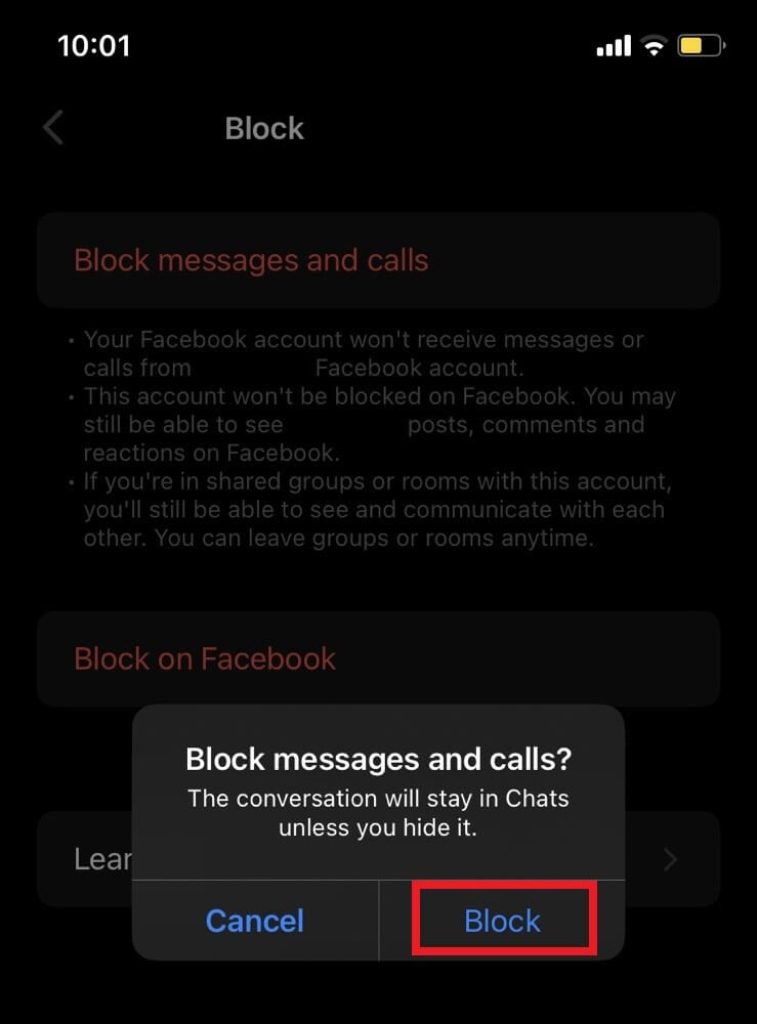
After finishing the steps, you can block strangers or friends on Facebook Messenger. This process is reversible, and the user can unblock others anytime.
Method 3: Block Users on Messenger Using a Web Browser
Users who are more comfortable using a PC can use the web browser to block a user on Messenger. Users need to install a web browser on their computer/ laptop for this process.
We recommend users use Google Chrome for it. After installing the browser, you can follow the steps below:
1. Open the Official Messenger Website and log in to your Messenger account using the same credentials as your Facebook account.
2. Tap on the chat from the sidebar you want to block.
3. Press the hamburger option from the top right to open the chat settings.
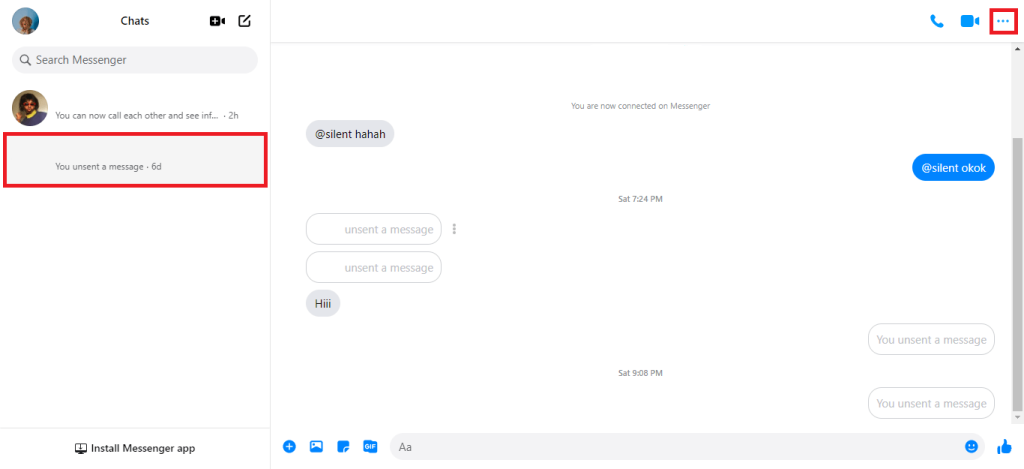
4. Tap on the Privacy & support option, then select the Block option.
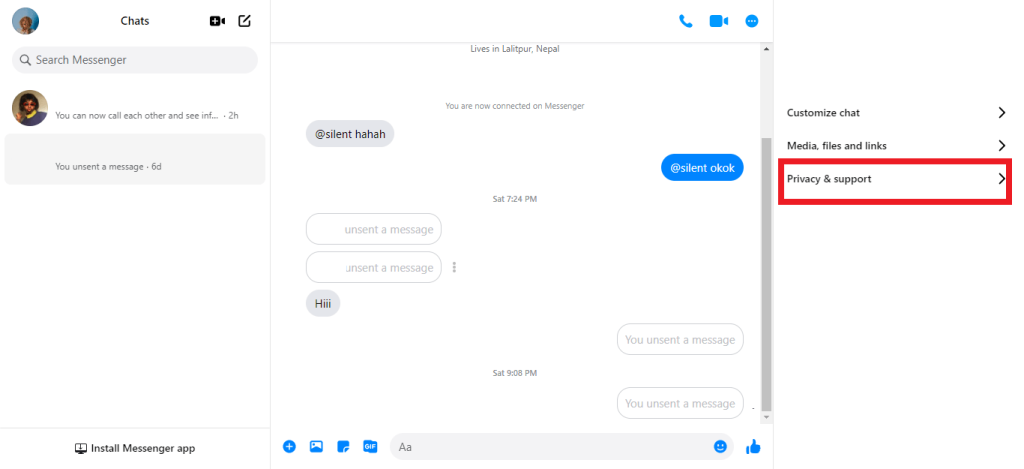
5. A confirmation pop-up will show up. Select the Block messages and calls from the available option, then press Block.
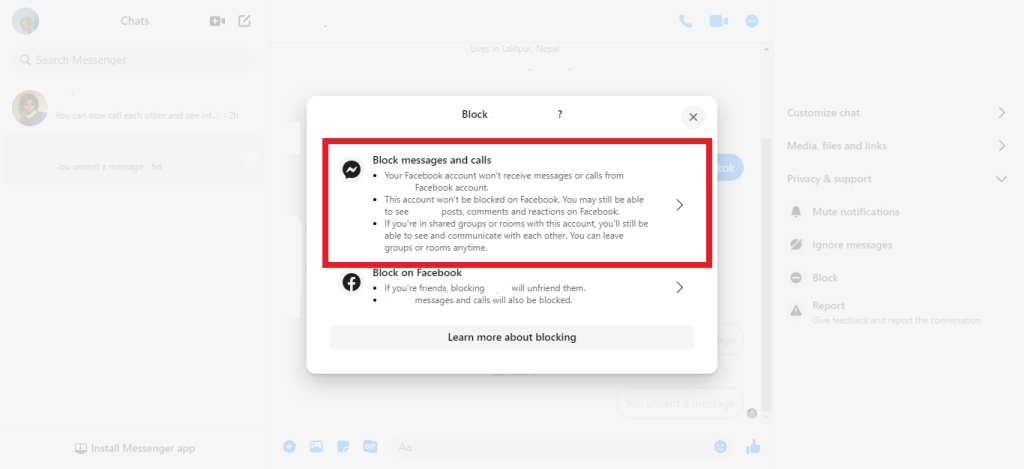
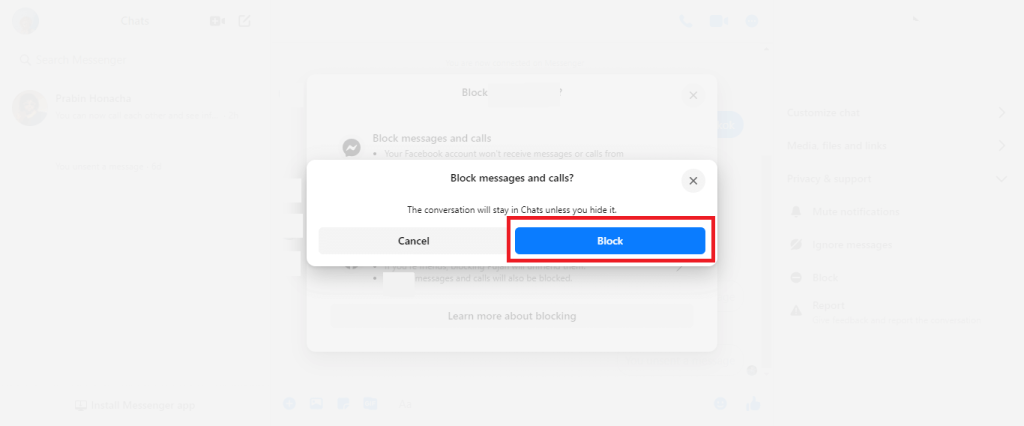
After completing the above-described steps, the user can block anyone without them knowing on Messenger.
However, the blocked user can still see previously blocked messages.
Unblock Somone On FB Messenger
If you’re on good terms, mistakenly block someone else or want to unblock someone, you can do it at any time.
Open the chat message of the blocked users, then go-to chat settings > Block > tap Unblock Messages and Calls > press UNBLOCK.
FAQs
The answer is no, they can’t, and the same goes for you. Both users will not have the power to message each other. However, the blocked user can send a message, but the message will not be delivered and has a sent checkmark only.
The audio and video button will still be on the chat. But when they try, they will be greeted with Did not answer message.
Messenger won’t notify users of being blocked. So, the chat appears to be standard for them. However, all the communication features, such as calls and messages, will not work.
No, the chat message will still be present on Messenger. If you don’t wish to see it, you can manually archive or delete the chat.
Users of the conversation won’t be able to see the last active or current active status of each other on Messenger, even though the chat threads are still present.
Since Facebook and Messenger uses the same credentials and settings. For these features, blocked users won’t be able to see your stories and vice-versa on either Facebook or Messenger.
Even if you accidentally open the blocked messages and react to them, the react notification won’t reach the other users.
The block features on Messenger affect the individuals while the group is unaffected. However, when entering the group, Messenger lets you know when there’s a blocked person in the group.
Probably the most confusing of all questions. Blocking on these platforms is different, even though they use the same credentials.
Blocking on Messenger won’t affect your Facebook connection, as they can still view your comments, status, and profile. When someone Blocks on Facebook, the blocking features apply to Facebook and Messenger.
Conclusion
Blocking is a concrete way to restrict someone from communicating with you. So, think before blocking someone on your account. Messenger provides other alternatives to blocking a user. For instance, ignoring messages and muting the notification is another way to distance yourself from the person. Either way, the person won’t receive any information following the changes.
If you are sure about blocking someone, users can choose any of the described methods from this article.






