People are increasingly using WhatsApp for personal and business reasons. So, there are many instances that they need to share some conversations with their friends, family, or co-worker. In such a scenario, you may need to forward WhatsApp messages to the email address.
Forwarding a message or text on a platform is not a new concept. Each messaging platform easily allows you to share among other users within the app.
However, the problem arises when trying to share it across two platforms. Likewise, you may also encounter issues when attempting to forward messages from WhatsApp to email.
Remember, it isn’t that sharing texts across platforms is impossible. There are many methods available on WhatsApp. However, using such features smartly for your situations is what you need to know.
And in this blog, you will understand how to forward WhatsApp messages to an email address in a variety of situations. Meanwhile, let’s also learn to join a WhatsApp Group With a QR Code if interested.
Table Of Contents
Why Forward WhatsApp Messages to Email?
You may think, why forward a message to email when you can communicate on this platform perfectly? There are many reasons behind it, and it mainly depends on the scenarios you encounter in your daily or professional life (mostly).
So, let’s learn why you should forward WhatsApp messages to your email address.
1. To Share Information
The main reason to forward a message to an email address is to share information. It can be your private texts with friends or work-related conversations.
People may not always use WhatsApp, or they may be unavailable. In such a scenario, quickly forwarding such essential messages through email is the best way to share information.
2. To Save for Future Reference
Sometimes, we come across important discussions with our friends or co-worker. Such a message may contain info that is essential for future reference. So, to quickly backup, you can forward it to your email address (as a draft), and there is no need to search when you need them in the future frantically.
3. To Print
Some conversations on WhatsApp may require a hard copy for legal reasons or analytical purposes. In such cases, you can export them to an email and print WhatsApp messages afterward.
4. As a Backup
As you know, you can regularly back up WhatsApp chat on your Google Drive or iCloud. However, there is always a chance of having issues with such an automatic backup method. So, instead, you can forward all the important messages to an email address to keep them as backup manually.
Overall, depending on your situation and circumstances, you may need to forward messages from WhatsApp to email. So, learning how to do so is an excellent idea.
How to Forward WhatsApp Messages to Email?
There may be two methods to forward the chat from WhatsApp to email. You can either manually copy and paste the texts or export the whole conversation.
Remember, you cannot forward one or two messages on a chat to your email from this app. Of course, you can do this if you use the copy-and-paste method.
However, there is an option to export an entire conversation to email on the WhatsApp application. So, follow the methods below depending on what you want to do in your situation.
Method 1: Forward to Email by using the Export Chat Feature
You can use the export chat feature to share an entire conversation with a contact on your WhatsApp to an email address. It will allow you to share everything on a chat (including media files) on any platform.
So, follow the steps below on your Android or iOS (iPhone or iPad) device to forward messages to email using the export chat feature.
Disclaimer: You cannot use the “Export chat” feature on your desktop web browser.
1. First, tap a conversation in your inbox to open it after launching the WhatsApp app on your Mobile Phone.
2. Next, press the three dots from the upper right corner and select the “More” option. After that, choose “Export chat” from the menu.
If you are using an iPhone, you can tap that contact’s name from the top and press the “Export chats” option from the bottom of the menu.
3. Then, you should choose between two options: “Without media” and “Include media” according to your requirements.
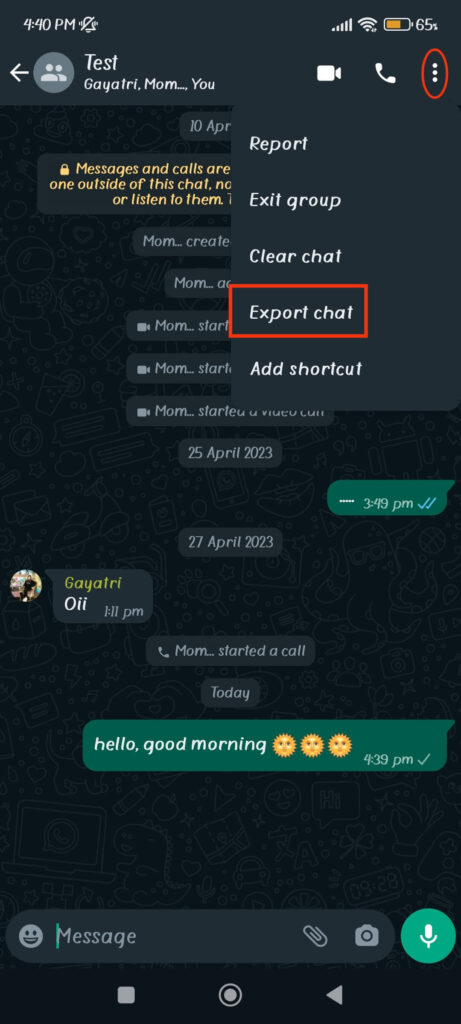
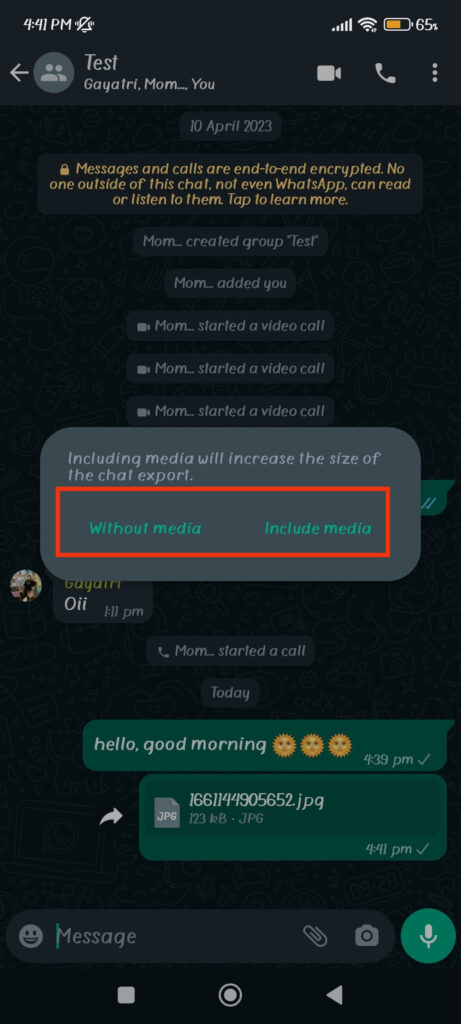
Note: You will see the “Attach media” and “Without media” options on your iPhone.
4. Finally, press the “Gmail” icon or any other mail icon (Hotmail, Outlook, etc.) from the share menu to send that whole conversation to an email address.
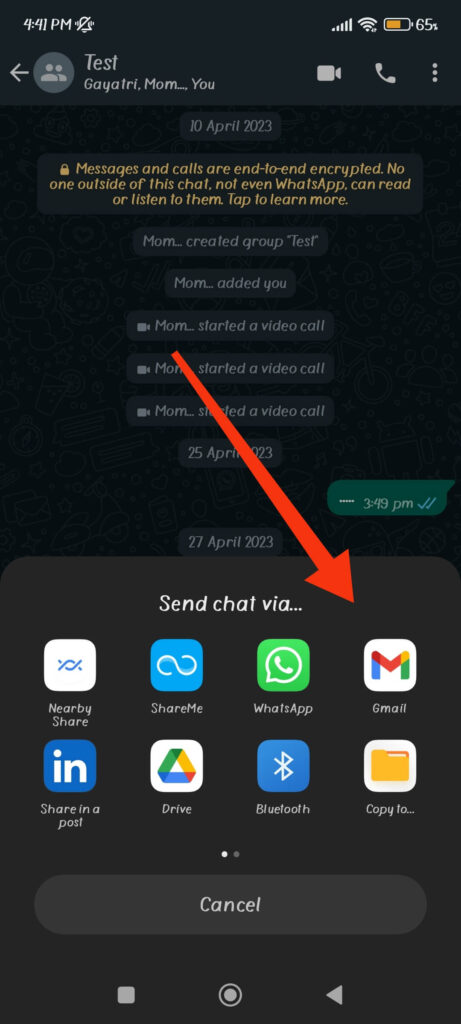
Now, write a subject and type in the recipient’s email address. After that, press the “Send” icon from the top, and that conversation will be sent immediately.
Note: Remember that forwarding like this isn’t an encrypted process. So, your data and info may be in jeopardy if you aren’t careful when sending important messages via email. Unlike exporting, backups on Google Drive are encrypted, making them more secure.
Method 2: Forward to Email by using Copy Paste Method
The above method is helpful when trying to share a whole conversation (with or without media). However, what to do if you want to forward one or two chats from the entire discussions?
Well, there is no specific feature for that on WhatsApp. You can forward such messages within the app but can’t do so outwardly to other platforms.
So, we can only return to the basic method of copying and pasting. Though this method is manual and time-consuming, it still works perfectly.
So, follow the steps below on your Smartphone to forward individual messages to email using the copy-paste method.
1. First, open the conversion from your WhatsApp inbox and locate the chat you want to forward via email.
2. Next, long press the message you want to share until you see it in a green layout. You can also tap on the other messages to select multiple ones after this.
3. Now, tap the three dots from the top right corner and select the “Copy” option.
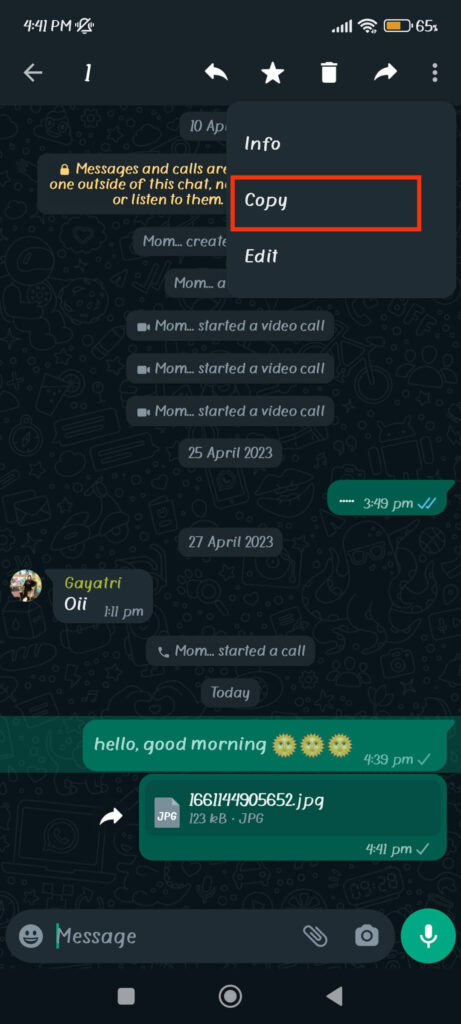
If you have selected multiple messages, you can tap the “Copy” icon from the top menu.
4. After copying the messages, open a new email and paste it into the input field. Now, you can write the subject and recipient’s email address and send it by pressing its icon.
Though this method is crude, it is very handy for forwarding one or two chats from conversations.
Note: On iPhone, you will see the “share” or “forward” option as soon as you copy a message, unlike on Android. So, you can directly share them to email by pressing such an option.
Besides this method, you can also use other manual techniques to share messages via email quickly. For example, you can take a screenshot of your messages and send it to your friend. Don’t worry; WhatsApp won’t notify screenshots of a chat.
How to Forward an Email to WhatsApp?
Sometimes, you may need to forward an email to WhatsApp. Unfortunately, there is no built-in feature to do this in a few clicks.
So, you can use various manual ways to share them. If an email is short and has no attachments, you can copy all of them and paste them into a chat. After that, share them with your friend easily.
If there is a media file (photo, audio, or video), you can download and share them separately. Otherwise, you can print the email in a PDF format and share it on WhatsApp.
To do this, open the email on your Mobile Phone or computer and tap the three dots from the top right corner. Now, select the “Print” option and change the mode to “Save as PDF” from the top.
Next, tap the “download” icon (for mobile) or the “Save” button (for a PC) to save it on your device.
After that, go to your WhatsApp chat, tap the “paper clip” icon from the bottom, and choose that PDF file. Finally, send it to your friends.
Forwarding an email with this method allows you to share any media link within that document. So, you don’t need to download and share such files with your friend separately.
How to Send Multiple Photos from WhatsApp to Email?
There are two ways you can share photos from WhatsApp to email. These methods depend on whether you share single or multiple images.
Disclaimer: You can easily share the entire media files within a conversation by using the “Export chat” feature. However, to share photos only, you must do it manually.
To forward a single picture from a WhatsApp conversation to email, long press it and tap the three dots from the top right corner. Now, select the “Share” option from the menu and choose “Gmail” or “Mail.”
This method also works perfectly for sharing a single video to email.
However, if you try to do this with multiple photos (or videos or content), you won’t see the share option anymore. So, there is no built-in feature for sharing more than one picture from WhatsApp to email.
So, to send multiple photos to email, you must do it from your Gallery. First, download or save such images to your Gallery.
Now, long-press them and select as many photos as you want to share from your Gallery. After that, press the “send” button and choose “Gmail” or any other mail icon of your choice.
This method works perfectly for sending any number of photos. However, do ask your friend to send photos as documents on WhatsApp for better quality.
Can you Forward Media Files from WhatsApp to Email?
Yes, you can forward a Media file from WhatsApp to an email. However, this is only possible for a single media file (video or audio). Otherwise, you first need to download them to your device and then share it separately.
To send/attach a media to email, long press the files (video or audio), tap the three dots from the top right corner, and select “Share.”
But this option won’t be available when you choose multiple media files. So, instead, download and save them on your Gallery or Photos. After that, select them on that app on your device and share them with your email address.
FAQs
You can forward a WhatsApp message to the email manually by copy-paste method. Otherwise, use the “Export chat” feature to transfer the entire conversation.
No, you cannot auto-forward WhatsApp messages to email from the built-in feature. However, you can download third-party apps like ChatMover to do this.
You can forward the entire group chat on WhatsApp to your email address by using the “Export chat” feature. For this, open your group chat, press the three dots from the top right corner, and select “More.” Now, tap the “Export chat” option from the menu to share your entire conversation.
You can only forward WhatsApp messages from someone else’s chat to your email if you are also a participant in that conversation. Otherwise, you should ask that person to send it to your email instead.
Wrapping Up
In conclusion, there are many ways to forward WhatsApp chat to email. You can either export the whole conversation or share some text or media to mail as you like.
However, be careful when sharing important information. Forwarding outside this platform will invalidate the encryption security feature, and your data aren’t that safe anymore.
So, don’t just share everything without caring, and try using better alternatives if possible. Let’s also learn to lock a chat on WhatsApp for further security.






