It’s never too late to create a new Instagram account, even if you’re new to the platform. Whether you are an individual, a small business owner, or a blogger, Instagram offers a special venue for sharing your images, videos, and stories with the world.
Creating a new ID on Insta is simple and can provide a wealth of opportunities for personal and professional development.
This guide will walk you through the process of setting up a new Instagram account step-by-step. We’ll also cover some security precautions and advice for customizing new IDs.
So let’s start if you’re eager to join the millions of users who already use Instagram. Also, if you have a disabled Instagram account, creating a new one is unnecessary because you can easily recover it.
Table of Contents
What do you Need to Create a New Instagram Account?
Before creating a new ID on Insta, let’s first learn about the requirements. This way, you won’t get stuck during the registration process.
So, here are the things you need when making a new Instagram account.
1. A Mobile Device or PC
You can sign up for a new Instagram account on an iOS or Android device. Although you can create it on a PC, the app is the simplest and most convenient option.
2. An Email address or Phone Number
To sign up for Instagram, you must provide an Email address or Phone Number. Instagram will use this data to notify you and verify your account.
3. A Unique Username
You must pick an original username that isn’t already in use. Your username on Insta is how other people will find and tag you.
4. A Strong Password
Your password must be strong and different to keep your account secure. Useless passwords like “123456” or “password” should be avoided.
5. A Profile Picture
You can use the camera on your Mobile device to take a new Profile picture or upload one from your device. Other users will be able to identify you by seeing your Profile picture.
Once you’ve gathered all these items, you can launch your new Instagram account! So, let’s discuss this process in our next section.
How do you Create a New Instagram Account in 2024?
Creating a new Instagram account is simple, and you can do so from both the app and the web version. However, because most Instagram features aren’t available on PC, we recommend using it on your Mobile Phone.
We will describe this process for both PC and Smartphones for your convenience. So, depending on your device, you can use whichever process you want.
Create a New IG Account using a Smartphone
You can quickly create a new Instagram account using its application if you have an Android or iOS (iPhone or iPad) device.
So, follow the instructions below to start a new account using your Smartphone.
1. First, download and install the Instagram application on your Mobile Phone from Google Play Store (Android) or Apple Store (iOS).
2. Next, open the app and press the “Create new account” option from below.
Note: If creating a second profile, log out of your current account and then select this option.
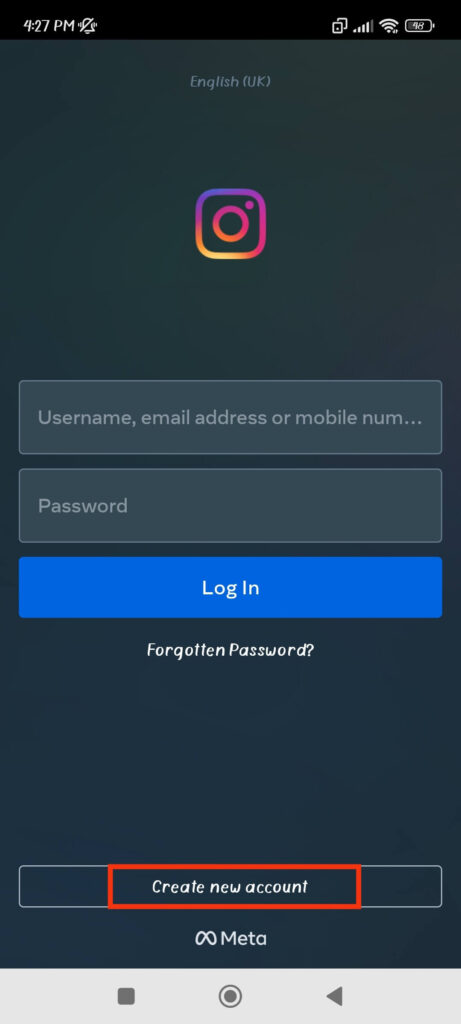
3. Instagram will now ask for your Phone Number. This is necessary for security and login purposes and will not be visible on your Profile.
If you don’t have a Phone Number or don’t want to use one, press the “Sign up with Email address” button instead.
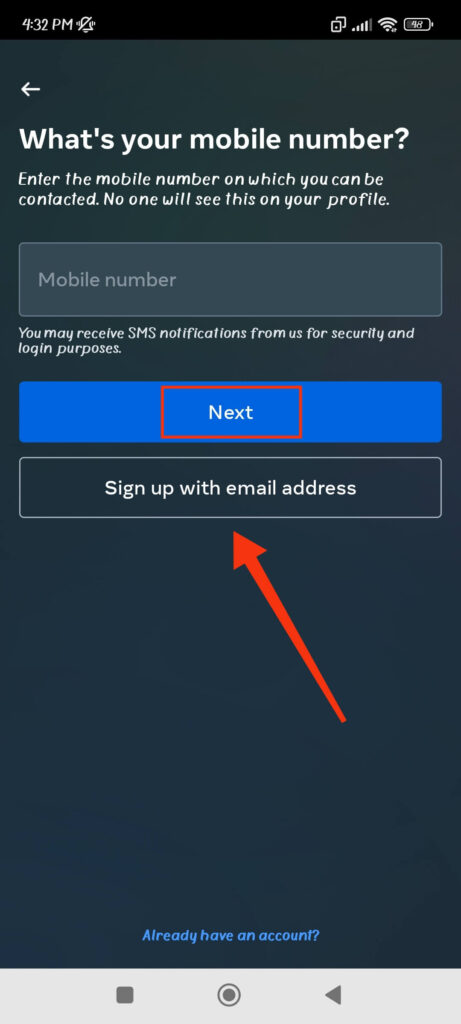
4. After entering your Phone Number or Email (Gmail) address, select “Next” to set up your account.
5. Now, Instagram will send a confirmation code to your Phone Number or Email address.
So, on the next page, copy and paste that confirmation code and press the “Next” button. If you don’t get a message from IG, press the “I Didn’t Receive the Code” button.
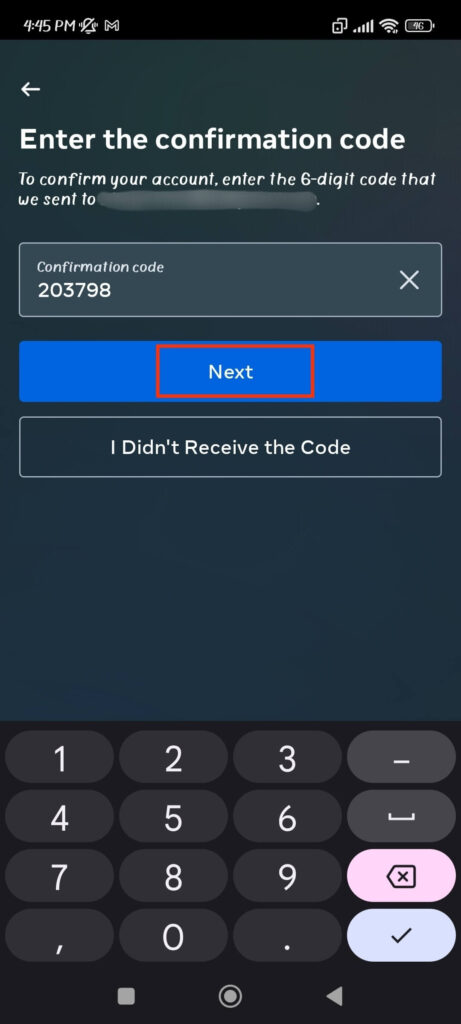
Remember that if your Phone Number or Email address corresponds to an existing Instagram account, you must sign up for a new profile by tapping the “Create new account” button.
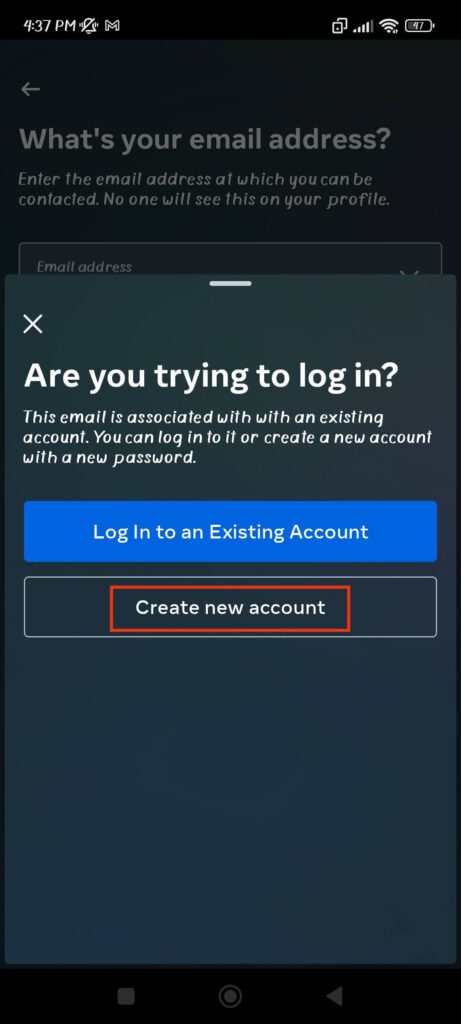
6. After confirmation, you can now give your new Insta ID a display name and password.
7. After you’ve assigned a unique name and a strong password to your new account, click the “Save” button to save your login information. You can also tap “Not now” if you want.
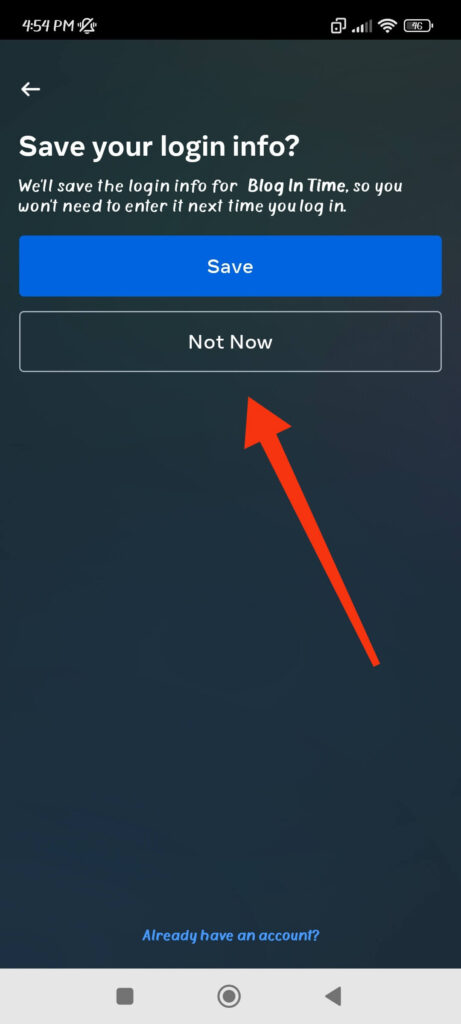
8. Enter your date of birth on the next screen. You can use your birth date even when opening a business page.
9. Now, Instagram will show a username that reflects your display name. You have the option of using their suggestion or creating your unique username.
Remember to use a name consistent with the privacy policy and avoid using a previously used name.
Don’t overthink it, and go with something simple for now because you can easily change your Instagram username later.
10. Once you decide on your username, tap “Next” and select the “I Agree” button on the terms and policies page.
This is how you can create a new Instagram account from your Smartphone. Hence, you can now add a Profile photo, post on Instagram, and follow people as you please from your brand-new account.
Create a New IG Account using a PC (Windows or Mac)
Creating a new Insta ID from a PC is as simple as from a Smartphone. So, follow the steps below to open a new account using a computer or laptop.
1. First, go to Instagram.com on your desktop web browser and click the “Sign up” button.
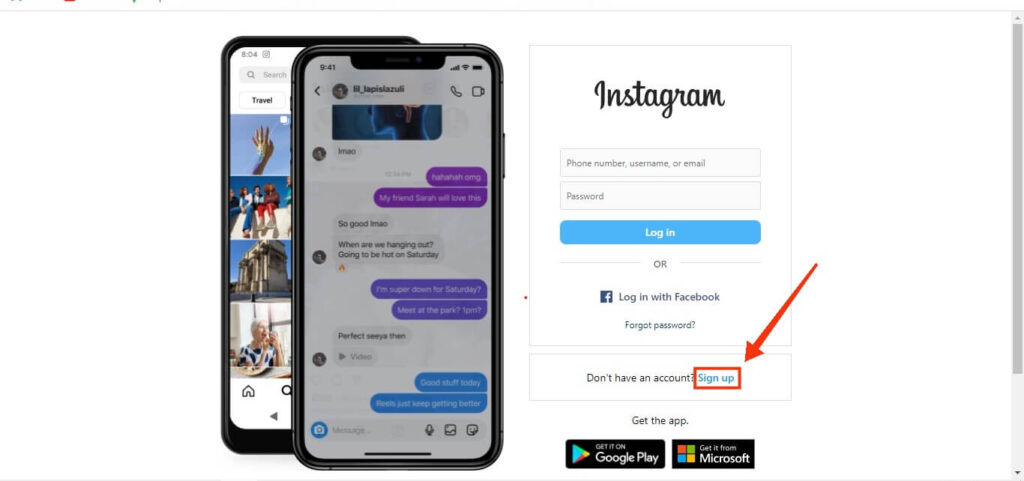
Note: You can also open an Insta ID with your Facebook account. For this, press the “Log in with Facebook” option.
2. Next, provide a Phone Number or Email address, full name, username, and password for your new account.
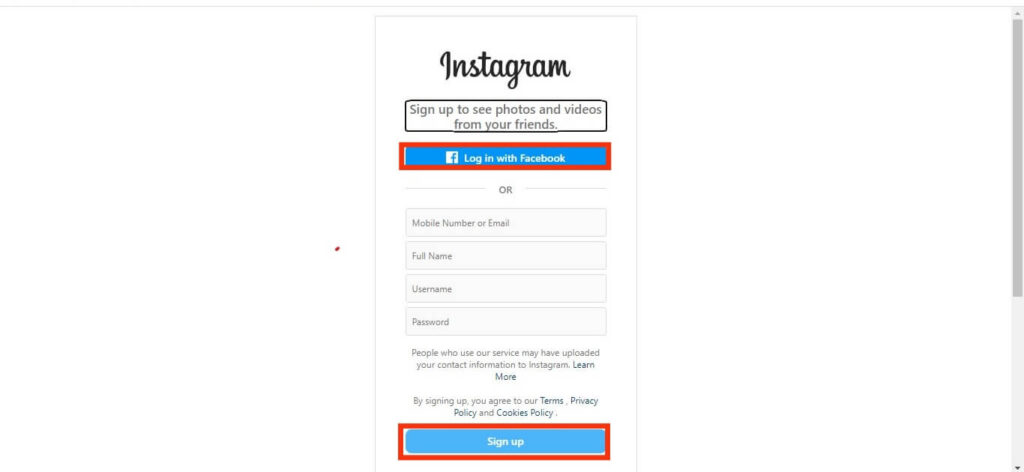
3. After that, press the “Sign up” button below and verify your Number or Email with the confirmation code.
You will have a new Insta account as soon as you agree to the terms and policies. So, let’s move on to the next section to learn more about customizing your new ID on Insta.
Tips to Customize Your New Instagram Account
It’s time to personalize your new Instagram account to reflect your personality or brand. So, here are some suggestions for customizing your new Instagram ID:
1. Edit your Profile
To access your Profile page, click the Profile icon at the bottom right corner of your screen. Now, change your display name and username, and add a link to your bio by clicking the “Edit Profile” button.
2. Add a Profile Picture
When someone visits your Profile, they first see your Profile picture. Hence, you can either upload a photo or select one from your camera roll as your main photo.
3. Choose a Theme
If you want to scroll through posts on IG comfortably, you can turn on dark mode. Remember, choosing a preferred theme can help enhance your experience on Insta.
4. Post Content
Begin posting photos and videos to your Instagram account. Captions, hashtags, and location tags can be added to your posts to help others find and interact with your content.
5. Connect with Others
Start by following other users and engaging with their content by leaving comments and liking their posts. You can also connect with other Instagram users by joining groups and communities.
7. Create Highlights
Add a highlight to your Instagram Profile to make it more approachable and better showcase your brand.
Overall, by personalizing your new IG account, you can make it unique and engaging for your followers. So, experiment with different themes and posting strategies to see what works best for you.
Tips to Secure Your Instagram Account
It is essential to keep your Instagram profile secure to safeguard your personal information and prevent unauthorized access. Hence, here are some suggestions to help you protect your Instagram account.
1. Use a Strong Password
Avoid using the same password for multiple accounts and create a unique password that is challenging to guess. Also, change the password immediately if someone knows about it.
2. Enable Two-factor Authentication
By requiring a verification code in addition to your password to log in, two-factor authentication strengthens the security of your profile.
3. Don’t Share your Login Information
Don’t divulge your password, Email, Phone Number, or any other login information of your new account to anyone.
4. Be Careful with Third-party Apps
Use caution when logging into third-party applications with your Instagram profile. Before giving the application access to your account, ensure it is reputable and trustworthy.
5. Monitor your Account Activity
To make sure no one is using your account without your permission, keep an eye on profile activity frequently.
6. Keep your App and Device Updated
Make sure to update your device with the most recent security patches and use the latest version of the Instagram app.
To sum up, by adhering to these instructions, you can keep your Instagram account safe and prevent unauthorized access to your data.
FAQs
No, you don’t necessarily need a Phone Number to create a new Insta ID. You can also use your Email to make them. When signing up with your Email, Instagram will send you a verification code to your Email address, which you need to enter on the app or website for verification.
Yes, you can change your username on Instagram after creating your account. To do so, go to your Profile, tap “Edit Profile,” and then press on your current username.
Now, remove your current username and enter the new one you want to use. Finally, tap the checkmark icon from the top right to save it.
You can get more Instagram followers by sharing high-quality content, using appropriate hashtags, interacting with your followers and other users, working with other creators, hosting giveaways or contests, and making the most of your bio and Profile picture.
Wrapping Up
Finally, setting up a new Instagram account is simple and quick. A working Phone Number or Email address and a strong password are all you need.
After creating your account, you can edit your Profile by adding a Profile picture, a bio, and other information. Additionally, don’t forget to take care of the security of your new Instagram ID.
With these pointers in mind, you can quickly set up a new Instagram account and begin sharing your photos, videos, and stories with your friends and followers. For further improvement, you can also link Facebook to Instagram easily.






