Discord is a communication app with immense popularity among gamers and communities worldwide. But have you ever used this before? If yes, you can express yourself and your interest through your bio. To do so, change your Discord bio now.
It has different features for users to chat, voice call, and share files with friends and communities. You can also create and join a new server, like a messenger group chat to communicate with different community people.
In this article, you will learn to add and change your bio on Discord using a mobile phone or computer. Furthermore, you will also learn about adding links and emojis in the biography and formatting the text of your bio on Discord.
Table of Contents
What is a Discord Bio?
Your discord bio is a short description of yourself on your profile page. To express yourself to new people and tell them about your personality, set a bio that reflects you better.
Meanwhile, you can also put your short biography in this section. It will also help connect to new people and communities with a good bio on your profile. Additionally, let’s also learn to change the Discord username.
What to Include in Your Discord Bio?
While writing your bio on Discord, make it short and sweet. Always focus on those things that reflect your personality. Furthermore, here are things that you should include in your biography to make it look better:
1. Name
2. Your Description
3. Interests
4. Hobbies
5. Your current working status
6. Social Media Account
How to Change/Add Your Bio on Discord?
Adding your Bio to your Discord account can be done using the smartphone and the Desktop web app.
Change Using Mobile Phone
Here’s a step-by-step guide on how to add your bio on Discord using the mobile phone application for both Android and iOS:
1. Open your Discord app and Log in to your account if you haven’t already on your mobile phone.
2. After that, tap on the profile icon the bottom-right corner of your main page and tap on the Profile button.
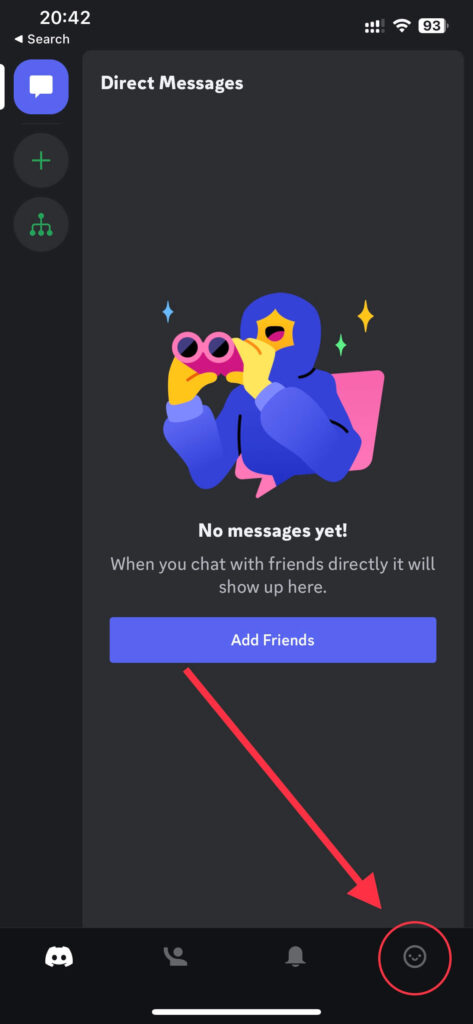
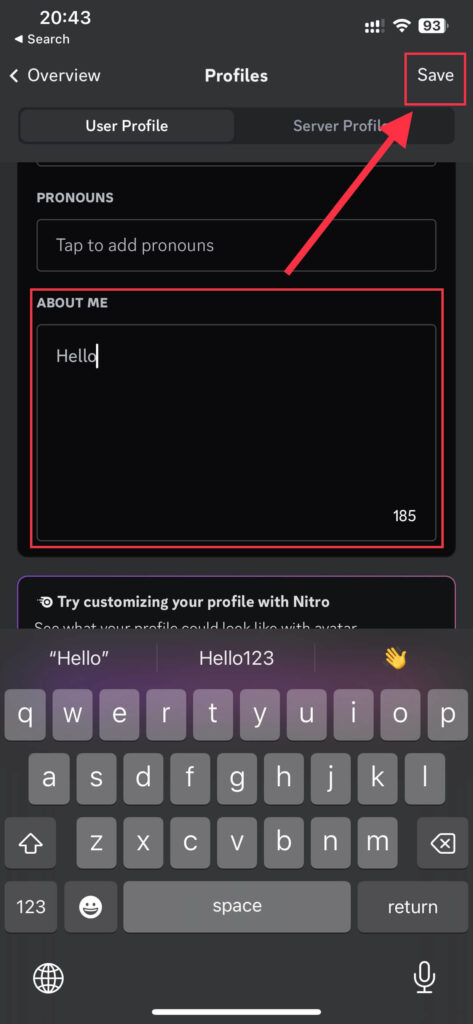
3. Scroll down and then tap on the About ME section to access the text field.
4. Finally, type your bio in the text field and tap the Save button to save all your changes.
Add Using PC
The steps to change your Discord bio on your PC are similar to that on your phone. So follow these steps using the web app for both Mac and Windows to add/change it:
1. First, open the browser on your computer and open the Discord website.
2. Log in to your account if you haven’t already on the web browsers.
3. After that, click your user settings button at the side of your username in the bottom-left of the screen to access your account settings.
4. Click on the Profile button under the User setting section, or you can also access it by clicking Edit User Profile from the My Account section.
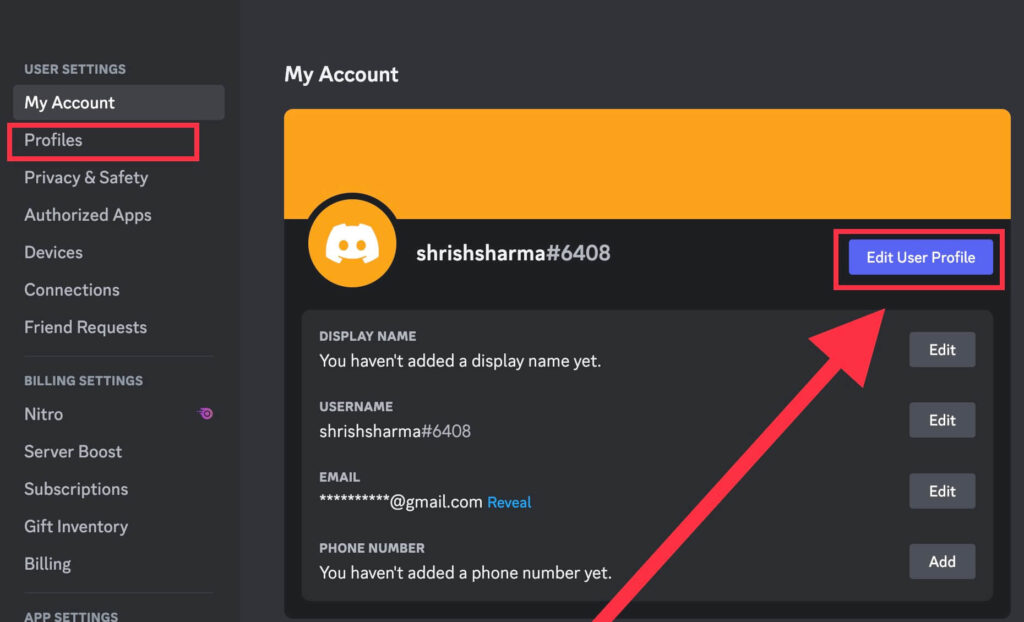
5. After that, Scroll down and click on the About ME section to add your bio.
6. Type your bio in the text field that reflects your personality.
7. Finally, click the Save Changes button at the bottom-right corner of your screen that appears after you make changes to your biography.
To change or edit the bio on your profile is very simple. First, remove the text on the About ME section and write a new one. This way, you will now have an updated biography on your Discord account.
Tips for Writing a Good Discord Bio
There are various ways to make your discord bio look interesting. Follow these few tips to make it better:
1. Keep your bio short and concise to attract people’s attention.
2. Include your hobbies, interests, and favorite things which show your personality.
3. Use humor and creativity to be unique from others and make it look eye-catching.
4. Use emojis and social media links in your bio to make it more visually appealing.
5. At last, write all information about yourself genuinely and update it regularly.
How to Put Emojis or Symbols in a Discord Bio?
Follow these few steps to add emojis or symbols to your Discord Bio:
From Mobile Phone
When you tap on the text field of the About Me section, a keyboard will appear on your screen. Tap on the emoji icon on your keyboard and choose your desired one for your biography.
From Computer
Open your discord account on your PC and then go to the About ME section. Click on the emoji icon at the top-right corner of the text field and select your desired one.
How do I Add Links to My Discord Bio?
Adding links to your Discord Bio is also very simple and similar to adding emojis. You can add your website or social media account in the about me section.
First, copy the full URL of the website or the profile you want to add to your bio. Then, paste the link in the text field.
This way, you can add the link to your About Me section in Discord. However, don’t forget to include the “http://” or “https://” before the link to make it work.
Also Read: How To Add Link To Instagram Profile Bio
How Can I Format Text in My Discord Bio?
Formatting your next is necessary to make it look visually better. You can make your text Italic, Bold, or Underlined using a few symbols.
To make your text Italic, surround the text with single asterisks(*). However, you can make the text bold by surrounding it with double asterisks.
You can also underline your text by placing double underscores before and after the text.
FAQs – Change/Add Your Bio On Discord
You might not be able to see your updated biography on Discord due to various reasons. One of the main reasons is if you forgot to save your changes while updating the bio. Another reason could be due to the unstable internet connection. Refresh the discord application, if you are still facing some issues.
The maximum length of a Discord bio is 190 characters. So, write your biography sweetly and concisely by including all information that can reflect your personality better.
You can update your Discord Bio whenever you want to. Change it whenever your interests or hobbies change. Make sure to update it, if something very important about you has some changes.
Conclusion
To summarize, adding the Bio to your Discord profile is a simple process. It will help you to make your custom biography that showcases your personality and interests.
Lastly, I hope this article will be helpful to you regarding adding your Bio in a better way. And if you want, you can also write a perfect bio for your Instagram profile.






