You need friends on every social media, especially on Snapchat, since without friends, you cannot share your incredible snaps, photos, and videos with anyone. Hence, this article will teach you how to add a friend on Snapchat.
Adding friends is pretty simple if you know the username of the concerned person. However, there may be times when you don’t know the username, need to add many friends, etc.
Therefore, you may need more than just knowing the standard method. For example, sometimes, you can’t find your friends on Snapchat even after searching for the username.
Anyway, in this guide, we will show you four different methods that you can use to add friends to your Snap account.
Note: As of now, you cannot add a friend on Snapchat by using a desktop web browser. So, use the mobile app instead of a PC (Windows or Mac).
You can choose whichever method is reliable for your situation. Also, do you know you can change your Snapchat username? If not, refer to this guide here.
Method 1: Add a Friend on Snapchat from the username
The easiest and old method that works on every social media to add friends is by using the username of the concerned person.
So, if you know the username of someone, then it is very easy to add them as your friend on Snapchat.
You can add friends by using the display name, nickname, etc. However, you may sometimes not see the Snap profile by using such a name.
Thus, it is best to use a username because it is unique for everyone. Nobody can use the same username once someone on Snapchat uses it.
Hence, you can follow the steps below on your Smartphone (Android or iOS) to add a friend to your Snap account.
Note: Before starting, update your Snapchat application on Play Store (Android) or Apple Store (iOS).
1. First, open your Snapchat app on your Android or iOS (iPhone or iPad) and log into your account using your credentials.
2. Secondly, tap the search icon from the top right corner of your screen right next to the Profile icon.
3. Next, in the search box, type in the username of the person you wish to add as a friend.
Please note that even if you don’t know the full username, you can still type the first part to get recommendations from friends on Snapchat.
4. Now, locate the person you want to add friends to your account and tap the “Add” button right next to their username.
If you can’t find this button, tap the Profile icon to go to his/her profile and select the “Add friend” button.
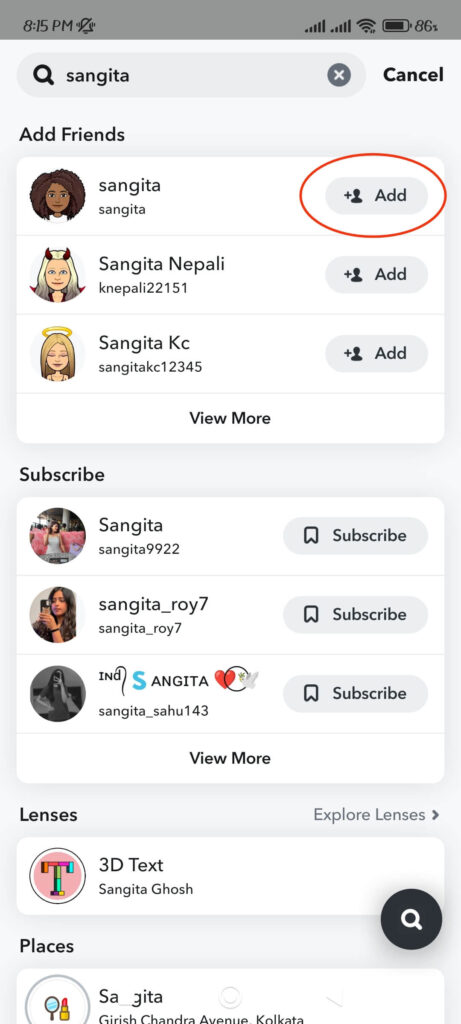
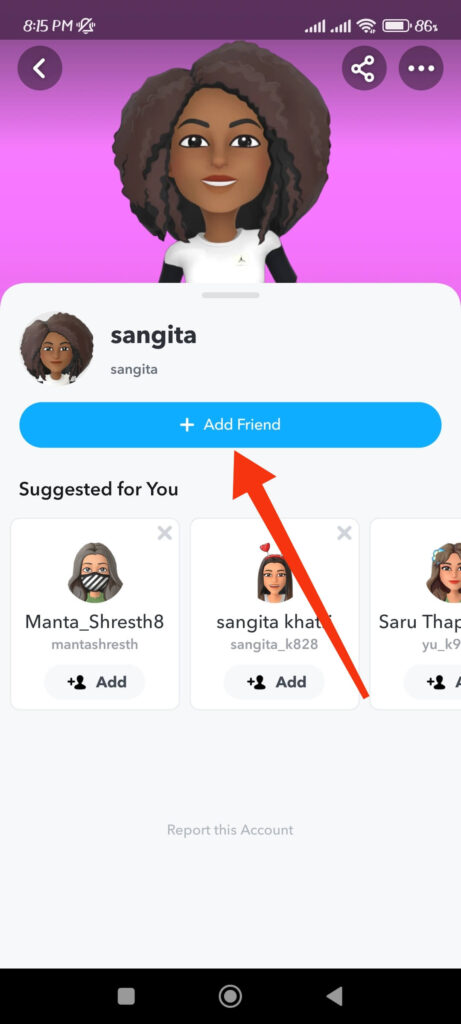
Note: You can easily find the concerned person if you know their full username. But, if you only know part of it, then locate that person on the list of recommendations from Snapchat.
Remember that until your friend request is accepted, other people will not receive your messages or snaps.
Method 2: Add friends by using your contacts
Sometimes you may find adding each friend by using their username tiresome. In such cases, you can add someone on Snapchat by using your contacts.
For this method, you will require your friend’s phone number or email address on your device (Android or iOS).
In addition, they must have added this information to their Snap Profile to add a friend on Snapchat by using their email or phone number.
Therefore, if you can’t find your friend using email or number, they may not have added this info to their Snap Profile.
So, follow the steps below if you want to add a friend to your Snap account by using the contact information.
1. Launch your Snapchat app on your mobile phone (Android or iOS) and sign in using your credentials.
2. Next, tap the Add Friend icon from the top right corner of your screen.
3. After that, select the “All contacts” option on the right side of the “Quick Add” heading.
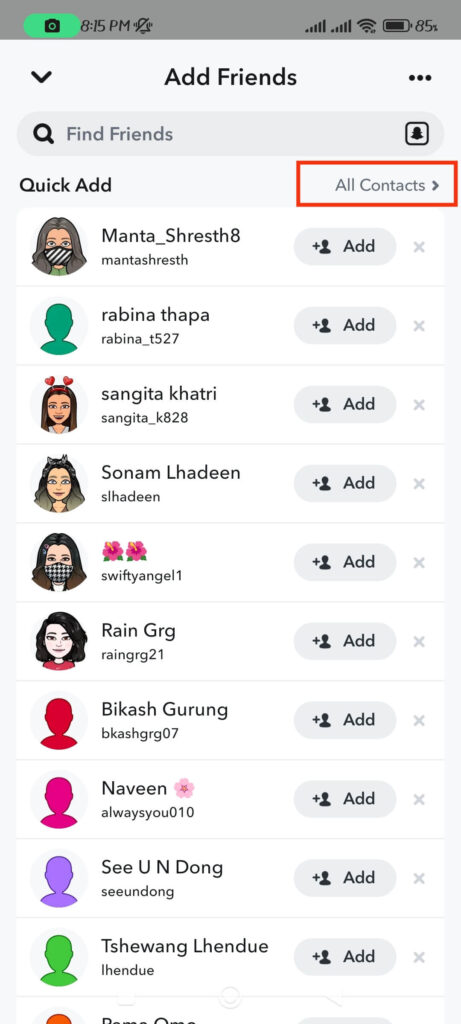
4. Then, tap the “Continue” button and allow the Snapchat app to access your contact list.
Note: You may see this option if you have already given access to your contact list on Snapchat.
5. You can now see all people with Snapchat accounts from your contact list. Just hit the “Add” button right next to their username to add someone as a friend.
Remember that you will not be able to find someone who has not granted Snapchat necessary permission on their device.
So, they may not be discoverable from a phone number or email address if it is not registered in their Snap account.
Method 3: Add a friend on Snapchat by using the Snap code
You can also add people on Snapchat using a unique QR code called Snap code. For this, you need to have access to your friend’s Snap code.
To add a friend, scan the Snap code using your Snap camera, and you will automatically see that person on your account.
Depending on whether you have a Snap code image saved on your Smartphone (Android or iOS), there are two ways to add a friend on Snapchat.
Note: You can also tell your friend to send the URL of their user profile instead of the Snap code to add them as friends on Snapchat.
So, follow the steps below to add a friend using the Snap code.
1. Frist of all, launch the Snapchat app on your Smartphone and log into your account using your credentials.
2. Next, you need to find the user profile of the concerned person by using his/her Snap code.
So, if you don’t have a saved image of the Snap code on your phone, point your camera at it, and you will get a notification “Snap code detected” on your account.
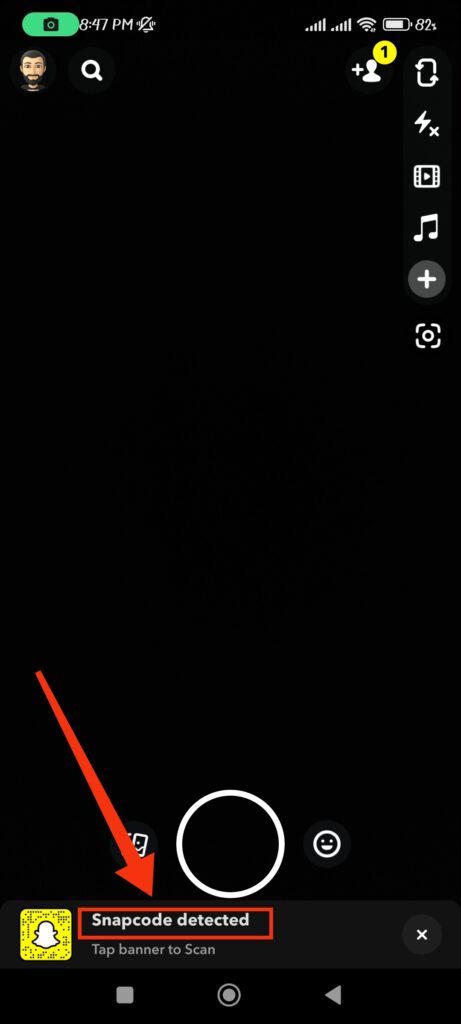
Now, tap it, and you will be directed to that person’s Snap profile.
However, if you have a saved image of the Snap code, then you can tap the friend icon from the top right corner.
Now, press the Snapchat icon at the right side of the search bar and select the image with the Snap code on your device. You will get a prompt from Snapchat immediately.
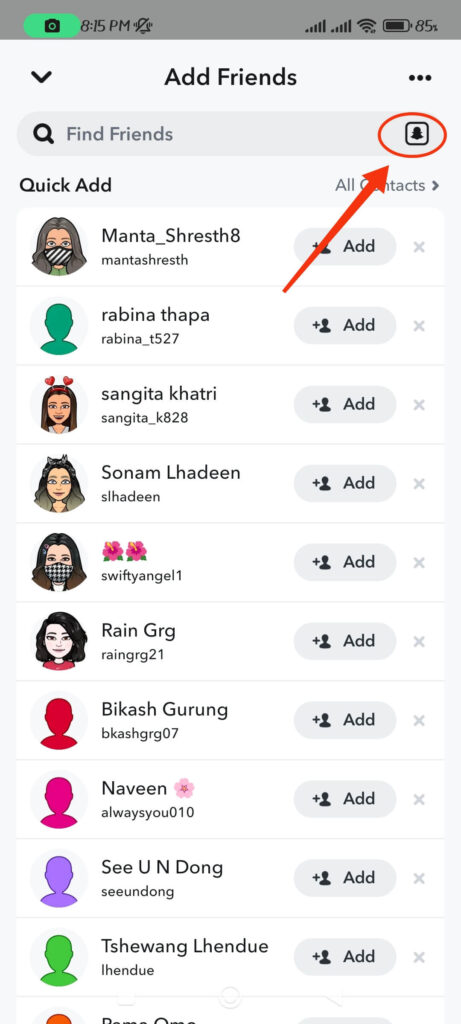
3. Finally, tap the “Add friend” button from the user profile or prompt.
Note: To get a Snap code from any account, tap the profile icon from the top left corner and select the yellow profile photo next to your username.
Method 4: Add a friend on Snapchat using Snap Map
This method doesn’t let you add friends directly, but with the Snap Map, you can subscribe to the people around your area.
And, if you decide to add a friend, search for the username (discovered from the Map) and send a request.
You can find new people near your location easily from Snap Map. However, you can only find the users with the Snapchat Public Profile.
So, follow the steps below to subscribe or add friends using Snap Maps.
Note: Snapchat Maps is not available on the Snapchat web. So, use Smartphone instead of using a computer or laptop.
1. First, open the Snapchat app on your Smartphone and log into your account using your credentials.
2. Next, tap the map icon from the lower left corner of your screen to access Snap Maps.
3. After that, browse the Snap map and select any Snapchat you are interested in from here.
4. Select the Profile icon at the bottom of that Snap. Then, press the “Subscribe” button next to the username under the heading “Creator.”

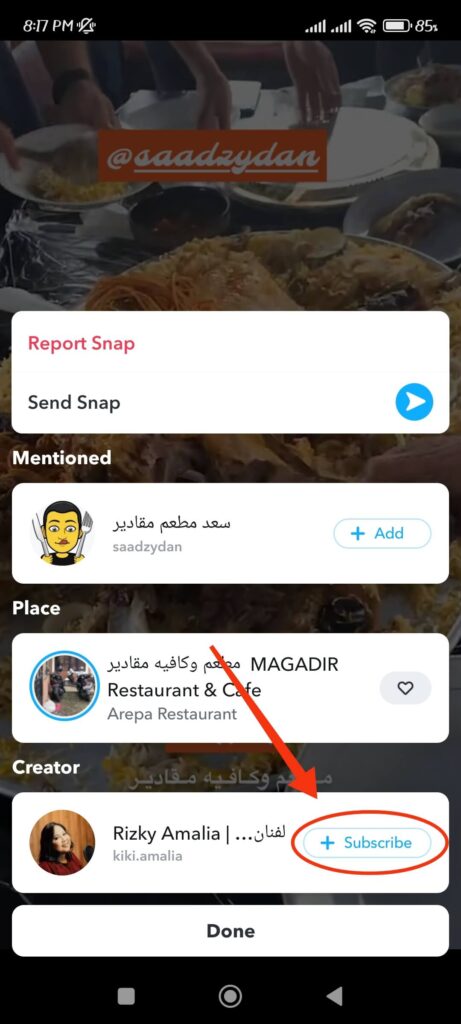
Note: Sometimes, you may see the “view creator” option at the bottom of the screen instead of the Bitmoji icon.
Also, if you want to add that person as a friend, search for their username and send a friend request on your account.
FAQs
If you can’t add a friend to your Snapchat account, it may be because that account no longer exists. You may not be able to send a friend request if the user has deactivated or deleted their Snapchat account.
Also, you can’t add a friend if that person blocks you on Snapchat. You can follow the guide here to know if someone has blocked you on Snapchat.
Another reason you may not be able to send a friend request is that you have reached the limit. So, deleting some friends on your Snap account may solve this issue.
If you are getting random friend requests on your Snap account, it may be because you are in the “Quick add” section. So, tap the Bitmoji icon from the top left corner to remove yourself from being discoverable from Quick add.
Now, select the Settings icon from the top right and choose the “See Me in Quick Add” option under the heading “Privacy Control.” Now, uncheck the box, and you will immediately be removed from this section.
Conclusion
Adding new friends on Snapchat is a very easy process. However, you may find it difficult if you don’t know the username, contact address, etc.
In such a case, you can still add friends by scanning the Snap code on your account. And, if you can’t find the person even after using the username, check if their account was deleted or deactivated.
Overall, we hope you find this post useful. We will keep you informed if any other method is found in the future. Meanwhile, check out our article on how to unblock someone on Snapchat.






