If you are trying to create a new Snap account or are just fed up with Snapchat, you may want to delete your Snapchat account permanently.
While Snapchat does make your embarrassing “Snaps” disappear within a few seconds, the recipients can still record that without your knowledge.
If you are not satisfied with your current Snapchat account or want to stop using it altogether, then deleting it may be your best option.
Also, if you’re trying to take a break from Snapchat, there’s no need to delete your account permanently. In this case, we recommend you follow our guide on deactivating a Snapchat account instead.
Anyway, here in this article, we will show you how to permanently delete your Snapchat account.
Download and backup your Snap account data
Before you permanently delete your Snapchat account, we suggest you download and back up your Snap account data.
After all, we don’t want you to lose those old memories you shared on your Snapchat account. It is nice to see past photos or snaps you have clicked.
You need a verified email account to download and back up your data. Here, we have described how to download such data from a PC and Smartphone (Android or iOS) on your Snapchat account.
Download Snap account data using a PC (Windows or Mac)
Follow the steps below to back up your Snapchat account data using a computer or laptop.
1. First, open a web browser on your desktop and go to the accounts.snapchat.com website.
2. Next, log in to the Snap account using your username, email, and password.
3. After you are logged in, you will come across the “Manage My Account” page.
From this page, click on the third option, “My Data.”
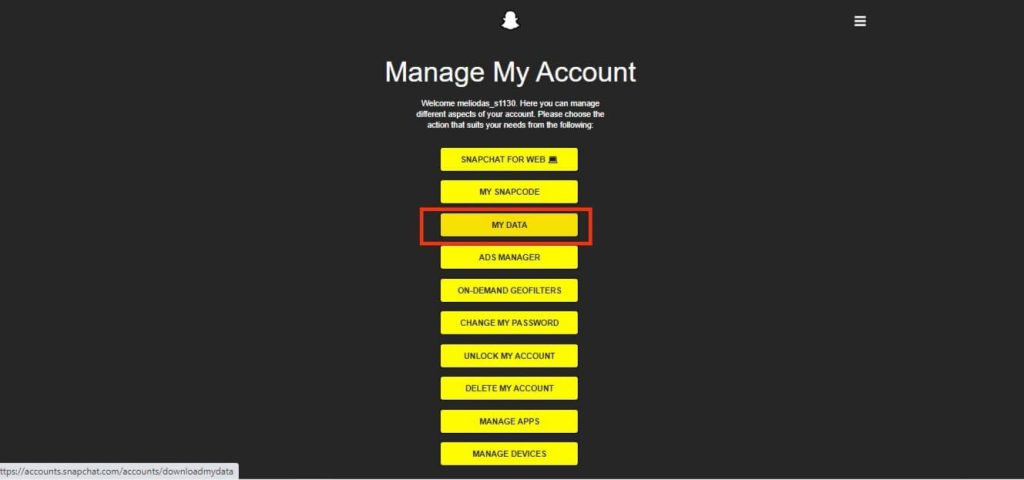
4. Now, scroll to the bottom of the page and type your email address in the input box.
You need to retype your email address on the input box right below the “Confirm your email address” message.
5. After that, click the “Submit Request” button to request the download link on your email address.
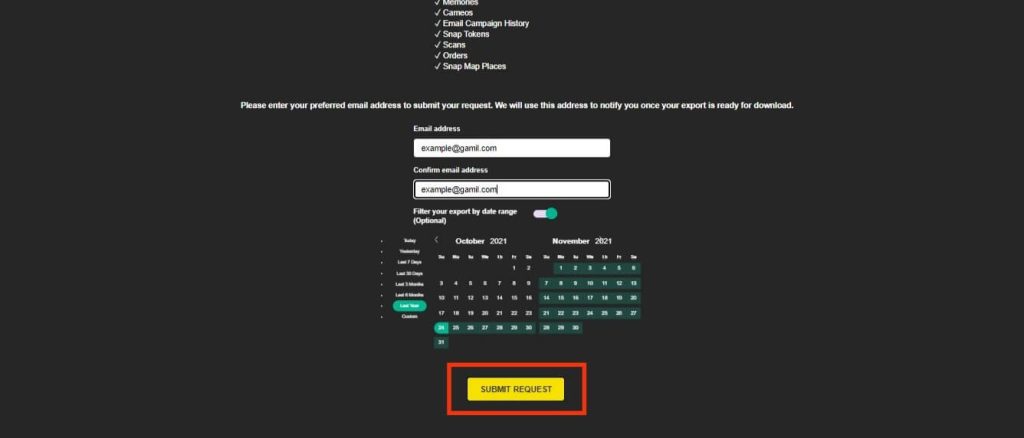
6. Next, go to your email account and open the message sent from Snapchat.
If you are still waiting to receive the email, try to see it in the Spam. You can request again if you have yet to receive an email from Snapchat.
7. Now, tap the “click here” message on your email and download the data from the link next to the “Your data is ready” message.
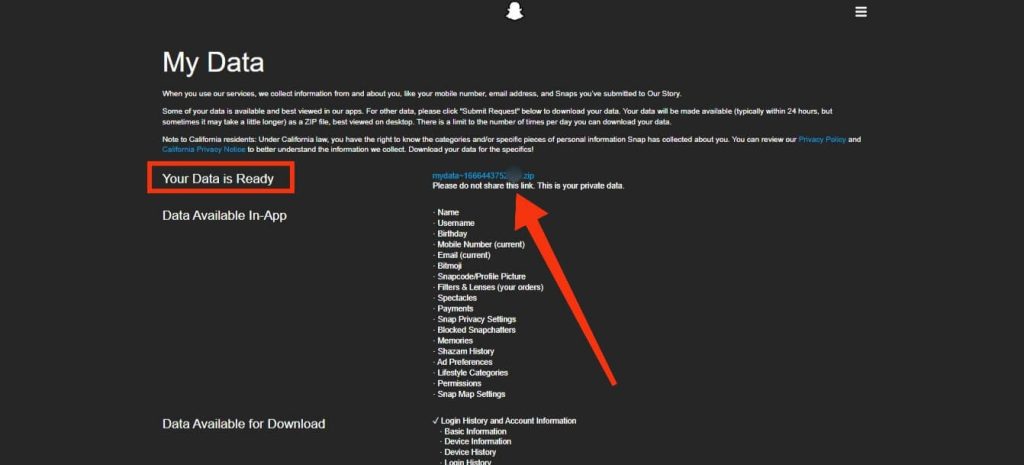
Your data will be downloaded automatically from Snapchat on your PC.
Note: You will be able to download and back up your data in the ZIP file.
Download Snap account data using a Smartphone (Android or iOS)
You can follow the instructions below if you want to back up your data on your mobile phone.
1. First, open your Snapchat app and log in to your account using your credentials.
2. Next, hit the Profile icon from the top left and go to your Profile Settings by tapping the gear icon from the upper right corner.
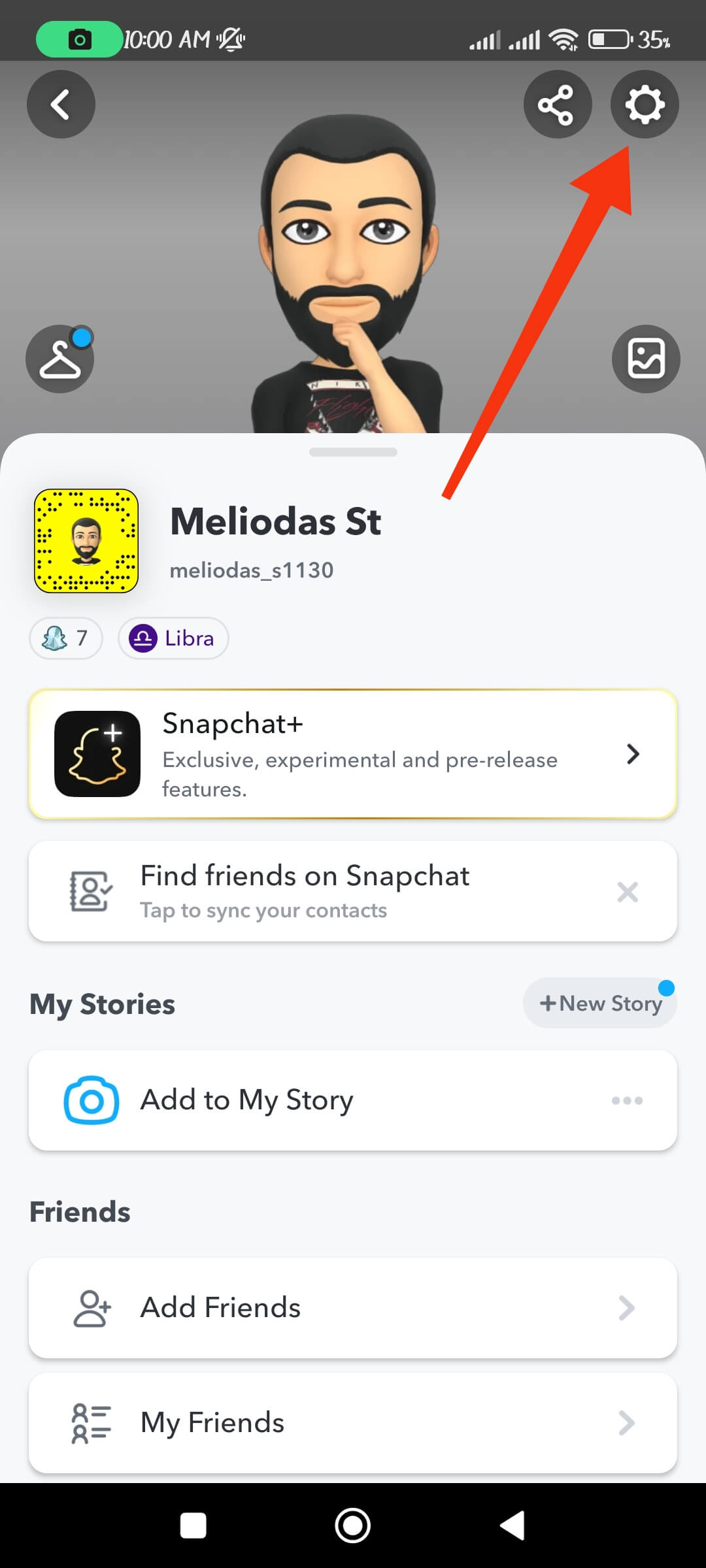
3. After that, tap the “My Data” option under the “Account actions” section at the bottom of the settings page.
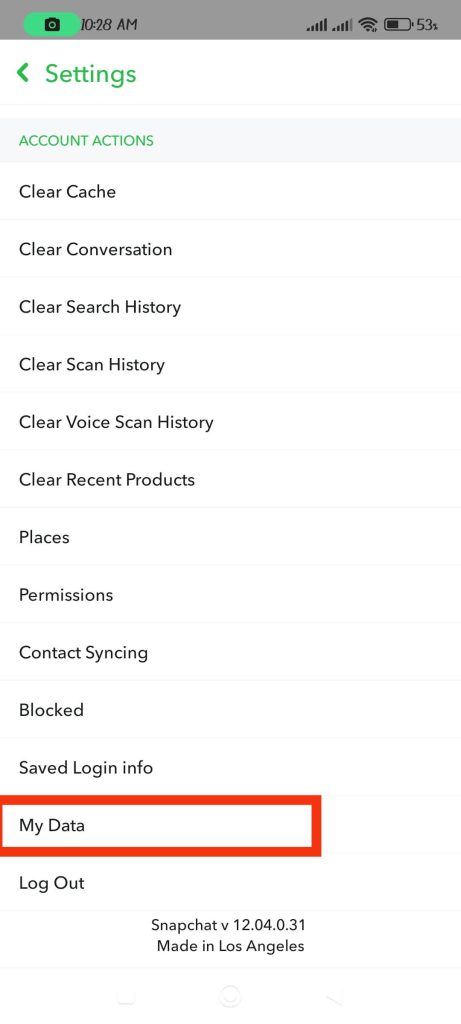
4. Now, you will come across the “My Data” page, where you will see all info and link to your account data.
You may need to log in again to access this page on your Snapchat application.
5. Then, scroll to the bottom and type in your email address. Tap the “Submit Request” button for a backup link from Snapchat.
6. Next, open the email sent by Snapchat and click the concerned link. You may need to log in again from your browser to download the backup data.
Additionally, you can also download such data by clicking the link right below the “Your Data is Ready” message on the “My Data” page.
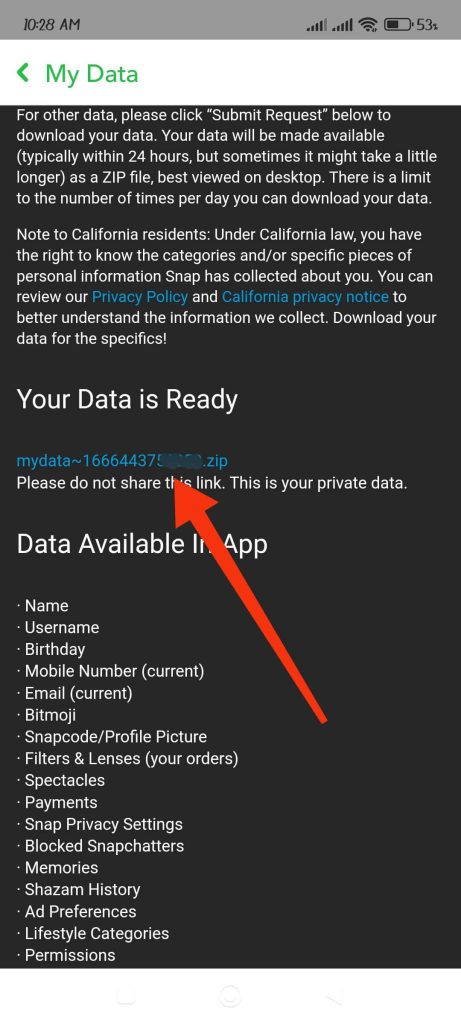
You will now be able to download the backup data in ZIP format from your Snapchat account on your mobile phone.
How to Permanently Delete a Snapchat Account
As of now, there is no short and fixed method to delete a Snapchat account immediately. You can still recover your account if you log in within 30 days.
So, to delete a Snapchat account, you need to wait for 30 days without logging into your deleted account.
When your account is deleted permanently, Snapchat also removes the following data permanently from its database.
- Your Snap account
- Friend list
- Snaps, Stories, and photos
- Messages
- Location and other data
Additionally, after you delete your Snap account permanently, nobody will be able to use your username, including yourself.
Here, we have described the steps to delete a Snapchat account using a PC, Android, or iOS device.
So, you can follow the methods below according to the device you are using to access your Snapchat account.
Permanently Delete a Snapchat Account using an Android Phone
If you are using an Android phone, you cannot delete your account from the Snapchat application.
Instead, you need to log in to your Snapchat account from a web browser to perform this task.
So, follow the steps below to delete your Snap account using Android Smartphone.
1. To begin, go to the accounts.snapchat.com link on any browser from your Android mobile phone.
2. Sign in to your Snap account using your credentials.
If you have enabled the login verification, enter the code from Snapchat to log into your account.
3. Now, from the “Manage My Account” page, tap the “Delete My Account” option.
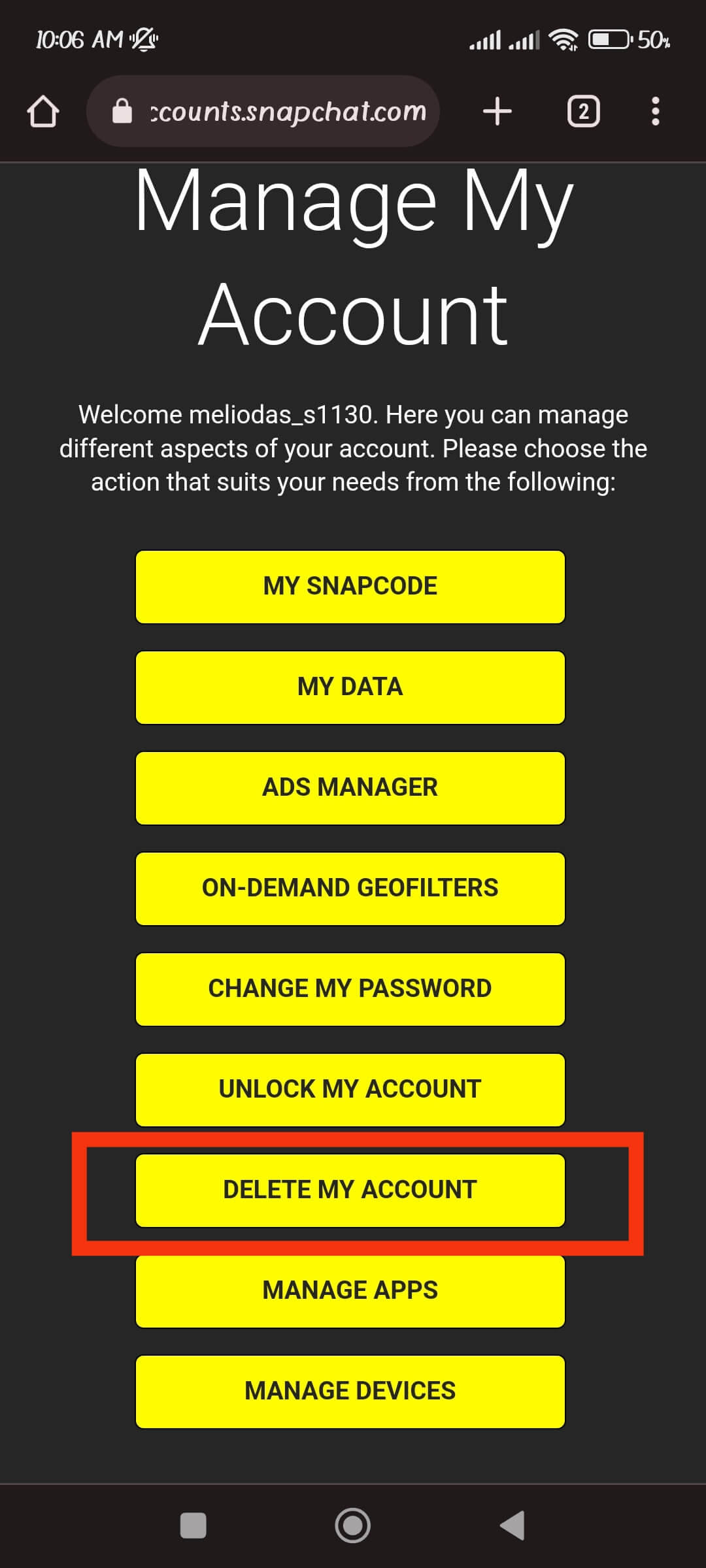
4. After that, enter your username and password for verification and hit “Continue” to delete your Snap Account.
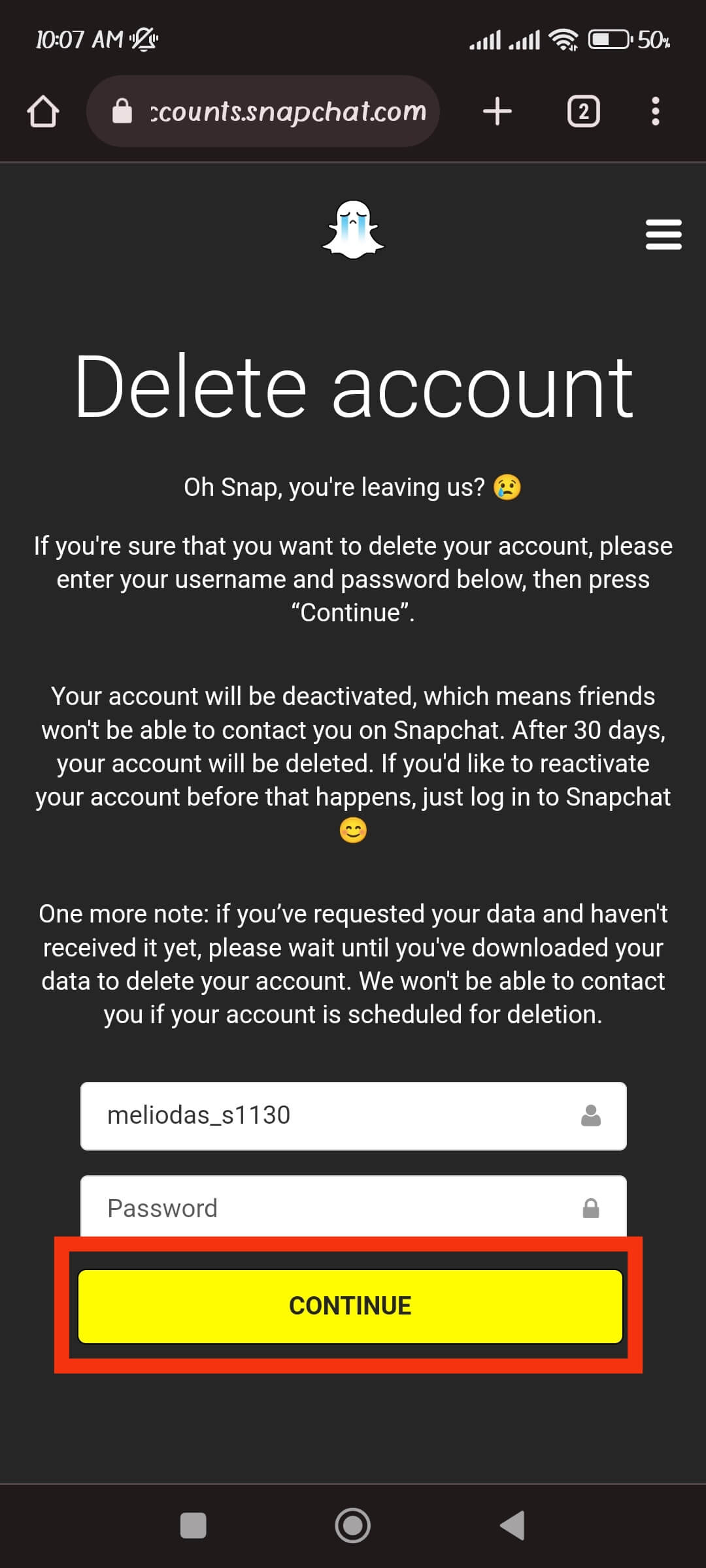
You will now see the message that your account is in the process of deactivation. Don’t log in to delete your account permanently within the next 30 days.
Permanently Delete a Snapchat Account using an iOS device (iPhone or iPad)
If you are using an iPhone or iPad, it is very easy to delete your Snapchat account.
Unlike on Android, Snapchat allows you to delete an account directly through the application on an iOS device.
Hence, follow the instructions below to delete your Snap account using an iOS device.
1. To begin, log in to your account from the Snapchat application on your iOS device.
2. After that, go to your Snap Profile by tapping the “Profile icon” from the top left corner of your screen.
3. Next, hit the Settings icon from the top- right corner of your screen to access Profile settings.
4. Then, go to the bottom of the Settings page and choose the “Delete Account” option under the “Account Actions” section.
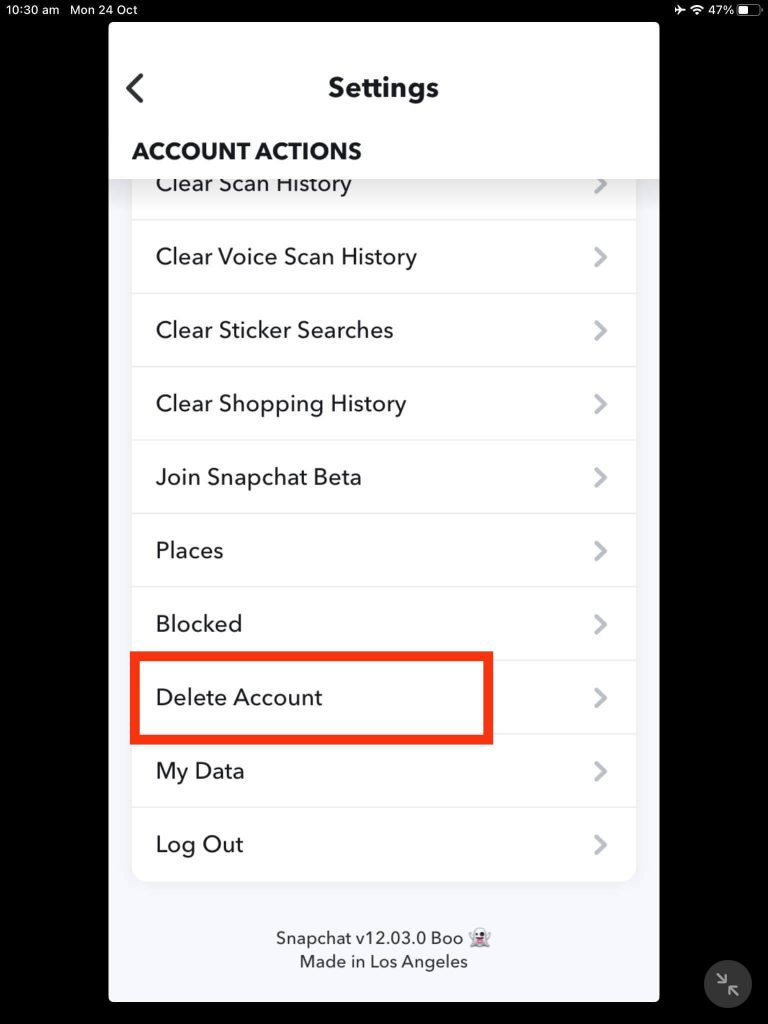
5. Now, on the “Delete Account” page, enter your username and password for verification.
To delete your Snapchat account, select “Continue.”
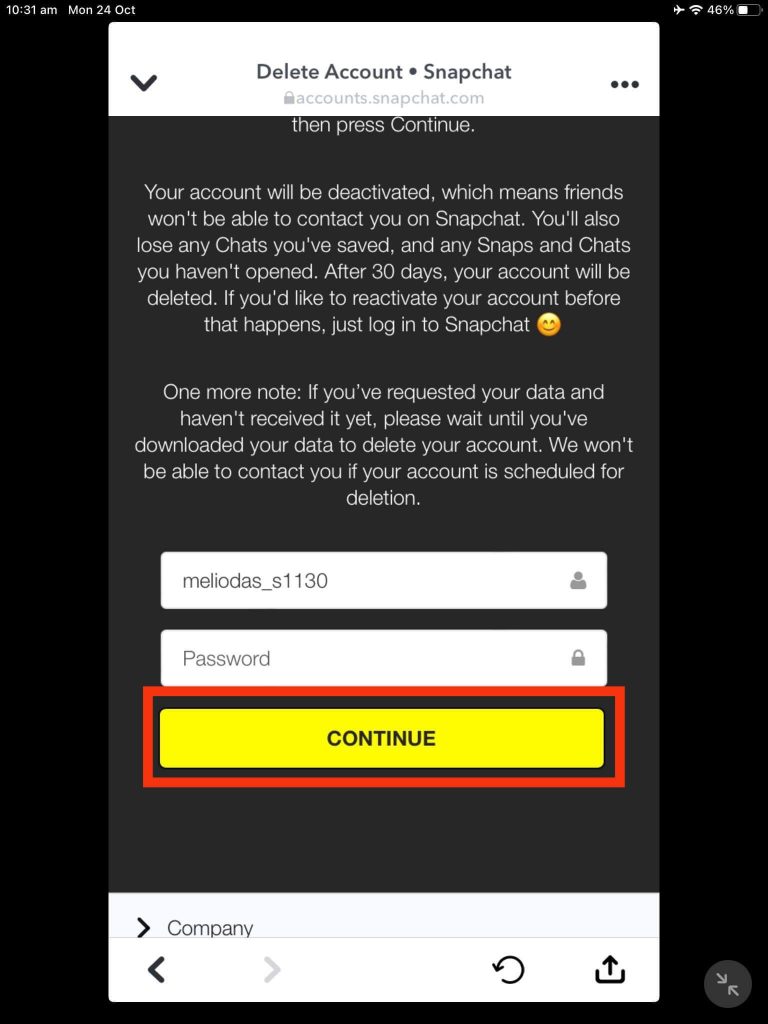
You will now be signed out automatically from your account. To delete the Snap account permanently, don’t log in within the next 30 days.
Permanently Delete a Snapchat Account using a PC (Windows or Mac)
If you are having trouble deleting your Snapchat account from your smartphone, you can easily do so using your PC.
So, follow the methods below to delete a Snapchat account using a PC.
Method 1: Using Account Management Link
1. First, go to accounts.snapchat.com link from a web browser on your PC.
2. After that, sign in to your Snapchat account to access the account management page.
3. Now, click the “Delete My Account” option from the Manage My Account page.
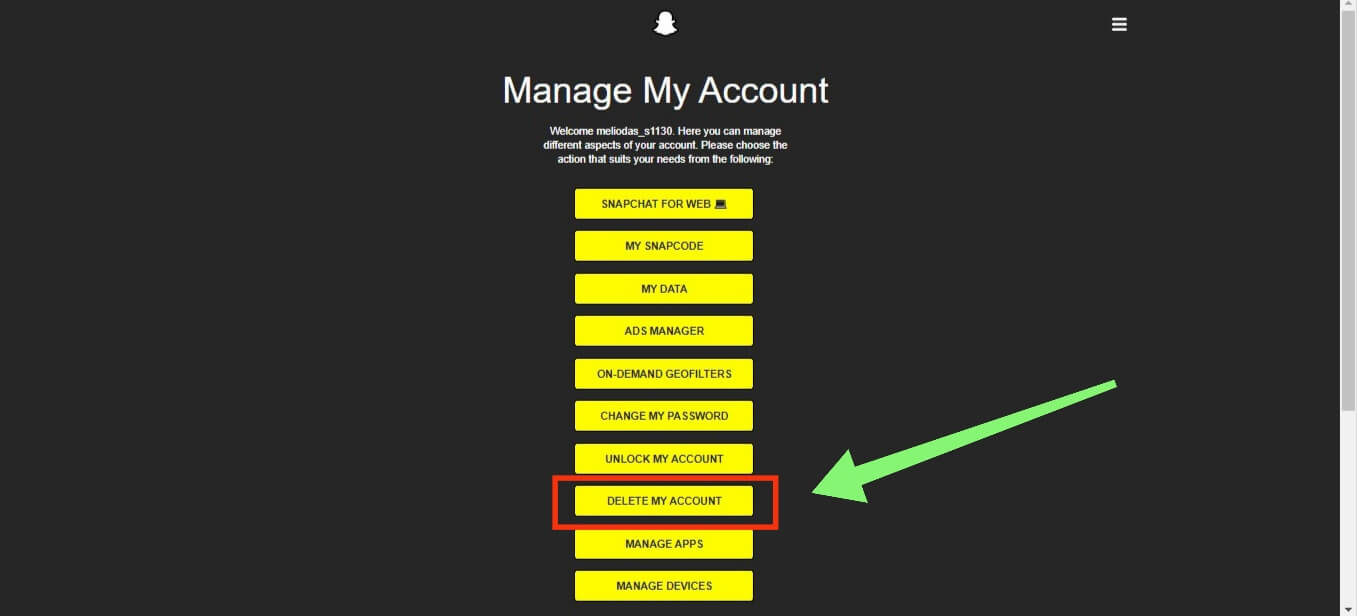
Then, enter your username and password for verification and hit the “Continue” button to confirm the deletion of your Snap account.
Method 2: Using Snapchat web
Follow the steps below to delete a Snap account from the regular Snapchat web.
1. To begin, log in to your account on the Snapchat web from a web browser on your PC.
2. Next, click the Bitmoji icon from the top left corner and choose “Account settings” from the available choices.
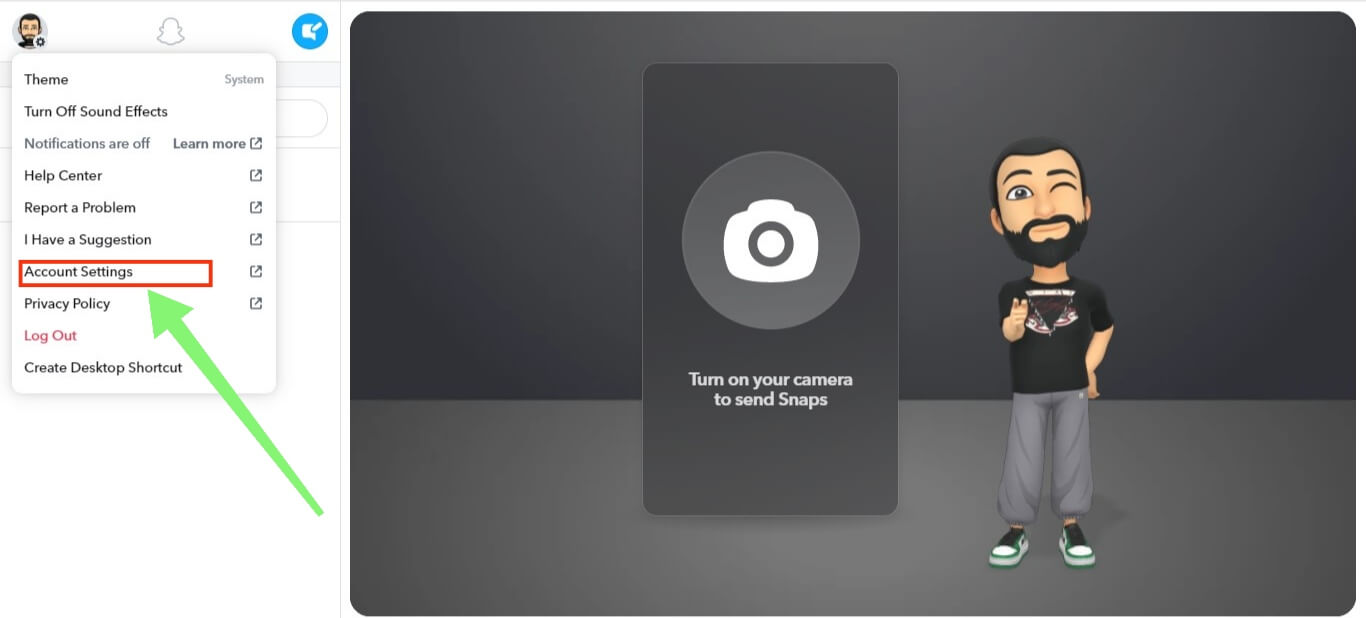
3. After that, select the “Delete My Account” option and enter your credentials for verification.
Just hit the “Continue” button after you are done to delete your Snapchat account.
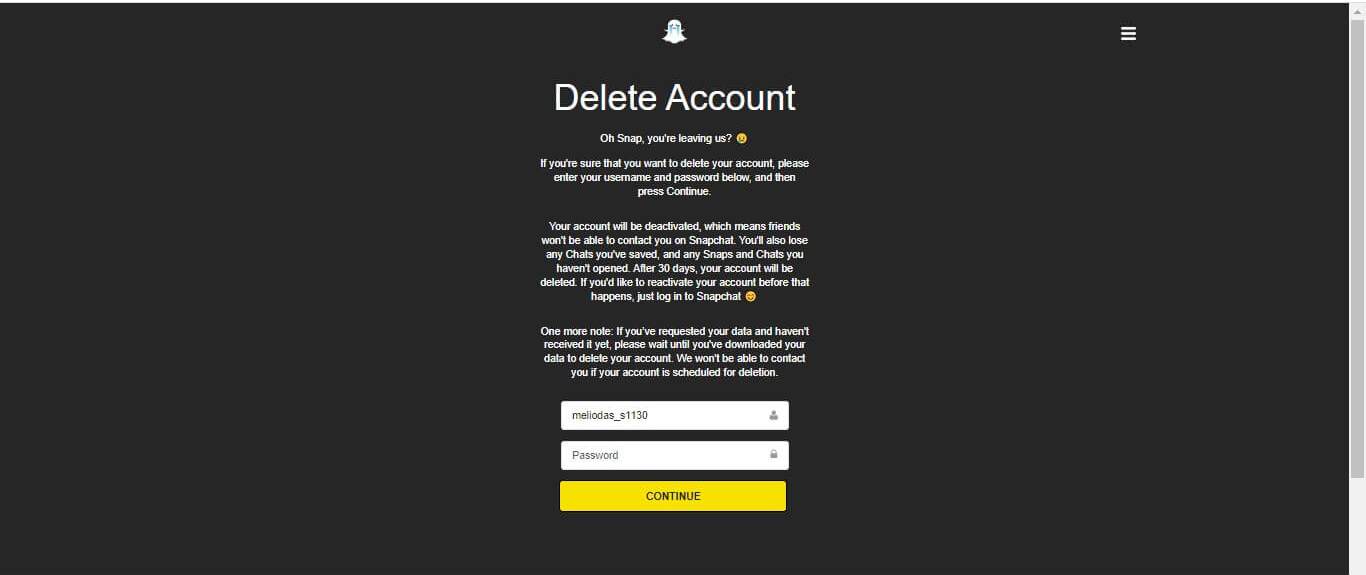
Now, you need to wait 30 days to delete your account from the database of Snapchat permanently.
FAQs
No, after you permanently delete your Snap account, your account and data will also be deleted from the Snapchat user’s database. Hence, you cannot recover something that is already deleted. However, you can still recover your account if you log in to Snapchat within 30 days of deletion.
If you want to reactivate your Snap account, you can do so within 30 days of the deactivation. Open the Snapchat application and sign in to your account using your old credentials. Now, hit the “Yes” button on the confirmation prompt and wait for your account to reactivate again.
As of now, Snapchat does not allow anyone, including yourself, to use an old username on a new account. Hence, if you are going to delete or close your Snapchat account, be prepared to discard the username ID you are currently using.
Wrap Up
It is always recommended to place your mental health over any social media. So, delete your Snapchat account if you need a break from it.
If you change your mind, you can choose to log in to your account within 30 days. Additionally, you can also choose to create a new account whenever you want.
Overall, we hope our guide can help you delete your Snapchat account. Also, check out our article on how to block someone on Snapchat.






