While Snapchat is the best app to spend your time on, it gets annoying quickly if you get unwanted messages or posts on your account. In such a case, you may want to block that person on Snapchat to get rid of such a nuisance.
Sometimes, we don’t want other people to see our posts or don’t want to get spam messages to ruin our moods. Several factors in social media could disturb us rather than make us happy.
While you can use DND mode, unfriending, or privacy settings to reduce such issues, blocking can be the most effective and long-lasting solution.
So, if you want to block someone on Snapchat but are unsure how to do so, stick with us through this article since we will explain everything.
Also, if you want to know how to change your Snapchat username, you can follow this article here.
Before We Begin
Before we learn how to block or ban someone on Snapchat, let’s talk about what happens when you block them.
First, when you block or hide someone on Snapchat, it will not notify the concerned person.
However, because your account and presence will be removed from their Snapchat account, the blocked person may notice that you have blocked them.
Additionally, when you block someone on Snapchat, that person won’t be able to find your account, see your snaps and activities, send you messages, photos, or videos, and they won’t be able to see your stories.
Hence, you can block someone without worrying about getting rid of some toxic people on Snapchat.
How to block someone on Snapchat
Now that you are aware of what happens when you block someone let’s talk about how you can do it.
First, you cannot block someone on Snapchat using a web browser on your desktop PC (Windows or Mac). Until now, Snapchat web doesn’t support blocking someone from a Snap account.
However, using an emulator, you can block someone on Snapchat from your computer or laptop.
Here, we will let you know how you can block someone on Snapchat from a Smartphone (Android or iOS).
Note: Blocking someone on Snapchat with an emulator is the same as blocking someone on a mobile phone.
We will discuss two different methods to block someone on Snapchat here.
Method 1: Block Someone on Snapchat from the Conversation
If you use an Android or iOS device (iPhone or iPad) to access Snapchat, you can easily block someone on your account by using the steps below.
1. First, open your Snapchat application and sign in to your Snap account using your username and password.
Note: Update your Snapchat app from Play Store (Android) or Apple Store (iOS) before starting.
2. Secondly, you need to go to the Snapchat conversation box.
For this, you can either swipe right to the screen or tap the chat option from below.
3. Next, tap and hold the username of the person you want to block on Snapchat.
You can also search for that person’s username by tapping the search icon at the upper left corner of the screen, right next to the profile picture.
Then, tap and hold that person’s username after you have found it.
4. Start the “Manage Friendship” option from the available list.
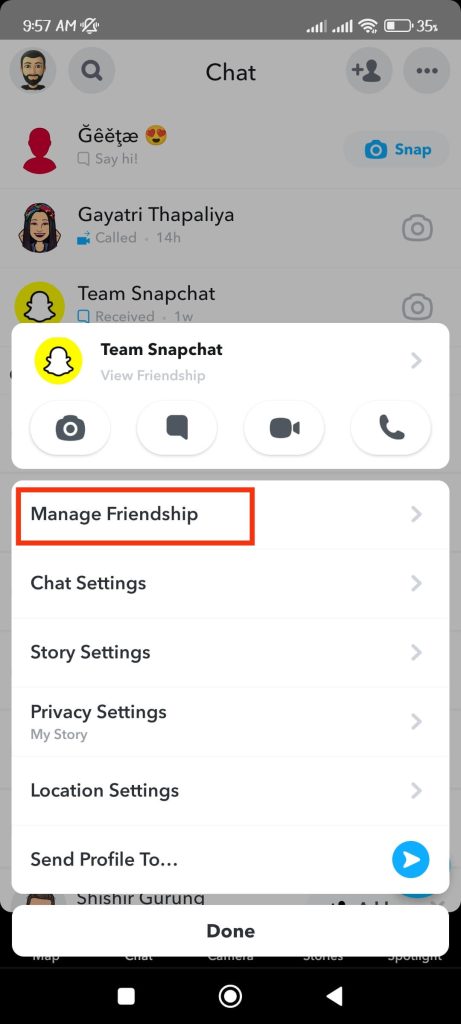
5. Next, select the “Block” option to start blocking him/her on Snapchat.
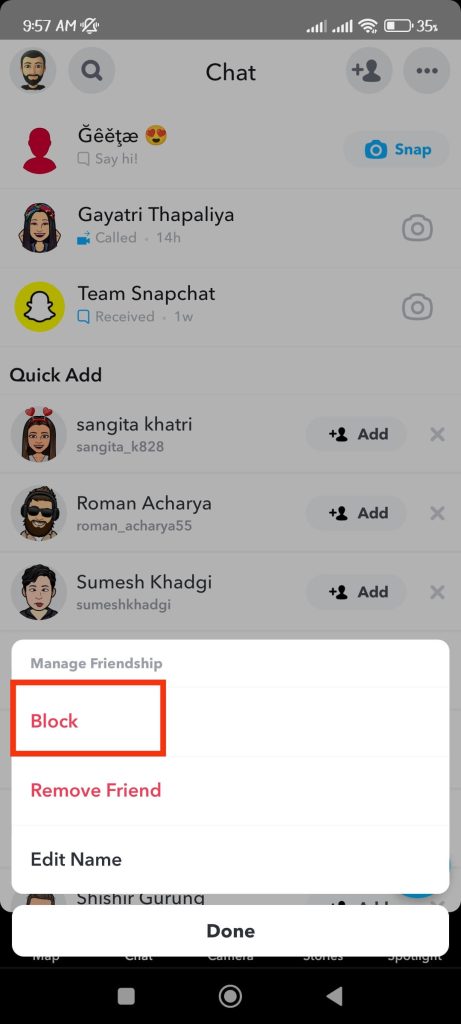
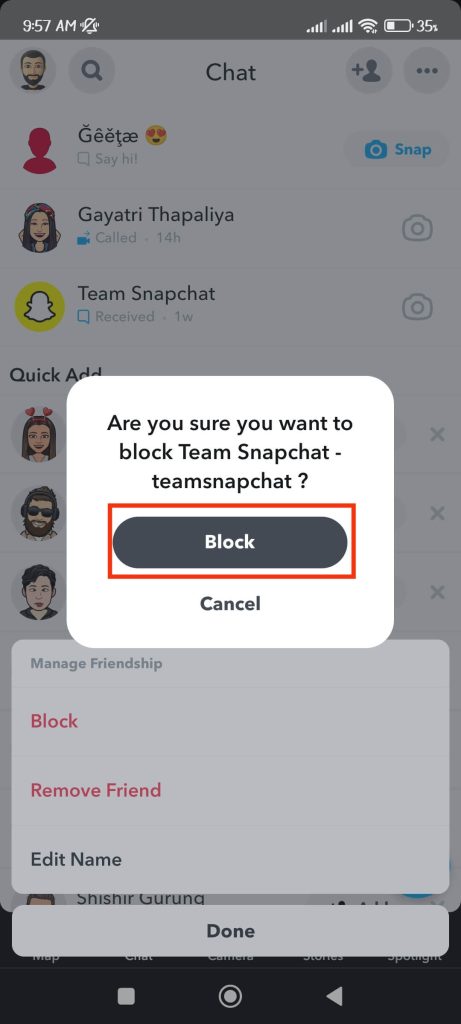
Snapchat will show you a confirmation prompt to confirm your action. Tap “Block” to block that person from your Snap account.
Method 2: Block Someone on Snapchat using Stories
You can also block someone directly from their stories. So, follow the steps below to block a person using his/her story on Snapchat.
1. First, open your Snapchat app and log in to your account using your credentials.
2. Then, tap the “Stories” option from the bottom of the screen right next to the Camera icon.
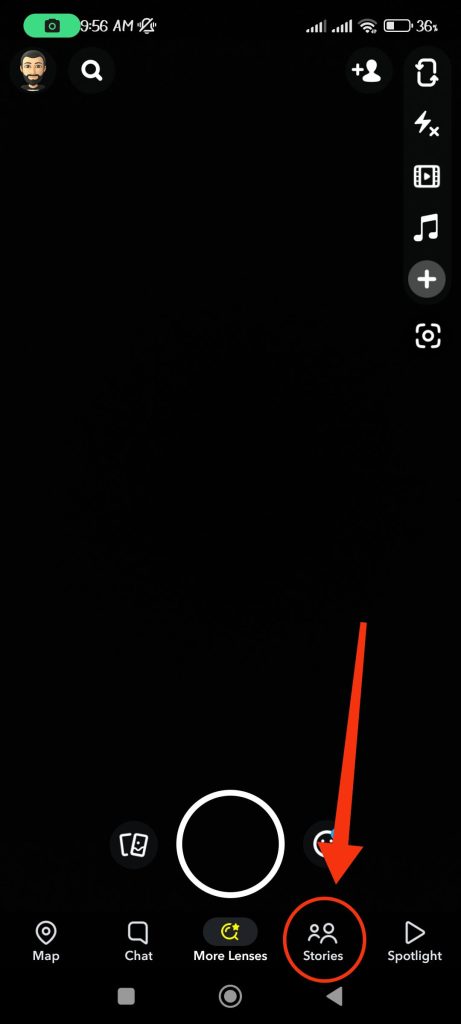
3. Next, you will see many stories under the heading Friends.
Locate the story of the person you want to block. Now, tap and hold the profile icon of that person and select the “Block” option to block them on Snapchat.
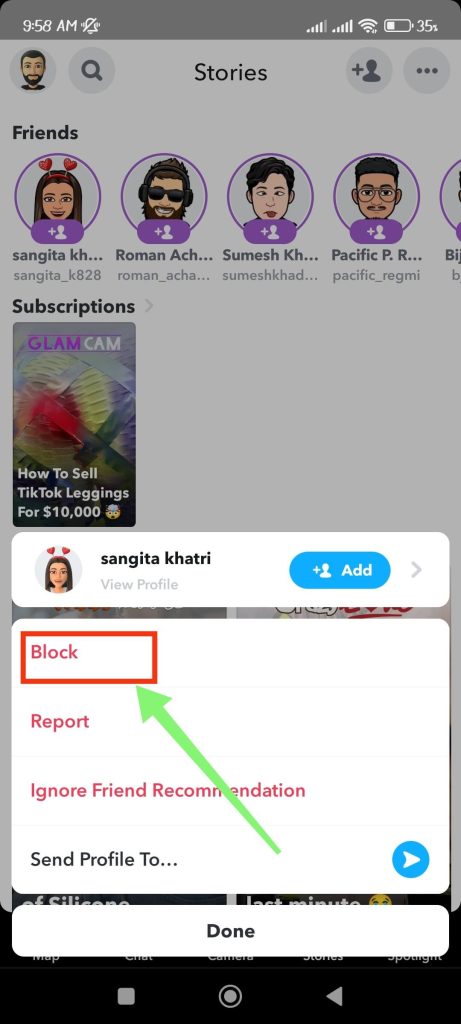
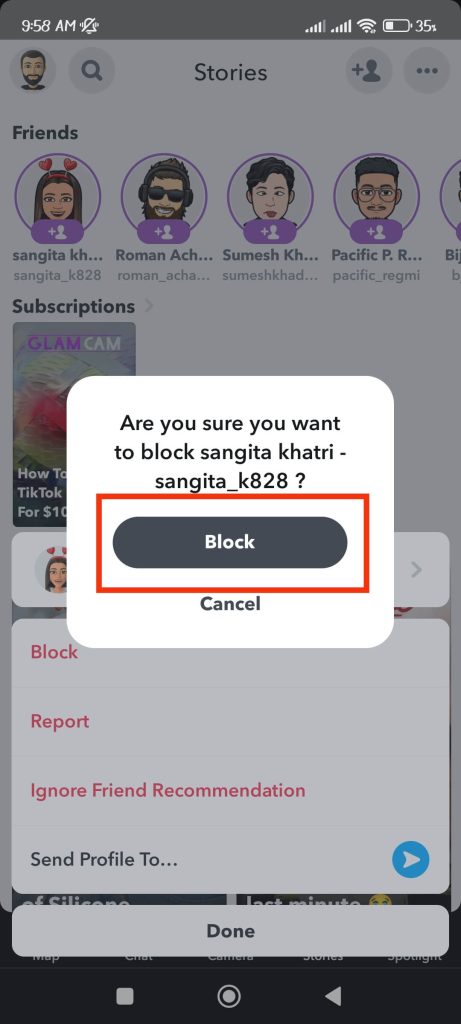
You will get a confirmation prompt, so tap the “Block” option to confirm your action.
Note: After you have blocked someone on Snapchat, you will also remove that person from your friend list. So, if you unblock them in the future, you need to send a friend request again.
Hence, be careful before blocking anyone on Snapchat, and don’t forget to note that person’s username. If you want to befriend them again, you need that username to search for them.
Other Alternatives
Since blocking is considered quite an extreme measure, you can choose other alternatives if you want to take a break from someone.
Use DND feature
If you do not want to receive message notifications from a specific Snapchat user, you can disable message notifications for that person.
Remember that you will continue receiving messages from that person on your Snap account, but you will no longer receive notifications.
So, follow the steps below to turn on DND mode or turn off message notifications on your Snapchat account.
1. First of all, open your Snapchat account and log in to your account using your credentials.
2. After that, swipe right on your screen or tap the chat option from the bottom to access the chat box.
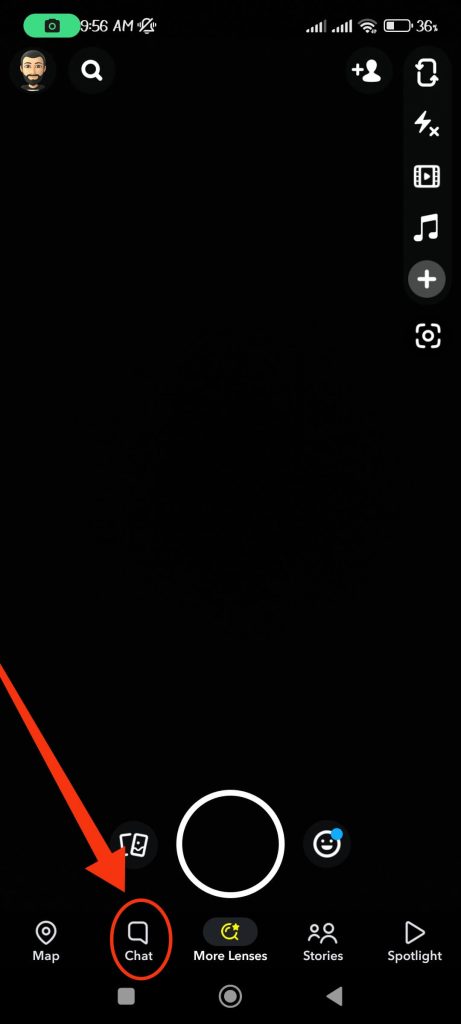
3. Next, tap and hold the username of the person you want to turn off the message notification.
Then, select the “Chat settings” option to customize your chat settings for that user profile.
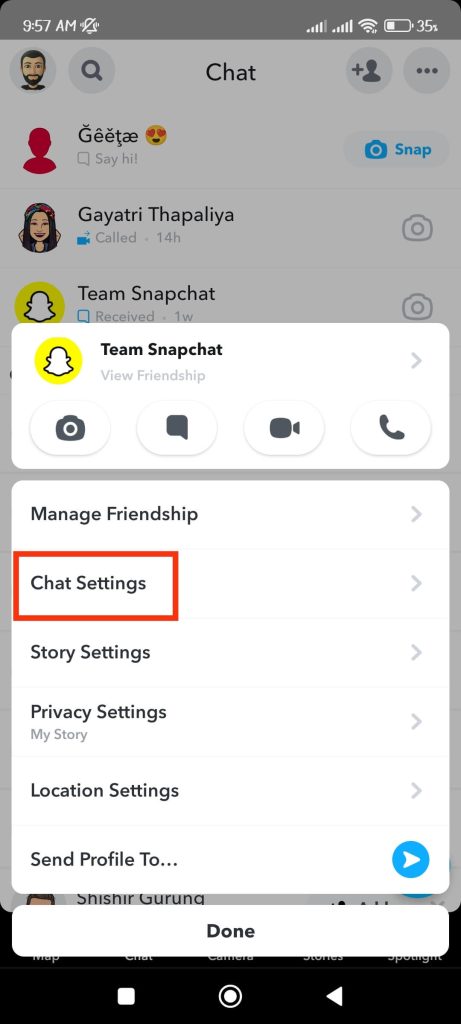
4. Now, you can toggle off the “Message notification” option to turn off any notification from that user on your Snapchat account.
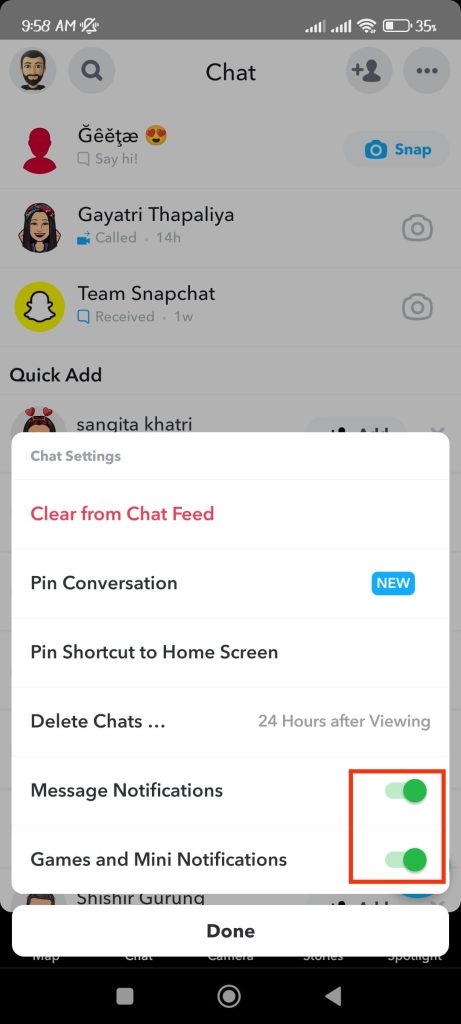
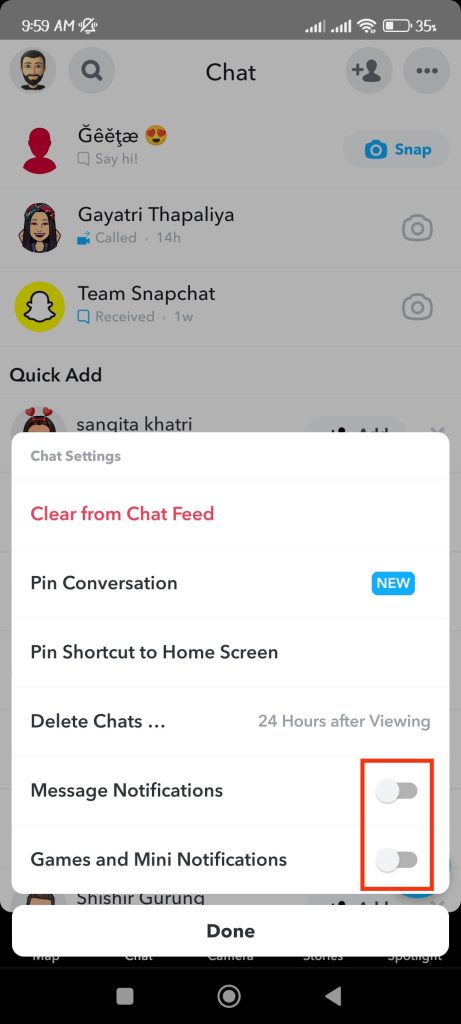
You can also toggle off the “Games and mini notification” option for further assurance.
After that, you can tap the “Done” button below to confirm your action.
Unfollow/Remove Friends on Snapchat
Another option on Snapchat is to remove them from your friend list on your account.
After removing them from your friend list, they can still see your account and public post. They can also send messages if your privacy settings allow it.
So, follow the steps below to remove someone from your friend list on Snapchat.
1. First, open your Snapchat app on your mobile phone and log in to your account using your credentials.
2. After that, swipe right to the screen or tap the chat option from the bottom to go to the conversation box.
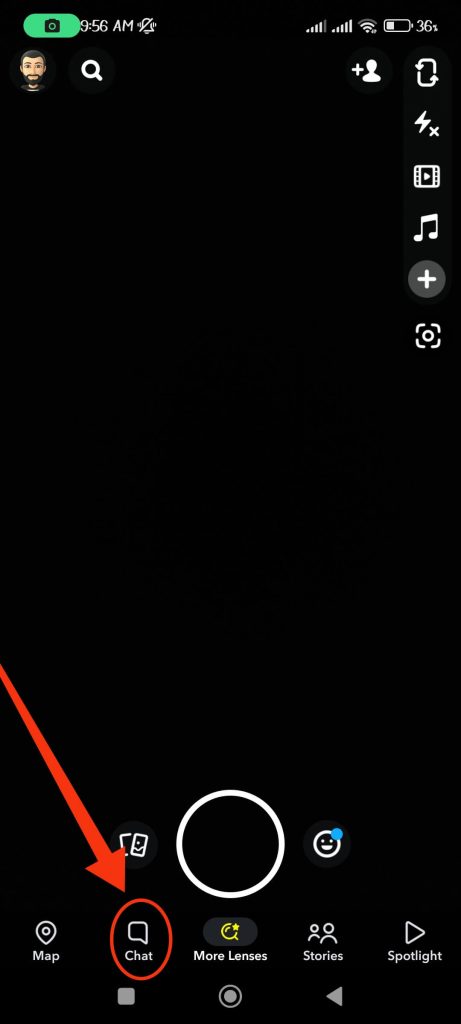
3. Next, tap and hold the username of the person you want to remove from your friend list.
Choose “Manage friendship” and “Remove friend” from the menu now.
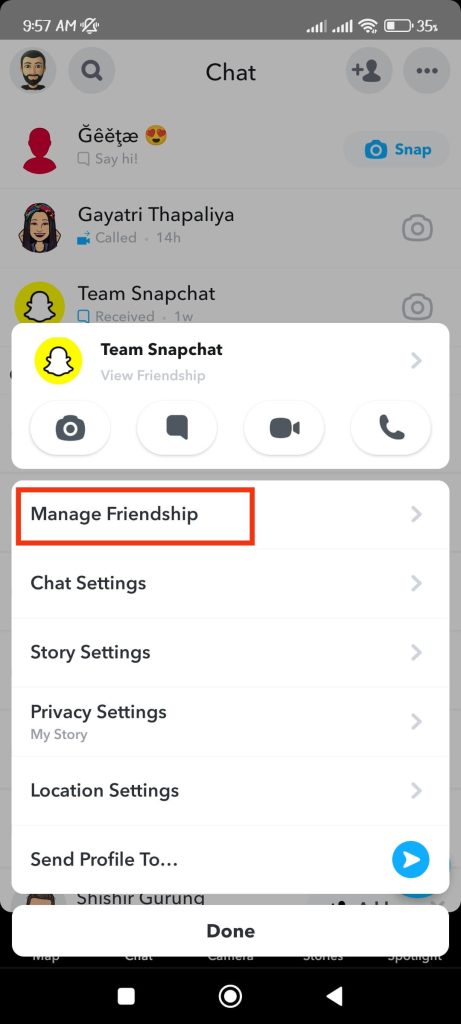
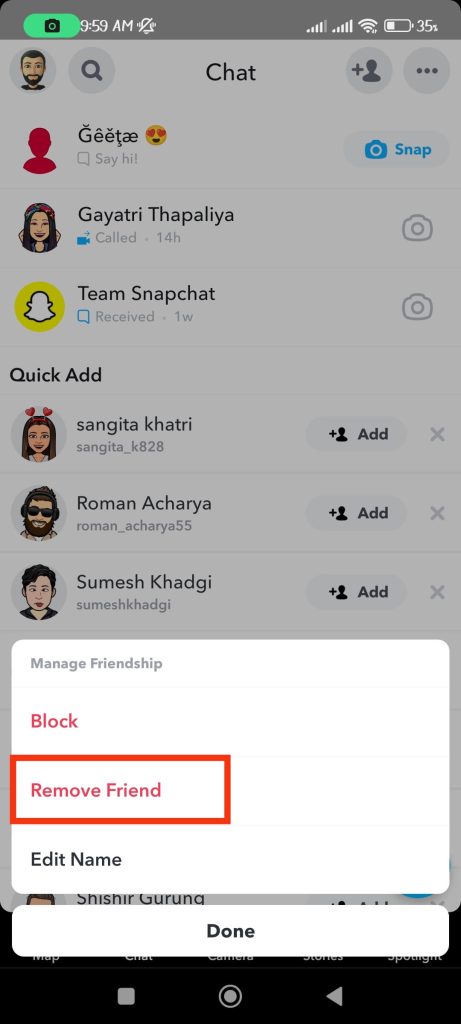
4. You will now get a confirmation prompt from Snapchat.
Tap the “Remove” button, and that user will be removed from your Snapchat account.
Change Privacy settings
You can also edit your privacy settings for a Snapchat account so that only your friends can contact you.
Additionally, you can control who among your Snapchat friends can see your stories. You can hide your Snapchat story from someone by editing your privacy settings.
So, follow the steps below to learn how to edit your privacy settings.
1. Open the Snapchat application and sign in to your Snap account.
2. After that, tap the profile icon from the top left corner of your screen to go to your Snapchat profile.
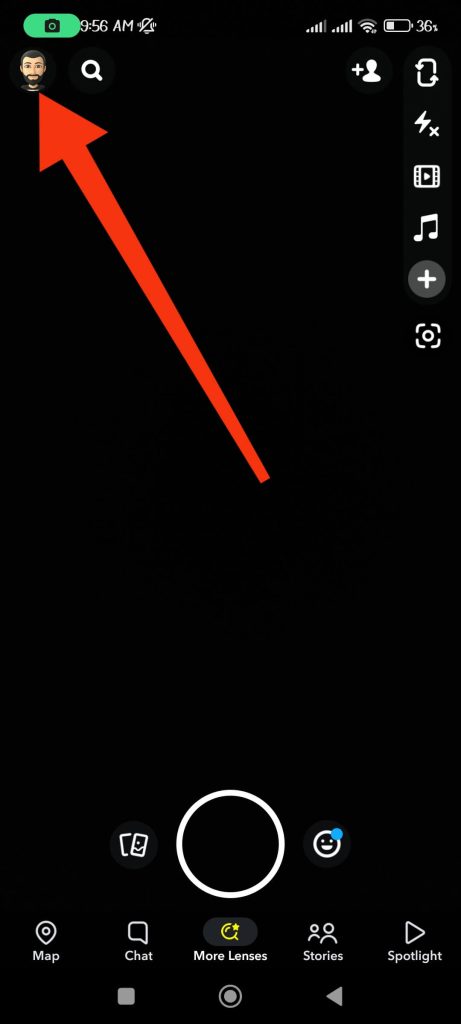
3. Next, tap the Settings icon from the upper right corner to edit your Profile settings.
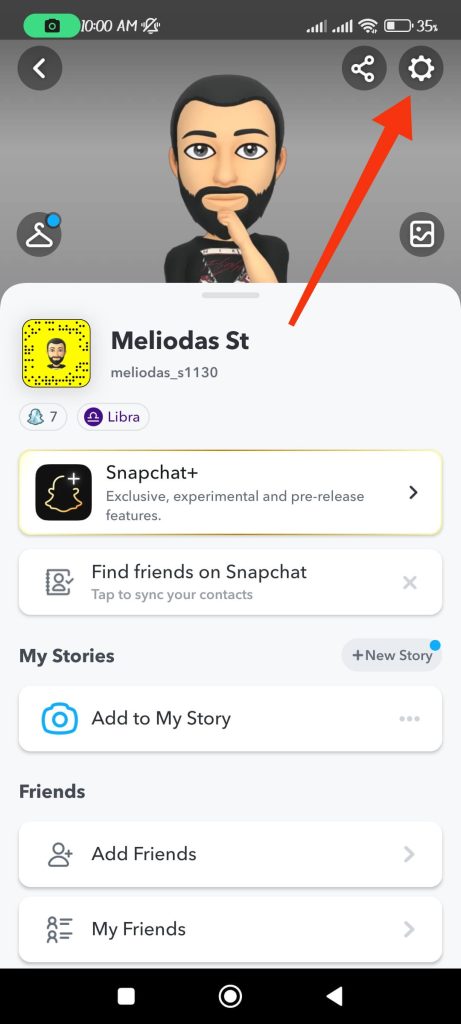
4. You can now scroll down until you come to the Privacy control section.
Now, from the top, tap the “Contact me” option and select “Friends” to allow only your Snapchat friends to contact you.
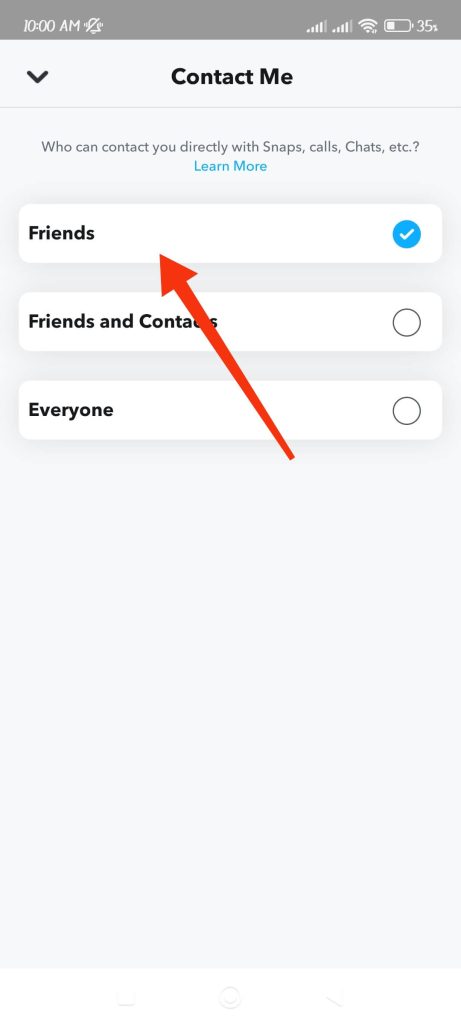
5. If you want to edit the privacy of your stories, then hit the “View my story” option under the Privacy control section.
Now, choose the “friends only” option to share your story only among your friends.
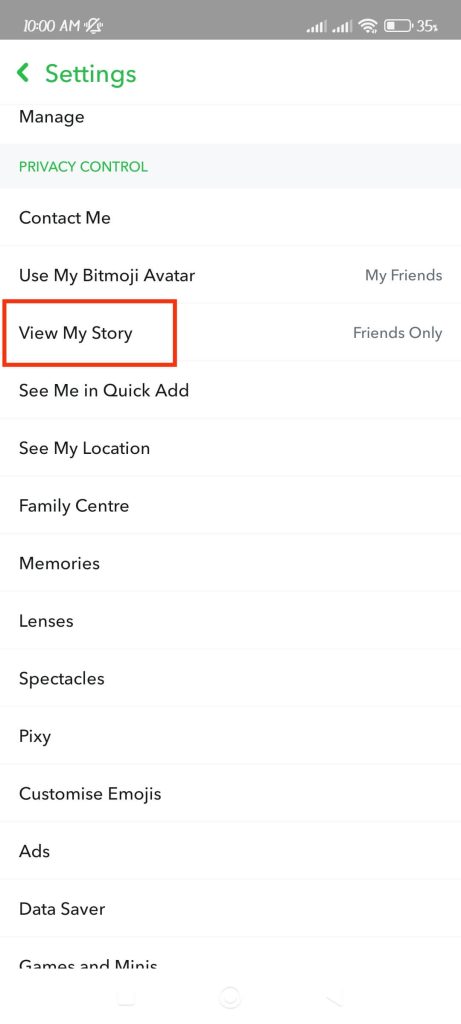
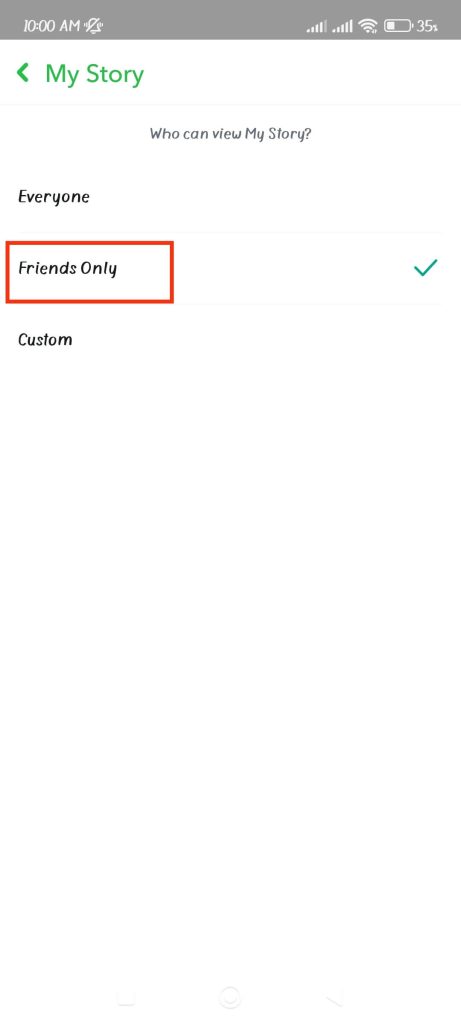
Also, you can select the “Custom” option below it to choose specific friends from the list to share your Snap stories.
From this option, you can block specific people from seeing your story on Snapchat.
FAQs
Yes, you can block any people you want on your Snapchat account. Snapchat hasn’t specified limits on the number of people you can block at a time.
To unblock someone from your Snap account:
1. Tap the profile icon from the top left corner of your screen.
2. Tap the Settings icon from the upper right corner and scroll down to the “Account Actions” section.
3. Tap the “Blocked” option to see the list of blocked users on your Snap account. You can now hit the cross mark next to the username and tap “Yes” on the confirmation prompt to unblock that person.
If you remove someone on Snapchat, that person can still see your profile and public post on their Snap account. However, if you block someone on Snapchat, they won’t be able to access any of your activities. So, you can block someone as a permanent and extreme measure. Otherwise, you can remove them and edit your privacy to restrict that user.
Wrap Up
So, this concludes our guide here. First, check if any other alternatives discussed above can solve your problem.
It is not a good idea to instantly block someone for some reason that can be mitigated by editing your privacy.
However, feel free to block someone that annoys you to no end. There is no point in keeping someone bad for your mental health.
Overall, we hope this guide is helpful, and we promise to update you with any new changes. In the meantime, you can check our guide on deactivating your Snapchat account.






