Hey, are you trying to deactivate your Snapchat account and take a break from social media, or do you want to delete your Snap account to get rid of it permanently?
If so, we will explain how to deactivate and permanently delete your Snapchat account.
You must first deactivate your Snap account and wait 30 days to delete it permanently.
By the way, you don’t need to delete your account if all you want to do is change your Snapchat username. In this guide, we have discussed changing your username on Snapchat without deleting it.
However, if you are certain that you want to deactivate or delete your Snapchat account, then this article will cover all you need to know.
Difference between Deactivation and Deletion of Snap Account
The major difference between deactivating and deleting a Snapchat account is that you cannot retrieve it after you delete it.
You can still access your Snapchat account after deactivating it if you log in within 30 days.
So, to delete your Snap permanently, you need to deactivate your account first and wait for 30 days.
However, after deactivating your account, your friends and family will see your account as though you deleted it.
And they can no longer contact you or interact with you until you activate your account again.
So, don’t forget to log in to your account to reactivate it if you want to deactivate it for a short period.
How to deactivate/delete your Account on Snapchat
Now that you know the implications of deactivating and deleting your Snap account, let’s discuss how to do it.
While iOS and PC let you easily deactivate/delete your account on Snapchat, you cannot use your application to do this task on Android.
But worry not, as we will discuss how to do that for Android, iOS, or PC devices.
So, you can follow whichever method works for you from below according to your device (Smartphone or PC).
Deactivate/delete Snapchat account using iOS (iPhone or iPad)
If you are using an iOS device, you can easily deactivate your Snap account directly from the app.
Hence, follow the steps below carefully to perform this task from your iPhone or iPad.
1. Launch your Snapchat app and log in to your account using your username and password on your iOS device.
2. Next, tap your Avatar/Profile Picture from the top left corner and open your account profile.
3. After that, open your account settings by tapping the gear icon from the upper right corner.
4. Now, scroll down until you reach the bottom of the page and select “Delete Account” under the heading “Account Actions.”
5. Next, you will be directed to the Delete Account page.
Here, you need to type your username and password again for verification.
You can tap “Continue” after you want to deactivate your account.
Now, you will be logged out automatically from your application. Additionally, Snapchat will also send a confirmation message to you.
If you want to delete your account permanently, don’t log in for at least 30 days. Your account will be deleted by Snapchat automatically.
Deactivate/delete your Snapchat account using the Android
Deactivating your account using Android may be difficult since there is no option to do so on the Snapchat application.
Hence, you need to use your web browser to do this task. So, follow the instruction below to deactivate your Snap account using Android.
1. First, open any web browser on your Android device and go to the accounts.snapchat.com site.
Note: You can use any web browser for this task, but we suggest you use Chrome.
2. After that, log in to your Snapchat account using your credentials.
You may need to type the code sent to your mobile phone if login verification is enabled.
3. Next, you will come across the Manage My Account page. Select “Delete My Account” from the menu.
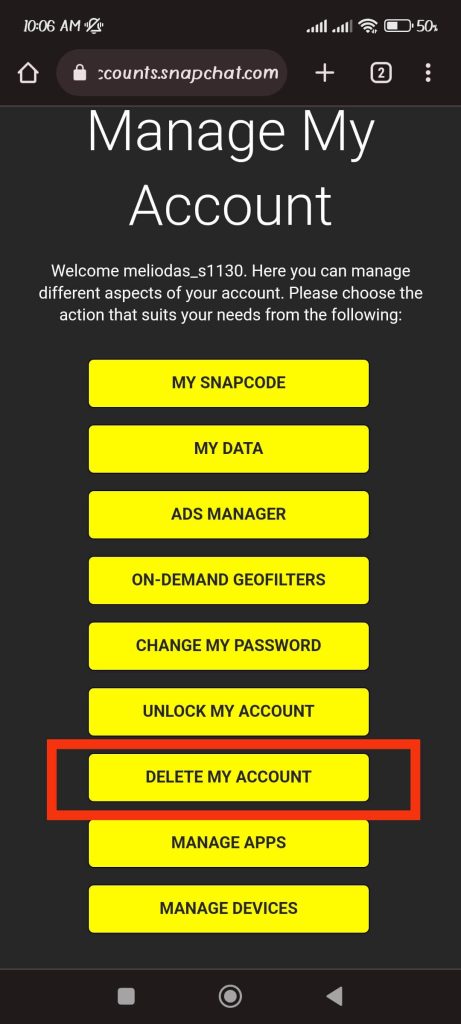
4. You need to type your username and password again for verification.
Hit “Continue” right below the input box if you are sure to deactivate your Snap Account.
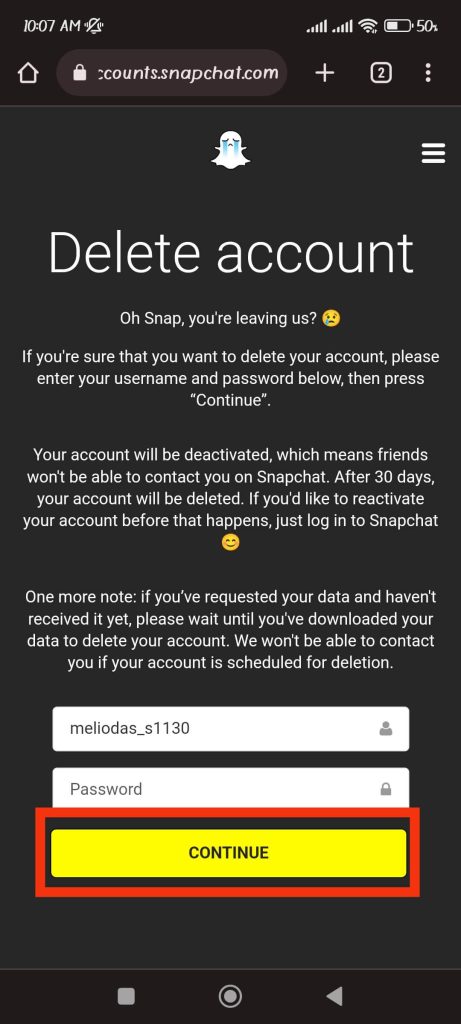
5. On your next page, you will notice a message stating that your Snap account is in the process of deactivation.
Also, on your Snapchat application, you will automatically log out.
Like before, you can recover your account if you log in within 30 days.
And, to delete it permanently, don’t log in for at least 30 days after deactivation.
Deactivate/delete your Snapchat account using a PC (Windows or Mac)
You can also disable your Snapchat account using a computer or laptop.
For this, follow any of the methods below.
Method 1: From Snapchat Account Management Site
1. First, open a web browser on your desktop and go to accounts.snapchat.com website.
2. Next, log in to your Snap account using your credentials.
After that, you will be directed to the Account Management page automatically.
3. Choose the “Delete My Account” option from the available choices.
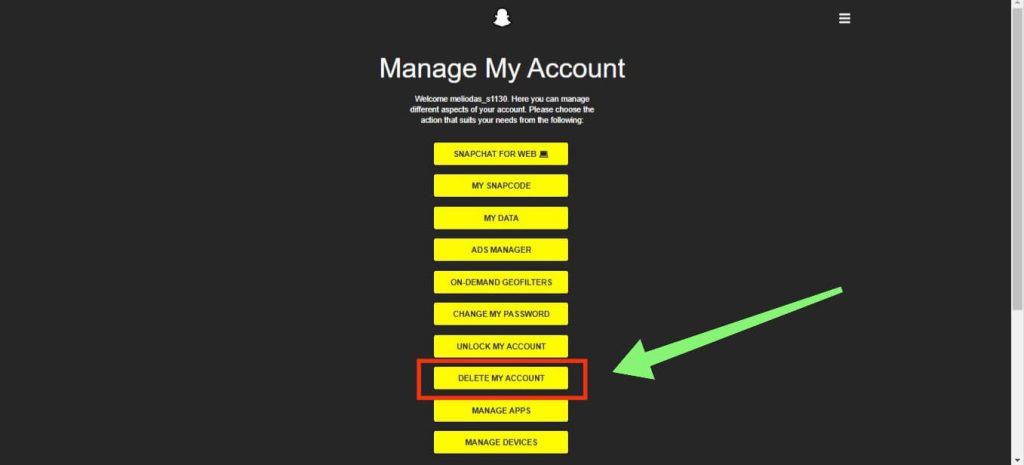
You need to write down your username and password again for verification.
You can click the “Continue” button right under the input field to confirm your deactivation.
Method 2: From the Snapchat web
You can also deactivate your account without directly going to the Snapchat Account Management site.
1. Open your web browser and go to Snapchat web on your desktop. Now, sign in to your Snapchat from here.
2. You will come across your regular home screen on Snapchat.
Next, click the Avatar icon from the upper left corner of your screen and select “Account settings” from the menu.
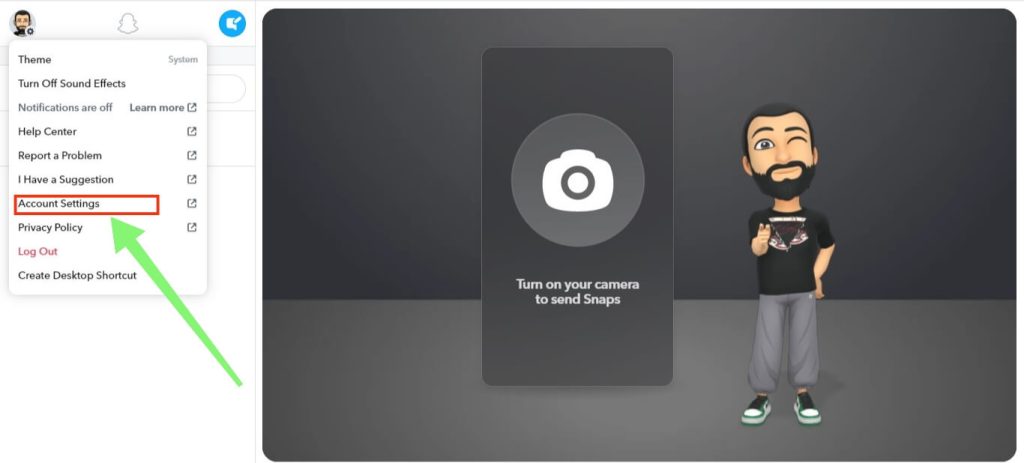
3. You can now tap “Delete My Account” from the available options.
Like before, fill in your username and password for verification and select “Continue” after that.
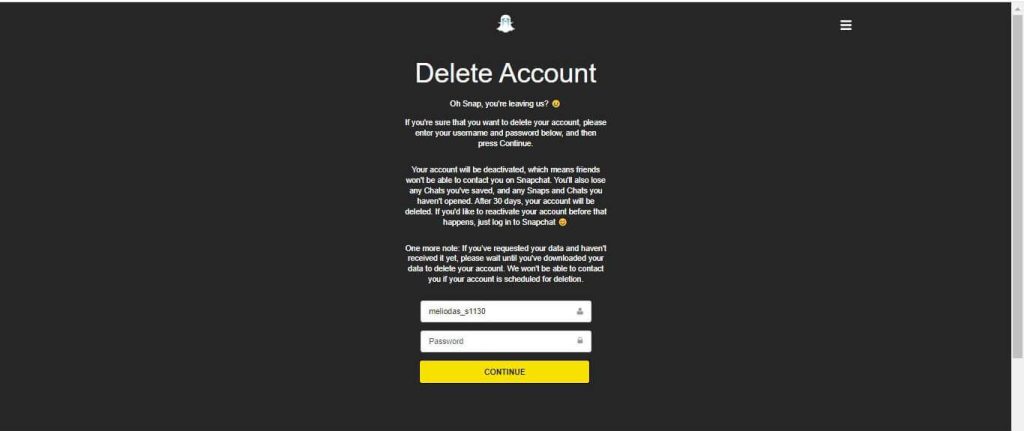
Your Snap account will be deactivated shortly.
You can always reactivate by logging in to your account within 30 days. But, after 30 days from deactivation, your account will be permanently deleted.
How to reactivate your Snapchat Account
You can reactivate your disabled account as long as 30 days have not passed since then.
1. Open Snapchat and log in using your old username and password on any device.
2. Snapchat will automatically locate your deactivated account and ask you if your want to activate your account.
3. press the “Yes” button and wait for the process to complete.
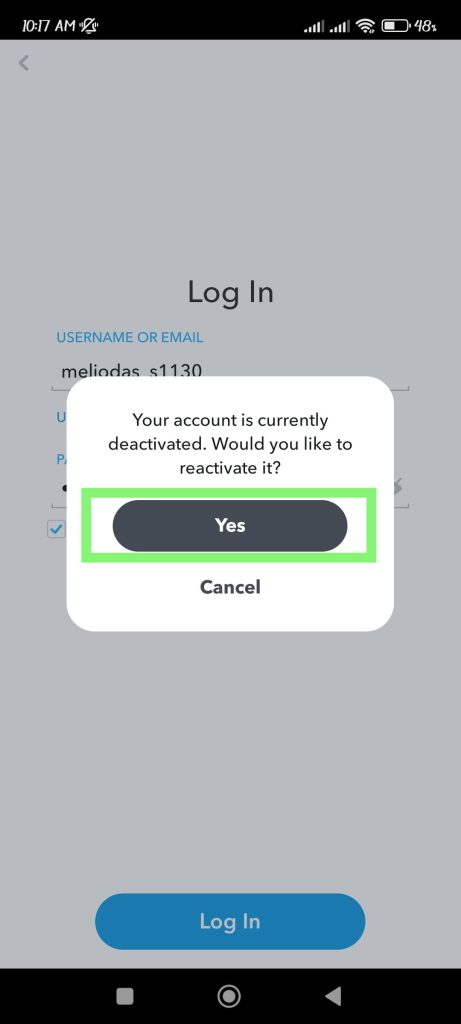
After some time, your account will be reactivated, and you will receive an email informing you of this.
Note: Before deactivating your Snapchat account, please note your username and password. You require all details to access the account again.
And Snapchat won’t allow you to change your password after deactivating your account. We don’t want you to lose your account due to a small mistake.
FAQ
Snapchat will keep all your account data for 30 days from deactivation. Your account will be permanently terminated if it is not used for 30 days.
Along with your account, Snapchat will remove all the user data of that account from its database. This includes your Snaps, Chats, location history, friends, etc.
Snapchat may save some of its data for legal and business purposes according to its privacy policy. Currently, there is no option to disable the Snapchat account temporarily.
Yes, you can. After you deactivate your Snap account, you can reactivate it within the next 30 days, then immediately delete it to make it inactive for an additional 30 days. Now, repeat the same process to keep your account disabled. Just don’t forget to activate your account, or it may get deleted.
No, after 30 days of deactivation, you cannot recover your Snapchat account, no matter what, because your userbase data with Snapchat will get deleted along with your account. Hence, your only other choice is to create a new account.
Conclusions
If you want to take a break from Snapchat, you may find this process tiresome. However, if you properly follow the steps and reactivate your account before the 30-day mark, you can fulfill your purpose.
Let’s hope that Snapchat changes its feature to allow users to deactivate their Snapchat accounts temporarily.
We will surely update you on any new feature available from Snapchat in the near future. In the meantime, why don’t you check out our article deactivate your Facebook Messenger account?






