If you are trying to change your username on Snapchat, we have good news for you as Snapchat recently started to allow changing usernames.
Before, you could only change your display name on Snapchat. We need to delete the username and create a new account instead of changing it.
So, for the convenience of its users, Snapchat updated its new feature in February 2022 to allow a username change once a year.
Though you can change your username only once a year, it is still better than having an option.
Stay with us throughout this guide, and we will tell you everything about changing your name on Snapchat. Also, you can check out our article on how to change nicknames on Facebook Messenger.
Before we begin
Before we directly start on “how do you change your username on Snapchat,” let’s first review a few things you need to consider.
First, you can only change your Snapchat user name once every year. Hence, be careful before you change your usernames on your Snap accounts.
On the other hand, you can change your display name on Snapchat any number of times you want.
Hence, you can change your display name instead of the username in case you are unsure. For your comfort, we have covered both situations here.
Additionally, you cannot use any already taken username, even if that username is inactive. Also, you cannot jump back to using your old username once you change it, even after one year.
Lastly, you can change your username without worry since it won’t affect your contacts, code, score, and memories on Snapchat.
And, even if you are a premium subscriber, changing your usernames won’t affect your Snap account.
How To Change Snapchat Username
Now that you know the things to consider before changing your username on Snapchat let’s discuss how.
Here, we will show you step by step guide to changing the username in Snapchat using your smartphone (Android or iOS).
You can log in to your Snapchat account using a web browser on your desktop PC. However, as of now, Snapchat doesn’t allow you to change your username from a PC (Windows or Mac).
Therefore, you can use your mobile phone instead of a computer or laptop to change your Snapchat ID.
Change Snapchat Username (Android or iOS)
If you have already confirmed the username, you want to change on Snapchat, follow the instructions below.
1. First, open your Snapchat app and log in to your account on your Android or iOS (iPhone or iPad) device.
If you haven’t already, update your application from Play Store (Android) or Apple Store (iOS).
2. Next, tap the Profile icon from the upper left corner of your screen to access your Snapchat profile.
3. After that, hit the Settings icon from the top right corner of your screen and go to your regular settings page.
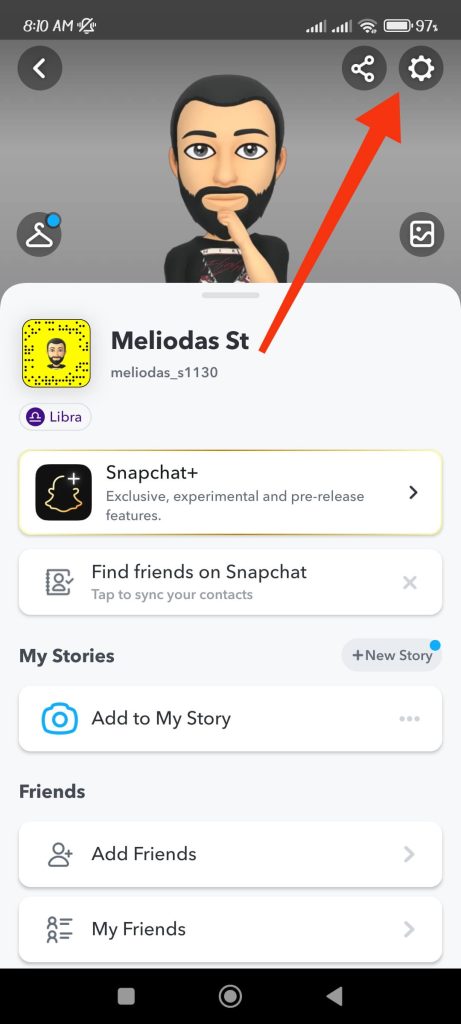
4. On the settings page, hit the “Username” option under the heading “My Account.”
5. Select the “Change username” option right below your username.
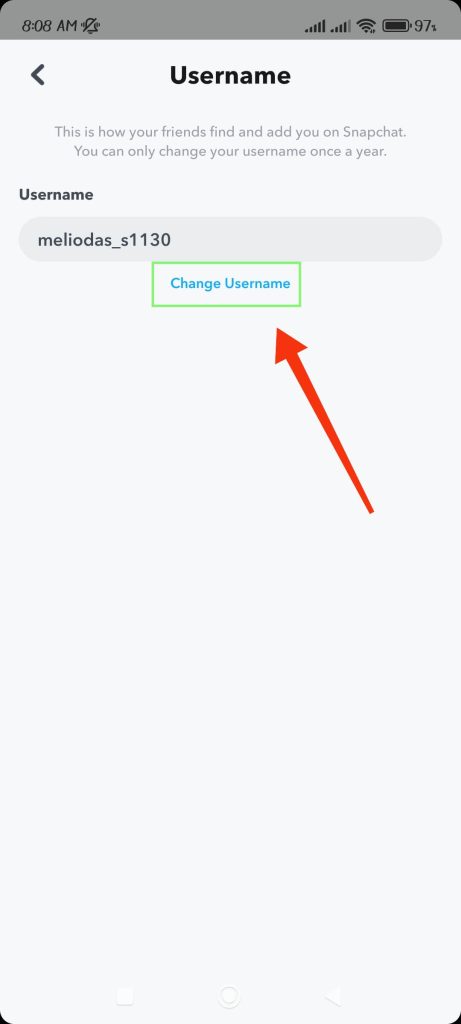
You will now get a prompt from Snapchat saying, “Your username can only be changed once a year.”
Tap “Continue” if you want to change your username.
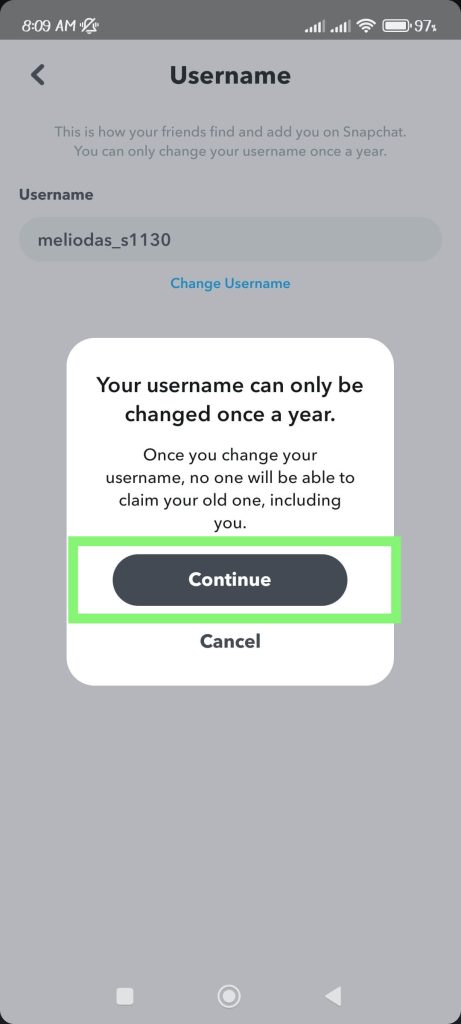
Warning: After changing your username, you can no longer claim your old one. This means once your username is changed, no one can change their username to your old one, including you.
6. Type your new username and tap the “Next” button. Your new username needs to be unique for Snapchat.
If you change your mind and don’t want to edit your username anymore, you can still go back by tapping the “arrow icon” from the top left.
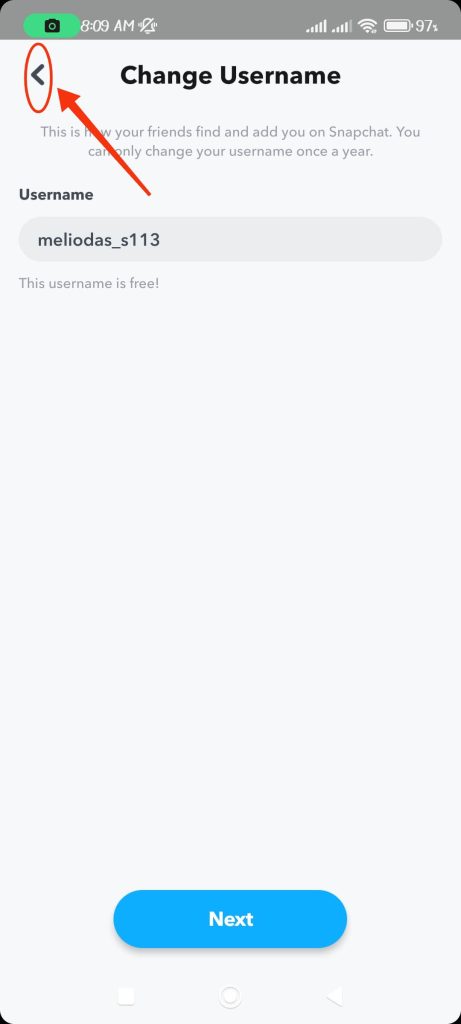
7. Now, Snapchat will prompt you to type your current password for verification.
You can type your password and tap the “Confirm” button to finish changing your username.
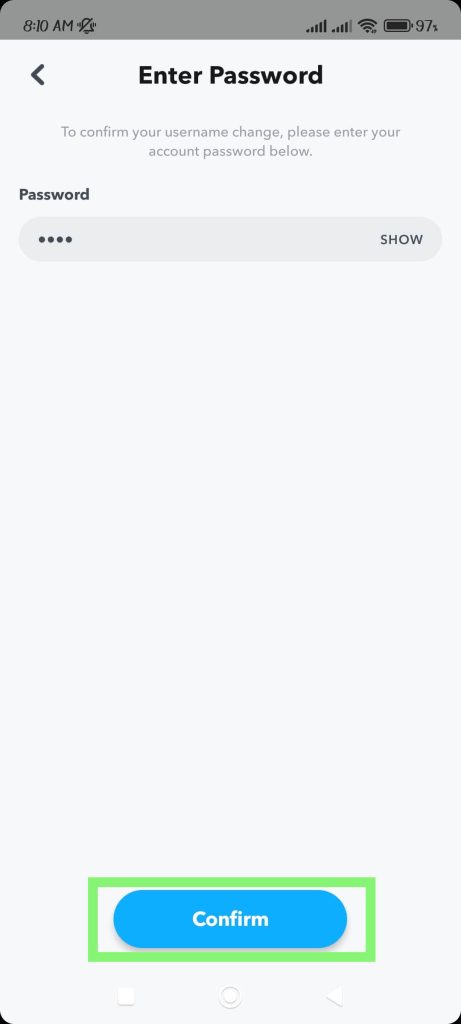
Congratulation, as you have successfully changed your username on Snapchat. You can check it on your profile to see if it is ok.
Change the Snapchat Display name (Android or iOS)
On Snapchat, your display name is the name that appears on your profile and in all of your Snaps.
Unlike a username, you can change the display name any number of times on Snapchat.
So, you can follow the instructions below to change your display name on Snapchat.
1. First, open the Snapchat application on your mobile phone (Android or iOS) and log in to your accounts using your username and password.
2. Tap the Profile icon from the upper left corner of your screen to go to your Snapchat profile.
3. Next, you have two options or ways to change the display name from your Profile.
Option 1: You can tap on your Profile/Display name directly below your photo, which will bring up an “Edit name” popup from Snapchat.
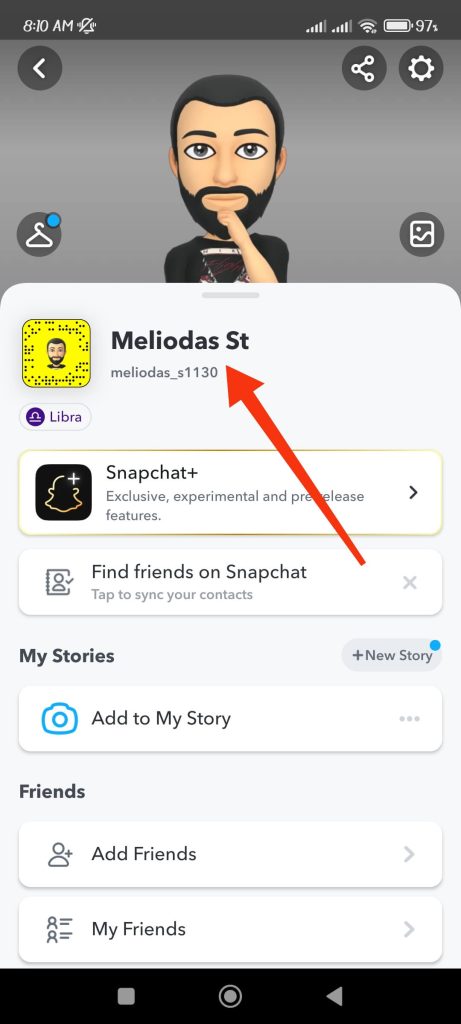
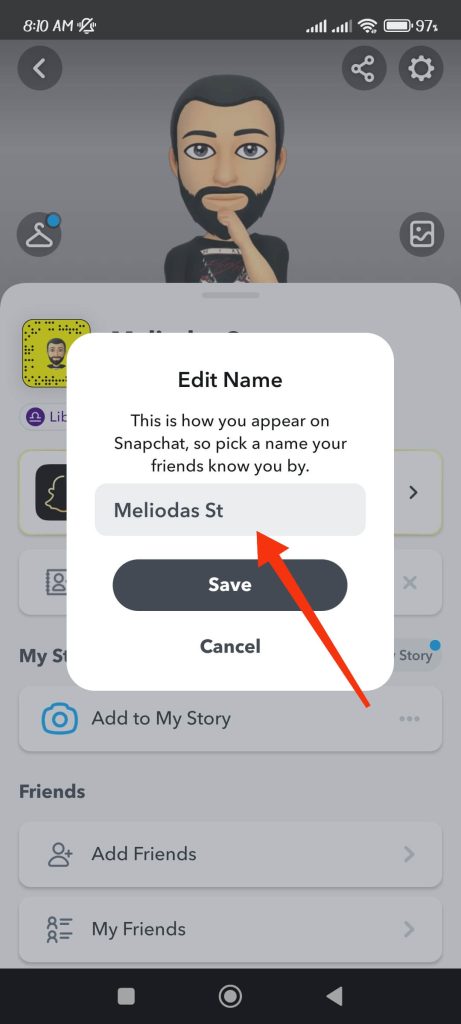
Now, you can type your new display name and tap the “Save” button. You will see that your name has been changed on your profile.
Option 2: For your next option, you can tap the Settings icon from the top right corner to go to Snapchat settings.
Now, tap the “Name” option and type your new display name on the next page. After that, you can hit the Save button to confirm your name change.

Note: If you are using an iPhone or iPad, you can enter your first and last names separately while changing your display name.
FAQ
As we know, a single Snapchat account can go by two different Snapchat IDs. The display is the one that other people on Snapchat see. This means if you share some snap or post some story on Snapchat, other people will see your display name on your post. However, a username is generally used when friends want to search your account on Snapchat.
Even though you can access your Snap account on a PC, you cannot change your display name there. The same thing goes for your username too. Hence, use your Smartphone instead to change your username or display name on Snapchat easily.
Yes, you can still find someone if you don’t know their username or forgot their username on Snapchat. If you have a phone number or email address, you can search for it on Snapchat and add them to your friend list. Additionally, you can use the “Quick Add” feature to add your friend from your contacts to Snapchat.
Final Thoughts
After years of complaints, Snapchat finally allows you to change your username on your account, albeit only once a year.
It is not necessary to change your username on Snapchat, but it is good to have an option in case you need it in the near future.
Just prepare good Snapchat usernames since you can’t change them again for a year. We don’t want you to delete and create a new account just because of a small mistake.
Anyway, that’s all on this topic. We also have a detailed guide here if you want to know how to change your username on Instagram.






