Facebook Messenger is a cross-platform instant messaging service that Meta Company developed. You can chat on the Facebook Messenger app and change your Friend’s nickname.
Facebook has been updating different changes to its platform and applications belonging to its Meta company. In the case of the Facebook Messenger mobile application, it has made great progress in terms of the currently available options.
One of its progressive features is that Facebook Messenger allows you to give friends in a chat a nickname. This may make the chat more casual and approachable.
While chatting with friends, you can use nicknames. These enhance your friendship and make you feel comfortable. You can set a nickname on messenger group chats and one-on-one conversations.
You can add nicknames and emojis and change the chat color by tapping on the name of your group conversation in the Messenger app.
In this article, we shall discuss the available methods users can use to set a custom nickname on Messenger. Also, learn how you can deactivate your Messenger account.
How to Change Your Facebook Messenger Nickname
You can modify the names of your friends you see on social media, and if you use Facebook Messenger, you can give them a nickname.
In contrast to Instagram, Facebook Messenger lets you modify a friend’s name and assign a nickname. On the other hand, you see that name the next time you get a message from them.
We can set nicknames on Facebook Messenger on different devices.
Method 1: Set a Messenger Friend’s Nickname using Mobile App
This method applies to all Android-supported smartphones and iPhones. If you don’t have FB Messenger on your smartphone, you can get it from the Google play store, then install it.
1. Open the Messenger app on your device, then log into your Messenger using your Facebook information.
2. After a successful login, you will get a Facebook Messenger home screen.
3. Tap on the conversation where you want to set a nickname for the person. That conversation thread opens.
4. After you open the conversation, click on the icon with an exclamation mark.
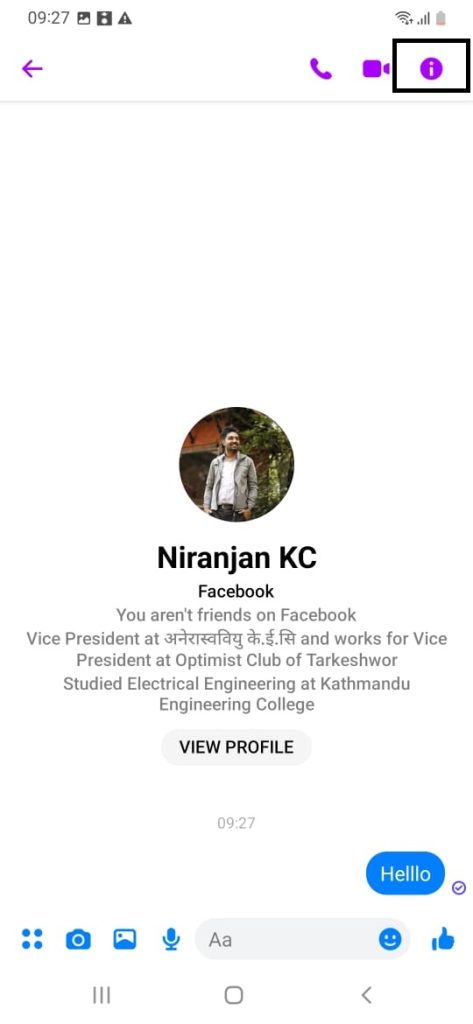
5. You can select the Nicknames option to set your friend’s nickname for the first time.
Later, you can change or disable a nickname using the same option.
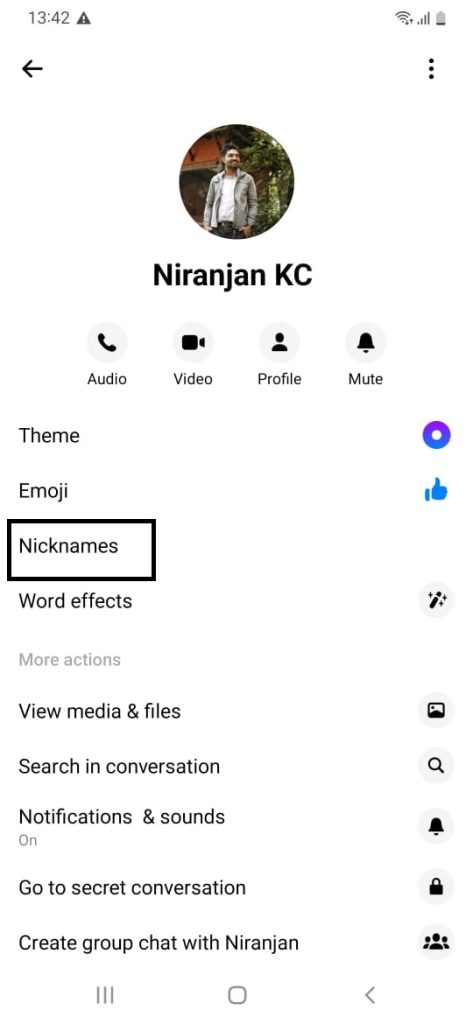
6. Tap on the person you want to assign a nickname to. Select the set nickname option and change your friend’s name by giving them the nickname you like.
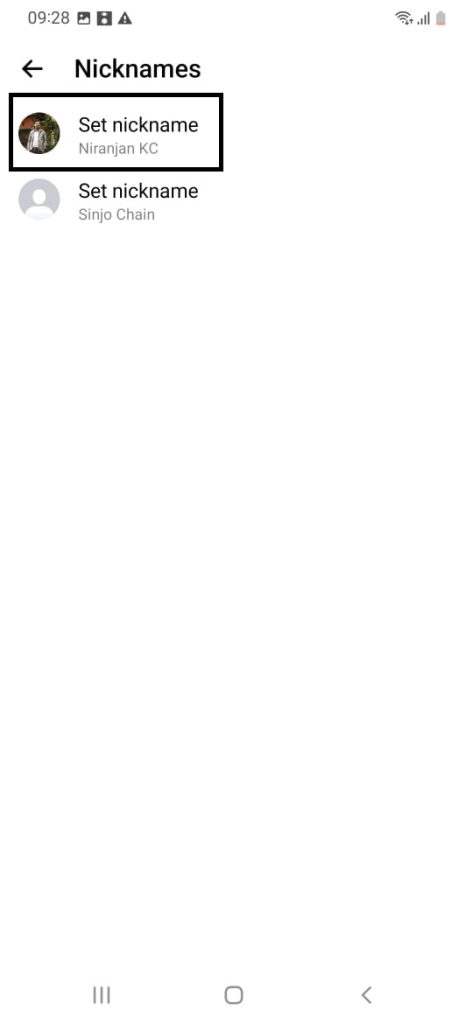
7. Enter the nickname you want to assign to this user in the Facebook Messenger app and tap “Set” to save it.
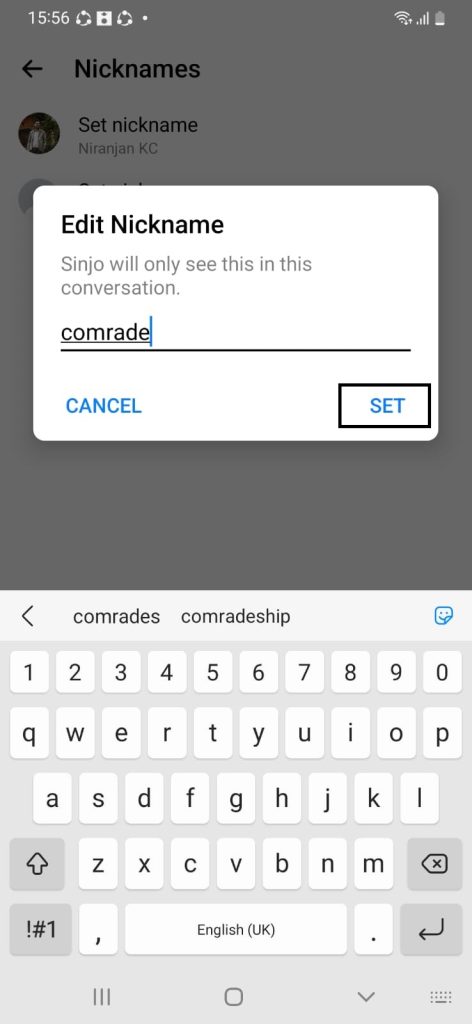
8. If you didn’t like the nickname tab on the remove option.
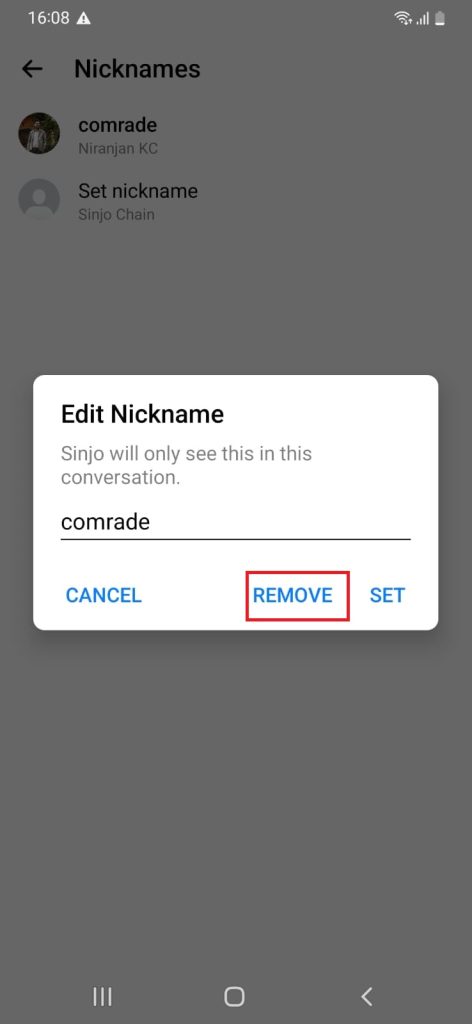
After finishing the above steps, you can change your Facebook messenger nickname on android, iPhone, and iPad.
Method 2: Change Facebook Messenger Nickname on Desktop
Some users might be more comfortable using a Web browser on their PC. Therefore, they can also change their Facebook Messenger nickname using their desired web browsers. We recommend users use Google Chrome as their browser on their computer.
1. Open your web browser on your laptop/computer, go to the Official Facebook Messenger website and log into your Messenger account.
2. After logging in, open the chat of the person whose nickname you want to set.
3. Select Customize chat from the top right corner of the PC screen.
4. Select Edit nicknames to set/change the nickname.
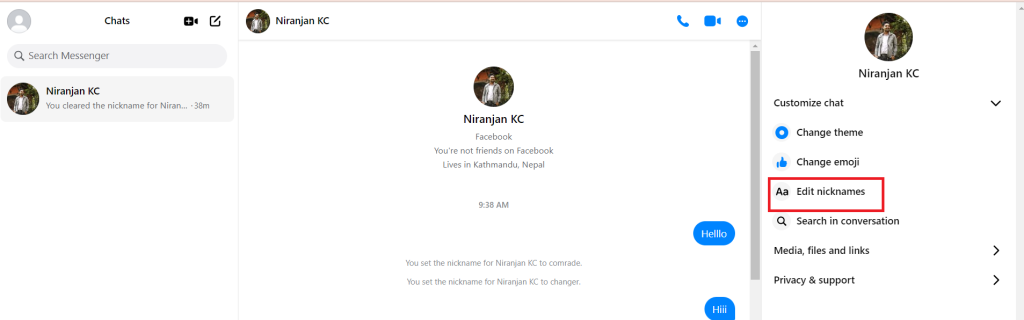
5. Tap on the person whose nickname you want to set and select the “Set Nickname” option.
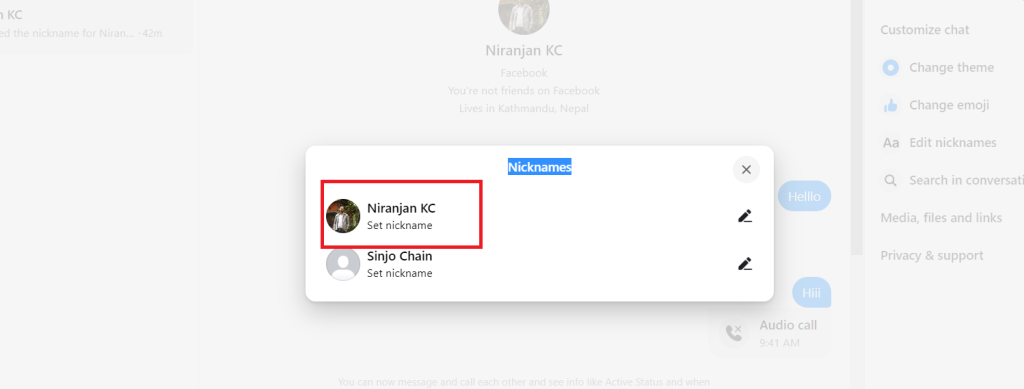
6. Write the nickname for your friend and tap on “✔” to save the name.
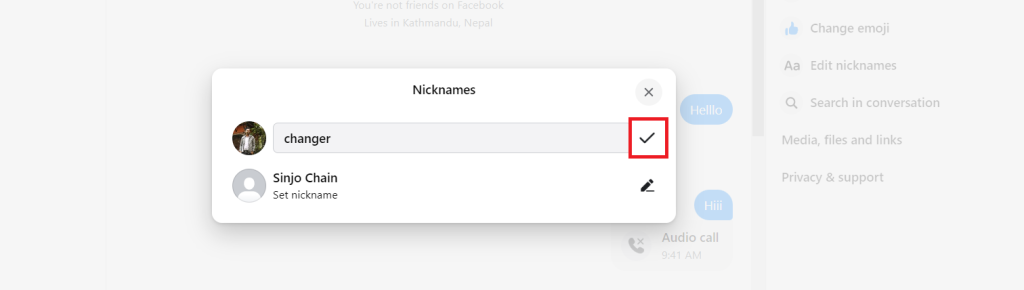
7. If you want to change the existing nickname, tap on the edit option and rewrite another name.
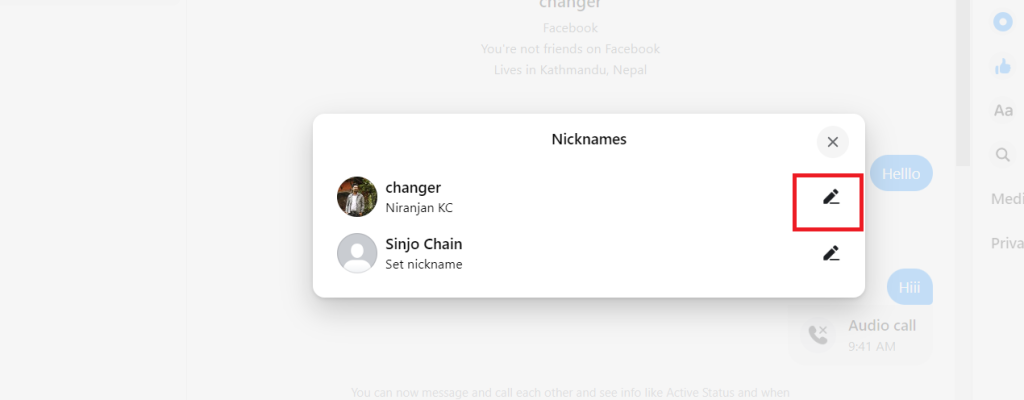
After completing the above step, you can change the nickname on FB messenger on the laptop.
Conclusion
Users can easily change the nickname of their friends in chat on the Facebook messenger app. Following the methods mentioned above, they can set and reset the existing nickname. Whenever you set your friend’s nickname by default, they get notifications on the chat. So you can’t change your nickname without them knowing. Users can put different funny nicknames on group chat.
Sometimes we have friends on our Facebook, and we talk with them through Facebook Messenger, which is one of the easiest ways that Facebook offers. But those friends, we have certain nicknames for them by which we call, that’s why we often want to put that nickname on Facebook Messenger, and the good thing is that it can be done.






