As we all know, Snapchat lets you share amazing snaps and photos with your close friends without letting others find your content. However, do you know that you can connect with the whole world through Snap by making a public profile on Snapchat?
By making a public profile, you can use Snapchat as a way for you to connect with lots of people and make yourself stand out.
Create a public profile on Snapchat and other social media platforms to reach out to your followers across multiple platforms.
Hence, if you are interested, you can also check our guide to create a business page on Facebook.
You can always link your public profiles on social media (like Snapchat, Facebook, etc.) to increase your fan base.
Thus, creating a public Snapchat profile is quite beneficial, especially if you are a business-minded person.
So, in this post, we’ll cover all you need to know about creating a public profile.
What does a public profile on Snapchat means?
Understanding what a public Snapchat profile implies is crucial before we show you how to build one.
A public profile means your account is now accessible to others on Snap.
They might find you through searches or through Snaps that show up in the Spotlight.
So, by making your account public, your various Snaps, story, or any other content becomes discoverable by other people, even if they are not friends with you.
Also, they can subscribe to your public account to follow you on Snapchat instead of sending friend requests.
Thus, you can use a public profile to connect with a wider audience and as a promotional tool for your business.
Note: You can still share any content privately with your friends without letting your subscribers see it. So, you don’t need to worry about a breach of privacy.
Guidelines for making a public Profile on Snapchat
Though anyone can create a public Snapchat account, you still need to follow some guidelines from Snapchat.
Before creating a public profile, check if the guidelines apply to your Snap account.
- Minimum age of 18
- Recently created accounts cannot be used to build a public profile. You must wait at least 24 hours before attempting to create a public account.
- At least one person has friended you on Snapchat.
- There are no violations of Snapchat’s guidelines from your account.
Additionally, since this feature is recently launched, some regions may not have this feature available. So, you might have to hold off a bit longer.
How do you make a Public Profile on Snapchat?
With a Snapchat regular account, your every content will only be visible to your friends. Hence, converting your Snap account into a Public profile is necessary.
You cannot create a public profile using a web browser on your desktop PC (Windows or Mac). Hence, instead of using a computer or laptop, use your smartphone.
Here, we will show you how to make a public Snap profile using Android and iOS devices.
Make a Public Snapchat Profile using an Android Device
If you have an Android mobile phone, creating a public profile on Snapchat is simple and only takes a few taps.
Just update your Snapchat on Play Store and follow the steps below to change your account into a public profile.
1. First, open the Snapchat application and log in to your account using your credentials.
2. Secondly, go to your profile by tapping the Profile icon from the top left corner of your screen.
3. Next, tap the “three dots” or “Options” button right next to the “Spotlight & Snap Map” heading.
Then, choose the “Create Public Profile” option.
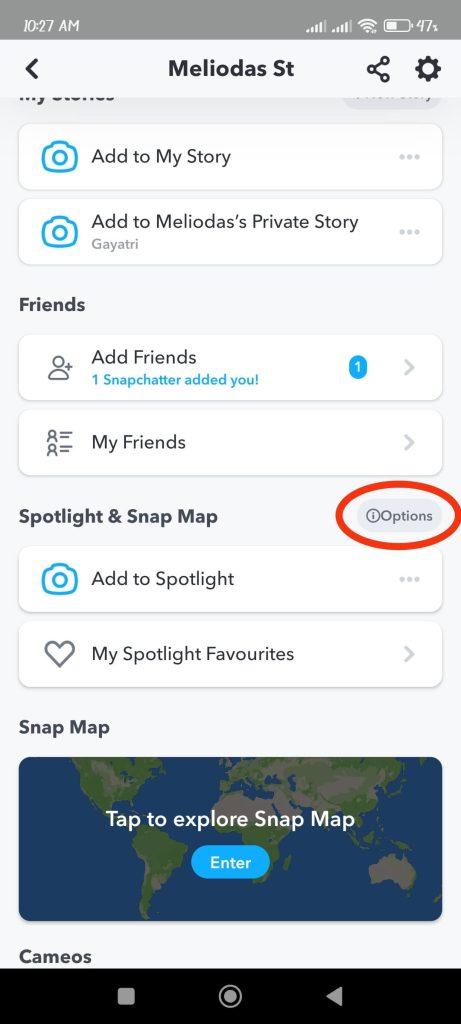
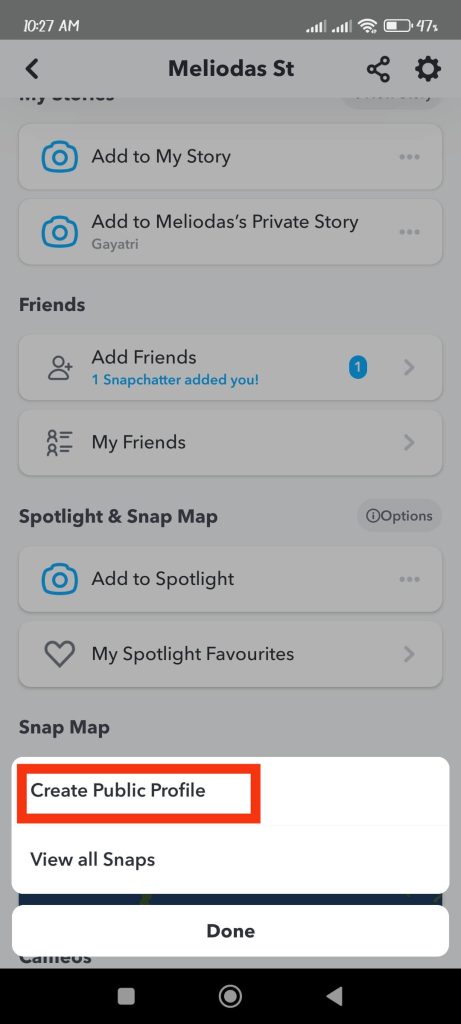
4. After that, hit the “Continue” and “Get Started” buttons to make your profile a public account.
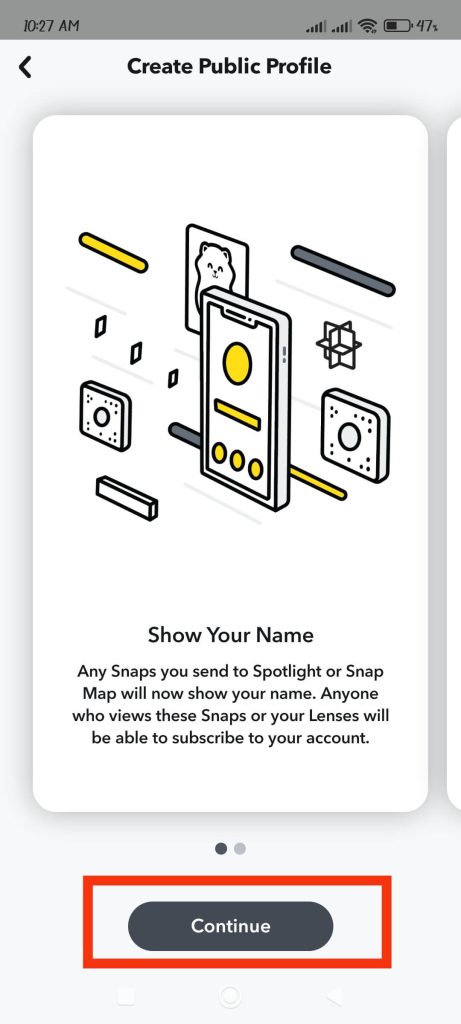
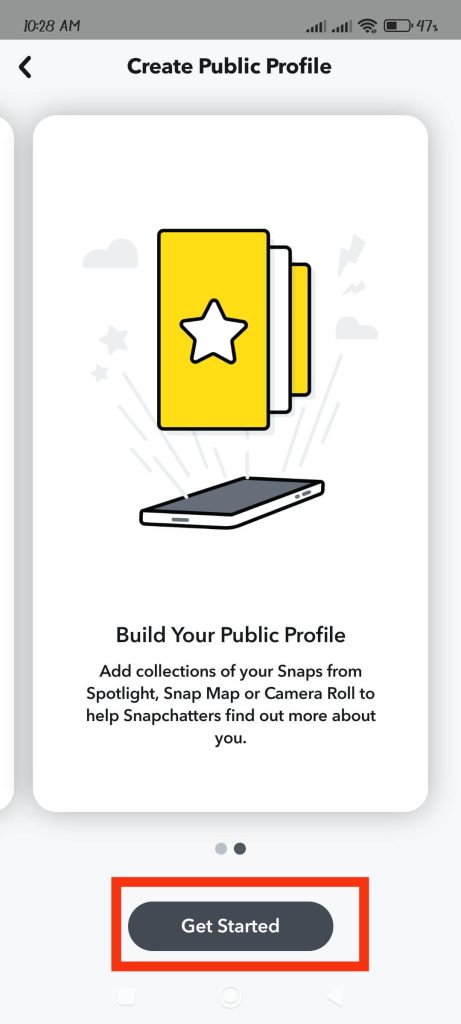
5. You can now select the “Create” button on the pop-up box to confirm your action.
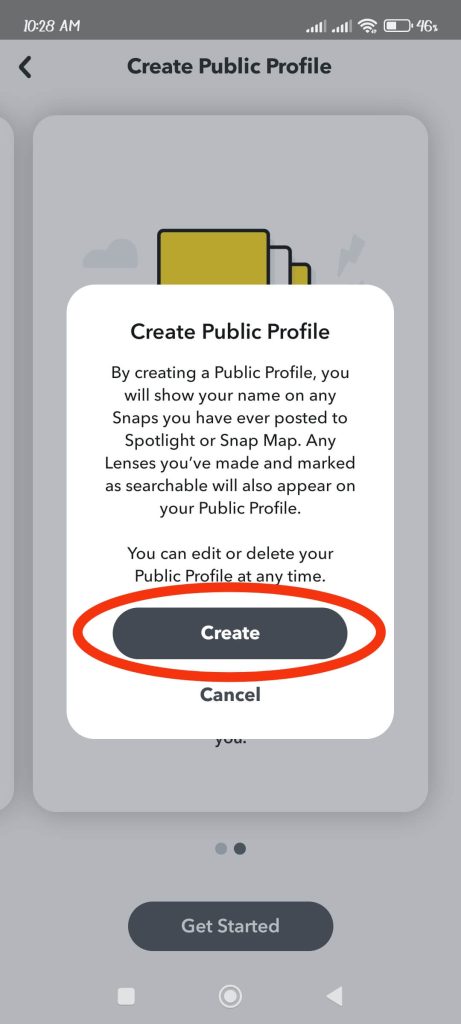
Now, your account will automatically be converted to a public profile. You can confirm this right below the “Spotlight & Snap Map” section.
If you have successfully made a public profile, you will see a new section with the heading “Public Profiles.”
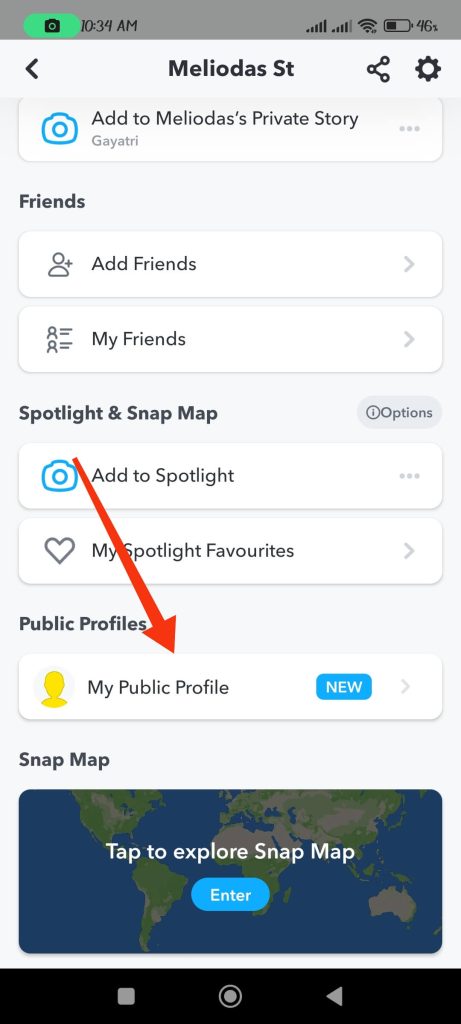
Now, click on “My Public Profile” to access your new profile on your Snap account.
Make a Public Snapchat Profile using an iOS device (iPhone or iPad)
If you are using iPhone or iPad, then you can make a public profile on Snapchat just like on an Android device.
Hence, update your Snapchat app on the Apple Store and then follow the steps below to create a public Snapchat profile.
1. To begin, open your Snapchat app and log in to your account using your credentials.
2. Next, tap the “Profile icon” from the upper left corner of your screen to access your Snap profile.
3. After that, go down and hit the “Create Public Profile” option under the heading “Public Profile.”
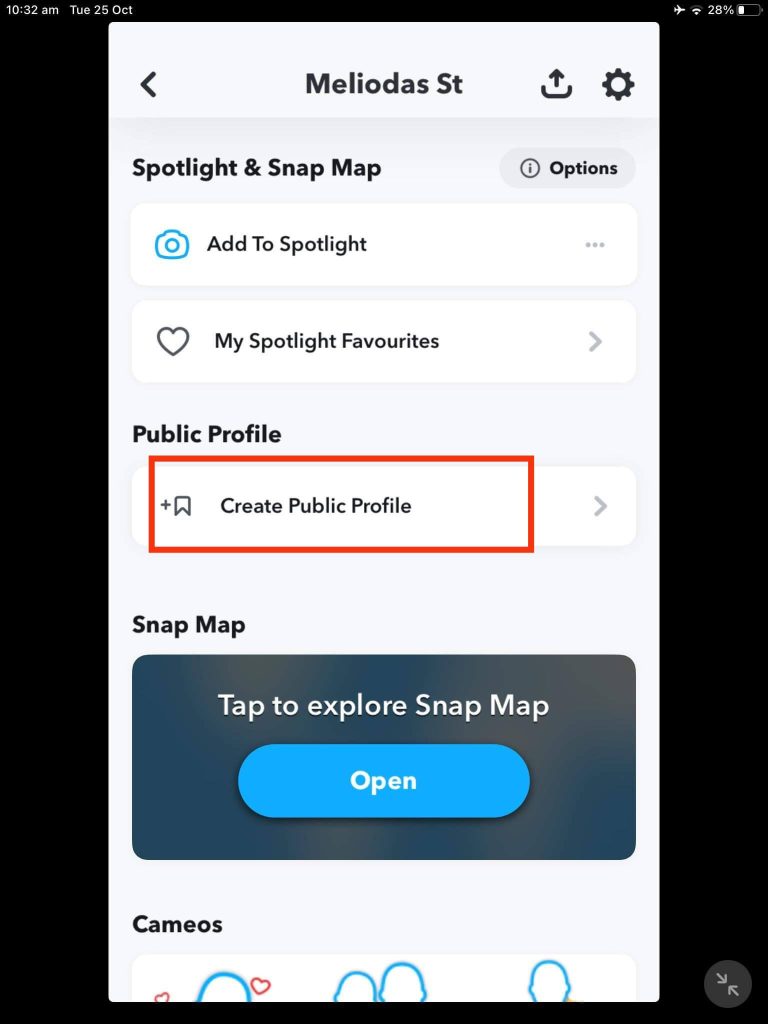
4. Next, tap “Continue” and the “Get Started” button to create a public account.
5. Now, choose the “Create” option from the pop-up to create a public account on Snapchat.
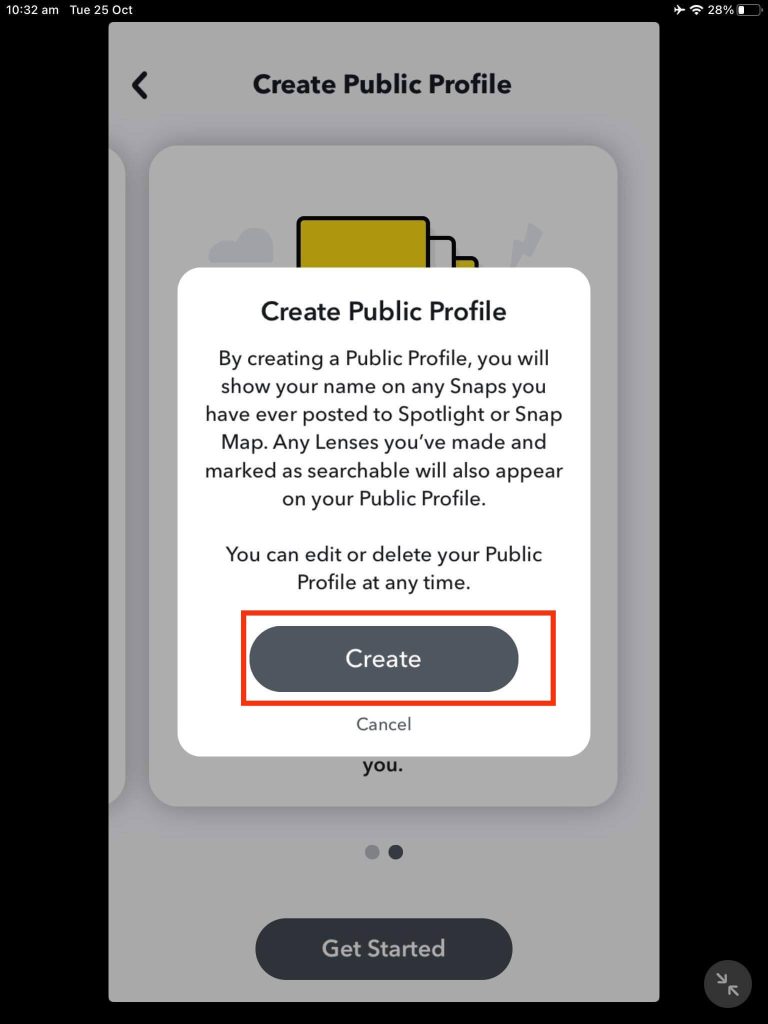
You will get a new public profile on Snapchat using an iOS device.
You can now see the “My Public Profile” option in place of “Create Public Profile.” Just tap on it to access them on your Snap account.
How to delete Public Profile on Snapchat?
If you don’t need a public profile on your Snap account anymore, you can choose to delete it.
Because deleting this account is a similar process for both Android and iOS, you can follow the exact instructions below for both devices to complete this task.
1. First, open your Snapchat app and log in to your account from your device (Android or iOS).
2. Next, tap the Profile icon from the upper left corner of your screen to go to profile settings.
3. Then, scroll down and select the “My Public Profile” option under the heading “Public Profile.”
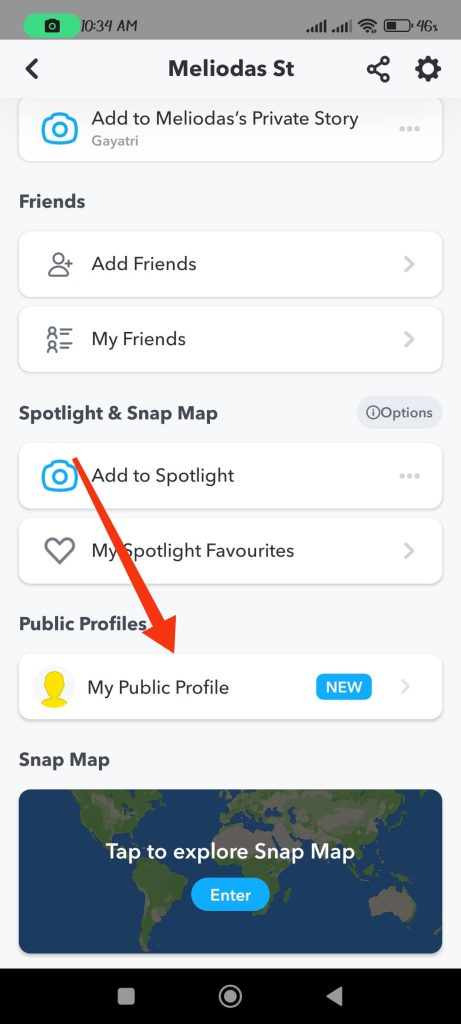
4. Next, tap the three dots from the upper right corner of your screen to access Profile settings.
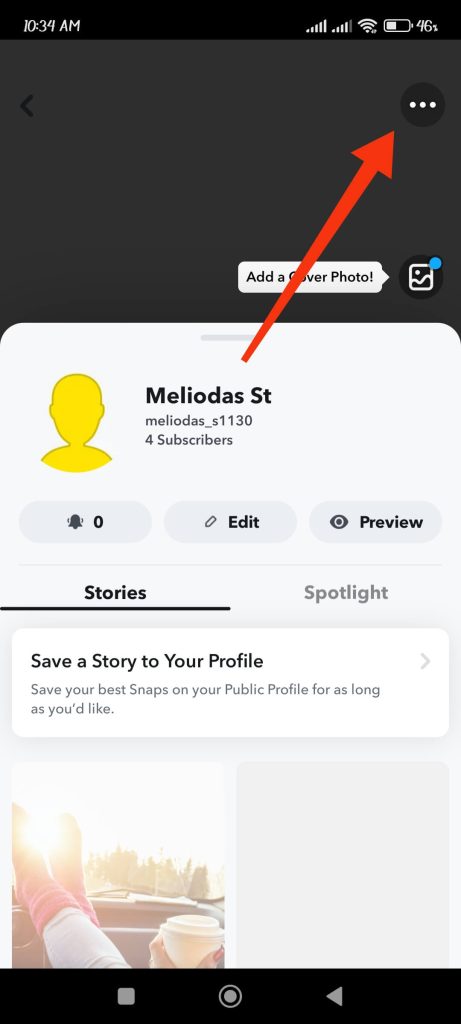
5. Now, go to the bottom of the page and select the “Delete Public Profile” option.
Just tap the “Delete” button on the “Delete Public Profile” pop-up to confirm your action.
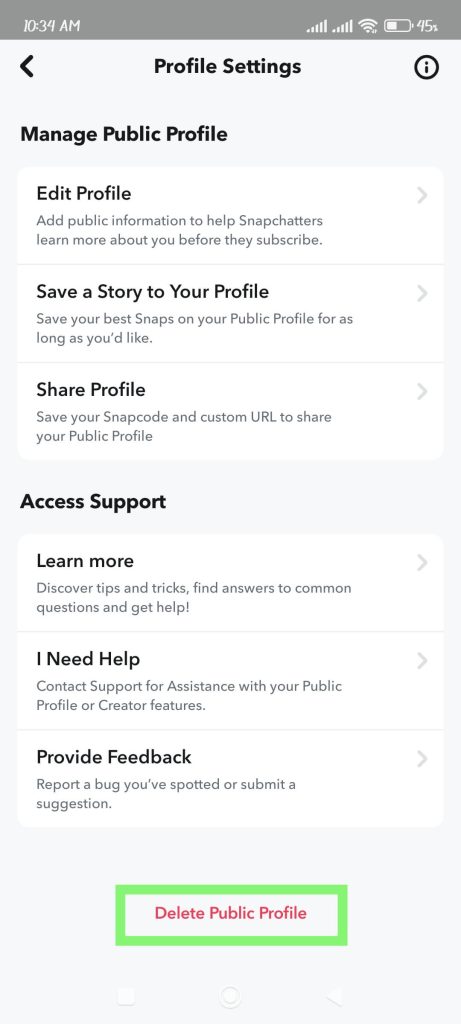
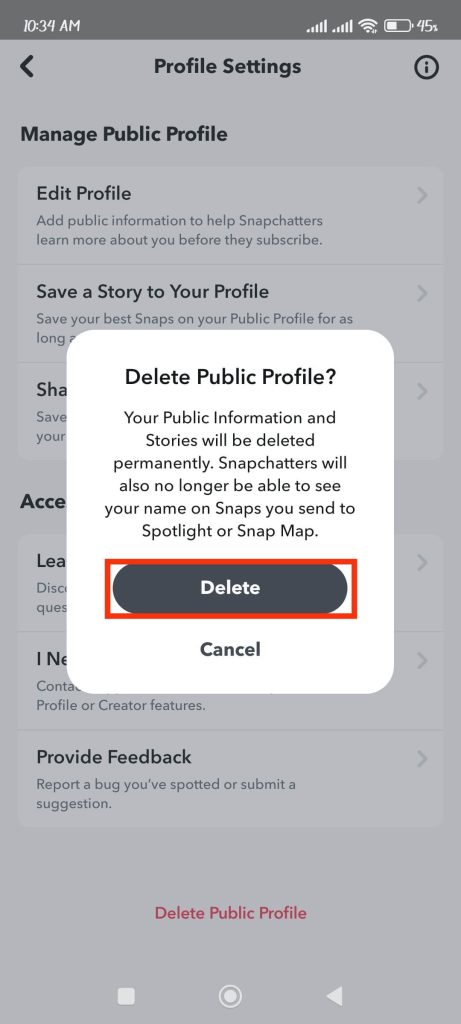
Note: You can edit your profile, save a story, share a profile, etc., from this settings page.
Snapchat allows users to set up a new public profile after deleting the old one. So, you can delete and create a new public Snap profile any time you like.
FAQs
The main difference between friends and subscribers is that you will not see any notification for the snaps or stories your subscribers share. So, with this Subscribe feature, you can present your content to a larger audience without being engulfed with lots of notifications.
This way, you will get lots of views on your public profile without increasing your friend list. You can still add someone as a friend on a public account if you want.
Yes, you can still create a private story even if you have a public profile. For this, tap the profile icon from the top left corner of your screen and select the “New story” button right above “Add to My Story.”
Now, you can choose the “New Private Story” option and select the friends with whom you want to share this. Just hit the “Create Story” button and give a name to this section.
You will now see another option to add a story to your profile. Just tap your newly created option to create a private story whenever you want.
To add a snap to your public profile, go to your profile and select the “My Public Profile” option. Then, click the “Save a Story to your Profile” button and select any snaps or photos from your gallery.
Now, you can edit or reorder your Snaps. Tap “Next” and “Finish” to add them to your public Snapchat profile.
Wrap Up
If you want to grow your Snapchat audience, promote your business, and so on, having a public profile is essential.
You don’t need tough tech knowledge to create a public Snpahcat profile, as you can do so with some clicks. Then, you can start sharing your content immediately.
Hence, our guide can help you create a new public profile on Snapchat. Also, check out our article on how to block someone on Snapchat.






